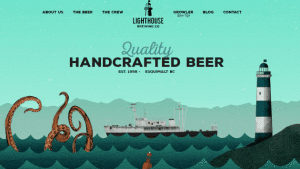Finding the Right Font is Now Easy

Key Takeaways
- WhatFontIs is a tool that can identify a font from a sample image, making the process of finding the right font easier and more efficient. The tool requires a line of horizontal text in a GIF, JPG, or PNG format, and only accepts Latin letters that are not touching.
- The latest version of WhatFontIs has improved font recognition tools, greater search speed due to a faster algorithm, and an AUTO Character Recognition System that recognises characters in digital files quickly and automatically. There is also a browser extension for Chrome and Firefox to add convenience to font searching.
- The premium version of WhatFontIs is ideal for heavy users, offering unlimited searches and posts on the forum for $2.99/month or $29.90 annually. The premium version also allows users to input up to 15 characters, which can be helpful in locating a specific font. Commercial fonts can be identified by price or within a given price range.
This article was sponsored by BAW Media. Thank you for supporting the partners who make SitePoint possible.
Undertaking a manual search for a specific font is rarely worth the effort. First, there are thousands upon thousands of different fonts go through, even if they were well categorized, a single search session could take hours. The real problem, however, is that even if you have an example of the desired font in front of you, you may not know its name.
Fortunately, there are now tools available that can identify a font for you. One such tool, WhatFontIs, is easy to use, extremely effective, and it’s free! It also only takes three steps to find your font, all you need is a sample of the font you want identified.
Step 1 – Getting Started
WhatFontIs is a free service. There’s also a premium service that’s more powerful and is a better choice for heavy users. But for our purposes now, we’ll just go with the free option. Since it’s your first time, you’ll need to register.
This can be done easily. You can register with Facebook or Google, if you prefer using your social media account for that. Alternatively, you can sign up with an email address, username and password. After that, you’ve got 24h to confirm your email address.
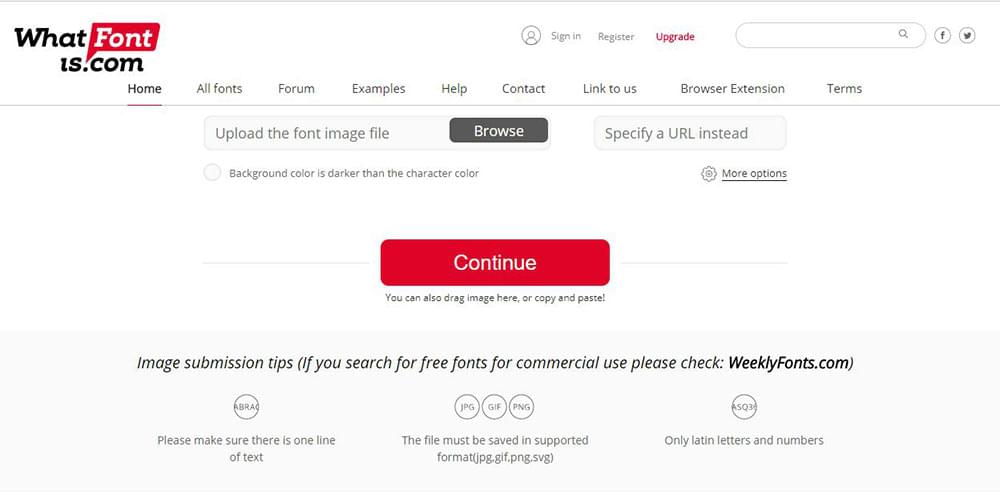
Step 2 – Upload a Sample of the Font Image You’re Searching For
There are 3 ways to do this.
- You can upload a file containing a sample of the font;
- You can upload a screenshot;
- You can upload the URL of the site using the font; or
- You can also drag image here, or copy and paste
WhatFontIs requires at least one line of horizontal text in a GIF, JPG, or PNG format. Only Latin letters are accepted, and the letters must not be touching.
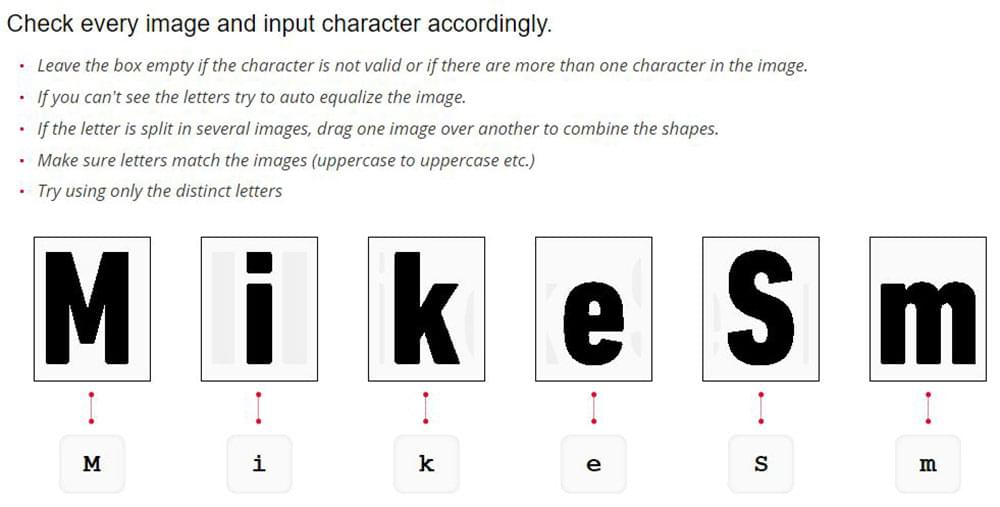
The WhatFontIs website provides examples of good and bad submittals for your reference. You can also refer to the FAQ page for search tips and techniques.
There will be times when the font you’ve uploaded can’t be found; especially when they are unique. Should that happen, you’ll get one or more examples that are either very close, or close enough for your purposes.
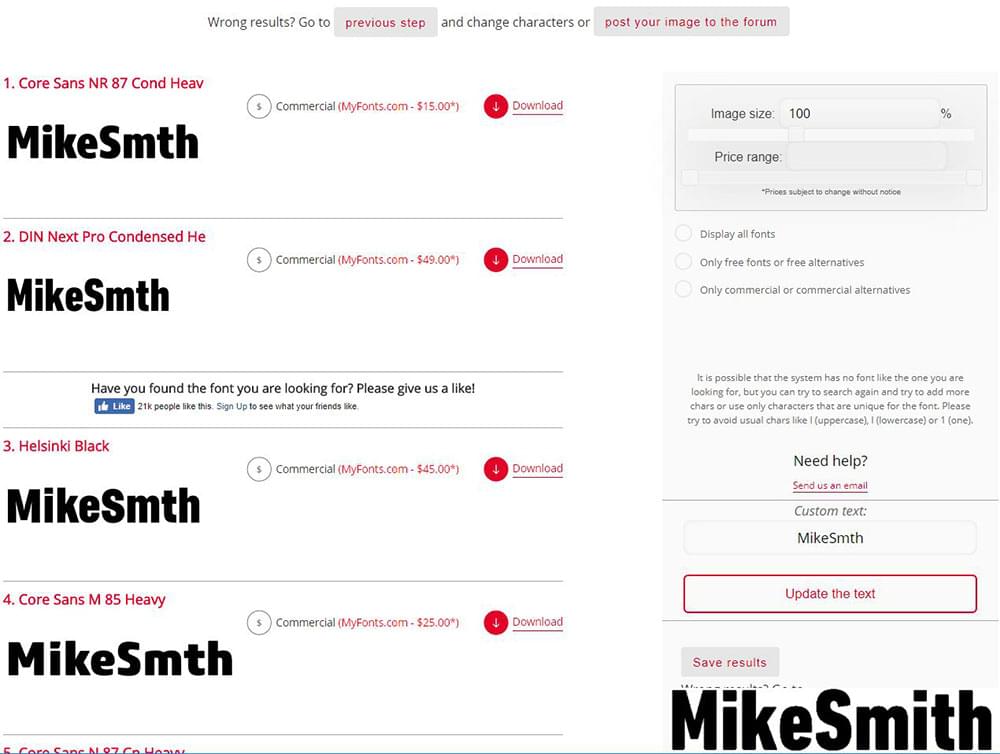
Step 3 – Pick Out the Best Match in the Results You Receive and You’re Done!
Unless the font your seeking is unique or that it has been highly customized that it is almost unique, you should find what you’re looking for within WhatFontis’ massive archive.
If not, you can always submit your sample to the Forum. There are plenty of heavy users frequenting the forum who are great at identifying fonts, who may be able to help you out.
What’s New with the Latest Version?
The latest version of WhatFontIs is bound to please both occasional and heavy users. It features:
- Improved Font Recognition Tools. Image tools have been added to adapt the content of a font image for better recognition. What this means to you, the user? It means that chances are improved for getting either an exact match, or a similar one.
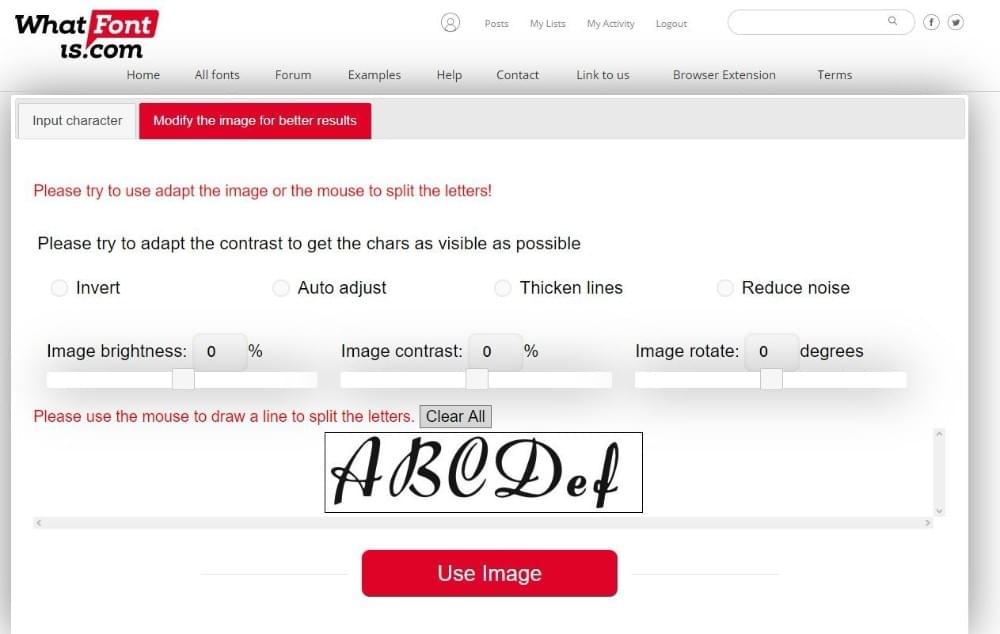
- Greater Search Speed – Speed is of the essence in most instances of online searching. A faster algorithm will cut down significantly on the time it takes you to search for a specific font.
- AUTO Character Recognition System. The Auto CR recognizse characters in digital files quickly and automatically. In doing so, it can significantly speed up your font searches.
Using the WhatFontIs Browser Extension
Another quick tip is that you may want to give the WhatFontis.com browser extension for Chrome a go (there’s also an add-on for Firefox). It’ll just add a bit of convenience to your font searching.
What WhatFontIs.com’s Improved Premium Version Offers
Anyone can benefit from using the premium version of WhatFontIs. However, it is primarily targetted for heavy users – those who typically use the application for more than 5 searches a day, would probably get the most benefit from it.
The premium version is quite affordable. For $2.99/month or $29.90 annually, you can conduct an unlimited number of searches. You can also make unlimited posts on the forum with this subscription. Premium users can also input up to 15 characters, which can often be helpful in locating a specific font.
What’s New in the Premium Version?
Commercial fonts can be identified by price, or within a given price range, as shown below.
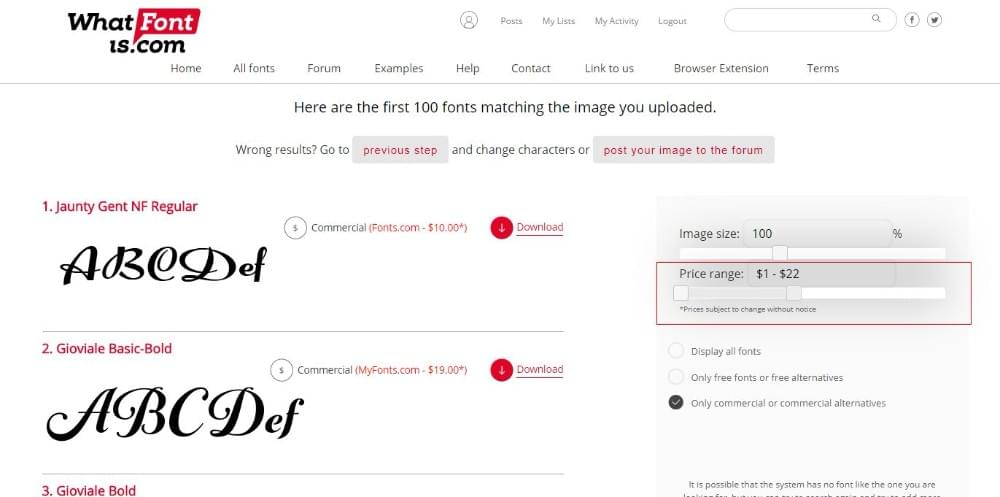
A Ready Solution to An Often-Perplexing Problem
Finding a word in a dictionary can be difficult if you don’t know how to spell it, but it is not impossible Likewise, finding a font when you don’t know its name can be extremely difficult, but can be made easier with tools like WhatFontIs. Adding WhatFontIs to your toolkit will save you lots of time, especially if you’re a heavy user.
Frequently Asked Questions (FAQs) About Finding Fonts
What are the best tools to identify fonts?
There are several online tools that can help you identify fonts. These include WhatFontIs, WhatTheFont, and Font Squirrel’s Matcherator. These tools allow you to upload an image of the font you want to identify, and they will provide you with the closest matches. They also provide additional information about the font such as its name, designer, and where you can download or purchase it.
How can I identify a font from an image?
To identify a font from an image, you can use online tools like WhatFontIs or WhatTheFont. Simply upload the image, and the tool will analyze the text and provide you with the closest matches. Make sure the image is clear and the text is legible for the best results.
Can I identify fonts on a website?
Yes, you can identify fonts used on a website using browser extensions like WhatFont or Fontanello. These tools allow you to hover over the text on a webpage and instantly see what font is being used.
How accurate are font identifying tools?
The accuracy of font identifying tools can vary. Factors such as the quality of the image you upload, the clarity of the text, and the uniqueness of the font can all affect the results. However, these tools are generally quite accurate and can provide a good starting point when trying to identify a font.
Can I identify a font from a PDF?
Yes, you can identify fonts used in a PDF using Adobe Acrobat. Simply open the PDF in Acrobat, select the text tool, and click on the text you want to identify. The font name will appear in the properties panel.
What if I can’t find the exact match for a font?
If you can’t find an exact match for a font, you can try finding a similar one. Many font identifying tools will provide a list of similar fonts if they can’t find an exact match. You can also try searching for the font by describing its features (e.g., “serif font with large x-height”) in a font database.
How can I download or purchase a font once I’ve identified it?
Once you’ve identified a font, you can usually download or purchase it from various online sources. These may include the font’s official website, online font libraries like Google Fonts or Adobe Fonts, or font marketplaces like MyFonts or FontShop.
Can I use any font I find for commercial purposes?
Not all fonts can be used for commercial purposes without obtaining a license. Always check the font’s licensing information before using it for commercial purposes to avoid infringing on the designer’s rights.
How can I improve the accuracy of font identifying tools?
To improve the accuracy of font identifying tools, make sure the image you upload is clear and the text is legible. Avoid images with low contrast between the text and the background, and try to include as many characters as possible.
What are some tips for identifying fonts manually?
Identifying fonts manually can be challenging, but there are a few strategies you can use. Look for unique characteristics of the font, such as the shape of the letters, the spacing between characters, and any distinctive features. You can also compare the font to samples in a font database or use a font identification guide to help you.
Published in
·automation·Debugging & Deployment·Development Environment·Meta·Miscellaneous·Patterns & Practices·PHP·December 6, 2014