3 Good Reasons To Use Sketch App
Key Takeaways
- Sketch App stands out due to its intuitive design, offering an infinite canvas for users to explore their creativity without the need to specify dimensions at the start. It houses options, settings, and styles in a single sidebar, only displaying the options relevant to the current layer or task, promoting a clean, minimal interface.
- The application excels in snap-to alignments, making it easier to align layers correctly relative to other nearby layers. It also provides more detailed information when dragging layers, helping to apply consistent margins between various layers, a feature that outshines Photoshop’s equivalent.
- Sketch App’s granular export feature is another standout, allowing users to export individual layers with just a few simple clicks. It remembers these exports as “slices”, saving the user the trouble of selecting each exportable layer again, a feature particularly useful for designers or developers receiving the .sketch file for the first time.
Let me start by saying that I am a long-time Photoshop user. It’s a mighty tool that hasn’t quite managed to outgrow its focus on image editing, while still maintaining a firm stance as a multi-purpose design application.
But there are always drawbacks to taking such a broad approach. Generations of Photoshop users have noted its complex, sprawling user interface, and the demands it places on system performance.
Since Adobe’s announcement to discontinue Fireworks after CS6, many software developers have taken the opportunity to throw their hat into the ring. One of these software developers is Bohemian Coding.
In this article I’ll introduce you to Sketch App for Mac (yes, it’s currently Mac only) and explore three areas that I think puts it a cut above the competition.
If this is your first interaction with Sketch, head on over to the Bohemian Coding website and download a trial.
1. Intuition
When you open any big, serious graphics app like Photoshop and create a new document, the first thing you’re asked is to specify the canvas dimensions.
In many cases, you might not know this information right away, so we’re often left creating a large canvas that we’ll need to trim later on. Sketch solves this by having an infinite canvas, but also gives you the opportunity to work within a confined artboard. A range of templates are available as well.
Personally, I don’t like to be forced to make decisions before I’ve really even started a design. A blank canvas is an opportunity to explore your unlimited creativity and an infinite canvas is a splendid way to kickstart your mojo.
It’s tiny obstacles like this that add up to wasted time. When we create a layer we usually navigate to Layer → Layer Styles in the toolbar to apply styling (unless of course we’ve manually created a keyboard shortcut). Similar kinds of settings are available in the Options Toolbar as well.
On the other hand Sketch has a single styling pane called ‘The Inspector’ — the settings differ depending on the type of layer you’re focused on.
It’s called intuition. Sketch App’s Inspector houses options, settings and styles in a single sidebar on the right side of the application window, only ever showing the options that would be useful to the current layer or task at hand — a clean, minimal interface allows more room for descriptive labels and doesn’t induce decision paralysis.
Naturally Photoshop has added more features over time to expand the userbase of their flagship application. While these additions contribute to an already impressive feature list, it has also lead to many label-less icons and menus.
When using Photoshop, I often find that working full-screen is required to be able to see all menus at once, as opposed to toggling them on and off.

But with Sketch App, I’m mostly able to work in a 800 x 600px window; the size of a 2x Dribbble shot.
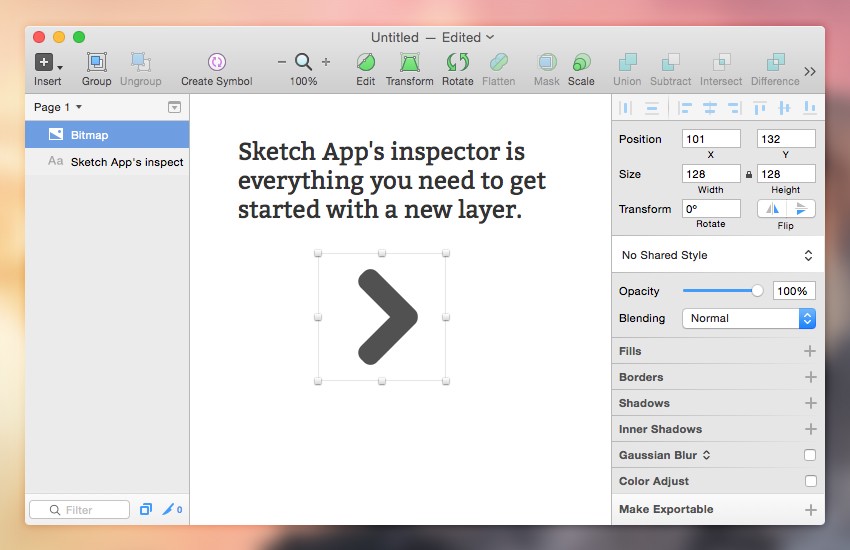
2. Snap-to alignments
While snap-to alignment certainly requires intuition, I think it deserves a separate mention regardless of the fact that Photoshop has improved significantly in this area. One specific issue that has always afflicted us Photoshop users, much to our frustration, is the trial-and-error approach to aligning anti-aliased edges.

Aligning to the Pixel Grid
Historically, it has always been tricky to align layers correctly, an issue which Photoshop CS6 has tackled with a setting called Snap Vector Tools and Transforms to Pixel Grid. But this is still somewhat finicky.
Prior to this we had to zoom-in and manually move layers by gentle amounts with keyboard taps. In fact, this is still the only infallible way of doing this, even with the Align Edges setting switched on.
Sketch App makes this work without having to search through the Preferences and Option Bar settings. We can align layers relative to other nearby layers either by their edges or horizontal/vertical centre with contentment that they will in fact be correctly aligned.
Pixel alignment hints when dragging
Photoshop and Sketch App both measure how far you’ve dragged a layer if you hold alt while doing it, and they will also leave a copy of the original layer for comparison.
I’ve always admired this feature from both applications, but Sketch App offers more information both numerically and visually — even going as far as remembering measurements so that we can apply consistent margins between various layers. Layers that we may not have even created yet. Compare the two images below.
I think Sketch App (top) explains the movement much more elegantly.
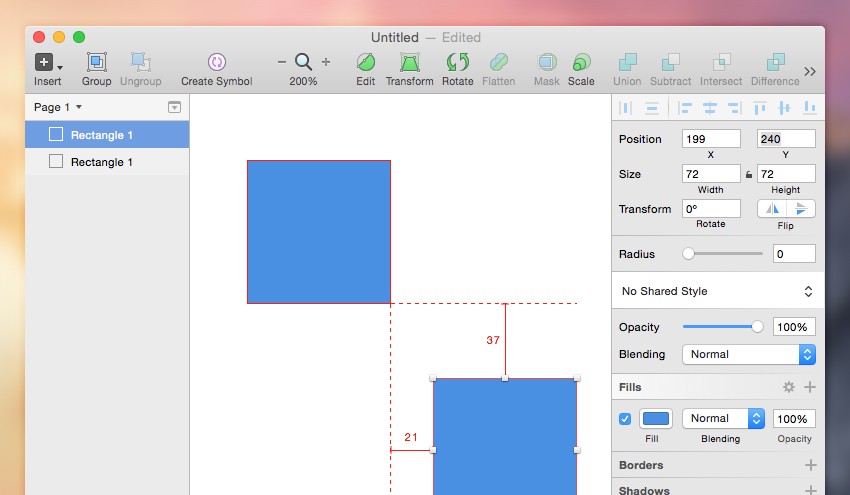
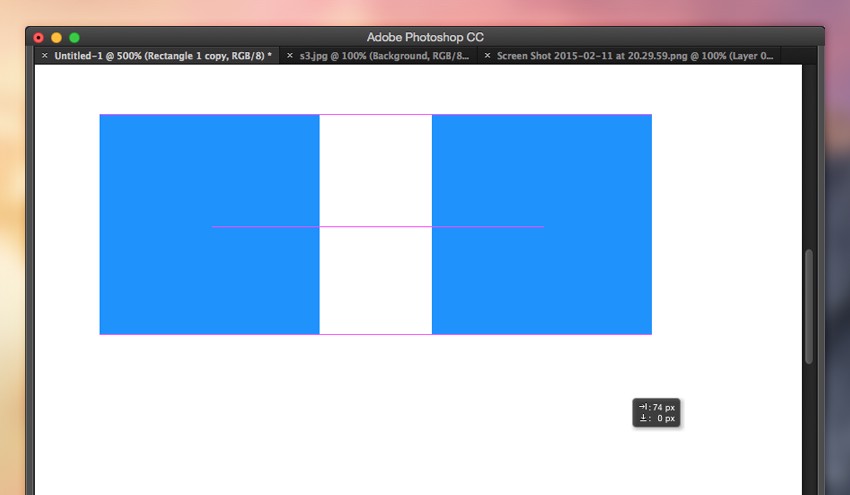
3. Granular Export
Sketch App natively supports a number of features that in the past were only obtainable in CS6 applications by installing extensions. But looking at the December 2014 update to the Creative Cloud, we can see that Photoshop is catching up.
One of those features is the ability to export individual layers with only a few simple clicks — this is one of Sketch App’s most critically acclaimed features. Sketch has both an export button and a keyboard shortcut (CMD + Shift + E) directly at hand.
If you select a layer (or multiple layers) and click the “Make Exportable” button in the bottom right corner of the application window, you’ll be offered the chance to choose a file format, a suffix for the filename and even the option to save in 1x, 2x and 3x resolution all at once.
After that, Sketch remembers these exports as “slices”, a concept probably familiar to Adobe Fireworks users. You’ll be able to use that keyboard shortcut I mentioned to reveal the active slices on the canvas and at which resolution you exported them to.
Selecting “Export” in the modal will initiate the operation again, saving you the trouble of selecting each exportable layer all over again, a concept that’s very useful for another designer or developer receiving the .sketch file for the first time.
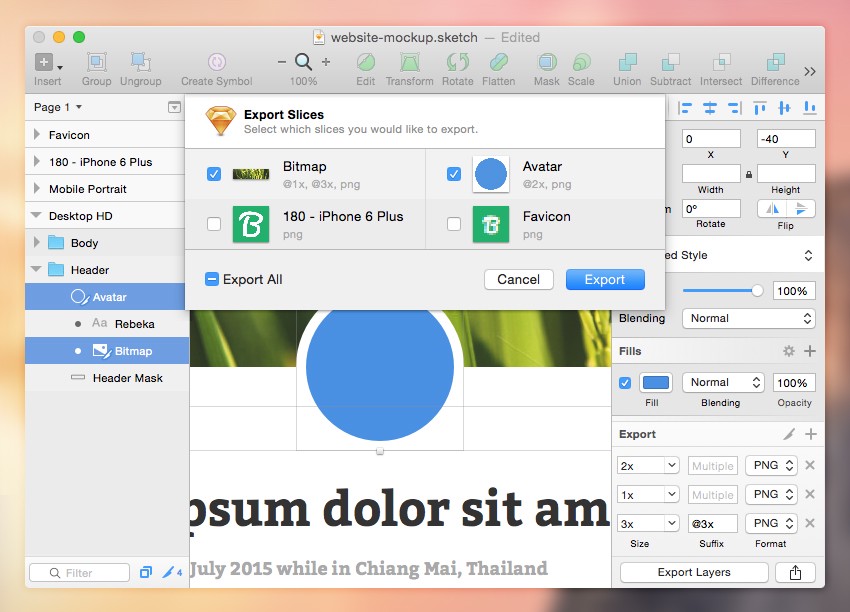
Photoshop’s workflow isn’t too different, but the common errors, warning dialogs and tricky keyboard shortcut (CMD + Opt + Shift + W) increases the time it takes to get from A to B.
Conclusion
It’s important to remember that Sketch App is designed solely for user interface and app designers; as good as it is, Photoshop certainly aims itself at a much wider market. Sketch will inevitably be more targeted at UI designers.
You could compare Sketch to Fireworks, or even Illustrator too, but Photoshop has become much more versatile than any other design tool, and we are able to use it for many, many things — designing user interfaces and even entire apps is one of them.
Frequently Asked Questions about Sketch App
What makes Sketch App unique compared to other sketching apps?
Sketch App stands out from other sketching apps due to its user-friendly interface and powerful vector editing features. It is specifically designed for user interface and user experience design, making it a go-to tool for web designers and developers. Unlike other apps, Sketch App offers a wide range of plugins that can be used to extend its functionality, making it highly customizable to suit individual needs.
Is Sketch App available on Android and iOS?
Currently, Sketch App is only available for macOS. However, there are other sketching apps available for Android and iOS users such as Autodesk Sketchbook and Sketchpad which offer similar features.
Can I use Sketch App for free?
Sketch App is not free. It offers a one-time purchase license for individuals and volume licenses for teams. However, it does offer a free trial for users to explore its features before making a purchase.
How does Sketch App compare to Adobe Illustrator?
While both Sketch App and Adobe Illustrator are powerful design tools, they cater to different needs. Sketch App is more focused on UI/UX design, making it ideal for web and app design. On the other hand, Adobe Illustrator is a more versatile tool that can be used for a wide range of graphic design tasks.
What are some popular plugins for Sketch App?
Some popular plugins for Sketch App include Craft, Zeplin, and Sketch Runner. These plugins can help streamline your workflow, enhance collaboration, and increase productivity.
Can I share my Sketch App designs with others?
Yes, Sketch App allows you to share your designs with others through Sketch Cloud. This feature allows you to upload and share your designs with clients or team members, and even allows for feedback and comments.
Is Sketch App suitable for beginners?
Sketch App is known for its intuitive and user-friendly interface, making it suitable for beginners. However, like any design tool, it may take some time to get used to all its features and functionalities.
Can I use Sketch App offline?
Yes, Sketch App can be used offline. However, to access and share files through Sketch Cloud, an internet connection is required.
Does Sketch App support animation?
While Sketch App does not natively support animation, there are plugins available such as Anima that can be used to add animation to your designs.
Can I import files from other design tools into Sketch App?
Yes, Sketch App supports the import of files from other design tools such as Adobe Illustrator and Photoshop. This makes it easy to transition your work from other platforms to Sketch App.
Previously, design blog editor at Toptal and SitePoint. Now Daniel advocates for better UX design alongside industry leaders such as Adobe, InVision, Marvel, Wix, Net Magazine, LogRocket, CSS-Tricks, and more.
Published in
·Design·Design & UX·Illustration·Photography & Imagery·Review·Software·UI Design·Web·July 10, 2015

Published in
·Design·Design & UX·Prototypes & Mockups·Statistics and Analysis·Typography·UI Design·Usability·UX·November 1, 2016
Published in
·APIs·automation·Development Environment·Extensions·Libraries·Miscellaneous·PHP·March 25, 2016
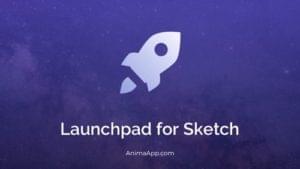
Published in
·Design·Design & UX·HTML & CSS·Performance·Prototypes & Mockups·Review·Sketch·Software·UI Design·UX·September 21, 2017
