- 51. jQuery Image / News Slider with Caption Tutorial
- 52. jFlow Plus
- 53. CU3ER Image Slider
- 54. Simple iTunes-like Slider
- 55. Fancy Sliding Form with jQuery
- 56. A Bullet-Proof Content Viewer
- 57. Mootools Slider with Two Knobs
- 58. Create Featured Content Slider using jQuery UI
- 59. Ultra Versatile Slider
- 60. Apple Style Slideshow
- 61. Resizable Image Grid with jQuery
- 62. Kwicks
- 63. Highslide JS
- 64. jQuery Tools Scrollable
- 65. jQuery Content Slider
- 66. Animate Panning Slideshow with jQuery
- 67. Image Rotator
- 68. Exposure
- 69. Start/Stop Slider
- 70. Space Gallery jQuery Plugin
- 71. Animated JavaScript Slideshow
- 72. YoxView
- 73. Simple Slide
- 74. Slide Deck
- 75. Piecemaker
- 76. FancyMoves
- 77. Easing Slider
- 78. Riva Slider
- 79. Orbit
- 80. AnythingSlider
- 81. jQuery Banner Rotator/jQuery Slider
- 82. Coin Slider
- 83. Cycle
- 84. Dragdealer
- 85. jqFancyTransitions
- 86. Horinaja
- 87. Agile Carousel
- 88. SLIDORION
- 89. SliderWall
- 90. Slider Kit – Sliding Contents with jQuery
- 91. RhinoFader – A simple jQuery Fade Slider
- 92. Basic jQuery Slider
- 93. FLEXSLIDER
- 94. WOW Slider
- 95. Advanced Slider – jQuery XML slider
- 96. ChopSlider
- 97. Merging Image Boxes with jQuery
- 98. Full-page Image Gallery
- 99. Mosaic! jQuery Plugin
- 100. Fullscreen Gallery with Thumbnail Flip
- Frequently Asked Questions (FAQs) about jQuery Sliders
There are so many different types of jQuery sliders available these days, sliding horizontal panels, transition effects, patch down/up, fade in/out etc… jQuery Image sliders are great for grabbing a visitors attention immediately and showing them the key features of your business. jQuery content sliders can be used to elegantly show information about your business without scaring off visitors. Below is the second part (plugins 51-100) of our huge collection of jQuery sliders for your images and content! Enjoy! 100 jQuery Sliders for Images/Content (Part 1) – 1-50
51. jQuery Image / News Slider with Caption Tutorial
Learn how to create a news slider that come with the following features: > Slideshow with Image and description/caption > Previous, next, pause and play buttons > On mouse over, pause the slideshow, and play it on mouse out > Sliding effect for both gallery panel and excerpt panel > Adjustable slideshow speed > And, finally, smarter script that will calculate width and height for the slideshow
 Source Demo
Source Demo
52. jFlow Plus
Is an update to the popular ultra-light-weight jFlow slider. This new addition comes with an auto slide and pause functionality and will be continually updated with additional features.
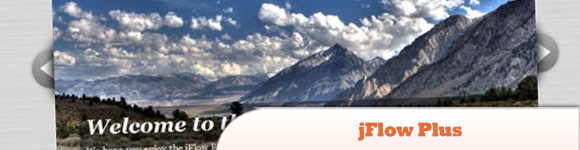 Source + Demo
Source + Demo
53. CU3ER Image Slider
It is an image slider initially conceived to create 3D transitions between slides, turned out to be a convenient and multifunction solution that can be applied in a range of website building areas, from content slider to feature slider and image & banner rotator.
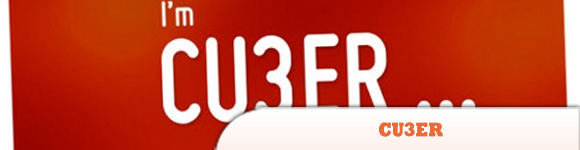 Source + Demo
Source + Demo
54. Simple iTunes-like Slider
Learn how to create a slider similar to the one used in the iTunes store.
 Source Demo
Source Demo
55. Fancy Sliding Form with jQuery
Learn how to create a fancy sliding form that shows some validation feedback to the user after each step. This form saves a lot of space and is easy to access – it basically works like a slide show, just that we have field sets of a form instead of images.
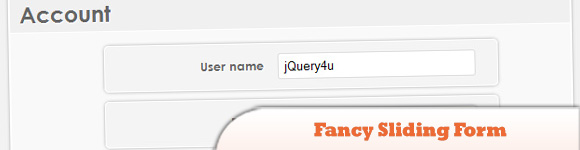 Source Demo
Source Demo
56. A Bullet-Proof Content Viewer
Create an attractive and space-saving content viewer which even works with JavaScript disabled. We’ll build a solid core of semantic HTML, styled with some basic CSS and we’ll then use jQuery to add further enhancements in the form of transition animations.
 Source Demo
Source Demo
57. Mootools Slider with Two Knobs
You can very easily change the look and feel of the range indicator (in blue in the above example), slider knob, the slider track by modifying the slider.css as required.
 Source + Demo
Source + Demo
58. Create Featured Content Slider using jQuery UI
Using an auto-playing content slider is the one of techniques to show your featured content. It saves you space and makes for a better user experience, and if you add a pinch of eye candy to it, then there’s no looking back.
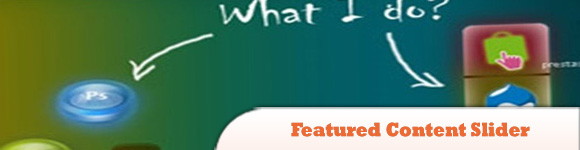 Source + Demo
Source + Demo
59. Ultra Versatile Slider
An ultra versatile slider with horizontal scrolling and animated effects using MooTools.
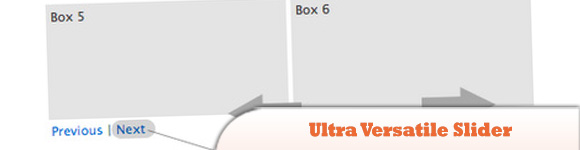 Source Demo
Source Demo
60. Apple Style Slideshow
Apple-like slideshow gallery, similar to the one they use on their website to showcase their products. It will be entirely front-end based, no PHP or databases required.
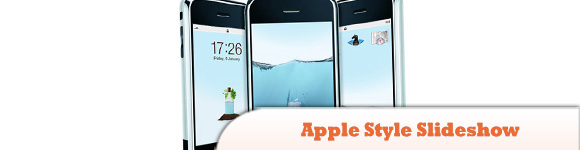 Source Demo
Source Demo
61. Resizable Image Grid with jQuery
Image grids that smoothly scale at the simple drag of a slider are no longer confined to desktop apps like iPhoto or Picasa. Thanks to some clever CSS and the jQuery UI, fluid image grids are now surprisingly simple to implement on the web.
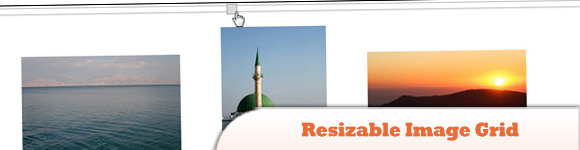 Source + Demo
Source + Demo
62. Kwicks
Kwicks for jQuery started off as a port of the insatiably attractive Mootools effect (of the same name), but has evolved into a highly customizable and versatile widget.
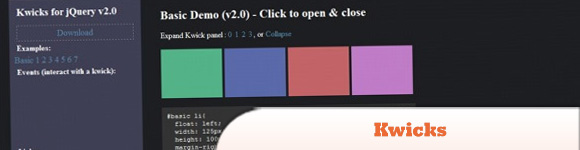 Source + Demo
Source + Demo
63. Highslide JS
Is an image, media and gallery viewer written in JavaScript. Features: > Quick and elegant looking. > No plugins like Flash or Java required. > Popup blockers are no problem. The content opens within the active browser window. > Single click. > Lots of configuration options and scalability without compromising on simplicity. > Outstanding, unconditional and free user support for both commercial and non-commercial users. > Compatibility and safe degrading. > Source code included.
 Source + Demo
Source + Demo
64. jQuery Tools Scrollable
Scrollable is the most successful tool in this library. Any size and shape. Infinite loops and more.
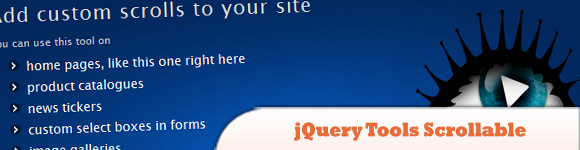 Source Demo
Source Demo
65. jQuery Content Slider
In this tutorial we’re going to be using the jQuery UI slider widget to create an attractive and functional content slider.
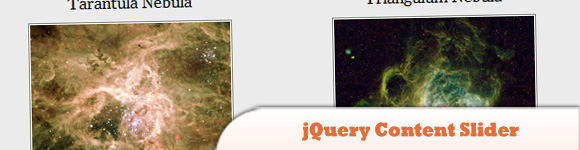 Source Demo
Source Demo
66. Animate Panning Slideshow with jQuery
The makings of a classic slideshow, but use a different kind of transition to animate between slides. It may not fit every project, but diversity is always welcome in the world of web design.
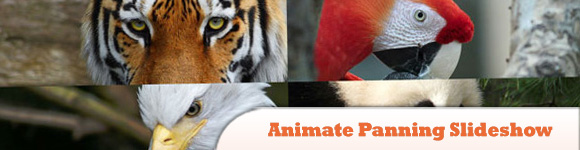 Source + Demo
Source + Demo
67. Image Rotator
An image rotator is one great way to display portfolio pieces, eCommerce product images, or even as an image gallery. Although there are many great plugins already, this tutorial will help you understand how the image rotator works and helps you create your own from scratch.
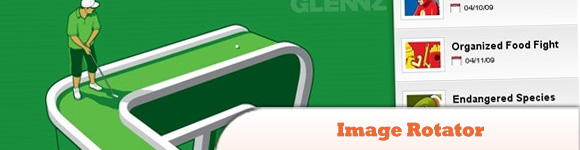 Source Demo
Source Demo
68. Exposure
Is a jQuery plugin for rich and smart photo viewing that can handle very large amounts of photos.
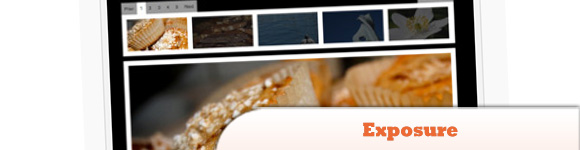 Source Demo
Source Demo
69. Start/Stop Slider
The slider does feature a stop/start button and the animation goes a little farther than simply sliding to the left.
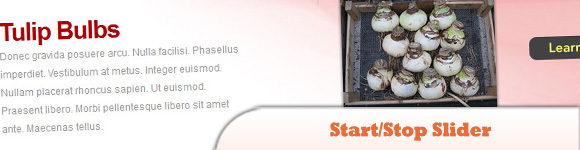 Source Demo
Source Demo
70. Space Gallery jQuery Plugin
Again another image gallery. Click on the images bellow to see it in action.
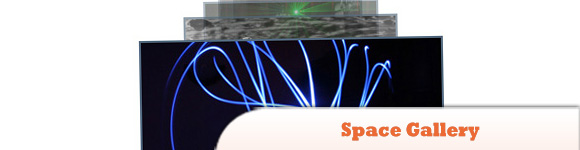 Source + Demo
Source + Demo
71. Animated JavaScript Slideshow
This dynamic JavaScript slideshow is feature-packed and under 5KB. It is the long awaited update to my previous script here. A few new features include description support, link support, no naming restrictions, portrait image support, graceful degradation and active thumbnail status.
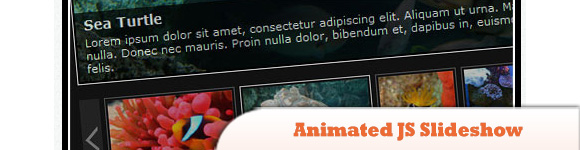 Source + Demo
Source + Demo
72. YoxView
Is a free image and video viewer for websites. It’s written in JavaScript using jQuery and is available as a jQuery plugin.
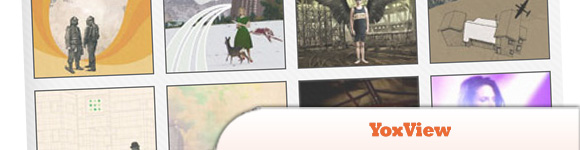 Source + Demo
Source + Demo
73. Simple Slide
Is a jQuery slideshow plugin. It’s easy to use, small and flexible.
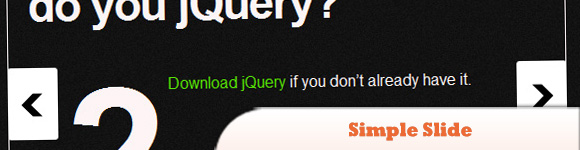 Source + Demo
Source + Demo
74. Slide Deck
Is an easy to implement with a great design.
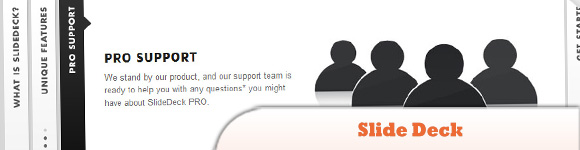 Source + Demo
Source + Demo
75. Piecemaker
Is an open source 3D Flash image rotator gallery.
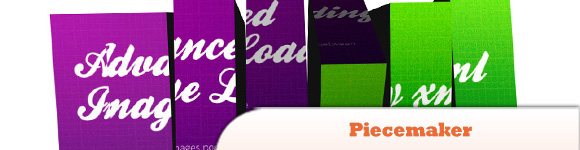 Source Demo
Source Demo
76. FancyMoves
Is a great jQuery image slider to show off services, products, or whatever you can dream up. The main image is enlarged to attract your focus. There are three ways to navigate to the next / last item: using your keyboard arrows, using the left and right arrows on the sides of the slider, or simply clicking on the next or last item in the slider.
 Source Demo
Source Demo
77. Easing Slider
WordPress’s ultimate content slider based on the jQuery easing plugin.
 Source + Demo
Source + Demo
78. Riva Slider
Create and display slideshows within minutes. No commotion and designed for ease of use, saving you tons of time to spend on things that matter. Intelligently constructed styling panels allow you to completely customize each slideshow, unlike any other plugin of this kind.
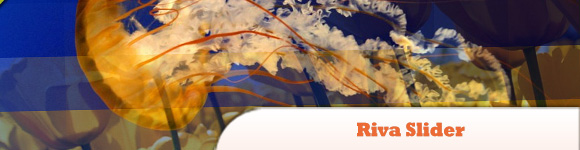 Source + Demo
Source + Demo
79. Orbit
Is a killer jQuery image slider plugin that lets you create a simple, effective and beautiful slider for images of any size, and even includes some parameters for making awesome captions and a sweet timer.
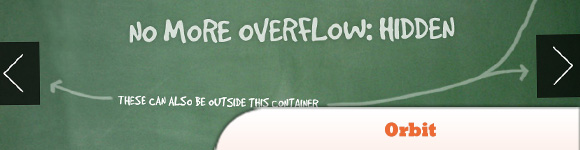 Source + Demo
Source + Demo
80. AnythingSlider
Is a jQuery image slider Plugin with a lot of features (Slides can be anything, Navigation tabs are built and added dynamically.
 Source Demo
Source Demo
81. jQuery Banner Rotator/jQuery Slider
This is a jQuery banner rotator plugin featuring multiple transitions. The thumbnails and buttons allow for easy navigation of your banners/ads. The banner rotator is also re-sizable and configurable through the plugin’s parameters.
 Source Demo
Source Demo
82. Coin Slider
jQuery image slider with unique effects.
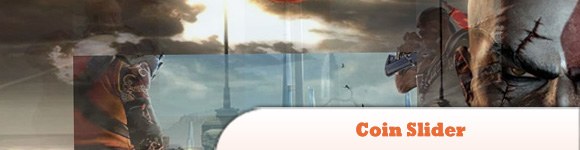 Source + Demo
Source + Demo
83. Cycle
The jQuery Cycle Plugin is a slideshow plugin that supports many different types of transition effects. It supports pause-on-hover, auto-stop, auto-fit, before/after callbacks, click triggers and much more.
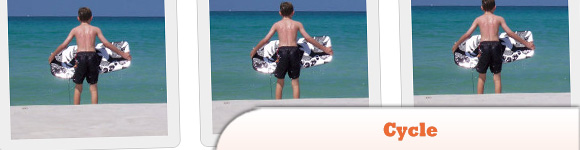 Source + Demo
Source + Demo
84. Dragdealer
Is much more than a simple jQuery image slider. It offers a wide variety of features related to dragging, but is also quite powerful for creating different types if image sliders.
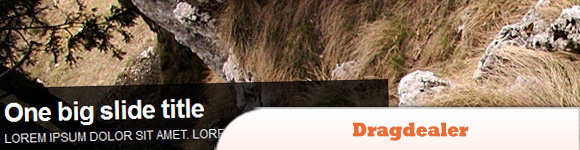 Source + Demo
Source + Demo
85. jqFancyTransitions
Is easy-to-use jQuery plugin for displaying your photos as slideshow with fancy transition effects.
 Source + Demo
Source + Demo
86. Horinaja
Is a ready-to-use slide-show implementation, utilizing either scriptaculous/prototype or jQuery.
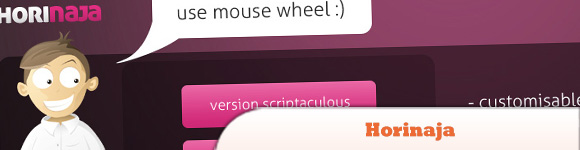 Source + Demo
Source + Demo
87. Agile Carousel
jQuery plugin that allows you to easily create a custom carousel. Call jQuery UI to enable many different additional transition types and easing methods. Uses PHP to draw images from the folder you specify. Configure many different options including controls, slide timer length, easing type, transition type and more!
 Source + Demo
Source + Demo
88. SLIDORION
A combination of an image slider and an accordion, the Slidorion displays beautiful images along with a variable length description. With slides linked to each tab, and accompanied by a large array of effects, the Slidorion is a great alternative to the traditional jQuery slider.
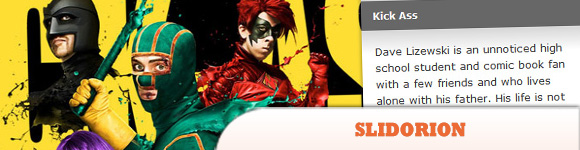 Source Demo
Source Demo
89. SliderWall
SliderWall is 100% based on HTML5, CSS3 and JavaScript and can be used to create all types of sliders, from dynamic feeds to image sliders.
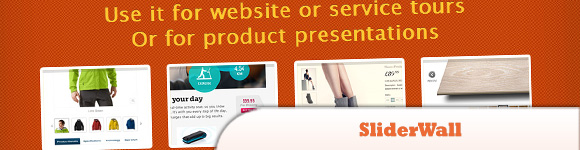 Source Demo
Source Demo
90. Slider Kit – Sliding Contents with jQuery
The purpose of Slider Kit is to gather common slideshow-like jQuery functionalities (such as news sliders, photos galleries/sliders, carousels, tabs menus) into one lightweight and flexible plugin combined with ready-to-use CSS skins.
 Source Demo
Source Demo
91. RhinoFader – A simple jQuery Fade Slider
Rhinofader is a compact, simple slideshow / slider without a lot of knick-knacks. Not a thousand effects, not a thousand settings, only the fade-effect. Yes! Rhinofader also works fine with HTML content.
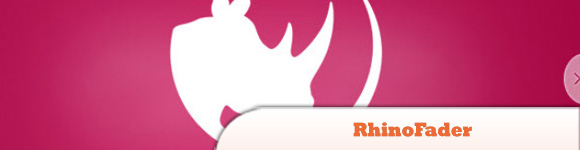 Source Demo
Source Demo
92. Basic jQuery Slider
A simple, no-frills, robust jQuery plugin for creating beautiful slideshows for your featured content.
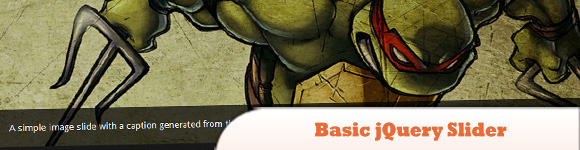 Source + Demo
Source + Demo
93. FLEXSLIDER
An awesome, fully responsive jQuery slider plugin.
 Source + Demo
Source + Demo
94. WOW Slider
Is a jQuery image slider with stunning visual effects (Blast, Fly, Blinds, Squares, Slices, Basic, Fade, Ken Burns, Stack, Stack vertical and Basic linear) and tons of professionally made templates. WOW Slider is packed with a point-and-click wizard to create fantastic sliders in a matter of seconds without coding and image editing.
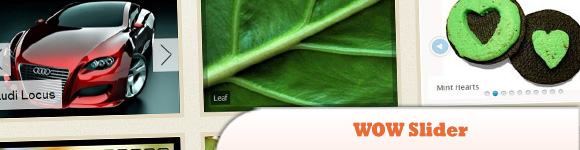 Source Demo
Source Demo
95. Advanced Slider – jQuery XML slider
Advanced Slider is a jQuery plugin that allows you to easily create powerful sliders using either XML , thus making the slider much easier to setup and maintain, or using HTML markup. The plugin also provides an easy to use API which will allow to further enhance the functionality of the slider and make it possible to integrate it into your own application.
 Source Demo
Source Demo
96. ChopSlider
This awesome slider with a chopping effect was last updated on June 20, 2011. The ChopSlider uses full power of CSS3 animation, has own CSS3 support detection and even old or Internet Explorer support it, a little bit different but still awesome. It will be free under the MIT license, once released. The creator still running some tests.
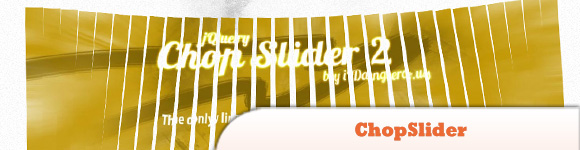 Source + Demo
Source + Demo
97. Merging Image Boxes with jQuery
The idea is to have a set of rotated thumbnails that once clicked, animate to form the selected image. You can navigate through the images with previous and next buttons and when the big image gets clicked it will scatter into the little box shaped thumbnails again.
 Source Demo
Source Demo
98. Full-page Image Gallery
Create a stunning full page gallery with scrollable thumbnails and a scrollable full screen preview. The idea is having a thumbnails bar at the bottom of the page that scrolls automatically when the user moves the mouse.
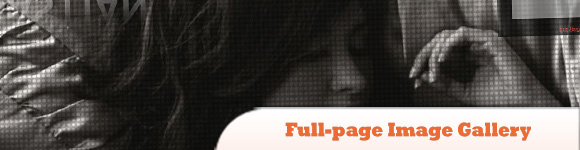 Source Demo
Source Demo
99. Mosaic! jQuery Plugin
Automatically generates sliding boxes and captions. Among its multiples features includes allowing slide & fade animations with custom directions and pre-loaded images within boxes. The implementation is fairly easy; it operates with two panels – an overlay and a backdrop. The content in the overlay gets repositioned according to the options that you provide.
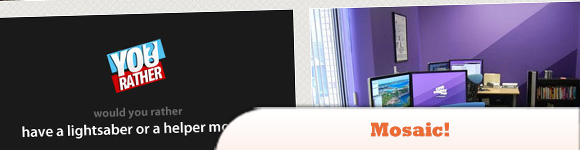 Source Demo
Source Demo
100. Fullscreen Gallery with Thumbnail Flip
This plugin will help you to create a fullscreen gallery with jQuery, the goal is having a thumbnail of the currently shown fullscreen image on the side that flips when navigating through the images. The big image will slide up or down depending where you’re navigating.
 Source Demo
Source Demo
Frequently Asked Questions (FAQs) about jQuery Sliders
How Can I Customize the Appearance of My jQuery Slider?
Customizing the appearance of your jQuery slider is quite straightforward. You can use CSS to style your slider. For instance, you can change the color, size, and shape of the slider handle, or even the color and thickness of the slider bar. You can also add images or icons to your slider handle to make it more visually appealing. Remember to always test your changes to ensure they work as expected across different browsers and devices.
How Can I Add Multiple Sliders on a Single Page?
You can add multiple sliders on a single page by creating multiple instances of the slider. Each slider should have a unique ID to avoid conflicts. You can then use these IDs to target and initialize each slider separately. Be careful not to overload your page with too many sliders as it can affect the page’s performance and user experience.
Can I Use jQuery Sliders on Mobile Devices?
Yes, jQuery sliders are compatible with mobile devices. However, you may need to make some adjustments to ensure they work properly on smaller screens. For instance, you might need to adjust the size of the slider handle to make it easier to drag on a touchscreen. You should also ensure that your slider is responsive so that it adjusts its size and layout based on the screen size.
How Can I Add Labels to My jQuery Slider?
Adding labels to your jQuery slider can be done using HTML and CSS. You can create a div element for each label and position it relative to the slider using CSS. You can then use jQuery to update the label’s text whenever the slider value changes. This can be useful for providing users with more context about the slider’s value.
How Can I Use a jQuery Slider to Control a Video Playback?
You can use a jQuery slider to control video playback by linking the slider’s value to the video’s current time. Whenever the slider value changes, you update the video’s current time accordingly. Similarly, when the video’s current time changes, you update the slider’s value. This can be a bit complex, but it provides a powerful way to give users control over video playback.
Can I Use jQuery Sliders Without jQuery UI?
Yes, you can use jQuery sliders without jQuery UI by using a standalone slider plugin. There are many such plugins available, each with its own features and capabilities. However, keep in mind that these plugins might not be as well-tested or widely supported as jQuery UI, so choose carefully.
How Can I Add Ticks or Marks to My jQuery Slider?
Adding ticks or marks to your jQuery slider can be done using CSS. You can create a series of small div elements and position them along the slider bar using CSS. You can then use jQuery to highlight the current tick whenever the slider value changes. This can be useful for providing a visual indication of the slider’s value.
How Can I Make My jQuery Slider Move in Discrete Steps?
You can make your jQuery slider move in discrete steps by setting the ‘step’ option when initializing the slider. The value of the ‘step’ option determines the size of each step. For instance, if you set the ‘step’ option to 10, the slider will only move in increments of 10.
Can I Use jQuery Sliders to Filter Data on My Website?
Yes, you can use jQuery sliders to filter data on your website. You can do this by linking the slider’s value to your data filtering function. Whenever the slider value changes, you update the filter and refresh the data display. This can be a powerful way to give users control over the data they see.
How Can I Add a Tooltip to My jQuery Slider?
Adding a tooltip to your jQuery slider can be done using the ‘slide’ event. You can create a tooltip element and update its text and position whenever the ‘slide’ event is triggered. This can be useful for providing users with real-time feedback about the slider’s value.
 Sam Deering
Sam DeeringSam Deering has 15+ years of programming and website development experience. He was a website consultant at Console, ABC News, Flight Centre, Sapient Nitro, and the QLD Government and runs a tech blog with over 1 million views per month. Currently, Sam is the Founder of Crypto News, Australia.
