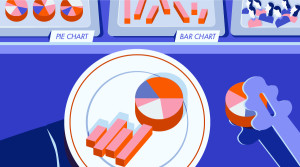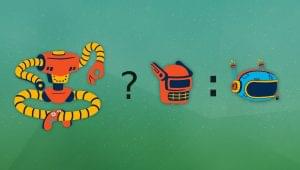10 JavaScript Dialog Box/Window Tutorials
We all know that JavaScript adds functionality to web pages, performs useful tasks, validate data and much more. Well you should also know that JavaScript and jQuery can be used to create some awesome dialog windows. Ditch the alert windows … here are some tutorials to get you started! Enjoy!
Here are some previous posts about dialog boxes:
1. Controlling Windows with JavaScript
Learn how to control your windows using JavaScript.

Source
2. Loading two frames with one link
This tutorial shows you how to load two frames with one link using JavaScript.
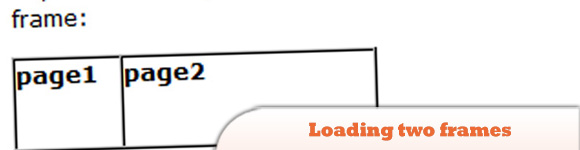
Source
3. JavaScript Opacity Animation
Creates an opacity animation with a control on your website. At the end of the tutorial you will be able to dim a control in and out of view using JavaScript.

Source
4. Window Spawning and Remotes
This article discusses different ways to launch new windows with HTML and JavaScript.
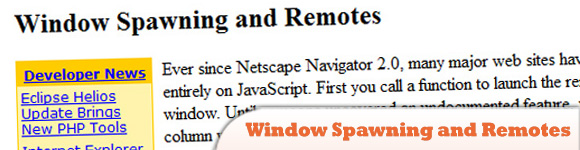
5. Accept Focus until Closed
A small snippet that allows you to keep a window ‘on top’ of all others until closed.
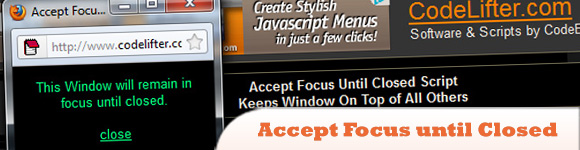
Source
6. JavaScript Popup Window
Creating a popup window is maybe one of the most often used JavaScript use case. However a traditional popup window is not the best choice nowadays as it is almost always blocked by browsers. In this tutorial I will learn how to create a layer based popup window with JavaScript.
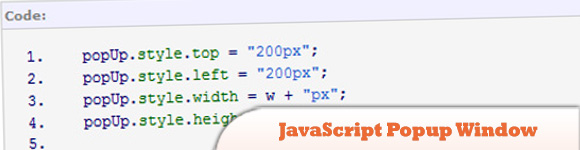
Source
7. Custom LightWindow with jQuery
Learn how to create your own LightWindow from scratch.
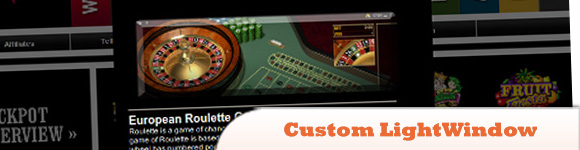
Source
8. Get and modify Iframe content
In this tutorial it is present the mode to get and modify content in an IFRAME, from the main page, using JavaScript.
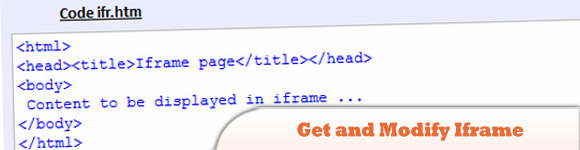
Source
9. JavaScript Bouncing Marquee text scroll at Status Bar of web browser
JavaScript Bouncing Marquee text scroll at Status Bar of web browser With the help of JavaScript we can add our favorite message with Bouncing Marquee text scroll effect.

Source
10. Browser Window OffSets (scroll compensator)
These two handy functions are useful when you are trying to keep a dynamic element in view or find if the user has scrolled the page by returning the number of pixels the page has been scrolled.
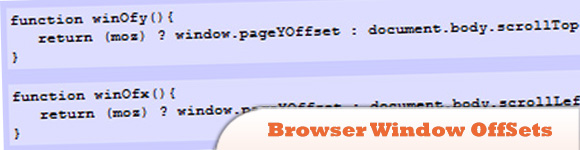
Source
Frequently Asked Questions (FAQs) about Dialog Window Tutorials
How can I create a dialog box in JavaScript?
Creating a dialog box in JavaScript involves using the built-in alert, confirm, and prompt methods. The alert method displays an alert dialog with a specified message and an OK button. The confirm method displays a dialog box with a specified message, along with an OK and a cancel button. The prompt method displays a dialog box that prompts the visitor for input. Here’s a simple example of an alert dialog box:alert("Hello, World!");
What is the HTML dialog element?
The HTML dialog element represents a dialog box or other interactive component, such as an inspector or window. This element makes it easy to create popup dialogs and modals on a web page. The dialog element is not widely supported, but can be polyfilled.
How can I style a dialog box?
Dialog boxes can be styled using CSS. You can change the background color, border, size, position, and more. Here’s an example of how to change the background color and border of a dialog box:dialog {
background-color: white;
border: solid 2px black;}
How can I create a dialog box with OK and Cancel options?
You can create a dialog box with OK and Cancel options using the confirm method in JavaScript. Here’s an example:if (confirm("Do you want to save changes?")) {
// User clicked OK} else {
// User clicked Cancel}
How can I create a custom dialog box?
You can create a custom dialog box by combining HTML, CSS, and JavaScript. The HTML defines the structure of the dialog box, the CSS styles the dialog box, and the JavaScript controls the behavior of the dialog box.
How can I open and close a dialog box?
You can open a dialog box using the show or showModal methods, and close a dialog box using the close method. Here’s an example:var dialog = document.querySelector('dialog');dialog.showModal();dialog.close();
How can I create a modal dialog box?
You can create a modal dialog box using the showModal method. A modal dialog box is a dialog box that blocks interaction with the rest of the web page until the dialog box is closed.
How can I create a non-modal dialog box?
You can create a non-modal dialog box using the show method. A non-modal dialog box is a dialog box that does not block interaction with the rest of the web page.
How can I create a dialog box that prompts the user for input?
You can create a dialog box that prompts the user for input using the prompt method in JavaScript. Here’s an example:var name = prompt("What is your name?");
How can I handle the result of a dialog box?
You can handle the result of a dialog box using the returnValue property. This property gets or sets the return value of the dialog box.
Sam Deering has 15+ years of programming and website development experience. He was a website consultant at Console, ABC News, Flight Centre, Sapient Nitro, and the QLD Government and runs a tech blog with over 1 million views per month. Currently, Sam is the Founder of Crypto News, Australia.

Published in
·Animation·Canvas & SVG·Design·Design & UX·HTML & CSS·Illustration·UI Design·UX·Web·June 9, 2022