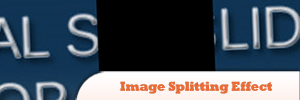10 Amazing Image Effects using jQuery
1. Image Splitting Effect with CSS and JQuery
In this tutorial we are going to make an image splitting effect. What’s that? It’s similar to a sliding door effect where the image slides to left or right side and reveals the text behind it, but the thing that makes this different is that the effect looks like the image is split into half and one goes left and the other one goes right.
2. jQuery Image Warp Script
ImageWarp adds an interesting warp effect to select images on your page so clicking on them causes the image to expand temporarily before reverting back to the image original dimensions.
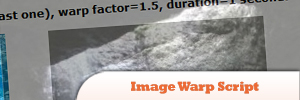
Source
3. Polaroid Photo Viewer with CSS3 and jQuery
Placing images on simple Polaroid’s on a webpage simply did not do it for me. I wanted to drag them around, rotate them and still have a fun time. That is where CSS and jQuery come in play. By combining the CSS3 Box Shadow and Rotate properties, this effect is relatively easy to create.
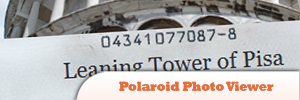
4. Using the Wonderful jFlow Plugin
In this screencast, I will show you how to easily create a scrollable featured section using one of Theme Forests popular themes as a reference. Let us get into it!
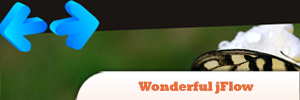
Source
5. jQuery Image Magnify
Enables any image on the page to be magnified by a desired factor when clicked on, via a sleek zoom in/out effect.

Source
6. Supersized jQuery Plugin
What it does?
> Resizes images to fill browser while maintaining image dimension ratio
> Cycles Images/backgrounds via slideshow with transitions and preloading
> Navigation controls allow for pause/play and forward/back
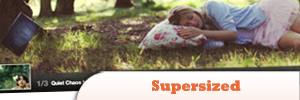
Source
7. Image Loading with jQuery
This tutorial will show how to load images in the background, and once loaded handle the event and create your own response.

Source
8. CrossSlide jQuery Plugin
A jQuery plugin that implements in JavaScript some common slide-show animations, traditionally only available to the web developer via Adobe Flash™ or other proprietary plugins. CrossSlide builds upon jQuery animation facility, so it is as portable across browsers as jQuery itself.
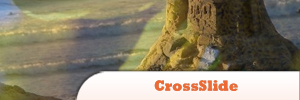
9. Crop jQuery Plugin
The crop plugin takes an IMG element and crops them to the dimensions given. The result is a DIV with a background image with the height and width and an offset.

Source
10. imgAreaSelect jQuery Plugin
A jQuery plugin for selecting a rectangular area of an image. It allows web developers to easily implement image cropping functionality, as well as other user interface features, such as photo notes (like those on Flickr).
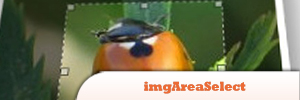
FAQs on Enhancing Your Website with Top 10 jQuery Image Effect Plugins
What are the prerequisites for using jQuery image effects?
To use jQuery image effects, you need to have a basic understanding of HTML, CSS, and JavaScript. jQuery is a JavaScript library, so knowledge of JavaScript is essential. You also need to include the jQuery library in your project. You can either download it from the jQuery website or include it directly from a Content Delivery Network (CDN). Once you have included jQuery, you can start using its functions, including image effects.
How can I add a jQuery image effect to my website?
To add a jQuery image effect to your website, you first need to include the jQuery library in your HTML file. Then, you can use jQuery functions to manipulate your images. For example, you can use the fadeIn() and fadeOut() functions to create a fade-in and fade-out effect. You can also use the animate() function to create custom animations.
Can I use jQuery image effects with other JavaScript libraries?
Yes, you can use jQuery image effects with other JavaScript libraries. However, you need to be careful about conflicts. Some JavaScript libraries use the $ symbol, just like jQuery. To avoid conflicts, you can use jQuery’s noConflict() method, which allows you to create a new alias for jQuery.
Are jQuery image effects compatible with all browsers?
jQuery is designed to be cross-browser compatible, which means it should work in all modern browsers. However, some older browsers may not support all jQuery features. If you need to support older browsers, you should test your jQuery effects in those browsers to ensure they work correctly.
How can I create a slide show with jQuery image effects?
You can create a slide show with jQuery image effects by using the fadeIn(), fadeOut(), and delay() functions. First, you hide all images except the first one. Then, you create a function that fades out the current image, moves to the next image, and fades it in. You can call this function with a certain delay to create a slide show effect.
Can I use jQuery image effects on responsive images?
Yes, you can use jQuery image effects on responsive images. jQuery effects manipulate the CSS properties of an element, so they can be applied to any element, including responsive images. However, you should test your effects on different screen sizes to ensure they look good on all devices.
How can I stop or pause a jQuery animation?
You can stop a jQuery animation by using the stop() function. This function stops the currently running animation on the selected elements. If you want to pause an animation, you can use the delay() function to delay the execution of subsequent items in the queue.
Can I combine multiple jQuery image effects?
Yes, you can combine multiple jQuery image effects. You can chain jQuery functions to apply multiple effects to an element. For example, you can use the fadeIn() function to fade in an image and then use the animate() function to move the image.
How can I add a hover effect with jQuery?
You can add a hover effect with jQuery by using the hover() function. This function takes two functions as parameters: one for when the mouse enters the element and one for when the mouse leaves the element. Inside these functions, you can use jQuery effects to change the appearance of the element.
Can I use jQuery image effects on background images?
jQuery effects manipulate the CSS properties of an element, so they can’t be applied directly to background images. However, you can create a similar effect by placing a transparent element over the background image and applying the effect to this element.
Sam Deering has 15+ years of programming and website development experience. He was a website consultant at Console, ABC News, Flight Centre, Sapient Nitro, and the QLD Government and runs a tech blog with over 1 million views per month. Currently, Sam is the Founder of Crypto News, Australia.
Published in
·Canvas & SVG·Design·Design & UX·HTML & CSS·HTML5·Illustration·Technology·January 21, 2015