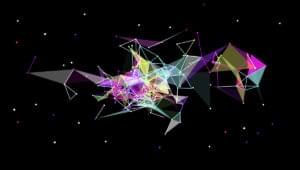Google Analytics provides an overwhelming quantity of information. If you do nothing but add the tracking script to your pages, you’ll be faced with an endless stream of data and reports about user activity on your site. However, while Analytics shows exit pages it won’t tell you which links users clicked to leave your site. In this article we’ll discover how to add outbound link tracking.
Does Google Record Outbound Links?
Probably. If you’re linking from one site using Analytics to another using Analytics Google could record that relationship. Unfortunately, reports would be misleading if one or more outbound sites didn’t use Analytics. Google has additional means of collecting data: you can gather a lot of statistics when you own the top browser and search engine! But we’re then moving away from on-site Analytics into more dubious territory; Google wouldn’t necessarily want to share that data. Fortunately, we can gather outbound link details ourselves.Upgrade to Universal Analytics First!
Before we go any further, you must upgrade to Universal Analytics. Google has possibly started this process for you but the tracking code must be updated on your website pages. It’s a pain, but the outbound link tracking code shown below won’t work without it. (It could be made to work with legacy Analytics, but it’ll eventually stop working so it’s best to upgrade now.)Custom Event Tracking
Analytics supports event tracking. Typically, it’s used for recording on-page JavaScript-controlled interactivity such as opening a widget or making an Ajax call. We can use event tracking to record outbound links but there are a number hurdles to overcome:- the event must be recorded on all browsers and not impede navigation
- we should not need to manually identify or attach separate handlers to every outbound link, and
- we must ensure the event is recorded before the outbound page starts to load.
- We’ll attach a click event handler to the
bodyelement. This will receive an clicked-link events as they bubble up through the DOM. - We can detect whether a link will open a page on a domain which is different to ours. If it’s an outbound link, we’ll cancel the click event and initiate Analytics event tracking.
- In the background, Analytics sends data by requesting an image beacon. Once the call is complete, it can run a callback function so we can redirect to the outbound page.
- We need to be careful and ensure tracking never stops user navigation even on failure. The process must be fast, not handle clicks which have been deactivated by other processes and ensure links work even if the Analytics event fails.
script block as long as it’s loaded somewhere within the HTML body (ideally, just before the closing tag). jQuery (or your alternative) must be loaded first although the Google Analytics tracking code can appear anywhere on the page.
/* Track outbound links in Google Analytics */
(function($) {
"use strict";
// current page host
var baseURI = window.location.host;
// click event on body
$("body").on("click", function(e) {
// abandon if link already aborted or analytics is not available
if (e.isDefaultPrevented() || typeof ga !== "function") return;
// abandon if no active link or link within domain
var link = $(e.target).closest("a");
if (link.length != 1 || baseURI == link[0].host) return;
// cancel event and record outbound link
e.preventDefault();
var href = link[0].href;
ga('send', {
'hitType': 'event',
'eventCategory': 'outbound',
'eventAction': 'link',
'eventLabel': href,
'hitCallback': loadPage
});
// redirect after one second if recording takes too long
setTimeout(loadPage, 1000);
// redirect to outbound page
function loadPage() {
document.location = href;
}
});
})(jQuery); // pass another library here if requiredga call if necessary (lines 24 to 26).
Once implemented, visit your site and click a few outbound links. You should see the activity in the Analytics Real-Time > Events panel. Further data will appear in the Behavior > Events pane after a few hours.
Please use the code as you wish.
Frequently Asked Questions about Tracking Outbound Links in Google Analytics
What is the significance of tracking outbound links in Google Analytics?
Tracking outbound links in Google Analytics is crucial for understanding user behavior on your website. It allows you to see which external links are most clicked by your visitors, providing insights into their interests and preferences. This data can be used to optimize your website content, improve user experience, and increase engagement. It also helps in identifying potential partnership opportunities with other websites that your audience frequently visits.
How can I set up Google Analytics to track outbound links?
Setting up Google Analytics to track outbound links involves creating and implementing a custom event tracking code. This code should be added to the HTML of each outbound link on your website. When a user clicks on the link, the event is recorded in Google Analytics. You can then access this data in the ‘Events’ section of your Google Analytics account.
Can I track outbound links on my website without coding knowledge?
Yes, you can track outbound links without coding knowledge by using Google Tag Manager. This tool allows you to create and manage tracking tags without having to modify the website code. You simply need to set up a new tag for outbound link clicks and configure the trigger to fire when a user clicks on an outbound link.
What is the difference between outbound and inbound links?
Outbound links are links on your website that direct users to other websites, while inbound links are links on other websites that direct users to your website. Tracking both types of links is important for SEO and understanding user behavior.
How can I use the data from outbound link tracking to improve my website?
The data from outbound link tracking can be used to identify the types of content that your audience is interested in. By understanding which external websites your visitors frequently visit, you can tailor your content to match their interests. This can lead to increased engagement and user retention.
Can tracking outbound links affect my website’s SEO?
Tracking outbound links does not directly affect your website’s SEO. However, the data obtained can be used to improve your content strategy, which can indirectly improve your SEO. It’s also important to note that linking to high-quality, relevant websites can boost your website’s credibility and search engine ranking.
How can I track outbound links in Google Analytics in real-time?
Real-time tracking of outbound links in Google Analytics can be achieved by setting up event tracking for outbound link clicks. Once set up, you can view real-time data in the ‘Real-Time’ section of your Google Analytics account.
Can I track outbound links on specific pages of my website?
Yes, you can track outbound links on specific pages by setting up page-specific event tracking in Google Analytics. This allows you to understand user behavior on individual pages and optimize them accordingly.
What are the common challenges in tracking outbound links and how can I overcome them?
Some common challenges in tracking outbound links include setting up the tracking code correctly, interpreting the data, and maintaining the tracking setup as your website evolves. These challenges can be overcome by using tools like Google Tag Manager, seeking help from a professional, or learning more about Google Analytics.
Can I track outbound links on mobile devices?
Yes, Google Analytics allows you to track outbound links on both desktop and mobile devices. This provides a comprehensive view of user behavior across all devices.
Craig is a freelance UK web consultant who built his first page for IE2.0 in 1995. Since that time he's been advocating standards, accessibility, and best-practice HTML5 techniques. He's created enterprise specifications, websites and online applications for companies and organisations including the UK Parliament, the European Parliament, the Department of Energy & Climate Change, Microsoft, and more. He's written more than 1,000 articles for SitePoint and you can find him @craigbuckler.