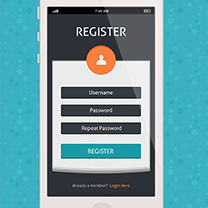Let’s make a collective decision here. We’ll stop treating A-grade mobile phones as aliens, and see them for what they are: powerful, capable devices, running powerful rendering engines.
Throwing a framework at your app, such as jQuery Mobile, Sencha, or anything that gives you the popular iOS-like native look and feel, instantly boxes you into a set of choices, design and functionality-wise. Your app becomes a McDonalds burger: same as a bunch of other B-side apps that look and feel slightly worse than a native application. You can do way better than that, using what the browser in each of these devices provides.
We’ll look at how to do this, taking a minimalist approach using HTML5, CSS3 and Backbone.js. Minimalism is now trendy (your mileage may vary) for desktop web apps, but on mobile, the benefits are huge, and more importantly, noticeable.
Point your iPhone/Android to http://bm-example.heroku.com and have a play around. This example is taken from an app I’ve been working on, very slowly, for a while now. The implementation is, in turn, based on an example that comes with Zepto.js.
First Things First
Let’s understand the markup first. Each “page” in our app is defined by a <section> tag. Navigation will consist of us jumping from one section to another, so at any one time there’s only one section visible, which is how nearly every mobile web framework works in reality, though the way we’re doing it is quite minimal and semantic.
<!DOCTYPE html>
<html lang="en">
<head>
<meta charset="utf-8">
</head>
<body>
<section id="home"></section>
<section id="settings"></section>
<section id="shop-1"></section>
</body>
</html>
Here’s the part of the CSS that handles the navigation. I’ve omitted the aesthetic parts to keep the discussion focussed, but you can see the code whole, not just the CSS, on the BuildMobile GitHub Backbone.js repo.
* { margin: 0; padding: 0; outline: 0; -webkit-box-sizing: border-box }
body {
position: absolute;
height: 100%;
width: 100%;
overflow-x: hidden;
-webkit-perspective: 800;
-webkit-text-size-adjust: none;
-webkit-transform-style: preserve-3d;
-webkit-user-select: none;
}
body > section {
position: absolute;
left: 0;
width: 100%;
opacity: 0;
-webkit-transition: all 0.25s ease-in-out;
-webkit-transform-style: preserve-3d;
-webkit-transform: translate3d(100%,0%,0%);
}
body > section.current { -webkit-transform: translate3d(0%,0%, 0%); opacity: 1 }
The above says, roughly:
- On every element, reset the margin, padding, and outline to zero. Also, let the element’s width be defined by where the border is, instead of it’s contents. This last setting is particularly handy in the context of mobile because there’ll be a lot of elements allowed to freely flow to the maximum width of the screen. If we added padding to any of those and left this out, overflow would occur.
- Stretch the body to the maximum width, and every immediate child section along with it.
- By default, every section is hidden. Only a section containing the class
currentwill be visible. - We want to allow vertical scrolling while keeping horizontal scrolling out.
- A transition should occur on every transitionable attribute. That’s gonna help us create a cool transition effect between pages.
Sounds kind of crazy, but that’s really all there is to our application as far as structuring it’s sections goes. But until we can press buttons and go from one place to another, we don’t have much. So let’s get that going with a Backbone Router and some pushState action.
var Router = Backbone.Router.extend({
routes : {
'' : 'home',
'/' : 'home',
'/shops/:id' : 'shop',
'/:id' : 'page'
},
hideAll : function() {
$('body > section').removeClass('current');
},
home : function() {
this.hideAll();
$('#home').addClass('current');
},
page : function(id) {
this.hideAll();
$('#' + id).addClass('current');
}
});
App.placeAnchorHooks();
Backbone.history.start({ pushState: true });
I said earlier that only one section would be visible at a time. That’s achieved by having the CSS class current assigned to the visible section. Since by default every section is hidden, as per the CSS we wrote earlier, all other sections remain hidden. The hideAll method removes the current class from whichever section has it, so we call that first before any other section has it assigned.
We defined three routes. A route for the home page, which is the first thing you’ll see when you get to the app, a route for matching the shops we’ll browse, and a catch-all route which will kick in when we specify anything else.
Note that should this be a brochure kind of app (just separate sections and navigation), we wouldn’t need anything else from Backbone other than a router. That’s one big up for the spirit of minimalism behind this framework. You can use the parts that you want, while leaving the others out.
Linking
Since we’re using pushState, we’re not talking about links in the technical sense. They’re not anchors, which use the href attribute to get the browser to make a new request, pushState is something else: you’re relying on JavaScript to manipulate the browser history by pushing URLs into it. Backbone, in turn, detects these changes and sends you to a “route” that matches the URL being pushed.
To make it clear: forget real anchors. Unless you’re concerned with making the app degrade to browsers that don’t support pushState, or JavaScript even, depending on the semantics of your markup, you may as well do away with them.
As of the time of writing, there are issues with how iOS handles real anchors, events being interrupted, and pushState. So for the sake of making things simple, I’ve devised a workaround: I’ll rely on an HTML5 attribute named data-href, then run a jQuery live call on every anchor or button that has it set, and hook a call to the router’s navigate on touchstart. It’s an earful, but the implementation is rather simple:
placeAnchorHooks : function() {
$('[data-href]').live('touchstart', function() {
App.Router.navigate( $(this).attr('data-href'), true );
});
}
Using touchstart instead of click makes a huge difference to the responsiveness of the app. As an exercise, replace it with click (you’ll have to clone the repository first) to see what happens. You’ll notice that for every tap, there’s a perceptible delay before the screen reacts to the touch. By using touchstart instead of click, we’re working around that.
In case you’re wondering, yes, we could do without pushState and rely instead on “hashbangs” to get things going. I’m doing this to illustrate how easy it is to have transparent pushState-enabled links in your app. This can be reused with non-mobile web apps too.
Settings
We’re allowing only one setting in this example. The user may specify keywords that the app will use to narrow down which stores it should show. This, however, can easily be extended to a number of attributes. Of particular note here, is how we’re keeping these preferences. I’ve overridden the sync method for the Settings Backbone model, so that it saves the attributes using localStorage.
This makes perfect sense when you realise we’re keeping preferences on a per-device basis. And until it becomes the norm for people to carry more than one mobile phone, that will do. The override consists of the following:
var Settings = Backbone.Model.extend({
sync: function(method, model, options) {
switch(method) {
case 'create':
case 'update':
localStorage.setItem('Settings', JSON.stringify(model));
break;
case 'delete':
localStorage.removeItem('Settings');
break;
case 'read':
var settings = localStorage.getItem('Settings');
model.attributes = (settings && JSON.parse(settings) || {});
return model;
}
return this;
}
Views are Sub Applications
This example uses two Backbone Views: one for the home page, and one for the settings page. I won’t go into detail as to what Backbone Views are, but think of them as self-contained sub-applications inside your big application. The HomeView class has a base element, and all the visual stuff that’s related to it happens in this element. It also keeps an eye out for changes in the Settings model with this line:
App.Settings.bind('change', this.hideMenu, this);
That’s so we stop pestering the user with that bouncing exclamation mark once they’ve set some keywords.
The SettingsView class in turn has two jobs. First, it takes what is already in the Settings model (say, you’ve set your keywords before) and populates the text field with it, so the user can see what’s in there. Second, it grabs what is in the text field and puts that in the Settings model when we change the value by submitting the form.
Custom Pages
It’d be interesting to allow shop owners to customise the look of their mobile store. But only to an extent, because we don’t want to inflict another MySpace on the world. So we’ll allow them to pick themes, which consist of a few overrides that kick in through a CSS class. This is really easy to do, fortunately.
body > section.coffee {
background: -webkit-gradient(radial, 50% center, 200, 50% center, 40, from(#a54e03), to(#bc7940)), #a54e03;
}
body > section.coffee h1,
body > section.coffee p { text-shadow: 1px 1px 0 #000 }
The “coffee” theme is merely a variant of the original red theme, with a coffee-like colour. As a bonus I’ve added drop shadows to the text to improve the readability, since the light brown colour offers a lot less contrast than the original dark red, when considering the white text. The remaining example themes are all variants of this one.
So let’s say the store owner, when setting up her store, picked the “coffee” theme. In the example, we have a few hardcoded links in the HTML, a couple of working stores and only one with a little content in it. If we were loading these from a server via Ajax, we’d load the store’s preferences, detect the theme choice, and apply the corresponding CSS class to the <section> element.
In a nutshell, this is a recipe for customising pages in our little framework of sorts.
Rationale
You may be wondering why you’d go through all this when throwing a framework at it sounds so much simpler and quicker. The idea here is twofold: to have you understand that building this from scratch is very straightforward, and to give you a base boilerplate that you can keep around, so you can always start a new app from it.
You could either macro the contents of these files into your text editor, or write a script and create a mini-toolchain, or even manually copy this boilerplate to a new folder. Once you get that going, you’ll boot a new application as fast as you’d do with any other framework.
Performance
Some of you will notice that the JavaScripts are uncompressed, each separated into it’s own file. Keeping that in production is a terrible idea, especially if we’re talking about mobile applications where latency is so much more expensive. Should you deploy this as an application, make sure you minify and bundle your scripts, as this will make things significantly faster.
Another important consideration, along the same lines of minimising the number of HTTP requests a mobile browser needs to make to load your app, is making sure that any images forming part of the application, for example arrows for buttons, the application logo, and so on, are either:
- Embedded in the CSS using Data URI. This will increase the size of the image a little, but you still stand to gain from it. The less HTTP requests your app needs to make, the faster it’ll be.
- Converted into SVG and embedded in the HTML. That’s a personal favourite of mine. iOS 4 and 5, and Android Honeycomb all support SVG, so to stay on the safe side, if you expect you’d have to support browsers that don’t support SVG, go with the previous option.
Parting Words
At the risk of sparking rants, let me clarify one thing: there’s nothing essentially wrong with mobile frameworks. Well, some of them are very bad, but in general most of them offer support for old, featureless mobile browsers. Should you need to support those browsers, then by all means, give a framework a shot, as it certainly will save you time.
If, however, you are looking at having your application running on either Android or iOS, embrace the constraints. There are few constraints, and they are mostly design-centric, so roll your own framework using a minimalist targeted approach, with Backbone.js.
Frequently Asked Questions about Backbone.js
What is the main purpose of using Backbone.js in web development?
Backbone.js is a JavaScript library that is primarily used to structure web applications. It provides models with key-value binding and custom events, collections with a rich API of enumerable functions, views with declarative event handling, and connects it all to your existing API over a RESTful JSON interface. It helps in keeping the business logic and user interface neatly separated, which makes the code easier to maintain and more efficient.
How does Backbone.js compare to other JavaScript frameworks?
Unlike heavier frameworks like Angular or React, Backbone.js is lightweight and flexible. It doesn’t dictate how your application should be structured. Instead, it provides a set of useful tools that you can use in a way that best suits your project. This flexibility makes it a good choice for projects where the requirements might change over time.
What are the key components of Backbone.js?
Backbone.js has four key components: Models, Collections, Views, and Routers. Models are used to represent the data in your application. Collections are ordered sets of models. Views are used to display the data and handle user interactions. Routers are used to manage application state and navigate between different parts of the application.
How does Backbone.js handle data synchronization?
Backbone.js uses a RESTful JSON interface to synchronize data between the client and the server. This means that when you make changes to a model, those changes are automatically sent to the server using the appropriate HTTP method (GET, POST, PUT, or DELETE).
Can I use Backbone.js with other JavaScript libraries?
Yes, Backbone.js is designed to work well with other libraries. It has a hard dependency on Underscore.js (for utility functions) and a soft dependency on jQuery (for DOM manipulation and AJAX requests). However, you can replace jQuery with another library if you prefer.
Is Backbone.js suitable for large-scale applications?
While Backbone.js is lightweight and flexible, it can also be used for large-scale applications. Its modular architecture makes it easy to divide your application into manageable pieces, and its event-driven nature makes it easy to coordinate between those pieces.
How does Backbone.js support single-page applications?
Backbone.js provides a Router class to help manage application state and navigate between different parts of your application. This makes it a good choice for single-page applications, where all interaction with the server happens through AJAX calls and the page is never refreshed.
What is the learning curve for Backbone.js?
Backbone.js has a steeper learning curve compared to some other JavaScript libraries. However, its flexibility and simplicity make it a powerful tool once you get the hang of it. There are also many resources available online to help you learn.
How is data binding handled in Backbone.js?
Backbone.js uses a system of events to handle data binding. When a model’s data changes, it triggers a “change” event. You can listen for this event in your view and update the DOM accordingly.
What are some common use cases for Backbone.js?
Backbone.js is commonly used in applications where the user interface needs to be highly interactive and responsive. This includes applications like task managers, email clients, and social networking sites.
Julio is a freelance coder, a poet, and a wannabe designer. During his 12 years as a full-stack software engineer he has worn the various hats of sysadmin, architect and software developer, worked for big companies and small startups, and in the process migrated from Brazil to Australia. More recently Julio grew too interested in design for his own good, and began freelancing under the codename of Awesome By Design, writing a bunch of software which he open sourced on GitHub, giving presentations using his own presentation framework, and building software that not only does the job, but does so in style.