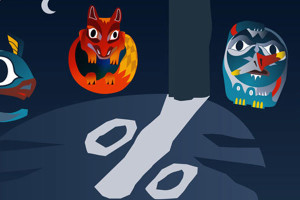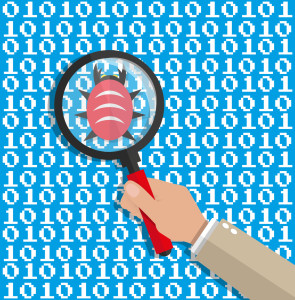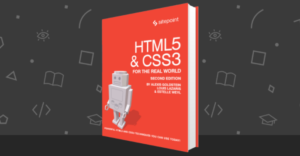A Look at the Four Most Popular Types of Podcasts
Last week, I wrote about 10 of my favorite business podcasts, and as I looked through my list, I noticed the variety of formats they represented. If you’re considering starting your own podcast (I am!), one of the first decisions you need to make is how you will format your show. The format can really define your podcast and set the bar for the value you will provide to your audience.
Here is a look at the four main types of podcasts and some of the pros and cons for each one.
Solo
A solo podcast is presented as a monologue — one person talking into a mic or camera. The content can be news-related, opinions, tutorials or any other information that can be provided by one person.
A solo podcast can be the easiest in terms of logistics because all you need is a subject to talk about, your voice and a way to record. The challenge is keeping the interest of your audience when it’s just you talking.
Interview
An interview format can add interest to your podcast because it introduces a second voice and allows you to get a second viewpoint on a specific topic. An interview format can be something you do as the regular format of your podcast or as an occasional feature to add variety to your solo format.
Interviews introduce a few additional challenges – you will be relying on a second person to show up and record with you, and you will have to make sure the quality of their mic is good enough to hear them clearly. You also may have to do some extra editing to make sure the interview sounds smooth to the listener.
Multi-Host
A multi-host podcast format has two or more hosts and allows for a more conversational show. This is a great way to add to the interest factor and consistently present more than one viewpoint.
Some of the challenges of a multi-host podcast include being able to accommodate various schedules for recording, getting into a groove with each other so you don’t cut each other off or talk over each other, and, like interviews, making sure all co-hosts have equally professional equipment. And the more hosts, the more editing time you will need to plan for.
Video
A vidcast is a podcast that not only has audio but also video. A video podcast can be one of the most interesting and engaging formats you can use, and it’s a great way to create a more personal relationship your listeners/viewers.
In order to create a successful video podcast, though, you need good recording equipment, decent editing software, a quiet environment and extra commitment for recording a video on a regular basis. And the type of editing you will want to do will be more time consuming than an audio-only podcast.
What Else?
Once you select your format or combination of formats, you need to make a second set of decisions that will help you create a unique an interesting show. Some of the questions to consider include:
- What is the subject matter and/or ongoing theme you will focus on?
- How many and what segments will you include?
- How will you transition from one segment to the next?
- How long will your podcast be and how frequently will it be published?
When you start a new podcast, the planning is the most important step. If you take time to consider and plan for the possibilities, you will find it easier to consistently produce interesting podcasts that listeners want to hear.
Are you considering starting a podcast? What format tops your list?
Image credit: symbot
Frequently Asked Questions about Podcast Types
What are the key differences between interview and solo podcasts?
Interview podcasts involve a host who interviews different guests in each episode. This format is popular because it brings in a variety of perspectives and keeps the content fresh. On the other hand, solo podcasts are typically hosted by one person who shares their expertise or thoughts on a particular topic. This format allows for a deep dive into the subject matter and can help establish the host as an authority in their field.
How do I choose the right podcast format for my content?
Choosing the right podcast format depends on your content, target audience, and personal style. If you’re an expert in a particular field and enjoy sharing your knowledge, a solo podcast might be a good fit. If you enjoy having conversations and learning from others, an interview or panel podcast could be more suitable. Consider your strengths, your audience’s preferences, and the nature of your content when deciding on a format.
What are the benefits of a narrative podcast?
Narrative podcasts are storytelling podcasts that follow a specific structure and storyline. They are highly engaging and can captivate listeners with their immersive storytelling techniques. This format is ideal for topics that require a deep dive or for sharing compelling stories.
How can I make my panel podcast engaging?
To make a panel podcast engaging, ensure there’s a good dynamic between the panelists. The conversation should be lively and insightful, with each panelist bringing a unique perspective to the table. It’s also important to have a skilled moderator who can guide the conversation and keep it on track.
Can I mix different podcast formats?
Yes, you can mix different podcast formats. For instance, you might primarily have a solo podcast but occasionally bring in guests for interviews. Mixing formats can keep your content fresh and appealing to a wider audience.
What equipment do I need for a repurposed content podcast?
For a repurposed content podcast, you’ll need recording equipment to capture the original content, editing software to adapt it for a podcast format, and a hosting platform to publish your podcast.
How do I prepare for an interview podcast?
Preparing for an interview podcast involves researching your guest, preparing thoughtful questions, and creating a comfortable environment for the conversation. It’s also important to have a clear structure for the episode and to be adaptable in case the conversation takes an unexpected turn.
What are the challenges of a solo podcast?
Solo podcasts can be challenging because they rely heavily on the host’s ability to engage the audience. It can also be difficult to consistently come up with fresh content. However, with good planning and a clear understanding of your audience’s interests, these challenges can be overcome.
How do I make my narrative podcast compelling?
To make a narrative podcast compelling, focus on crafting a strong storyline with interesting characters and unexpected twists. Use sound effects and music to enhance the storytelling and create an immersive listening experience.
What are some tips for a successful panel podcast?
For a successful panel podcast, choose panelists who have a good rapport and can provide diverse perspectives. Have a clear structure for the discussion and a skilled moderator to guide the conversation. Also, ensure the audio quality is good so that all panelists can be clearly heard.
Alyssa Gregory is a digital and content marketer, small business consultant, and the founder of the Small Business Bonfire — a social, educational and collaborative community for entrepreneurs.