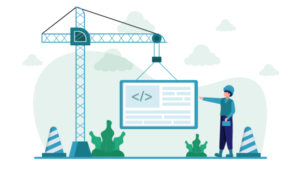How Pointer Events Will Make Cross-Browser Touch Support Easy
Key Takeaways
- Unified Input Handling: Pointer Events simplify the development process by providing a unified way to handle different input types (mouse, touch, pen) across browsers, reducing the need to write separate code for each input type.
- Cross-Browser Support: With the standardization of Pointer Events by W3C and increasing adoption in browsers like Firefox and Microsoft Edge, developers can ensure consistent touch behavior across different platforms.
- Enhanced Interaction: Pointer Events support multi-touch interactions, such as pinch, zoom, and pan, allowing for more complex gestures and interactions in web applications.
- Fallback Strategies: For browsers that do not support Pointer Events, developers can use polyfills like Hand.js to simulate Pointer Events, ensuring compatibility and extending support to older browsers.
- Performance Optimization: Pointer Events can improve performance by reducing the complexity and overhead of handling multiple input types, leading to smoother interactions, especially on touch-enabled devices.
- Ease of Use: By abstracting the complexity of input handling, Pointer Events make it easier for developers to focus on the functionality and user experience of their web applications without worrying about the intricacies of input compatibility.
This article is part of a web development series from Microsoft. Thank you for supporting the partners who make SitePoint possible.
I often get questions from developers like, “with so many touch-enabled devices on phones and tablets, where do I start?” and “what is the easiest way to build for touch-input?” Short answer: “It’s complex.” Surely there’s a more unified way to handle multi-touch input on the web – in modern, touch-enabled browsers or as a fallback for older browsers. In this article I’d like to show you some browser experiments using Pointers – an emerging multi-touch technology and polyfills that make cross-browser support, well less complex. The kind of code you can also experiment with and easily use on your own site.
First of all, many touch technologies are evolving on the web – for browser support you need to look the iOS touch event model and the W3C mouse event model in additional to at MSPointers, to support all browsers. Yet there is growing support (and willingness) to standardize. In September 2012, Microsoft submitted MSPointers to the W3C for standardization and in February 2015, we’ve reached W3C Recommendation: https://www.w3.org/TR/pointerevents. The MS Open Tech team also released an initial Pointer Events prototype for Webkit and recently, Mozilla has announced support for Pointer Events in Firefox Nightly!
The reason why I experiment with Pointer Events is not based on device share – it’s because Microsoft’s approach to basic input handling is quite different than what’s currently available on the web and it deserves a look for what it could become. The difference is that developers can write to a more abstract form of input, called a “Pointer.” A Pointer can be any point of contact on the screen made by a mouse cursor, pen, finger, or multiple fingers. So you don’t waste time coding for every type of input separately.
If you’re running IE10, you’ll need to prefix the API or use our polyfill library Hand.js. You’ll find the original article with prefixes here: Unifying touch and mouse: how Pointer Events will make cross-browsers touch support easy
The Concepts
We will begin by reviewing apps running inside Internet Explorer 11, Microsoft Edge, or Firefox Nightly which exposes the Pointer Events API and then solutions to support all browsers. After that, we will see how you can take advantage of IE/MS Edge gestures services that will help you handling touch in your JavaScript code in an easy way. As Windows 8.1/10 and Windows Phone 8.1/Mobile 10 share the same browser engine, the code and concepts are identical for both platforms. Moreover, everything you’ll learn on touch in this article will help you do the very same tasks in Windows Store apps built with HTML5/JS, as this is again the same engine that is being used.
The idea behind the Pointer is to let you addressing mouse, pen and touch devices via a single code base using a pattern that match the classical mouse events you already know. Indeed, mouse, pen & touch have some properties in common: you can move a pointer with them and you can click on element with them for instance. Let’s then address these scenarios via the very same piece of code! Pointers will aggregate those common properties and expose them in a similar way than the mouse events.
The most obvious common events are then: pointerdown , pointermove & pointerup which directly map to the mouse events equivalent. You will have the X & Y coordinates of the screen as an output.
You have also specific events like: pointerover, pointerout or pointercancel
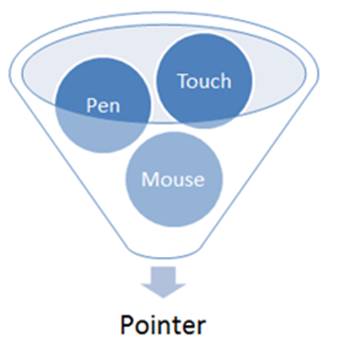
But of course, there could be also some cases where you want to address touch in a different manner than the default mouse behavior to provide a different UX. Moreover, thanks to the multi-touch screens, you can easily let the user rotate, zoom or pan some elements. Pens/stylus can even provide you some pressure information a mouse can’t. The Pointer Events will still aggregate those differences and will let you build some custom code for each devices’ specifics.
Note: it would be better to test the following embedded samples if you have a touch screen of course on a Windows 8.1/10 device or if you’re using a Windows Phone 8+. Still, you can have some options:
- Get a first level of experience by using the Windows 8.1/10 Simulator that ships with the free Visual Studio 2013/2015 Express development tools. For more details on how this works, please read this article: Using the Windows 8 Simulator & VS 2012 to debug the IE10 touch events & your responsive design.
- Have a look to this videoalso available in other formats at the end of the article. The video demonstrates all the below samples on a Windows 8 tablet supporting touch, pen & mouse.
- Use a virtual cross-browsing testing service like BrowserStackto test interactively if you don’t have access to the Windows 8 device or download one of our VMs.
Handling Simple Touch Events
Step 1: do nothing in JS but add a line of CSS
Let’s start with the basics. You can easily take any of your existing JavaScript code that handles mouse events and it will just work as-is using some pens or touch devices in Internet Explorer 10/11 and MS Edge. IE and MS Edge are indeed firing mouse events as a last resort if you’re not handling Pointers Events in your code. That’s why, you can “click” on a button or on any element of any webpage using your fingers even if the developer never thought that one day someone would have done it this way. So any code registering to mousedown and/or mouseup events will work with no modification at all. But what about mousemove?
Let’s review the default behavior to answer to that question. For instance, let’s take this piece of code:
<!DOCTYPE html>
<html>
<head>
<title>Touch article sample 1</title>
</head>
<body>
<canvas id="drawSurface" width="400px" height="400px" style="border: 1px dashed black;">
</canvas>
<script>
var canvas = document.getElementById("drawSurface");
var context = canvas.getContext("2d");
context.fillStyle = "rgba(0, 0, 255, 0.5)";
canvas.addEventListener("mousemove", paint, false);
function paint(event) {
context.fillRect(event.clientX, event.clientY, 10, 10);
}
</script>
</body>
</html>It simply draws some blue 10px by 10px squares inside an HTML5 canvas element by tracking the movements of the mouse. To test it, move your mouse inside the box. If you have a touch screen, try to interact with the canvas to check by yourself the current behavior:
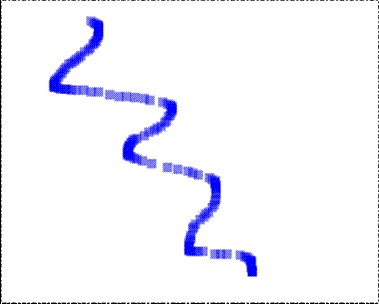
Sample 0 : default behavior if you do nothing
Result : only mousedown/up/click works with touch
Interactive example available here
You’ll see than when you’re moving the mouse inside the canvas element, it will draw some series of blue squares. But using touch instead, it will only draw a unique square at the exact position where you will tap the canvas element. As soon as you will try to move your finger in the canvas element, the browser will try to pan inside the page as it’s the default behavior being defined.
You then need to specify you’d like to override the default behavior of the browser and tell it to redirect the touch events to your JavaScript code rather than trying to interpret it. For that, target the elements of your page that shouldn’t react anymore to the default behavior and apply this CSS rule to them:
touch-action: auto | none | pan-x | pan-y;You have various values available based on what you’d like to filter or not. You’ll find the values described in the W3C specification for IE11, MS Edge and Firefox Nightly: the touch-action css property and for IE10: Guidelines for Building Touch-friendly Sites
The classic use case is when you have a map control in your page. You want to let the user pan and zoom inside the map area but keep the default behavior for the rest of the page. In this case, you will apply this CSS rule only on the HTML container exposing the map.
In our case, add this block of CSS:
#drawSurface {
touch-action: none; /* Disable touch behaviors, like pan and zoom */
}
Which now generates this result:
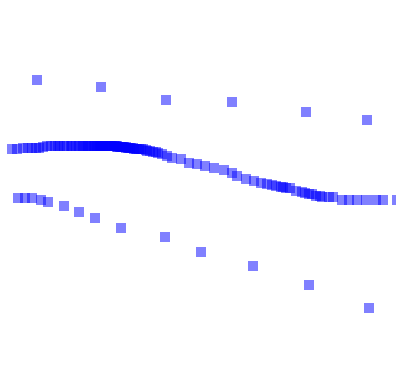
Sample 1: just after adding touch-action: none
Result: default browser panning disabled and mousemove works but with 1 finger only
Interactive example available here
If testing for IE : use prefixed version here. Microsoft Edge supports the latest and you can always look-up web platform status along with other modern browsers
Now, when you’re moving your finger inside the canvas element, it behaves like a mouse pointer. That’s cool! But you will quickly ask yourself this question: why does this code only track one finger? Well, this is because we’re just falling in the last thing IE and MS Edge are doing to provide a very basic touch experience: mapping one of your fingers to simulate a mouse. And as far as I know, we’re using only 1 mouse at a time. So one mouse === one finger max using this approach. Then, how to handle multi-touch events?
Step 2: use Pointer Events instead of mouse events
Take any of your existing code and replace your registration to “mousedown/up/move” by “pointerdown/up/move” (or “MSPointerDown/Up/Move” in IE10) and your code will directly support a multi-touch experience inside Pointer Events enabled browsers!
For instance, in the previous sample, change this line of code:
canvas.addEventListener("mousemove", paint, false);to this one:
canvas.addEventListener("pointermove", paint, false);And you will get this result:
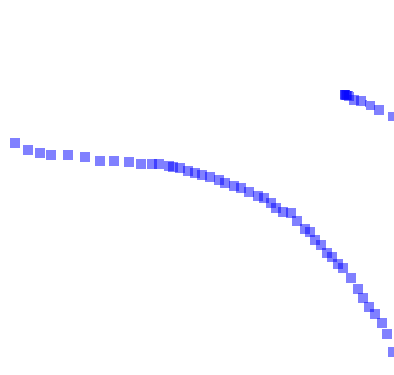
Sample 2: using pointermove instead of mouse move
Result: multi-touch works
Interactive example available here
If testing for IE: use prefixed version here. Microsoft Edge supports the latest and you can always look-up web platform status along with other modern browsers.
You can now draw as many squares series as touch points your screen supports! Even better, the same code works for touch, mouse & pen. This means for instance that you can use your mouse to draw some lines at the same time you are using your fingers to draw other lines.
If you’d like to change the behavior of your code based on the type of input, you can test that through the pointerType property value. For instance, let’s imagine that we want to draw some 10px by 10px red squares for fingers, 5px by 5px green squares for pen and 2px by 2px blue squares for mouse. You need to replace the previous handler (the paint function) with this one:
function paint(event) {
if (event.pointerType) {
switch (event.pointerType) {
case "touch":
// A touchscreen was used
// Drawing in red with a square of 10
context.fillStyle = "rgba(255, 0, 0, 0.5)";
squaresize = 10;
break;
case "pen":
// A pen was used
// Drawing in green with a square of 5
context.fillStyle = "rgba(0, 255, 0, 0.5)";
squaresize = 5;
break;
case "mouse":
// A mouse was used
// Drawing in blue with a squre of 2
context.fillStyle = "rgba(0, 0, 255, 0.5)";
squaresize = 2;
break;
}
context.fillRect(event.clientX, event.clientY, squaresize, squaresize);
}
}And you can test the result here:
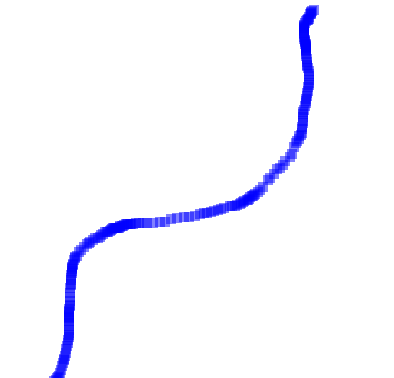
Sample 2b: testing pointerType to test touch/pen or mouse
Result: You can change the behavior for mouse/pen/touch but since 2a the code now only works in browsers supporting Pointer Events
Interactive example available here
If testing for IE: test the prefixed version here. Microsoft Edge supports the latest and you can always look-up web platform status along with other modern browsers.
If you’re lucky enough to have a device supporting the 3 types of inputs (like the Sony Duo 11, the Microsoft Surface Pro or the Samsung Tablet some of you had during BUILD2011), you will be able to see three kinds of drawing based on the input type. Great, isn’t it?
Still, there is a problem with this code. It now handles all type of inputs properly in browsers supporting Pointer Events but doesn’t work at all in others browsers like IE9, Chrome, Opera & Safari.
Step 3: do feature detection to provide a fallback code
As you’re probably already aware, the best approach to handle multi-browsers support is to do features detection. In our case, you need to test this:
window.PointerEventBeware that this only tells you if the current browser supports Pointer. It doesn’t tell you if touch is supported or not. To test support for touch or not, you need to check maxTouchPoints.
In conclusion, to have a code supporting Pointer and falling back properly to mouse events in other browsers, you need a code like that:
var canvas = document.getElementById("drawSurface");
var context = canvas.getContext("2d");
context.fillStyle = "rgba(0, 0, 255, 0.5)";
if (window.PointerEvent) {
// Pointer events are supported.
canvas.addEventListener("pointermove", paint, false);
}
else {
canvas.addEventListener("mousemove", paint, false);
}
function paint(event) {
var squaresize = 2;
if (event.pointerType) {
switch (event.pointerType) {
case "touch":
// A touchscreen was used
// Drawing in red with a square of 10
context.fillStyle = "rgba(255, 0, 0, 0.5)";
squaresize = 10;
break;
case "pen":
// A pen was used
// Drawing in green with a square of 5
context.fillStyle = "rgba(0, 255, 0, 0.5)";
squaresize = 5;
break;
case "mouse":
// A mouse was used
// Drawing in blue with a square of 2
context.fillStyle = "rgba(0, 0, 255, 0.5)";
squaresize = 2;
break;
}
}
context.fillRect(event.clientX, event.clientY, squaresize, squaresize);
}And again you can test the result here:

Sample 3: feature detecting PointerEvent to provide a fallback
Result: full complete experience in IE11/MS Edge & Firefox Nightly and default mouse events in other browsers
Interactive example available here
If testing for IE: prefixed version here. Microsoft Edge supports the latest and you can always look-up web platform status along with other modern browsers.
Step 4: support all touch implementation
If you’d like to go even further and support all browsers and all touch implementations, you have two choices:
- Write the code to address both events models in parallel like described for instance in this article: Handling Multi-touch and Mouse Input in All Browsers
- Just add a reference to HandJS, the awesome JavaScript polyfill library written by my friend David Catuhe like described in his article: HandJS a polyfill for supporting pointer events on every browser
David wrote a cool little library that lets you write code leveraging the Pointer Events specification. As I mentioned in the introduction of this article, Microsoft recently submitted the MSPointer Events specification to W3C for standardization. The W3C created a new Working Group and it has already published a W3C Recommendation based on Microsoft’s proposal. The MS Open Tech team also released an initial Pointer Events prototype for Webkit that you might be interested in.
While the Pointer Events specification is not yet a standard, you can still already implement code that supports it leveraging David’s Polyfill and be ready for when Pointer Events will be a standard implemented in all modern browsers. With David’s library the events will be propagated to MSPointer on IE10, to Touch Events on Webkit based browsers and finally to mouse events as a last resort. In Internet Explorer 11, MS Edge and Firefox Nightly, it will be simply disabled as they implement the last version of the W3C spec. It’s damn cool! Check out his article to discover and understand how it works. Note that this polyfill will also be very useful then to support older browser with elegant fallbacks to mouse events.
To have an idea on how to use this library, please have a look to this article: Creating an universal virtual touch joystick working for all Touch models thanks to Hand.JS which shows you how to write a virtual touch joystick using pointer events. Thanks to HandJS, it will work on IE10 on Windows 8/RT, Windows Phone 8, iPad/iPhone & Android devices with the very same code base!
We are also using Hand.js in our WebGL open-source 3d engine: http://www.babylonjs.com/. Launch a scene in your WebGL compatible browser and switch the camera to the “Touch camera” for mono-touch control or “Virtual joysticks camera” to use your two thumbs in the control panel:
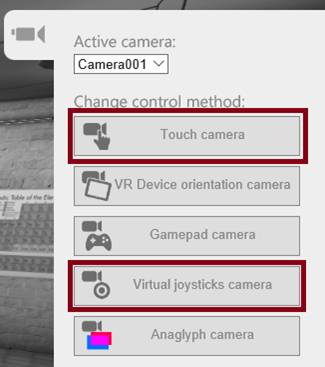
And you’ll be able to move into the 3D world thanks to the power of your finger(s)!
Recognizing simple gestures
Now that we’ve seen how to handle multi-touch, let’s see how to recognize simple gestures like tapping or holding an element and then some more advanced gestures like translating or scaling an element.
Thankfully, IE10/11 and MS Edge provide a MSGesture object that’s going to help us. Note that this object is currently specific to IE and MS Edge and not part of the W3C specification. Combined with the MSCSSMatrix element in IE11 (MS Edge is rather using the WebKitCSSMatrix one), you’ll see that you can build very interesting multi-touch experiences in a very simple way. CSSMatrix is indeed representing a 4×4 homogeneous matrix that enables Document Object Model (DOM) scripting access to CSS 2-D and 3-D Transforms functionality. But before playing with that, let’s start with the basics.
The base concept is to first register to pointerdown. Then inside the handler taking care of pointerdown, you need to choose which pointers you’d like to send to the MSGesture object to let it detect a specific gesture. It will then trigger one of those events: MSGestureTap, MSGestureHold, MSGestureStart, MSGestureChange, MSGestureEnd, MSInertiaStart. The MSGesture object will then take all the pointers submitted as input parameters and will apply a gesture recognizer on top of them to provide some formatted data as output. The only thing you need to do is to choose/filter which pointers you’d like to be part of the gesture (based on their ID, coordinates on the screen, whatever…). The MSGesture object will do all the magic for you after that.
Sample 1: handling the hold gesture
We’re going to see how to hold an element (a simple div containing an image as a background). Once the element will be held, we will add some corners to indicate to the user he has currently selected this element. The corners will be generated by dynamically creating four div added on top of each corner of the image. Finally, some CSS tricks will use transformation and linear gradients in a smart way to obtain something like this:

The sequence will be the following one:
- Register to pointerdown & MSPointerHoldevents on the HTML element you’re interested in
- Create a
MSGestureobject that will target this very same HTML element - Inside the
pointerdownhandler, add to theMSGestureobject the various PointerID you’d like to monitor (all of them or a subset of them based on what you’d like to achieve) - Inside the
MSPointerHoldevent handler, check in the details if the user has just started the hold gesture (MSGESTURE_FLAG_BEGINflag). If so, add the corners. If not, remove them.
This leads to the following code:
<!DOCTYPE html>
<html>
<head>
<title>Touch article sample 5: simple gesture handler</title>
<link rel="stylesheet" type="text/css" href="toucharticle.css" />
<script src="Corners.js"></script>
</head>
<body>
<div id="myGreatPicture" class="container" />
<script>
var myGreatPic = document.getElementById("myGreatPicture");
// Creating a new MSGesture that will monitor the myGreatPic DOM Element
var myGreatPicAssociatedGesture = new MSGesture();
myGreatPicAssociatedGesture.target = myGreatPic;
// You need to first register to pointerdown to be able to
// have access to more complex Gesture events
myGreatPic.addEventListener("pointerdown", pointerdown, false);
myGreatPic.addEventListener("MSGestureHold", holded, false);
// Once pointer down raised, we're sending all pointers to the MSGesture object
function pointerdown(event) {
myGreatPicAssociatedGesture.addPointer(event.pointerId);
}
// This event will be triggered by the MSGesture object
// based on the pointers provided during the MSPointerDown event
function holded(event) {
// The gesture begins, we're adding the corners
if (event.detail === event.MSGESTURE_FLAG_BEGIN) {
Corners.append(myGreatPic);
}
else {
// The user has released his finger, the gesture ends
// We're removing the corners
Corners.remove(myGreatPic);
}
}
// To avoid having the equivalent of the contextual
// "right click" menu being displayed on the MSPointerUp event,
// we're preventing the default behavior
myGreatPic.addEventListener("contextmenu", function (e) {
e.preventDefault(); // Disables system menu
}, false);
</script>
</body>
</html>And here is the result:
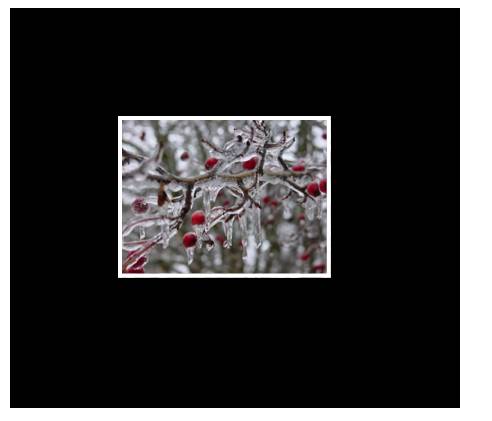
If testing for IE: prefixed version of Pointers here. Microsoft Edge supports the latest and you can always look-up web platform status along with other modern browsers.
Try to just tap or mouse click the element, nothing occurs. Touch and maintain only one finger on the image or do a long mouse click on it, the corners appear. Release your finger, the corners disappear.
Touch & maintains 2 or more fingers on the image, nothing happens as the Hold gesture is only being triggered only if 1 unique finger is holding the element.
Note: the white border, the corners and the background image are set via CSS defined in toucharticle.css. Corners.js simply creates four DIVs (with the append function) and places them on top of the main element in each corner with the appropriate CSS classes.
Still, there is something I’m not happy with in the current result. Once you’re holding the picture, as soon as you’re slightly moving your finger, the MSGESTURE_FLAG_CANCEL flag is raised and caught by the handler which removes the corners. I would rather like to remove the corners only once the user releases his finger anywhere above the picture or as soon as he’s moving his finger out of the box delimited by the picture. To do that, we’re going to remove the corners only on the pointerup or the pointerout. This gives this code instead:
var myGreatPic = document.getElementById("myGreatPicture");
// Creating a new MSGesture that will monitor the myGreatPic DOM Element
var myGreatPicAssociatedGesture = new MSGesture();
myGreatPicAssociatedGesture.target = myGreatPic;
// You need to first register to pointerdown to be able to
// have access to more complex Gesture events
myGreatPic.addEventListener("pointerdown", pointerdown, false);
myGreatPic.addEventListener("MSGestureHold", holded, false);
myGreatPic.addEventListener("pointerup", removecorners, false);
myGreatPic.addEventListener("pointerout", removecorners, false);
// Once touched, we're sending all pointers to the MSGesture object
function pointerdown(event) {
myGreatPicAssociatedGesture.addPointer(event.pointerId);
}
// This event will be triggered by the MSGesture object
// based on the pointers provided during the pointerdown event
function holded(event) {
// The gesture begins, we're adding the corners
if (event.detail === event.MSGESTURE_FLAG_BEGIN) {
Corners.append(myGreatPic);
}
}
// We're removing the corners on pointer Up or Out
function removecorners(event) {
Corners.remove(myGreatPic);
}
// To avoid having the equivalent of the contextual
// "right click" menu being displayed on the pointerup event,
// we're preventing the default behavior
myGreatPic.addEventListener("contextmenu", function (e) {
e.preventDefault(); // Disables system menu
}, false);which now provides the behavior I was looking for:
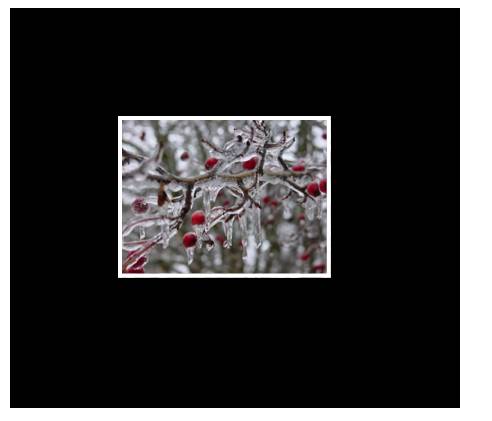
If testing for IE: test with the unprefixed version of Pointers here. Microsoft Edge supports the latest and you can always look-up web platform status along with other modern browsers.
Sample 2: Handling Scale, Translation & Rotation
Finally, if you want to scale, translate or rotate an element, you simply need to write a very few lines of code. You need to first to register to theMSGestureChange event. This event will send you via the various attributes described in the MSGestureEvent object documentation like rotation, scale, translationX, translationY currently applied to your HTML element.
Even better, by default, the MSGesture object is providing an inertia algorithm for free. This means that you can take the HTML element and throw it on the screen using your fingers and the animation will be handled for you.
Lastly, to reflect these changes sent by the MSGesture, you need to move the element accordingly. The easiest way to do that is to apply some CSS Transformation mapping the rotation, scale, translation details matching your fingers gesture. For that, use the MSCSSMatrix element.
In conclusion, if you’d like to handle all this cool gestures to the previous samples, register to the event like that:
myGreatPic.addEventListener("MSGestureChange", manipulateElement, false);And use the following handler:
function manipulateElement(e) {
// Uncomment the following code if you want to disable the built-in inertia provided by dynamic gesture recognition
// if (e.detail == e.MSGESTURE_FLAG_INERTIA)
// return;
var m;
if (window.WebKitCSSMatrix) {
// Get the latest CSS transform on the element in MS Edge
m = new WebKitCSSMatrix(window.getComputedStyle(myGreatPic, null).transform);
}
else if (window.MSCSSMatrix) {
// Get the latest CSS transform on the element in IE11
m = new MSCSSMatrix(window.getComputedStyle(myGreatPic, null).transform);
}
if (m) {
e.target.style.transform = m
.translate(e.offsetX, e.offsetY) // Move the transform origin under the center of the gesture
.rotate(e.rotation * 180 / Math.PI) // Apply Rotation
.scale(e.scale) // Apply Scale
.translate(e.translationX, e.translationY) // Apply Translation
.translate(-e.offsetX, -e.offsetY); // Move the transform origin back
}
}which gives you this final sample:
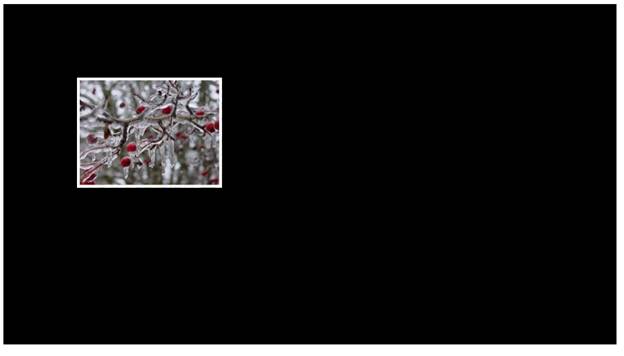
If testing for IE: test with the prefixed version of Pointers here: https://david.blob.core.windows.net/html5/touchsample7.html/. Microsoft Edge supports the latest and you can always look-up web platform status along with other modern browsers.
Try to move and throw the image inside the black area with 1 or more fingers. Try also to scale or rotate the element with 2 or more fingers. The result is awesome and the code is very simple as all the complexity is being handled natively by IE / MS Edge.
Video and direct link to all samples
If you don’t have a touch screen experience available for IE / MS Edge and you’re wondering how these samples works, have a look at this video where I’m describing all samples shared in this article on the Samsung BUILD2011 tablet:
[Editorial team: please replace the placeholder screenshot below with the following embedded video: https://david.blob.core.windows.net/videos/MSPointerEventsArticleVideo.mp4]
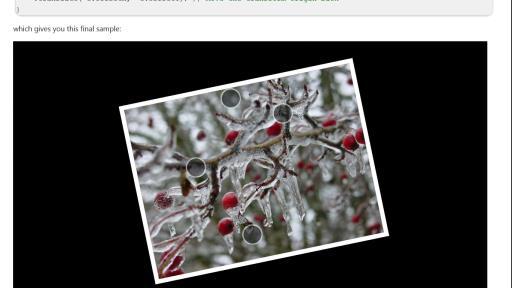
And you can also have a look to all of them here:
– Simple touch sample 0 with nothing done
– Simple touch sample 1 with CSS touch-action
– Simple touch sample 2a with basic pointermove implementation
– Simple touch sample 2b with pointerType differentiation
– Simple touch sample 3 with Pointers and mouse fallback
– MSGesture sample 1: MSGestureHold handler
– MSGesture sample 1b: MSGestureHold handler
– MSGesture sample 2: MSGestureChange
Associated resources:
– W3C Pointer Events Specification
– Handling Multi-touch and Mouse Input in All Browsers : the polyfill library that should help a lot of developers in the future
– Pointer and gesture events
– Go Beyond Pan, Zoom, and Tap Using Gesture Events
– IE Test Drive Browser Surface which has greatly inspired lot of the embedded demos
– Try some awesome games in IE10/11 & MS Edge with Touch:
– Contre Jour and read a very interesting Behind The Scenes article
– Atari Arcade Games and read also this very informative article: Building Atari with CreateJS which details the choice made to support Touch in all platforms.
– Recording of the BUILD session 3-140: Touchscreen and stylus and mouse, oh my!
Logically, with all the details shared in this article and associated links to other resources, you’re now ready to implement the Pointer Events model in your websites & Windows Store applications. You have then the opportunity to easily enhance the experience of your users in Internet Explorer 10/11, Microsoft Edge and soon every Firefox users!
More hands-on with JavaScript
This article is part of the web development series from Microsoft tech evangelists on practical JavaScript learning, open source projects, and interoperability best practices including Microsoft Edge browser and the new EdgeHTML rendering engine.
We encourage you to test across browsers and devices including Microsoft Edge – the default browser for Windows 10 – with free tools on dev.modern.IE:
- Scan your site for out-of-date libraries, layout issues, and accessibility
- Use virtual machines for Mac, Linux, and Windows
- Remotely test for Microsoft Edge on your own device
- Coding Lab on GitHub: Cross-browser testing and best practices
In-depth tech learning on Microsoft Edge and the Web Platform from our engineers and evangelists:
- Microsoft Edge Web Summit 2015 (what to expect with the new browser, new supported web platform standards, and guest speakers from the JavaScript community)
- Woah, I can test Edge & IE on a Mac & Linux! (from Rey Bango)
- Advancing JavaScript without Breaking the Web (from Christian Heilmann)
- The Edge Rendering Engine that makes the Web just work (from Jacob Rossi)
- Unleash 3D rendering with WebGL (from David Catuhe including the JS and babylonJS projects)
- Hosted web apps and web platform innovations (from Kevin Hill and Kiril Seksenov including the JS project)
More free cross-platform tools & resources for the Web Platform:
Frequently Asked Questions (FAQs) about Cross-Browser Touch Support
What are pointer events and how do they make cross-browser touch support easy?
Pointer events are a unified API that handles various input types such as mouse, touch, and pen inputs. They make cross-browser touch support easy by providing a single set of events to handle all input types. This means you don’t have to write separate code for each input type, which can be time-consuming and error-prone. Instead, you can write one set of event handlers to handle all input types, making your code cleaner and easier to maintain.
How do I use pointer events in my code?
To use pointer events, you need to add event listeners to the elements you want to handle input for. These event listeners can be added using the addEventListener method. For example, to handle the pointerdown event, you would do something like this:element.addEventListener('pointerdown', function(event) {
// handle the event here});
You can handle other pointer events in a similar way.
What are the differences between touch events and pointer events?
Touch events are specific to touch input, while pointer events are a unified API that handles all input types, including touch. This means that if you’re using touch events, you’ll need to write separate code to handle other input types, while with pointer events, you can handle all input types with a single set of event handlers.
How can I test my code’s touch support across different browsers?
There are several tools available for testing cross-browser touch support. One of the most popular is BrowserStack, which allows you to test your code on a wide range of browsers and devices. You can also use the developer tools built into most modern browsers to simulate different input types and test your code’s response.
What are some common issues with cross-browser touch support and how can I avoid them?
One common issue with cross-browser touch support is inconsistent behavior across different browsers. This can be avoided by using a unified API like pointer events, which provides a consistent set of events across all browsers. Another common issue is performance, especially on mobile devices. To avoid this, make sure your event handlers are as efficient as possible, and consider using requestAnimationFrame to control the timing of visual updates.
How can I handle multi-touch events with pointer events?
Pointer events provide a pointerId property that uniquely identifies each pointer, allowing you to handle multi-touch events. You can use this property to track multiple pointers and handle each one individually.
Can I use pointer events with jQuery?
Yes, you can use pointer events with jQuery. However, as of jQuery 3.0, the jQuery team recommends using the native JavaScript pointer events API for better performance and wider support.
Are pointer events supported in all browsers?
As of now, pointer events are supported in all major browsers except Safari. However, there is a polyfill available that adds support for pointer events in Safari.
How can I detect if a browser supports pointer events?
You can detect if a browser supports pointer events by checking the window.PointerEvent property. If this property exists, then the browser supports pointer events.
What are some best practices for using pointer events?
Some best practices for using pointer events include using the pointerdown, pointermove, and pointerup events for basic interactions, using the pointerId property to handle multi-touch events, and using requestAnimationFrame for visual updates. It’s also a good idea to test your code on a variety of devices and browsers to ensure it works as expected.
David Rousset is a Senior Program Manager at Microsoft, in charge of driving adoption of HTML5 standards. He has been a speaker at several famous web conferences such as Paris Web, CodeMotion, ReasonsTo or jQuery UK. He’s the co-author of the WebGL Babylon.js open-source engine. Read his blog on MSDN or follow him on Twitter.