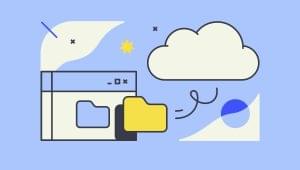How to Fix Missing TortoiseSVN File Status Icons in Windows
Frequently Asked Questions (FAQs) about TortoiseSVN File Status Overlay Icons
Why are my TortoiseSVN overlay icons not showing up in Windows 10?
This issue often arises due to a limitation in Windows 10, which only allows a certain number of overlay icons. If you have other applications that use overlay icons, such as OneDrive or Dropbox, they might be taking up the slots. To resolve this, you can edit the Windows Registry to prioritize TortoiseSVN overlay icons. However, be cautious while doing this as incorrect changes can cause system instability.
How can I restore missing TortoiseSVN icons?
If your TortoiseSVN icons are missing, you can try refreshing your icon cache. To do this, open the TortoiseSVN settings, navigate to the Icon Overlays section, and click on ‘Clear cache’. If this doesn’t work, you might need to reinstall TortoiseSVN or adjust your Windows Registry settings.
What does the absence of TortoiseSVN overlay icons indicate?
The absence of TortoiseSVN overlay icons doesn’t necessarily indicate a problem with your repository or working copy. It’s usually a visual issue related to the operating system or the TortoiseSVN client itself. However, it can make it harder to see the status of your files at a glance.
Can I customize the TortoiseSVN overlay icons?
Yes, you can customize the TortoiseSVN overlay icons. You can do this by going to the TortoiseSVN settings, then the Icon Overlays section. Here, you can choose which icons you want to show and in what order.
Why are my TortoiseSVN overlay icons showing incorrectly?
If your TortoiseSVN overlay icons are showing incorrectly, it could be due to a conflict with other applications that use overlay icons. You can resolve this by adjusting the overlay icon settings in the TortoiseSVN settings or the Windows Registry.
How can I check the status of my files without TortoiseSVN overlay icons?
If your TortoiseSVN overlay icons are not showing, you can still check the status of your files by right-clicking on the file or folder and selecting ‘TortoiseSVN’ > ‘Check for modifications’.
Why are my TortoiseSVN overlay icons not updating?
If your TortoiseSVN overlay icons are not updating, it could be due to a problem with the icon cache. You can try clearing the cache in the TortoiseSVN settings. If this doesn’t work, you might need to reinstall TortoiseSVN or adjust your Windows Registry settings.
Can I use TortoiseSVN without overlay icons?
Yes, you can use TortoiseSVN without overlay icons. The overlay icons are a visual aid to help you see the status of your files, but they are not necessary for the functioning of TortoiseSVN.
Why are some of my TortoiseSVN overlay icons showing, but not others?
This could be due to a limitation in Windows, which only allows a certain number of overlay icons. If you have other applications that use overlay icons, they might be taking up the slots. You can adjust the priority of the TortoiseSVN overlay icons in the Windows Registry to resolve this.
How can I troubleshoot issues with TortoiseSVN overlay icons?
If you’re having issues with TortoiseSVN overlay icons, you can try clearing the icon cache, reinstalling TortoiseSVN, or adjusting your Windows Registry settings. Always remember to back up your data before making any changes to your system.
Craig is a freelance UK web consultant who built his first page for IE2.0 in 1995. Since that time he's been advocating standards, accessibility, and best-practice HTML5 techniques. He's created enterprise specifications, websites and online applications for companies and organisations including the UK Parliament, the European Parliament, the Department of Energy & Climate Change, Microsoft, and more. He's written more than 1,000 articles for SitePoint and you can find him @craigbuckler.