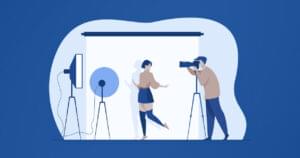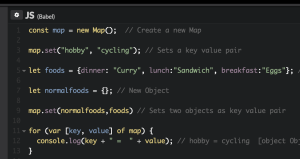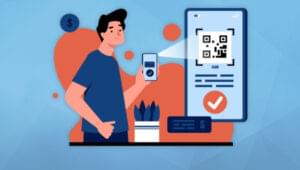js ipad zoom control techniques
Just jotting down some techniques for zoom control on the ipad using JavaScript and viewport meta tags. Remember for iPad, device-width is always 768px irrespective of the orientation
<meta name="viewport" content="maximum-scale=1.6, minimum-scale=0.25" />
<meta name="viewport" content="width=device-width, initial-scale=1.0"/>
<meta name="viewport" content="width=device-width" />
<meta name="viewport" content="width=device-width, initial-scale=1, maximum-scale=1"/>This one is optimised for iPad (worked best):
<meta name="viewport" content="maximum-scale=1.6, minimum-scale=0.25" />Get the current viewport scale using this script: http://menacingcloud.com/source/js/FlameViewportScale.js
Code:
$.getScript('http://menacingcloud.com/source/js/FlameViewportScale.js', function()
{
var viewScale = new FlameViewportScale();
var currentScale = viewScale.getScale();
viewScale.update(function() { alert('Scale measure complete...'+currentScale); });
});This code disables the user to rescale the viewport on page using pinch technique:
$('meta[name=viewport]').attr('content','width=1024, user-scalable=no');Or using plain JavaScript:
viewport = document.querySelector("meta[name=viewport]");
viewport.setAttribute('content', 'width=device-width; initial-scale=1.0; maximum-scale=1.0; user-scalable=0;');Keywords:
js ipad auto zoom
js ipad zoom buttons
js ipad simulate pinch out
js ipad change viewport
ipad change the Viewport Scale
Frequently Asked Questions about JavaScript iPad Zoom Control Techniques
How can I implement a zoom feature on my website using JavaScript?
Implementing a zoom feature on your website using JavaScript can be achieved by using the zoom.js library. This library provides a simple and easy-to-use API for zooming in and out of elements on your webpage. To use it, you need to include the zoom.js script in your HTML file, then call the zoom.in() and zoom.out() functions on the elements you want to zoom. You can also customize the zoom level and animation speed using the options provided by the library.
What are the benefits of using JavaScript for zoom control on an iPad?
JavaScript provides a flexible and powerful way to control zoom on an iPad. It allows you to create custom zoom controls that can be tailored to your specific needs. For example, you can control the zoom level, animation speed, and even the zoom direction. Additionally, JavaScript is supported by all modern browsers, making it a reliable choice for implementing zoom control.
Can I use CSS instead of JavaScript for zoom control on an iPad?
While CSS can be used for basic zoom control, it lacks the flexibility and power of JavaScript. CSS zoom control is limited to scaling elements and does not provide the same level of control over the zoom level and animation speed. Additionally, CSS zoom control may not be supported by all browsers, making it less reliable than JavaScript.
How can I customize the zoom level and animation speed using JavaScript?
Customizing the zoom level and animation speed in JavaScript can be done using the options provided by the zoom.js library. The zoom.in() and zoom.out() functions accept an options object where you can specify the zoom level and animation speed. For example, to zoom in to a level of 2 with an animation speed of 500ms, you would call zoom.in(element, {level: 2, speed: 500}).
Are there any limitations or drawbacks to using JavaScript for zoom control on an iPad?
While JavaScript provides a powerful and flexible way to control zoom on an iPad, it does have some limitations. For example, JavaScript zoom control may not work as expected on older browsers or devices. Additionally, if the user has JavaScript disabled in their browser, the zoom control will not work.
Can I use JavaScript to control zoom on other devices besides the iPad?
Yes, JavaScript can be used to control zoom on any device that supports it. This includes other tablets, smartphones, and desktop computers. The zoom.js library is designed to be cross-platform, meaning it works on a wide range of devices and browsers.
How can I test the zoom functionality on my website?
Testing the zoom functionality on your website can be done using various tools and techniques. One common method is to use the developer tools in your browser, which allow you to simulate different devices and screen sizes. You can also use automated testing tools that can simulate user interactions, such as zooming in and out.
How can I handle errors or issues with the zoom functionality?
Handling errors or issues with the zoom functionality can be done using JavaScript’s error handling mechanisms. For example, you can use try-catch blocks to catch and handle any errors that occur during the zoom process. You can also use event listeners to detect and respond to specific events, such as the zoom failing to initiate.
Can I use JavaScript to control other aspects of the user interface besides zoom?
Yes, JavaScript can be used to control many aspects of the user interface, including scrolling, animations, transitions, and more. The zoom.js library also provides functions for panning and rotating elements, giving you even more control over the user interface.
How can I learn more about using JavaScript for zoom control?
There are many resources available for learning more about using JavaScript for zoom control. This includes online tutorials, documentation, and forums. You can also experiment with the zoom.js library and other similar libraries to gain hands-on experience.
Sam Deering has 15+ years of programming and website development experience. He was a website consultant at Console, ABC News, Flight Centre, Sapient Nitro, and the QLD Government and runs a tech blog with over 1 million views per month. Currently, Sam is the Founder of Crypto News, Australia.