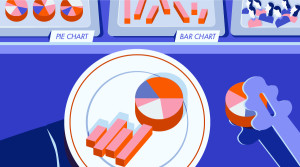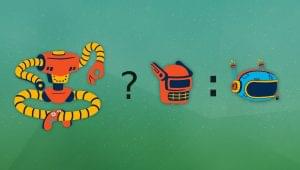Key Takeaways
- jQuery allows for various manipulations of select boxes, including adding, removing, and changing options, with methods such as append(), remove(), and val(). It’s important to first select the select box using the $() function before applying any method.
- To retrieve the current value of the selected option, use the val() method. The text of the selected option can be obtained using the text() method. Multiple values can be retrieved using the each() function.
- The onChange event in jQuery can be used to identify the selected option in the select box. This event triggers a function that finds the text of the selected option.
Introduction
Manipulation of select box in jQuery requires additional skills and interaction but it’s not that complicated. This article will help you do things about select boxes without having any problems.
Select Box Creation
This should be simple and very straight forward.
jQuery('#some_element').append('');Update 01/06/2011 – 3 different ways to select a select box option.
//select select box option
jQuery('#selectboxid option').attr('selected', true);
jQuery('#selectboxid option').attr('selected', selected);
$("#selectboxid").attr('selectedIndex', indexnumber);Select Box Option with jQuery
Here is the code for adding option in select box. Just paste it and edit some parts of it to fit your needs.
//obj is the list of option values
function(obj)
{
var create = '';
for(var i = 0; i < obj.length;i++)
{
create += ''+obj[i]+'';
}
create += '';
jQuery('#some_element').append(create);
}Alternatively, You can create options in a list of elements and append it in using pure jQuery.
function(id, obj)
{
jQuery('#some_element').append('');
jQuery.each(obj, function(val, text) {
jQuery('#'+id).append(
jQuery('');
for(var i = 0; i < obj.length;i++)
{
jQuery('#'+id).append(''+obj[i]+'Getting Value in Select Box
We might need to know what the current value of the option selected is.
[js]
//#selectbox is the id of the select box
jQuery('#selectbox option:selected').val();
[code lang="js"]
You can get the text of the option by doing this.
//#selectbox is the id of the select box
jQuery(‘#selectbox option:selected’).text();
//#selectbox is the id of the select box
$(“#selectList option[value=’thisistheone’]”).text();
//#selectbox is the id of the select box
$(“#selectList option:first”).text()
//#selectbox is the id of the select box
$(“#selectList option:eq(3)”).text()
//#selectbox is the id of the select box
$(“#selectList option:not(option:first, option:last)”).each(function(){
$(this).text();
});
[/cc]
Getting multiple values in Select Box
Retrieve multiple values with this code.
jQuery('#some_element:selected').each(function(){
alert(jQuery(this).text());
alert(jQuery(this).val());
});
var current = [];
jQuery('#some_element:selected').each(function(index, selectedObj){
current[index] = $(selectedObj).text();
});
var foo = jQuery('#multiple :selected').map(function(){return jQuery(this).val();}).get();
Remove Element in Select Box
There is nothing special here. Just paste this code and modify it, so the item that will be removed is what you’ve chosen.
jQuery('#selectbox: selected').remove();
Here we will remove all elements except the first and last one.
//#selectbox is the id of the select box
$("#selectbox option:not(option:first, option:last)").remove();
Selecting option in select box
Do this to select an option in the select box.
jQuery('#selectbox option').attr('selected', 'selected');
Unselect option
Reversal of the code above
jQuery('#selectbox option').attr('selected', false);
onChange event finds slected option
$('#selectbox').change(function(){
var val = $(this).find('option:selected').text();
alert('i selected: ' + val);
});
onchange find select box selected items.
$('#selectbox').change(function(){
$(this).find('option:selected').each(function () {
alert('i selected: ' + $(this).text());
}
});
Conclusion
If you have followed the steps properly, you should get things done. As you can see, it’s not that hard!
Source:
http://hungred.com/how-to/tutorial-jquery-select-box-manipulation-plugin/
Frequently Asked Questions about jQuery Select Box Manipulation
How can I use jQuery to manipulate select boxes?
jQuery provides a variety of methods to manipulate select boxes. You can add, remove, or change options in a select box using jQuery. For instance, to add an option, you can use the append() method. To remove an option, you can use the remove() method. To change an option, you can use the val() method. Remember to always select the select box first using the $() function before applying any method.
What is the purpose of the select event in jQuery?
The select event in jQuery is triggered when a user selects some text in an input field or a textarea. This event is often used in combination with the copy and paste events. It can be used to perform actions such as displaying the selected text or performing some other action based on the selected text.
How can I remove an object in a box in WordPress using jQuery?
To remove an object in a box in WordPress using jQuery, you can use the remove() method. First, you need to select the object using the $() function. Then, you can apply the remove() method to it. This will remove the selected element from the DOM.
What is the purpose of the select() method in jQuery?
The select() method in jQuery is used to select the contents of a text field or a textarea. This can be useful when you want to automatically select the contents of a field when a user clicks on it, for instance.
Why is a random object being inserted in titles in WordPress and how can I fix it?
A random object being inserted in titles in WordPress could be due to a variety of reasons, such as a plugin conflict or a theme issue. To fix it, you can try deactivating all your plugins and then reactivating them one by one to see which one is causing the issue. If this doesn’t work, you can try switching to a default theme to see if the issue is with your theme.
How can I select elements using jQuery?
jQuery provides a variety of methods to select elements. You can select elements by their tag name, class name, or id. You can also select elements based on their attributes, their position in the DOM, or their relation to other elements. To select an element, you use the $() function and pass the selector as a string.
How can I add an option to a select box using jQuery?
To add an option to a select box using jQuery, you can use the append() method. First, you need to create a new option element using the $() function. Then, you can append this new option to the select box using the append() method.
How can I change the selected option in a select box using jQuery?
To change the selected option in a select box using jQuery, you can use the val() method. This method sets or returns the value of the selected option in a select box. To change the selected option, you pass the value of the new option as a string to the val() method.
How can I remove an option from a select box using jQuery?
To remove an option from a select box using jQuery, you can use the remove() method. First, you need to select the option using the $() function. Then, you can apply the remove() method to it. This will remove the selected option from the select box.
How can I get the value of the selected option in a select box using jQuery?
To get the value of the selected option in a select box using jQuery, you can use the val() method without passing any arguments. This method returns the value of the selected option in a select box.
Sam Deering has 15+ years of programming and website development experience. He was a website consultant at Console, ABC News, Flight Centre, Sapient Nitro, and the QLD Government and runs a tech blog with over 1 million views per month. Currently, Sam is the Founder of Crypto News, Australia.
Published in
·Animation·Design·Design & UX·Prototypes & Mockups·Software·UI Design·Usability·UX·September 28, 2015