Easy Internet Explorer Testing with RemoteIE
Web developers have a duty to ensure their shiny new web site or application works on a variety of browsers. At the absolute minimum, that means Chrome/Opera, Firefox, and Internet Explorer. Ideally, Safari and a few mobile iOS and Android browsers would complete the job.
Testing is not easy. It’s laborious and our efforts are thwarted by the availability of browsers on our OS of choice. Windows/Linux users cannot install Safari and Mac/Linux users cannot install Internet Explorer.
Services such as BrowserStack can help but are only suitable for basic testing because it’s difficult to use developer tools. The most viable option is to use another PC or install the OS/browser in a virtual machine environment such as VirtualBox, VMware or Hyper-V.
To their credit, Microsoft provide a range of VM images at modern.ie but the downloads can be several Gigabytes in size because they include the whole OS stack. They also expire after several months. It’s not conducive to quick and dirty testing and, somewhat understandably, many developers don’t bother.
Fortunately, Microsoft has created a faster, slicker option. RemoteIE allows you to run the latest version of Internet Explorer from the cloud on Windows, Mac, iOS, or Android without having to install or manage a virtual machine. The free service is currently in beta but it works and is technically stunning!
Getting Started
To start, visit remote.modern.ie and sign in with a Microsoft account. You may already use one if you use Windows 8+, OneDrive, or Outlook.com. You’ll then need to wait for your RemoteIE access to be approved — I received an email after a couple of hours.
You can then download the Azure RemoteApp which is available for Windows (32 and 64-bit), Windows RT, Mac OS, iOS iPhone, iOS iPad, and Android. This is typically around 15MB; it varies from device to device but need only be installed once.
You can then launch RemoteApp and sign in with the Microsoft account you used to register. You’ll be presented with an “IE Technical Preview” icon:
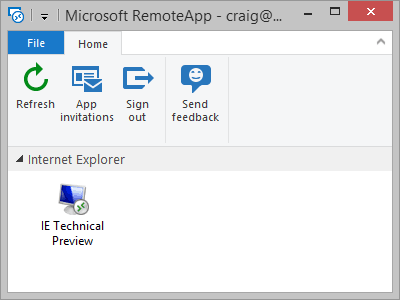
Double-click it to launch the Windows 10 Preview edition of Internet Explorer:
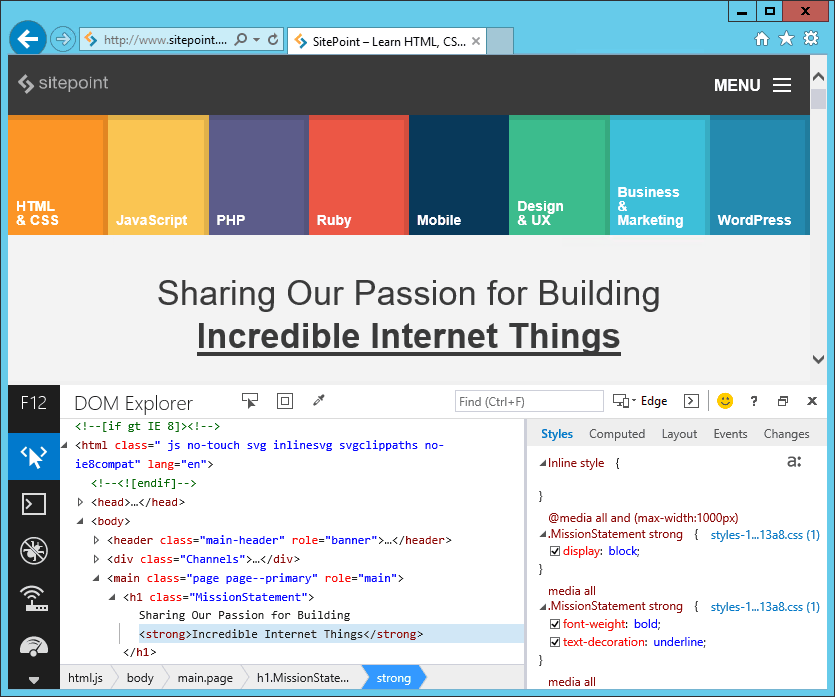
It’s a full version of the browser with access to the F12 developer tools. You won’t be permitted to access the settings or install add-ons, but it’s fast and ideal for quick site testing.
Accessing localhost
RemoteIE is an online application so it can only access publicly-available web sites. If you want to test from your local PC or network, you can use a free tool such as ngrok to create an HTTP tunnel to your application. For example, if you have a local web server running on port 80, enter:
ngrok 80ngrok will return an address such as http://abcd9876.ngrok.com/ which you can enter into RemoteIE (or pass to anyone off-site) for further testing.
RemoteIE’s Future
RemoteIE will revolutionize Internet Explorer testing for many. However, remember that it’s currently a beta service and usage is limited — it took me several attempts to gain access because others were using it.
Other points to note:
- You’ll only have an hour to test your site and will be booted off if you’re inactive for more than a minute.
- There’s no Linux support. I guess this is technically possible given it can be run on Android and Mac OS but it’s not available at the time of writing.
- You can only test the latest IE. That’s the most useful version but it’s normally well-behaved and you’ll experience far fewer issues than IE8. Microsoft is considering other versions but this will become increasingly unnecessary given that IE8 usage has dropped below 5%.
RemoteIE is impressive. Now if we can just encourage Apple to provide Safari in a similar way…
Frequently Asked Questions (FAQs) about Internet Explorer Testing
What is Internet Explorer testing and why is it important?
Internet Explorer testing is a process where developers test their websites or web applications on different versions of Internet Explorer to ensure compatibility and optimal performance. This is crucial because despite the declining usage of Internet Explorer, a significant number of users still use it. Therefore, to provide a seamless user experience to all users, it’s important to ensure your website or application works perfectly on Internet Explorer.
How can I test my website on Internet Explorer if I don’t have it installed?
There are several online tools available that allow you to test your website on Internet Explorer without having it installed on your system. Tools like RemoteIE, Browserling, and BrowserStack provide an environment where you can run your website on different versions of Internet Explorer and check for any compatibility issues.
What are the common issues faced while testing on Internet Explorer?
Some common issues faced while testing on Internet Explorer include layout problems, JavaScript errors, and CSS compatibility issues. These issues occur due to the different rendering engines used by Internet Explorer compared to other modern browsers.
How can I resolve compatibility issues on Internet Explorer?
To resolve compatibility issues, you can use the Internet Explorer Compatibility Test Tool (IECTT). This tool helps identify potential compatibility issues and provides suggestions on how to fix them. Additionally, using a CSS reset can help resolve layout and styling issues.
Can I test on different versions of Internet Explorer?
Yes, most online testing tools allow you to test on different versions of Internet Explorer. This is important as different versions may have different compatibility issues.
How does RemoteIE work for Internet Explorer testing?
RemoteIE is a cloud-based service that allows you to run the latest version of Internet Explorer on your device, regardless of the operating system. It works by streaming the browser from a remote server to your device.
Is there a Chrome extension for Internet Explorer testing?
Yes, there are several Chrome extensions available for Internet Explorer testing. One such extension is “Test IE” which allows you to test your website on different versions of Internet Explorer.
What is the role of Microsoft’s IECTT in Internet Explorer testing?
Microsoft’s Internet Explorer Compatibility Test Tool (IECTT) is a tool that helps developers identify and fix potential compatibility issues in their websites or web applications. It provides detailed reports on compatibility issues and offers suggestions on how to fix them.
How can I use BrowserStack for Internet Explorer testing?
BrowserStack is a cloud-based testing platform that allows you to test your website on different browsers, including various versions of Internet Explorer. You can simply enter your website URL and select the version of Internet Explorer you want to test on.
What is the purpose of the TestDrive Archive?
The TestDrive Archive is a collection of test cases, demos, and information about web standards and compatibility. It can be a useful resource for developers to understand and resolve compatibility issues with Internet Explorer.
Craig is a freelance UK web consultant who built his first page for IE2.0 in 1995. Since that time he's been advocating standards, accessibility, and best-practice HTML5 techniques. He's created enterprise specifications, websites and online applications for companies and organisations including the UK Parliament, the European Parliament, the Department of Energy & Climate Change, Microsoft, and more. He's written more than 1,000 articles for SitePoint and you can find him @craigbuckler.

