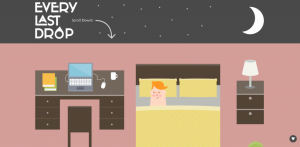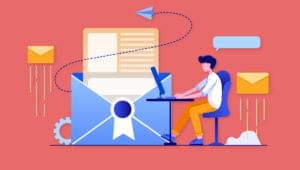Introduction to Data Structures in ColdFusion
Key Takeaways
- Data structures, including variables, arrays, and structures, are fundamental to software development, including in ColdFusion.
- In ColdFusion, arrays are dynamic, meaning their size doesn’t need to be declared in advance, and their indexing begins at 1. Arrays can hold various types of data and can be multidimensional, containing other arrays as elements.
- ColdFusion provides functions such as ArrayNew, ArrayLen, ArrayAppend, and ArrayDeleteAt for creating, determining the length of, adding elements to, and removing elements from arrays, respectively.
- Structures in ColdFusion are similar to associative arrays in other languages, storing data in key-value pairs. Functions such as StructNew, StructInsert, and StructKeyExists are used for creating structures, adding elements, and checking if a key exists, respectively.
I know that this is everyone’s favorite topic. It’s certainly the first chapter I look for when I get a new Learn <Insert Language Here> in 2 Minutes book.
Well, ok — maybe not. But the gruesome truth is that data structures are at the core of our very existence as developers. Whether you’re building a shell script to run on a *nix box or a full-fledged Windows desktop application, you’ll need data structures of some type.
Anyone who’s even briefly looked at ColdFusion has probably seen the most basic data structures, variables. Variables are generally set like this:
<cfset myVariable = \"This is my variable.\">What many people have not experienced is the power of ColdFusion’s more advanced data structures. That’s okay, though, because in this article and the next, I’m going to introduce you to ColdFusion arrays and structures (or “structs”, as they’re called in CF).
Arrays
We’ll begin by discussing how ColdFusion handles arrays. If you’ve developed software in any other language, you’re no doubt familiar with arrays and their various uses. If not, that’s okay — I’ll explain them here.
An array is simply a container that holds several variables with the same name. For example, let’s say you have a bowl of fruit and you want to create a variable for each fruit. You start with the apple:
<cfset fruit = \"apple\">Now, you’ve got a fruit that is an apple. Great! You move on to the orange:
<cfset fruit = \"orange\">Wait! Now you’ve got one fruit that is an orange, but no apples. This is because with the second <cfset> you overwrote “apple” with “orange”. So, how can we describe all of our fruit, but still keep it classified in the same category: fruit? Well, we use an array for this:
<cfset fruit = ArrayNew(1)>This creates an array named fruit. It uses the function ArrayNew, which takes a single parameter that must be an integer. For those of you who are familiar with other programming languages (like Visual Basic, for example), this parameter is deceptive. The parameter here is not defining how many elements your array will contain, but how many dimensions it will have. Before we talk any more about dimensions, let’s continue with a single dimension array. Now that we’ve created this one, we can add our fruit to it:
<cfset fruit[1] = \"apple\">
<cfset fruit[2] = \"orange\">
<cfset fruit[3] = \"banana\">Perfect! Now we’ve listed our entire bowl of fruit in a single variable name, so we can easily keep track of it. Let’s examine this a little further. First of all, in ColdFusion arrays are all dynamic. This means that ColdFusion does not require you to tell it how many elements your array will have in advance (other languages, like Java, require this). Second of all, the array indexing begins at 1, not 0. Languages like Java and C++ would begin the above array by setting fruit[0] = "apple".
Now, let’s talk about displaying an array. It’s really very simple. We’ll use a <cfloop> and the ArrayLen function.
<cfloop from=\"1\" to=\"#ArrayLen(fruit)#\" index=\"i\">
<cfoutput>#i# = #fruit[i]#<br></cfoutput>
</cfloop>That’s not so hard, is it? Those three lines of code simply dump out the contents of the array, one element per line. Notice how you access each element, using the i at the end of the variable name. What’s happening here is we’re starting our loop at 1, assigning that value to the variable i. We then display the position we’re currently at, and then access fruit[1] and display it. Next, it increments i to 2, displays the variables, and so on until i is equal to the length of the array.
For all you Java/C++ coders, we’re looping to the actual length of the array, not length minus one. In Java, this would throw an array out of bounds exception because indexing starts at 0 and goes to length minus one.
Multidimensional Arrays
For those of you who are unfamiliar with arrays, each value stored in an array is called an element. Each element can be almost any type of data: a variable (integer, string, Boolean, etc.), a structure, or another array. When you have an array that has an element containing another array, then you have a multi-dimensional array. Just keep in mind that if you create a multidimensional array, such as a two dimensional array, the first dimension can only contain other arrays, not actual text data (i.e. strings or integers).
For example, let’s consider the fruit array we created above. Now, we want to keep track of the colors each fruit comes in. In order to do this, we’ll keep track of our colors in a multidimensional array. It’ll look like this:
<cfset colors = ArrayNew(2)>
<cfset colors[1][1] = \"green\">
<cfset colors[1][2] = \"red\">
<cfset colors[1][3] = \"yellow\">
<cfset colors[2][1] = \"orange\">
<cfset colors[3][1] = \"yellow\">
<cfset colors[3][2] = \"green\">This may look sort of complicated, but it really isn’t. All we’re doing is:
- defining a two dimensional array
- assigning values to the second dimension of each array
So, here’s a pop quiz: How many arrays do we have total? The answer: four. There is an array called colors that holds three other arrays, called colors[1], colors[2], and colors[3]. We treat each of the last three arrays just as we did the fruit array, assigning values to the indexes. We can now display the colors for each fruit like this:
<cfloop from=\"1\" to=\"#ArrayLen(colors)#\" index=\"outer\">
<cfoutput><b>#outer# = #fruit[outer]#</b></cfoutput>
<blockquote>
<cfloop from=\"1\" to=\"#ArrayLen(colors[outer])#\" index=\"inner\">
<cfoutput>#inner# - #colors[outer][inner]#</cfoutput>
</cfloop>
</blockquote>
</cfloop>Here, what we’re doing is looping over the top level array (the first dimension) and displaying the fruit name (from the fruit array). Warning: it’s not a good idea to do this. Fruit may not have as many dimensions as colors does. This is for demonstrational purposes only.
Real Life
Unless you’re creating a very simple e-fruit stand, the above examples don’t give you much to go on when you try to use arrays in real life. Here’s an example of how I’ve use arrays on some occasions.
Sometimes it can get pretty tedious trying to create dropdown boxes, especially for things like the months of the year or the days of the week. Here’s a simple way to eliminate the monotony of the task. First, we’ll create and populate our array.
<cfparam name="selectmonth" default="1">
<cfset months = ArrayNew(1)>
<cfloop from="1" to="#DateFormat("12/31/2003", "mm")#" index="j">
<cfset months[j] = DateFormat("#j#/1/2003", "mmmm")>
</cfloop>The above code ensures that January will be the selected month. You could use a URL or Form variable for this, depending on your application. Then, we create a loop starting at 1 and going to 12. Notice, we use the last day of the year and Put it into DateFormat() to get just the month number, or 12. We then assign each index from 1 to 12 with the name of the month. So, when we call DateFormat(“5/1/2003”, “mmmm”), it gets the date May 1st 2003 and then just pulls out the month name. Now, we’ll display our select box:
<select name="month">
<cfloop from="1" to="#ArrayLen(months)#" index="i">
<cfif selectmonth eq i>
<option value="#i#" selected>#months[i]#</option>
<cfelse>
<option value="#i#">#months[i]#</option>
</cfif>
</cfloop>
</select>This loops from the beginning index of the array to the ending index to create the drop down box. It checks to see if the current month has been selected and marks it as such if necessary. It’s that easy! You can simply copy and paste the code to create the drop down box wherever you need it.
That’s it for our overview of using arrays of all sorts in ColdFusion. These handy data structures are essential in nearly every language you’ll ever encounter, so get acquainted with them very well. You never know when you might need them!
In our next article, we’ll be discussing ColdFusion structures (or structs) in depth, so don’t miss it!
Frequently Asked Questions (FAQs) about Data Structures in ColdFusion
How can I determine the length of an array in ColdFusion?
In ColdFusion, you can determine the length of an array using the ArrayLen() function. This function returns the number of elements in the array. For example, if you have an array named “myArray”, you can get its length by using the following code:<cfset arrayLength = ArrayLen(myArray)>
The variable “arrayLength” will now hold the number of elements in “myArray”.
What are some basic techniques for using arrays in ColdFusion?
Arrays in ColdFusion are powerful and flexible data structures that can be used in a variety of ways. Some basic techniques for using arrays include:
- 1. Creating an array: You can create an array using the ArrayNew() function. For example,
myArray = ArrayNew(1) creates a one-dimensional array.- 1. Adding elements to an array: You can add elements to an array using the ArrayAppend() function. For example,
ArrayAppend(myArray, "element") adds the string “element” to the end of “myArray”.- 1. Accessing elements in an array: You can access elements in an array by their index. For example,
myArray[1] accesses the first element in “myArray”.- 1. Looping over an array: You can loop over an array using the cfloop tag. For example,
<cfloop array="#myArray#" index="i"> loops over “myArray”, with “i” being the current element.How can I get the length of the second dimension of an array in ColdFusion?
In ColdFusion, you can get the length of the second dimension of an array by using the ArrayLen() function on the relevant index of the first dimension. For example, if you have a two-dimensional array named “myArray”, you can get the length of the second dimension of the first element by using the following code:<cfset secondDimensionLength = ArrayLen(myArray[1])>
The variable “secondDimensionLength” will now hold the number of elements in the second dimension of the first element of “myArray”.
How can I use structures in ColdFusion?
Structures in ColdFusion are similar to associative arrays in other programming languages. They allow you to store data in key-value pairs. You can create a structure using the StructNew() function, add elements to it using the structInsert() function, and access elements in it by their key. For example:<cfset myStruct = StructNew()><cfset StructInsert(myStruct, "key", "value")><cfoutput>#myStruct.key#</cfoutput>
This code creates a new structure, adds a key-value pair to it, and then outputs the value associated with the key.
What are some common use cases for arrays and structures in ColdFusion?
Arrays and structures in ColdFusion are versatile data structures that can be used in a variety of situations. Arrays are often used when you need to store and manipulate a list of items, such as a list of user names or product IDs. Structures are useful when you need to associate values with keys, such as storing user information where each key is a user ID and each value is the corresponding user’s data.
How can I loop over a structure in ColdFusion?
You can loop over a structure in ColdFusion using the cfloop tag with the collection attribute. The collection attribute should be set to the structure you want to loop over, and the item attribute should be set to a variable that will hold the current key. For example:<cfloop collection="#myStruct#" item="key">
<cfoutput>#key#: #myStruct[key]#</cfoutput></cfloop>
This code loops over “myStruct”, outputting each key and its associated value.
How can I remove an element from an array in ColdFusion?
You can remove an element from an array in ColdFusion using the ArrayDeleteAt() function. This function takes two arguments: the array and the index of the element to remove. For example, ArrayDeleteAt(myArray, 1) removes the first element from “myArray”.
How can I sort an array in ColdFusion?
You can sort an array in ColdFusion using the ArraySort() function. This function sorts the elements of the array in place. For example, ArraySort(myArray, "numeric") sorts “myArray” in ascending numeric order.
How can I merge two arrays in ColdFusion?
You can merge two arrays in ColdFusion using the ArrayAppend() function in a loop. For example:<cfloop array="#array2#" index="i">
<cfset ArrayAppend(array1, i)></cfloop>
This code appends each element of “array2” to the end of “array1”.
How can I check if a key exists in a structure in ColdFusion?
You can check if a key exists in a structure in ColdFusion using the StructKeyExists() function. This function returns true if the key exists and false otherwise. For example, StructKeyExists(myStruct, "key") checks if the key “key” exists in “myStruct”.
David operates MedlockWeb, a web consulting firm that focuses on building solid relationships and web applications with entrepreneurs and investors. He also maintains a web business blog at WebDevSuccess.com.
Published in
·automation·CMS & Frameworks·Development Environment·Miscellaneous·Patterns & Practices·PHP·February 11, 2015