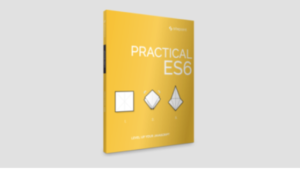Create Sketches and Compete With Your Friends in Draw Something
![]()
OMGPOP has enjoyed quite a ride in the tech space over the past six years. What once started out as an online dating service has now evolved into a social networking service where users all over the world can chat with their friends and play fun multiplayer games like checkers, tonk, or pool. One of OMGPOP’s most popular games, Draw My Thing, has evolved into an Android and an iOS application called Draw Something, which is currently the #1 word game in over 80 countries, including the United States, Canada, Norway, Sweden, Malaysia, Singapore, and Australia. Such success hasn’t gone unnoticed, and recently gaming giant Zynga acquired the company for $200 million.
If you haven’t caught onto the Draw Something craze yet, it’s not too late. Let’s take a closer look at the highly addictive Pictionary-style drawing game.
First Run and Home Screen
When you first use the app, you have the choice of signing up to play using either your Facebook account or your email address. Once you’ve finished registering, you’re then taken directly to the home screen of the app. Tap the “Create Game” button in order to start your first game.
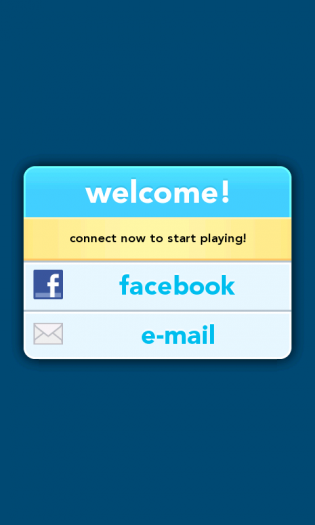
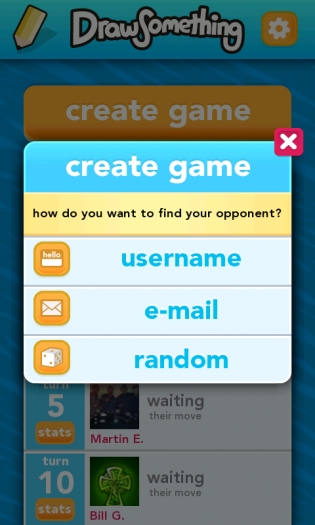
From here, you can create a game by entering another player’s username, entering their email address, or by letting the system choose a random opponent. If you signed up using Facebook, you can also challenge any of your Facebook friends to a game.
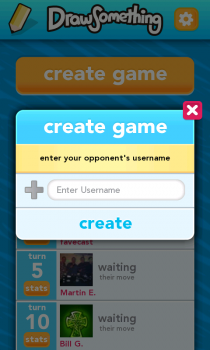

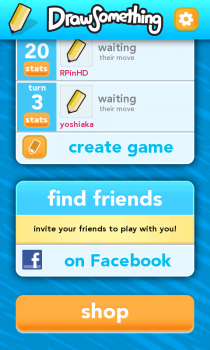
Before we get to the gameplay, let’s look at two more options here on the home screen — the settings and the Bomb Shop.
Settings and Bomb Shop
At the bottom of the home screen, there’s a button which lets you purchase bombs for use within the game. Bombs are used to eliminate four unused letters from your pool of twelve available letters while you’re guessing your opponent’s drawing.
Bombs are purchased using coins, which you accumulate from guessing your opponent’s words. Tapping the plus button to the left of your current coin total takes you to the Coin Shop where you can buy more coins via in-game purchase.
The gear button at the top right corner brings up a modal box for the app’s settings. You can toggle the sounds for the app, and you can tap the “Account” button to change your username, email, or password. You can also log out from the app from this screen.
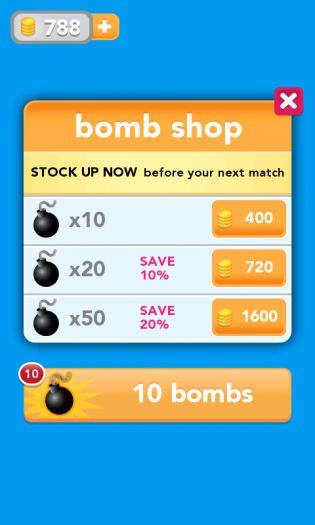
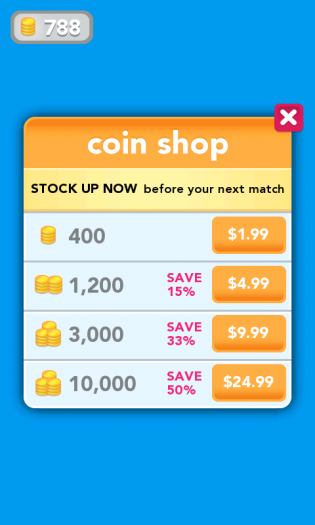
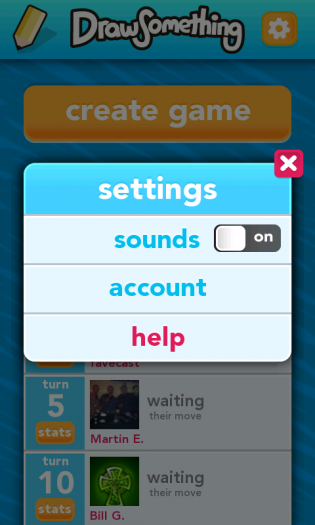
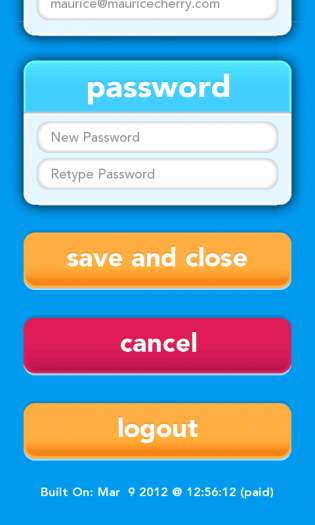
Gameplay
The best part about Draw Something is the easy and intuitive gameplay. Once you start a game, you’ll either have to guess your opponent’s drawing first, or you’ll take the first turn with drawing.
When it’s your turn to draw, you’ll be given three words to choose from, each with a different degree of difficulty (easy, medium, hard). Each word is worth a coin amount, and if your opponent guesses it correctly, those coins go towards your bank, which you can use to purchase bombs or additional colors. If you don’t like the words you have, you can use one of your bombs to swap your words for new ones. Once you’ve selected your word, you’re ready to draw.
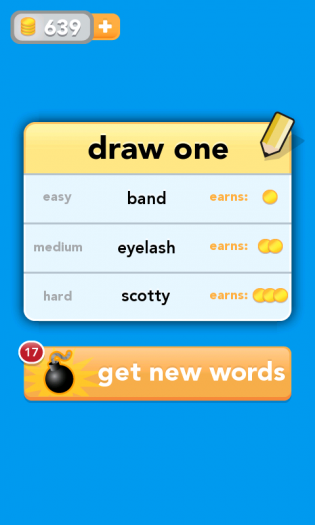
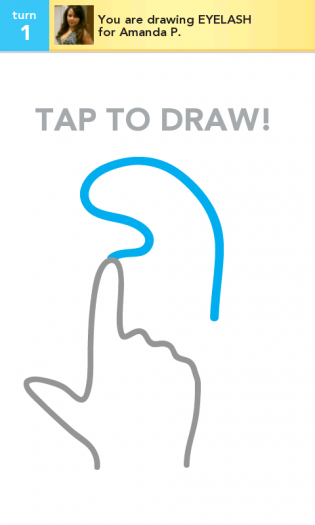
You start out with a few basic colors, but you can buy additional color packs for 249 coins each. Just tap the plus sign at the end of the color bar, and you can choose from fifteen different color packs. You have four different pencil widths to choose from, as well as four different eraser widths. If you mess up your drawing, tap the trash can icon to clear your screen and start over. Once you’re finished with your drawing, tap the “Done” button to end your turn.
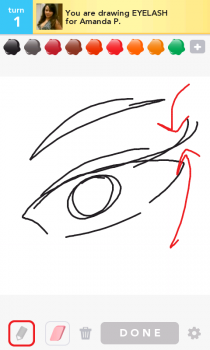
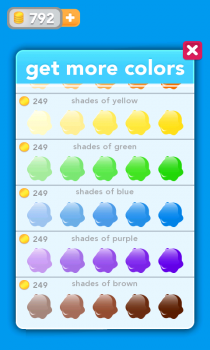
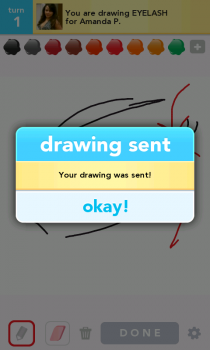
Once your opponent guesses your drawing, you’ll receive a notification to view an instant replay of their guess. Next, it becomes your turn to guess your opponent’s drawing. You can use your bombs here to eliminate four stray letters, which can be a big help with confusing drawings. You and your opponent then go back and forth until one of you guesses other’s drawing incorrectly, and the game restarts. Gameplay is seamless between players on Android, iOS, or Facebook, so you can easily pick up and continue games on any of these platforms.
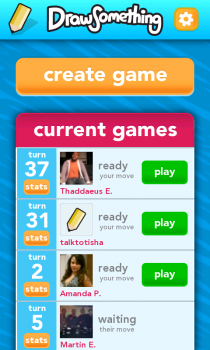
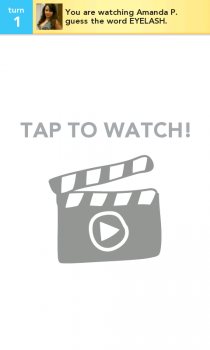
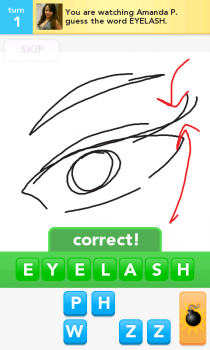
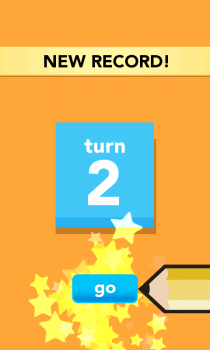
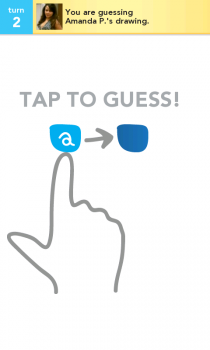

Drawbacks
Even with Draw Something’s intuitive and easy gameplay, the app has a few drawbacks which may deter some gamers. One significant drawback has to do with notifications for new turns. Sometimes the app will give you an aural notification tone to let you know that it’s your turn to play, but the app won’t show that. In order to show the new turn, you have to force close the app and then restart it in order to play your turn.
The other big drawback doesn’t have to do with the game — it’s about the opponents. The Draw Something app has a “Low Maturity” rating on Google Play, but in the few turns I’ve played with random opponents, I’ve seen some rather explicit and “mature” drawings being done. The app doesn’t give you a way to restrict the kind of opponents you’ll receive, so this could be a problem if young children are playing the game.
The remaining drawbacks are relatively small. Deleting games can be a bit confusing on the Android version of the game because the gesture for deletion mimics the iOS gesture (hold then swipe instead of longpress). Also, if your games go for multiple rounds, the app will stop showing new turn numbers after 99 turns. You’re also bound to run into repeating words after playing for that long.
Conclusion
Draw Something is a fun game that combines elements of Pictionary and Words With Friends into an intuitive and easy interface. While there are some issues with notifications and deleting games, overall the game is a great change of pace from other word games on the market with enough variety to make it worth a download.
Draw Something is available on Google Play for free and requires Android OS v1.5 or higher to run. Download the app from the Google Play Store link below or by clicking on the Google Play badge provided.
Frequently Asked Questions (FAQs) about Sketching and Competing with Friends in Draw Something
How can I improve my drawing skills in Draw Something?
Improving your drawing skills in Draw Something is a matter of practice and creativity. Start by practicing simple shapes and objects, gradually moving to more complex ones. Use different colors and shades to make your drawings more appealing. You can also use the zoom feature to add more details to your drawings. Watching tutorials or observing other players’ drawings can also be a great way to learn and improve.
Can I play Draw Something on different devices?
Yes, Draw Something is a cross-platform game. You can play it on various devices including Android, iOS, and Windows phones. Your progress is saved and synced across all devices, so you can pick up where you left off, regardless of the device you’re using.
How can I compete with my friends in Draw Something?
To compete with your friends in Draw Something, you need to connect the game to your social media accounts. Once connected, you can invite your friends to play and compete against each other. The game also has a leaderboard where you can compare your scores with your friends.
What are the rules of Draw Something?
In Draw Something, players take turns drawing a picture for a given word, while the other player attempts to guess the word based on the drawing. Players earn coins for correct guesses, which can be used to purchase more colors and bombs.
How can I report inappropriate content in Draw Something?
Draw Something has a report feature for inappropriate content. If you come across any inappropriate drawings or messages, you can report them by clicking on the report button. The game’s moderation team will review the report and take appropriate action.
Is Draw Something free to play?
Yes, Draw Something is free to play. However, it does offer in-app purchases for additional features like more colors and bombs.
Can I play Draw Something offline?
No, Draw Something requires an internet connection to play. You need to be online to draw, guess, and compete with other players.
How can I get more coins in Draw Something?
You can earn more coins in Draw Something by correctly guessing words, winning games, and completing challenges. You can also purchase coins through in-app purchases.
Can I play Draw Something with players from different countries?
Yes, Draw Something is a global game. You can play and compete with players from all around the world.
What should I do if I encounter a problem while playing Draw Something?
If you encounter any problems while playing Draw Something, you can contact the game’s support team through the help option in the game settings. They will assist you in resolving the issue.
Maurice Cherry is a web entrepreneur, freelance technology journalist, and technology consultant for non-profit organizations and politicians. He is best known as the creator of the Black Weblog Awards, the world’s premier event for showcasing bloggers, podcasters, and video bloggers of the African diaspora. Maurice is also Creative Principal at 3eighteen media and an adjunct professor with DeVry University. Maurice is an honors graduate of Morehouse College, and currently lives in Atlanta, GA.
Published in
·Community·News·Patterns & Practices·Performance & Scaling·PHP·Programming·Web·February 1, 2014