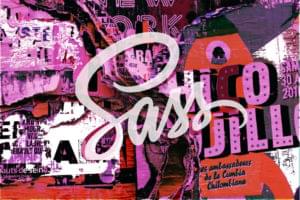Content Aware Fill In Photoshop CS5
 Adobe have officially announced the unveiling of Creative Suite 5 on April 12. It’s not the actual release date of the software, you won’t be able to buy it that day, but you will be able to see what’s included in CS5. If you’re interested you can go over to their site to see the countdown and some sneak peek videos.
Adobe have officially announced the unveiling of Creative Suite 5 on April 12. It’s not the actual release date of the software, you won’t be able to buy it that day, but you will be able to see what’s included in CS5. If you’re interested you can go over to their site to see the countdown and some sneak peek videos.
In the last day or two some video has appeared on the web showing off some of the new features, and of particular interest is the Content Aware Filter in Photoshop, and it looks mighty impressive. Content Aware Scaling arrived in Photoshop CS4 and it was pretty spectacular then, but the improved filter in CS5 looks magical to say the least.
Here’s the video showing the filter in action. It’s narrated by Bryan O’Neill Hughes, product manager at Adobe. He shows three examples of retouching using just selection tools in conjunction with the selection tool.
Prepare to be impressed.
While this looks absolutely amazing and very exciting, the question is, what else will be included in the new version to make users upgrade or buy CS5. From chatting to people, I know that many skipped the upgrade from CS3 to CS4 because a) it was simply too expensive and b) there weren’t enough changes in the program to warrant an upgrade. So I can’t wait to see what else is coming.
Another question that could be asked is where does this leave photography? We’re already at the point where you literally can’t believe your eyes any more. Does a filter like this take away the need for basic photography skills such as good composition?
Do you plan to upgrade or buy Photoshop CS5?
Frequently Asked Questions about Content-Aware Scaling in Photoshop CS5
What is the difference between Content-Aware Fill and Content-Aware Scaling in Photoshop CS5?
Content-Aware Fill and Content-Aware Scaling are two different features in Photoshop CS5. Content-Aware Fill is used to fill in unwanted parts of an image with pixels that match the surrounding area. On the other hand, Content-Aware Scaling is used to resize an image without distorting important visual content such as people, buildings, or objects. It works by identifying areas of an image that are less important and then stretching or shrinking these areas to achieve the desired image size.
How can I protect certain areas while using Content-Aware Scaling?
To protect certain areas while using Content-Aware Scaling, you can use the ‘Protect’ option in the Content-Aware Scaling bar. You can create a selection of the area you want to protect, save it as an alpha channel, and then select this alpha channel in the ‘Protect’ menu. This will prevent the selected area from being distorted during the scaling process.
Can I use Content-Aware Scaling on multiple layers at once?
No, Content-Aware Scaling can only be applied to one layer at a time. If you want to apply it to multiple layers, you will need to merge the layers first. However, keep in mind that merging layers is a destructive process and cannot be undone.
Why is the Content-Aware Scaling option greyed out in my Photoshop CS5?
The Content-Aware Scaling option may be greyed out if the layer you are trying to scale is locked or if it is a background layer. To use Content-Aware Scaling, make sure the layer is unlocked and is not a background layer.
Can I use Content-Aware Scaling on text layers in Photoshop CS5?
No, Content-Aware Scaling cannot be applied to text layers directly. If you want to use Content-Aware Scaling on a text layer, you will need to rasterize the text layer first. However, keep in mind that rasterizing a text layer is a destructive process and the text will no longer be editable.
How does Content-Aware Scaling affect the quality of my image?
Content-Aware Scaling uses advanced algorithms to preserve the quality of your image as much as possible. However, like any image manipulation process, it may result in some loss of quality, especially if the image is scaled up significantly.
Can I undo Content-Aware Scaling in Photoshop CS5?
Yes, you can undo Content-Aware Scaling by using the ‘Undo’ command (Ctrl+Z on Windows, Command+Z on Mac) immediately after applying the scaling. If you have made other changes after the scaling, you can use the ‘History’ panel to go back to the state before the scaling was applied.
Can I use Content-Aware Scaling on 3D objects in Photoshop CS5?
No, Content-Aware Scaling cannot be applied to 3D layers in Photoshop CS5. It can only be used on 2D layers.
What file formats support Content-Aware Scaling in Photoshop CS5?
Content-Aware Scaling can be used on any file format that is supported by Photoshop CS5, including JPEG, PNG, TIFF, and PSD.
Can I use Content-Aware Scaling in older versions of Photoshop?
Content-Aware Scaling was introduced in Photoshop CS4, so it is available in CS4 and all later versions. However, it is not available in versions earlier than CS4.
Jennifer Farley is a designer, illustrator and design instructor based in Ireland. She writes about design and illustration on her blog at Laughing Lion Design.