Three iPhone Photography Apps For Re-coloring Your Photographs
If you like snapping on your iPhone, here’s three apps which allow you to easily change colors in your photographs. All of these apps are very low in cost which is highly appealing in itself, but they’re also good fun to use.
ColorBlast
ColorBlast allows the user to isolate and color an object while leaving the rest of the photograph in black and white. The app uses selective color technology whereby the user can brush on a specified color without having to worry about brushing over the edge of an object without over painting other colors. No accidentally painting outside the line.
Once you’ve colored an object on a black and white image, you can continue to work on it and tint the black and white to give a Sepia or Cobalt effect.
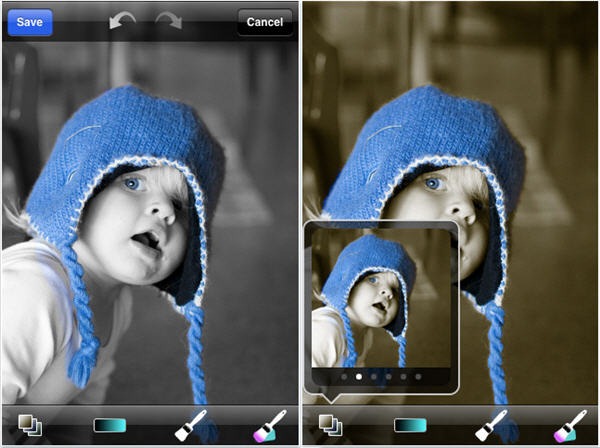
Color Blast costs $1.99 from the App Store.
ReColor
ReColor allows you to change the color of objects in your photographs. The user taps on the colored area they want to change and then uses the interface to change the hue and saturation to any color required.
The features include:
- image segmentation and natural recoloring of colored objects
- real-time editing with low resolution fast preview
- interactive hue adjustment
- interactive saturation adjustment
- remove color from images by removing the saturation
- increase image vividness by raising the color in certain areas
- edited images are automatically stored and can later be continued
- low and high resolution mode to suit your devices performance
- save your work to the photo library

Recolor costs $1.99 from the App Store.
ColorSplash
ColorSplash is similar to ColorBlast in that it lets you desaturate the entire photograph and then paint back in the colors you want. The app’s features include:
- Share your edited images on Facebook, Flickr or Twitter
- Save multiple sessions to resume your work later
- Undo any number of accidental brush strokes
- An alternative view mode highlights the regions that will remain in color with a red tint. This makes it easier to see and adjust the boundaries between color and black & white regions.
- Choose from 4 different brushes (hard or soft edged, opaque or transparent)
- Work in landscape or portrait orientation.
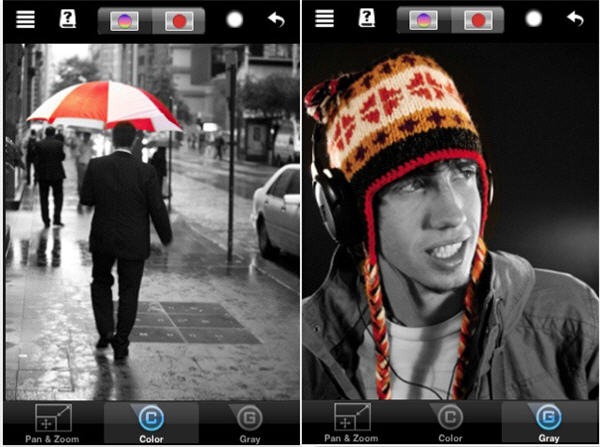
ColorSplash costs $1.99 from the App Store
Have you used any of these apps before? What did you think of them? What other iPhone photography apps do you recommend?
Frequently Asked Questions (FAQs) on iPhone Photography Apps for Re-coloring Your Photographs
What are the best iPhone apps for re-coloring photographs?
There are several iPhone apps that are excellent for re-coloring photographs. Some of the best include Adobe Photoshop Express, Color Splash, and Recolor. Adobe Photoshop Express is a powerful editing tool that allows you to adjust color, contrast, and exposure, among other things. Color Splash lets you convert your photos to black and white, then add color back to specific areas. Recolor, on the other hand, is a coloring book app that lets you add color to grayscale images.
How can I change the color of an object in a photo using an iPhone app?
Changing the color of an object in a photo using an iPhone app is quite simple. Most photo editing apps have a color replacement tool. You just need to select the color you want to replace and the color you want to use instead. Then, you apply the tool to the area of the photo where the color needs to be changed. The app will automatically replace the selected color with the new one.
Are there any free iPhone apps for re-coloring photographs?
Yes, there are several free iPhone apps for re-coloring photographs. Some of these include Adobe Photoshop Express, Snapseed, and VSCO. These apps offer a range of editing tools, including color adjustment, filters, and effects. However, some features may only be available in the paid versions of these apps.
Can I use iPhone apps to re-color old black and white photos?
Yes, you can use iPhone apps to re-color old black and white photos. Apps like Color Splash and Recolor are particularly good for this. They allow you to add color to specific areas of a grayscale image, giving the photo a whole new look.
How can I use iPhone apps to enhance the colors in my photos?
Enhancing the colors in your photos using iPhone apps is quite straightforward. Most photo editing apps have a range of tools for adjusting color. You can increase saturation to make colors more vibrant, adjust the hue to change the overall color tone, or tweak the contrast to make colors stand out more.
Can I use iPhone apps to change the background color of my photos?
Yes, you can use iPhone apps to change the background color of your photos. Many photo editing apps have a background replacement tool. You just need to select the background area and choose a new color or image to replace it with.
Are there any iPhone apps that can automatically re-color my photos?
Yes, there are several iPhone apps that can automatically re-color your photos. These apps use artificial intelligence to analyze your photo and apply color adjustments that will enhance the overall look of the image.
Can I use iPhone apps to re-color my photos in a specific color palette?
Yes, you can use iPhone apps to re-color your photos in a specific color palette. Some apps allow you to create custom color palettes, which you can then apply to your photos. This can be a great way to give your images a consistent look and feel.
How can I use iPhone apps to create black and white photos with a splash of color?
Creating black and white photos with a splash of color is easy with iPhone apps like Color Splash. You start by converting your photo to black and white. Then, you use the color tool to add color back to specific areas of the image.
Can I use iPhone apps to re-color my photos without losing image quality?
Yes, you can use iPhone apps to re-color your photos without losing image quality. Most photo editing apps maintain the original resolution of your photos, ensuring that the image quality is preserved even after editing. However, it’s always a good idea to save a copy of the original photo before making any edits, just in case.
Jennifer Farley is a designer, illustrator and design instructor based in Ireland. She writes about design and illustration on her blog at Laughing Lion Design.
Published in
·APIs·Community·JavaScript·Mobile·Mobile Web Development·Vanilla JavaScript·December 19, 2013