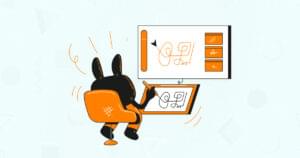Build Your Own WordPress Contact Form Plugin in 5 Minutes
Key Takeaways
- Developing your own WordPress contact form plugin can help you better understand how WordPress works, improve your web development skills, and create a form that is tailored to your specific needs without unnecessary features.
- The article provides a step-by-step guide on how to create a simple, non-bloated contact form plugin for WordPress, including how to write the PHP code, add basic validation to the form, and send the form data to the site administrator’s email address.
- The resulting contact form plugin can be easily integrated into any WordPress website by activating it in the ‘Plugins’ section of the WordPress dashboard and adding the provided shortcode to a post or page.
- The article also discusses some popular free contact form plugins available in the WordPress Plugin Directory, such as Contact Form 7, Contact Form to Email, FormGet Contact Form, and Bestwebsoft Contact Form.
Most websites are typically designed to comply with standard web practices by including a dedicated page where a contact form is located. This provides visitors with an easy way to reach out to the site owner.
In simple terms, a contact form has a set of questions and fields which are filled in by a visitor. The information is usually automatically sent via email to the site administrator or another nominated email account. It is worth noting that this email address isn’t displayed to visitors, so using a contact form typically reduces email spam from bots that harvest naked email addresses on the Internet. Contact forms play a very important role on a website, where they are used for collecting feedback, enquiries and other data from users.
If your website is powered by WordPress, there are numerous plugins that seamlessly integrate a contact form on your website.
In this article, I will provide a list of some free WordPress contact form plugins. I will also discuss why you should consider rolling your own contact form. Then, I will provide you with a short tutorial showing you how to build your own WordPress contact form plugin.
WordPress Contact Form Plugins
Before we get started, we’re going to go over a few of the popular free contact form plugins available in the WordPress Plugin Directory. These are great to use, but even better to learn from when you’re getting started building your own plugins.
Below are some of the most highly rated free contact form plugins for WordPress:
Contact Form 7 – This is the second most popular plugin with over 18 million downloads, it could almost be considered as the de facto contact form plugin for a WordPress website. Contact Form 7 can manage multiple contact forms and you can customize the form and the email contents with simple markup. The form features include Ajax-powered submission, CAPTCHA, Akismet spam filtering and lots more.
Contact Form to Email – This plugin not only creates contact forms and sends the data to a specified email address it also saves the contact form data into a database, providing printable reports and the option to export the selected data to CSV/Excel file.
FormGet Contact Form – An easy online drag and drop contact form builder tool. All you need to do is click on the fields that you want in your form, and within few seconds your contact form is ready.
Bestwebsoft Contact Form – Allows you to implement a feedback form to a web page or a post effortlessly. It is extremely easy, and you won’t require any additional settings, even though there are some available to play with.
Why Roll Your Own Contact Form Plugin?
Becoming a Better Developer
Developing your own WordPress plugin helps you better understand how WordPress works ‘under the hood’ which can help you to become a more experienced web developer. While there are tens of thousands of plugins in the WordPress Plugin Directory to use, being able to modify and extend other plugins is a very useful skill.
Building a Better Form
Many WordPress contact form plugins are bloated. They include many features that you may never use. Heavy usage of JavaScript and CSS files are also common in some of the standard contact form plugins. This increases the number of HTTP requests which adversely affects WordPress performance.
According to Yahoo’s performance rules:
80% of the end-user response time is spent on the front-end. Most of this time is tied up in downloading all the components in the page: images, stylesheets, scripts, Flash, etc. Reducing the number of components in turn reduces the number of HTTP requests required to render the page. This is the key to faster pages.
If you are like me, and you desire a simple contact form plugin that just works, read on. I’ll guide you through the simple process of develop your own plugin so you can kiss goodbye bloated plugins. In this example no extra CSS and JavaScript files are required, the validation done using HTML5.
Contact Form Plugin Development
In five minutes, you will learn how to develop a simple WordPress contact form, that’s a promise!
Ready? Set? Go!
All WordPress pluigns are PHP files, located in the /wp-content/plugins/ directory. In our example, the file will be called sp-form-example.php. I assume you’re comfortable with connecting to your server using FTP/SFTP/SCP or SSH.
If you want to follow along, simply create a file called sp-form-example.php (the final complete example will be available at the end of the article):
<?php
/*
Plugin Name: Example Contact Form Plugin
Plugin URI: http://example.com
Description: Simple non-bloated WordPress Contact Form
Version: 1.0
Author: Agbonghama Collins
Author URI: http://w3guy.com
*/
//
// the plugin code will go here..
//
?>Next, we add the function html_form_code() that contains the contact form HTML:
function html_form_code() {
echo '<form action="' . esc_url( $_SERVER['REQUEST_URI'] ) . '" method="post">';
echo '<p>';
echo 'Your Name (required) <br />';
echo '<input type="text" name="cf-name" pattern="[a-zA-Z0-9 ]+" value="' . ( isset( $_POST["cf-name"] ) ? esc_attr( $_POST["cf-name"] ) : '' ) . '" size="40" />';
echo '</p>';
echo '<p>';
echo 'Your Email (required) <br />';
echo '<input type="email" name="cf-email" value="' . ( isset( $_POST["cf-email"] ) ? esc_attr( $_POST["cf-email"] ) : '' ) . '" size="40" />';
echo '</p>';
echo '<p>';
echo 'Subject (required) <br />';
echo '<input type="text" name="cf-subject" pattern="[a-zA-Z ]+" value="' . ( isset( $_POST["cf-subject"] ) ? esc_attr( $_POST["cf-subject"] ) : '' ) . '" size="40" />';
echo '</p>';
echo '<p>';
echo 'Your Message (required) <br />';
echo '<textarea rows="10" cols="35" name="cf-message">' . ( isset( $_POST["cf-message"] ) ? esc_attr( $_POST["cf-message"] ) : '' ) . '</textarea>';
echo '</p>';
echo '<p><input type="submit" name="cf-submitted" value="Send"/></p>';
echo '</form>';
}Basic validation was added to the form via the pattern input attribute.
The RegEX in the contact form does the following field validation:
[a-zA-Z0-9 ]: only letters, spaces and numbers allowed in the name field; special symbols are deemed invalid.
[a-zA-Z ]: only letters and spaces are allowed in the subject field.
The
emailform control validates the email field hence there is no need for a pattern attribute.
For more information on how this works, read my article on Client-Side Form Validation with HTML5 to understand how the pattern attribute assists with form validation.
Hurry Up!
Okay, how many minutes do we have left? Four minutes! We still have time to get this over with.
The function deliver_mail() sanitizes the form data and sends the mail to the WordPress administrator’s email address.
function deliver_mail() {
// if the submit button is clicked, send the email
if ( isset( $_POST['cf-submitted'] ) ) {
// sanitize form values
$name = sanitize_text_field( $_POST["cf-name"] );
$email = sanitize_email( $_POST["cf-email"] );
$subject = sanitize_text_field( $_POST["cf-subject"] );
$message = esc_textarea( $_POST["cf-message"] );
// get the blog administrator's email address
$to = get_option( 'admin_email' );
$headers = "From: $name <$email>" . "\r\n";
// If email has been process for sending, display a success message
if ( wp_mail( $to, $subject, $message, $headers ) ) {
echo '<div>';
echo '<p>Thanks for contacting me, expect a response soon.</p>';
echo '</div>';
} else {
echo 'An unexpected error occurred';
}
}
}The sanitation of the form data is done by the following WordPress internal functions:
sanitize_text_field(): Sanitize the data from user input.sanitize_email(): Strips out all characters that are not allowable in an email.esc_textarea(): Escape the message text area values.
The code get_option( 'admin_email' ) programmatically retrieves the WordPress administrator’s email address from the database where the email will be delivered to.
Don’t want the contact form to send the mail to admin? Simply set the variable $to to the desired email address.
If the email has successfully been processed without any errors by the function wp_mail() , the text Thanks for contacting me, expect a response soon will be shown, otherwise An unexpected error occurred is displayed.
1 Minute and 30 Seconds Left
The function cf_shortcode() is the callback function that is called when the contact form shortcode [sitepoint_contact_form] is active.
function cf_shortcode() {
ob_start();
deliver_mail();
html_form_code();
return ob_get_clean();
}The above functions calls the html_form_code() and deliver_mail() functions to display the contact form HTML form and validate the form data respectively.
Finally, the shortcode [sitepoint_contact_form] is registered to WordPress. So simply add:
add_shortcode( 'sitepoint_contact_form', 'cf_shortcode' );3, 2, 1… Time’s Up!
Congratulations, we have successfully developed our own WordPress contact form plugin and I have fulfilled my earlier promise.
Now, to use this plugin on your website, simply activate it in under the ‘Plugins’ section of your WordPress dashboard, then create a post or page and then simply add the shortcode where you want the form to appear [sitepoint_contact_form].
If you then preview the page and you should see the contact form displayed as shown below.
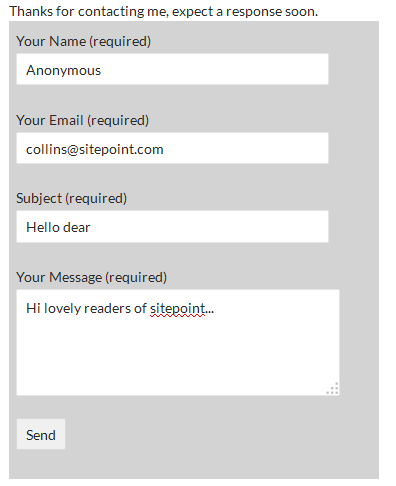
Conclusion
To further understand how the plugin was built and how to implement it on your WordPress site, copy the code below, paste in a file and upload it to your /wp-content/plugins/ directory.
Here’s the entire plugin example:
<?php
/*
Plugin Name: Example Contact Form Plugin
Plugin URI: http://example.com
Description: Simple non-bloated WordPress Contact Form
Version: 1.0
Author: Agbonghama Collins
Author URI: http://w3guy.com
*/
function html_form_code() {
echo '<form action="' . esc_url( $_SERVER['REQUEST_URI'] ) . '" method="post">';
echo '<p>';
echo 'Your Name (required) <br/>';
echo '<input type="text" name="cf-name" pattern="[a-zA-Z0-9 ]+" value="' . ( isset( $_POST["cf-name"] ) ? esc_attr( $_POST["cf-name"] ) : '' ) . '" size="40" />';
echo '</p>';
echo '<p>';
echo 'Your Email (required) <br/>';
echo '<input type="email" name="cf-email" value="' . ( isset( $_POST["cf-email"] ) ? esc_attr( $_POST["cf-email"] ) : '' ) . '" size="40" />';
echo '</p>';
echo '<p>';
echo 'Subject (required) <br/>';
echo '<input type="text" name="cf-subject" pattern="[a-zA-Z ]+" value="' . ( isset( $_POST["cf-subject"] ) ? esc_attr( $_POST["cf-subject"] ) : '' ) . '" size="40" />';
echo '</p>';
echo '<p>';
echo 'Your Message (required) <br/>';
echo '<textarea rows="10" cols="35" name="cf-message">' . ( isset( $_POST["cf-message"] ) ? esc_attr( $_POST["cf-message"] ) : '' ) . '</textarea>';
echo '</p>';
echo '<p><input type="submit" name="cf-submitted" value="Send"></p>';
echo '</form>';
}
function deliver_mail() {
// if the submit button is clicked, send the email
if ( isset( $_POST['cf-submitted'] ) ) {
// sanitize form values
$name = sanitize_text_field( $_POST["cf-name"] );
$email = sanitize_email( $_POST["cf-email"] );
$subject = sanitize_text_field( $_POST["cf-subject"] );
$message = esc_textarea( $_POST["cf-message"] );
// get the blog administrator's email address
$to = get_option( 'admin_email' );
$headers = "From: $name <$email>" . "\r\n";
// If email has been process for sending, display a success message
if ( wp_mail( $to, $subject, $message, $headers ) ) {
echo '<div>';
echo '<p>Thanks for contacting me, expect a response soon.</p>';
echo '</div>';
} else {
echo 'An unexpected error occurred';
}
}
}
function cf_shortcode() {
ob_start();
deliver_mail();
html_form_code();
return ob_get_clean();
}
add_shortcode( 'sitepoint_contact_form', 'cf_shortcode' );
?>This is just a simple example. If you’re interested in learning more about plugin development, here is some further recommended reading:
- A Simple WordPress Administration Plugin (Tutorial)
- A WordPress Widget Plugin (Tutorial)
- The Official WordPress Codex Plugin Developer Documentation
- The SitePoint PHP Channel
Let me know your thoughts and questions in the comments.
Frequently Asked Questions (FAQs) about Building Your Own WordPress Contact Form Plugin
What are the benefits of creating my own WordPress contact form plugin?
Creating your own WordPress contact form plugin gives you full control over the form’s design, functionality, and data handling. You can customize the form to match your website’s aesthetics, add unique fields that cater to your specific needs, and manage the data collected in a way that suits your business operations. Additionally, it eliminates the need for third-party plugins, which can sometimes slow down your website or pose security risks.
Do I need coding skills to create a WordPress contact form plugin?
Yes, basic knowledge of PHP, HTML, and CSS is required to create a WordPress contact form plugin. However, the process is simplified in our guide, making it accessible even for beginners. If you’re not comfortable with coding, there are numerous WordPress form builder plugins available that offer a more user-friendly, drag-and-drop interface.
How can I ensure the security of my custom WordPress contact form?
To ensure the security of your custom WordPress contact form, you should implement measures such as data validation and sanitization, use of nonces for form submission, and protection against spam using CAPTCHA or similar techniques. Regular updates and monitoring are also crucial to maintain the form’s security.
Can I add custom fields to my WordPress contact form?
Yes, one of the advantages of creating your own WordPress contact form is the ability to add custom fields. This can range from simple text inputs to more complex fields like file uploads, date pickers, or even custom dropdowns. The process involves modifying the form’s HTML and handling the data appropriately in your PHP code.
How can I style my WordPress contact form to match my website’s design?
Styling your WordPress contact form to match your website’s design can be achieved using CSS. You can add custom classes to your form elements and define the styles in your theme’s CSS file or a custom CSS plugin. This allows you to control the form’s colors, fonts, layout, and more.
How do I handle the data submitted through my WordPress contact form?
The data submitted through your WordPress contact form can be handled in various ways depending on your needs. You can send the data to an email address, store it in your WordPress database, or even integrate with third-party services like CRM systems or email marketing platforms. This requires additional PHP coding to process the form submission.
Can I create a multi-step WordPress contact form?
Yes, creating a multi-step WordPress contact form is possible but requires more advanced coding. This involves creating multiple form pages and managing the data between steps using sessions or hidden fields. Multi-step forms can improve user experience by breaking down long forms into manageable sections.
How can I add a CAPTCHA to my WordPress contact form?
Adding a CAPTCHA to your WordPress contact form involves integrating with a CAPTCHA service like Google reCAPTCHA. This requires obtaining API keys from the service and adding the necessary HTML and PHP code to your form. CAPTCHA helps protect your form from spam and automated submissions.
Can I create a responsive WordPress contact form?
Yes, creating a responsive WordPress contact form involves using responsive CSS techniques to ensure the form looks good and functions well on all device sizes. This includes setting appropriate widths, margins, and padding for form elements and using media queries to adjust styles for different screen sizes.
How can I troubleshoot issues with my WordPress contact form?
Troubleshooting issues with your WordPress contact form involves identifying the problem, checking your code for errors, and testing the form under different conditions. Common issues include form not sending emails, form not displaying correctly, or form submissions not being saved. If you’re unable to resolve the issue, consider seeking help from the WordPress community or a professional developer.
Collins is a web developer and freelance writer. Creator of the popular ProfilePress and MailOptin WordPress plugins. When not wrangling with code, you can find him writing at his personal blog or on Twitter.