Guide to WordPress’s Custom Write Panels
With the release of WordPress 3.0, a whole slew of features were introduced, including the merging of WordPress MU into the main codebase (allowing multiple sites to be managed from one WordPress installation), and the addition of custom post types. A feature that has been around for a while, but which is now extra-interesting as a result of the new custom post types, is Custom Write Panels.
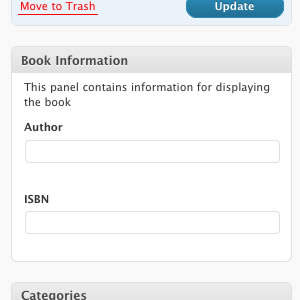
A Custom Write Panel is a box of form fields (inputs, checkboxes, radio buttons, textareas, and so on) that’s shown when you’re writing or editing a post. The fields link up to custom fields that you’ve added to posts.
Although the Custom Field Panel displays in the Edit Post page by default, it can be tricky to use, especially when you want to enter a fair amount of data. That’s where Custom Write Panels come in: they let you create slick-looking panels that allow users to enter all the additional information you want for a post.
For example, let’s create a custom post type called Books. Books will have a title and description (the title and main blog content panels), but they also need some extra information in order to display properly: an author and an ISBN (a unique numeric commercial book identifier). So, in your theme’s functions.php, you need to add this code:
add_action( 'init', 'create_book_type' );
function create_book_type() {
register_post_type( 'books',
array(
'labels' => array(
'name' => __( 'Books' ),
'singular_name' => __( 'Book' )
),
'public' => true,
)
);
}What does this do?
add_action( 'init', 'create_book_type' ); tells WordPress to run our code on the init action (as soon as WordPress loads, in other words), and the register_post_type() method adds the Book post type. Now, if you view your admin dashboard, you’ll see a new Books panel in the left-hand navigation. We want to add the Custom Write Panel to this post type so, again in functions.php, we add the following code:
//We set up a few things, like where your
//theme folder is, etc.
define(
'MY_WORDPRESS_FOLDER',
$_SERVER['DOCUMENT_ROOT']
);
define(
'MY_THEME_FOLDER',
str_replace("\",'/',dirname(__FILE__))
);
define(
'MY_THEME_PATH',
'/' . substr(
MY_THEME_FOLDER,
stripos(MY_THEME_FOLDER,'wp-content')
)
);
//This initializes the write panel.
add_action('admin_init','book_meta_init');
function book_meta_init() {
//This adds our CSS file,
//so our write panels look pretty.
wp_enqueue_style(
'my_meta_css',
MY_THEME_PATH . '/custom/book_panel.css'
);
//This method is the one that actually adds the
//write panel, named 'Book Information' to the
//post type 'books'
add_meta_box(
'book_meta',
'Book Information',
'book_meta',
'books',
'advanced',
'high'
);
}
// The function below links the panel
// to the custom fields
// ---------------------------------
function book_meta() {
global $post;
//The two variables.
$author = get_post_meta($post->ID,'author',TRUE);
$isbn = get_post_meta($post->ID,'isbn',TRUE);
//Call the write panel HTML
include(MY_THEME_FOLDER .
'/custom/book_information.php');
// create a custom nonce for submit
// verification later
echo '';
}
//The function below checks the
//authentication via the nonce, and saves
//it to the database.
function my_meta_save($post_id) {
// authentication checks
// make sure data came from our meta box
if(!wp_verify_nonce(
$_POST['my_meta_noncename',__FILE__)
) return $post_id;
if (!current_user_can('edit_post', $post_id)) {
return $post_id;
}
// The array of accepted fields for Books
$accepted_fields['books'] = array(
'author',
'isbn'
);
$post_type_id = $_POST['post_type'];
//We loop through the list of fields,
//and save 'em!
foreach($accepted_fields[$post_type_id] as $key){
// Set it to a variable, so it's
// easier to deal with.
$custom_field = $_POST[$key];
//If no data is entered
if(is_null($custom_field)) {
//delete the field. No point saving it.
delete_post_meta($post_id, $key);
// If it is set (there was already data),
// and the new data isn't empty, update it.
}
elseif(isset($custom_field)
&& !is_null($custom_field))
{
// update
update_post_meta($post_id,$key,$custom_field);
//Just add the data.
} else {
// Add?
add_post_meta($post_id, $key,
$custom_field, TRUE);
}
}
return $post_id;
}The code comments should make the workings of this snippet fairly evident, so onto the next step: adding the HTML for the Custom Write Panel. Inside your theme folder, create a new directory called custom and add two files: a CSS file for styling the panel’s looks, and the HTML so it displays the fields properly. The CSS file should be named book_panel.css and contain this code :
.book_panel .description {
display: none;
}
.book_panel label {
display: block;
font-weight: bold;
margin: 6px;
margin-bottom: 0;
margin-top: 12px;
}
.book_panel label span {
display: inline;
font-weight: normal;
}
.book_panel span {
color: #999;
display: block;
}
.book_panel textarea,
.book_panel input[type='text'] {
margin-bottom: 3px;
width: 100%;
}
.book_panel h4 {
color: #999;
font-size: 1em;
margin: 15px 6px;
text-transform:uppercase;
}The HTML file should be named
book_information.php, and it should contain this code:
<div class="book_panel">
This panel contains information
for displaying the book
<label>Author</label>
<!-- The php checks if there is existing
data to pre-fill the input fields -->
<input type="text" name="author" value="<?php
if(!empty($author)) echo $author;
?>"/>
<label>ISBN</label>
<!-- The php checks if there is
existing data to pre-fill the input fields -->
<input type="text" name="isbn" value="<?php
if(!empty($isbn)) echo $isbn;
?>"/>
</div>If you’ve followed the steps, when you add a Book in the Books panel, a new box of fields (containing Author and the ISBN) will display. To display these fields in your theme, call the posts via the loop and grab the custom field information:
$loop = new WP_Query( array(
'post_type' => 'books',
'posts_per_page' => 10 )
);
while ($loop->have_posts()) : $loop->the_post();
the_title();
the_content();
echo 'Author: ' .
get_post_meta($post->ID, "author", true);
echo 'ISBN: ' .
get_post_meta($post->ID, "isbn", true);
endwhile;That’s it: your posts will display with the custom information. If you want to learn more about WordPress, check out our latest release Build Your Own Wicked WordPress Themes. Enjoy!
Frequently Asked Questions about WordPress Custom Write Panels
What are WordPress Custom Write Panels?
WordPress Custom Write Panels are a feature that allows you to create custom fields and meta boxes in your WordPress editor. These panels can be used to add additional information to your posts or pages, such as custom metadata, additional text fields, or even images. They provide a way to customize the WordPress editor to better suit your specific needs, making it easier to manage and organize your content.
How do I create a WordPress Custom Write Panel?
Creating a WordPress Custom Write Panel involves adding a few lines of code to your theme’s functions.php file. This code will register a new meta box, which will appear as a new panel in your WordPress editor. You can then add custom fields to this panel, which can be used to store additional information for your posts or pages.
Can I use WordPress Custom Write Panels with any theme?
Yes, WordPress Custom Write Panels can be used with any WordPress theme. However, the process of adding them to your theme may vary depending on the specific theme you are using. Some themes may have built-in support for custom write panels, while others may require you to add additional code to your theme’s functions.php file.
What kind of information can I add to a WordPress Custom Write Panel?
You can add any type of information to a WordPress Custom Write Panel. This includes text fields, checkboxes, dropdown menus, and even file upload fields. The type of information you add will depend on your specific needs and how you want to use the custom write panel.
How do I display the information from a WordPress Custom Write Panel on my website?
The information from a WordPress Custom Write Panel can be displayed on your website using a special function called get_post_meta(). This function retrieves the value of a custom field for a specific post or page. You can then use this function in your theme’s template files to display the custom field data on your website.
Can I use WordPress Custom Write Panels to create custom post types?
Yes, WordPress Custom Write Panels can be used to create custom post types. This allows you to create different types of content for your website, each with its own set of custom fields. For example, you could create a custom post type for product reviews, with custom fields for the product name, rating, and review text.
Are WordPress Custom Write Panels secure?
Yes, WordPress Custom Write Panels are secure. However, like any other feature in WordPress, they should be used responsibly. Always validate and sanitize any data you input into a custom write panel to prevent potential security issues.
Do I need to know how to code to use WordPress Custom Write Panels?
While using WordPress Custom Write Panels does involve adding some code to your theme’s functions.php file, you don’t necessarily need to be an expert coder to use them. There are many tutorials and guides available online that can walk you through the process step by step.
Can I use WordPress Custom Write Panels with the new Gutenberg editor?
Yes, WordPress Custom Write Panels are compatible with the new Gutenberg editor. However, the process of adding them to your editor may be slightly different compared to the classic WordPress editor.
Can I use WordPress Custom Write Panels to add custom fields to my website’s sidebar or footer?
Yes, WordPress Custom Write Panels can be used to add custom fields to any part of your website, including the sidebar and footer. This can be done by adding the get_post_meta() function to your theme’s sidebar.php or footer.php file.
Mark Cipolla is a web guy at heart; front-end design and coding (with xhtml/html5/css with a touch of javascript) meets programming (Ruby on Rails and a touch of PHP).

