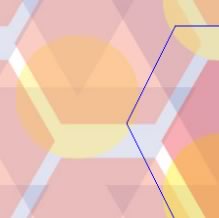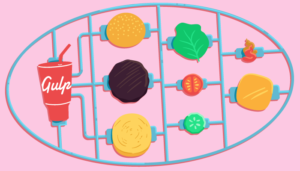9 More Essential Plugins for Android Studio

Last year I wrote an article on the top plugins for Android Studio, and it has been popular! With the release of Android Studio 2+ I thought it was time I compiled a new list of plugins to improve and enhance Android’s official IDE.
I will focus on plugins to help develop apps faster, manage project resources, and create better code.
Key Takeaways
- Android Studio plugins can significantly enhance productivity, efficiency, and code quality for developers. Key plugins include ADB Commands for quick access to terminal commands, ADB over Wifi for debugging Android apps, and Codota Code Search as a code search engine for fast development.
- Tools like Data Transfer Object Generator can create Java classes from a given feed, useful when working with REST APIs that return JSON responses. Convert SVG to Android Vectors allows conversion of SVG images to vector drawables for use as layout drawables.
- The Jimu Mirror plugin provides real-time previews of layouts on devices, reducing development time when making frequent adjustments to UI elements. However, it’s not open source and not free. Other plugins like Material Design Icon Generator and Generate Parcelable Objects can also enhance app development and design.
Installing Plugins
The installation process is the same for all plugins:
Launch Android Studio and open Preferences.
Open the Plugins section.
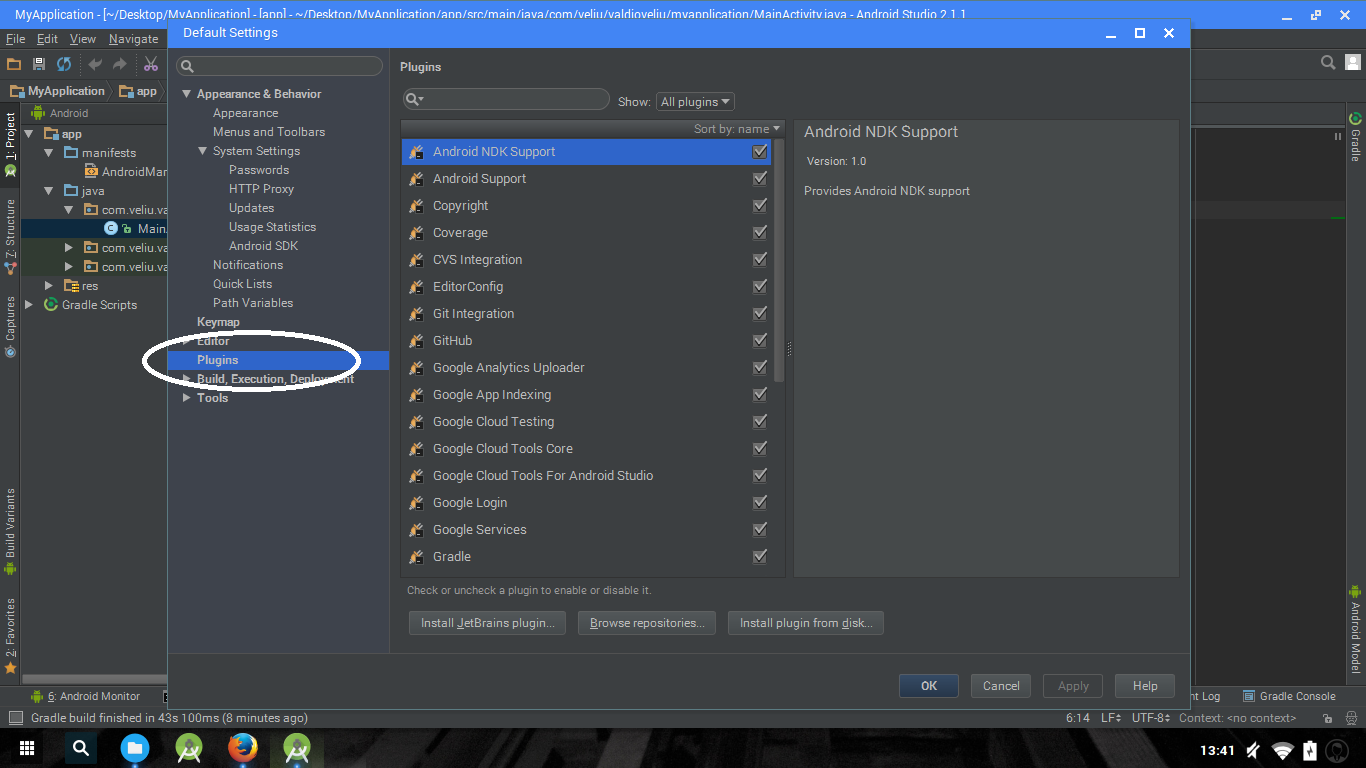
Click Browse repositories to load the full list of IntelliJ IDEA Plugins.
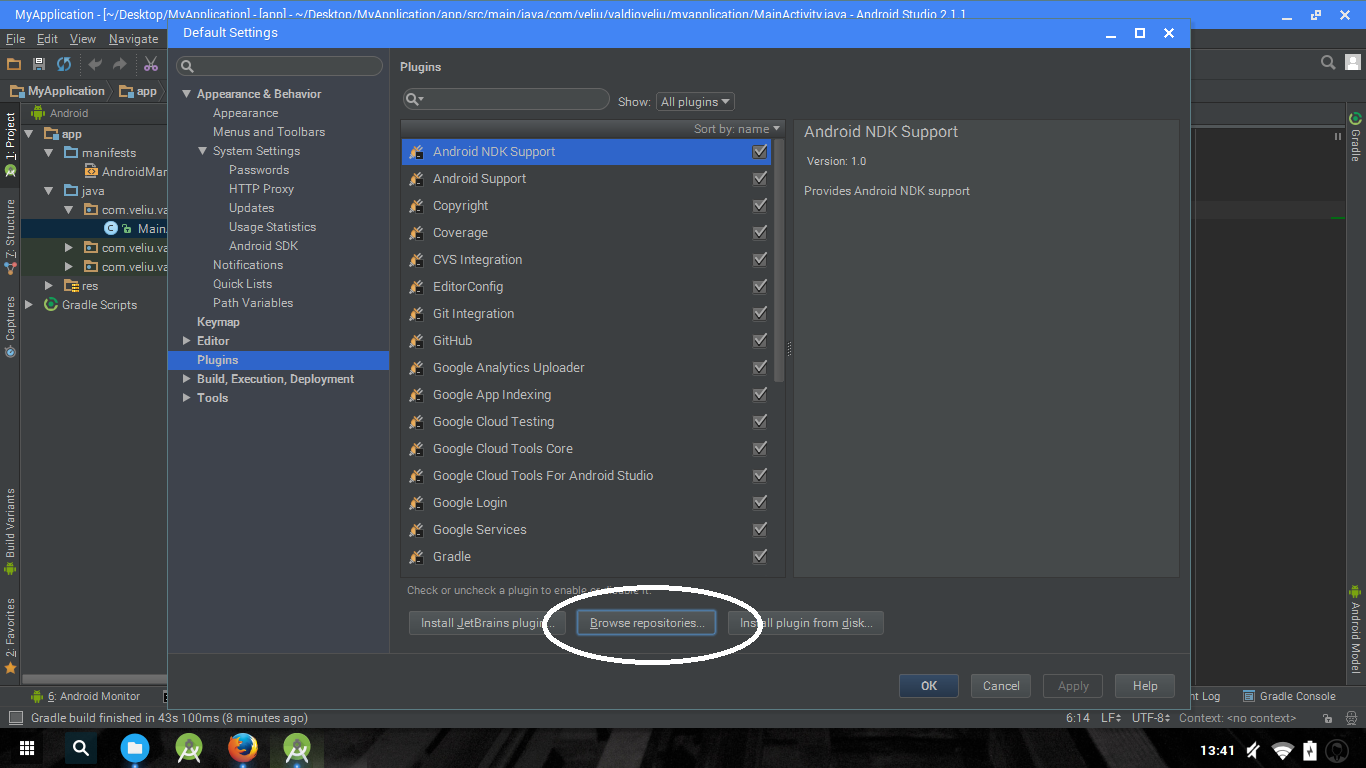
Search for the name of the plugin, and click install.
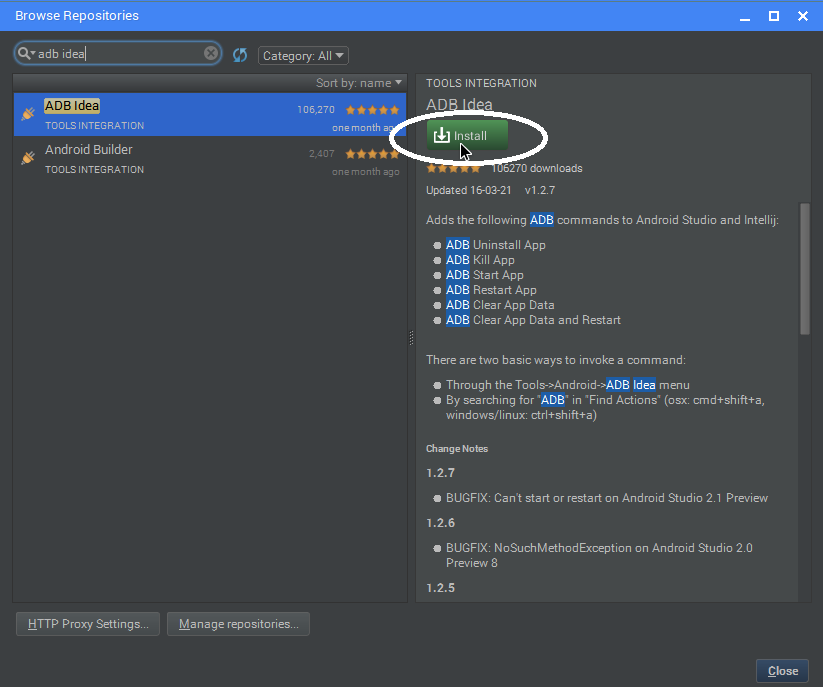
Restart Android Studio after the installation completes.
1. Generate Parcelable Objects
Parcelable boilerplate code generation
At some point during app development, you will have to deal with Parcelable objects in java. Parcelable objects send data to different components of an application, system components, or other applications installed on the device. When an app needs Parcelables, developers need to build them manually, or can use the Parcelable boilerplate code generation tool to generate an implementation based on fields of the Parcelable class.
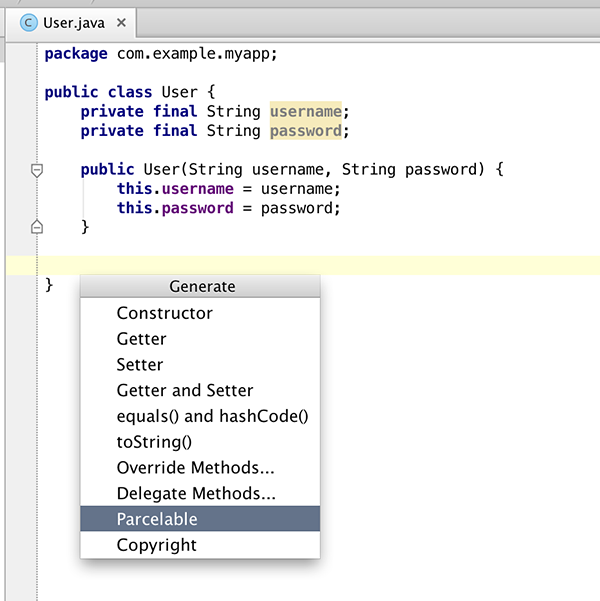
2. ADB Commands
ADB Idea aims to speed up the day of an Android developer by giving access to crucial terminal commands. I found this tool helpful after the release of Android Studio 2.0, and the addition of Instant Run. Whilst it’s a great feature, sometimes the quick build doesn’t pick up small changes and you have to rebuild and reinstall the project. This makes quick access to ADB commands invaluable.
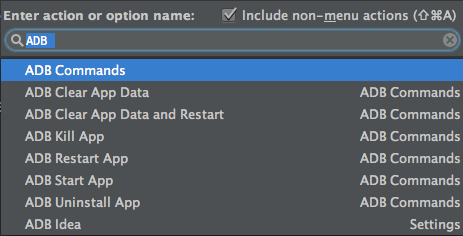
3. ADB over Wifi
This is simple plugin that let’s you debug Android apps over Wi-Fi, which is pretty cool if you ask me.
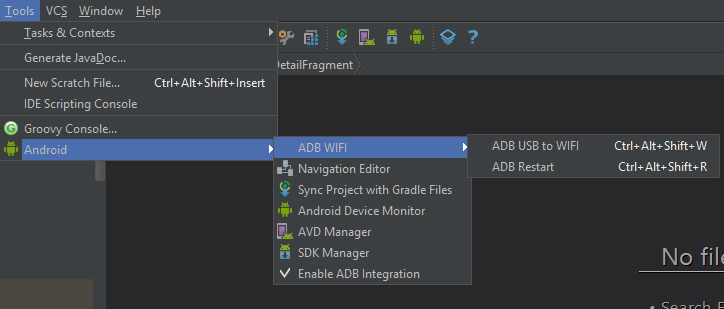
4. Minimap
If you have used editors like Sublime, CodeGlance might be what you need to make your IDE more enjoyable and easier to navigate large class files.

5. Convert SVG to Android Vectors
The mindset change of Material Design bought new approaches towards app icons, logos and static images. Asset formats changed from traditional image formats (.png, .jpg, etc …) to Vector Drawables. The SVG2VectorDrawable plugin let’s you convert SVG images to vector drawables (i.e. .xml files) so you can use them as layout drawables.
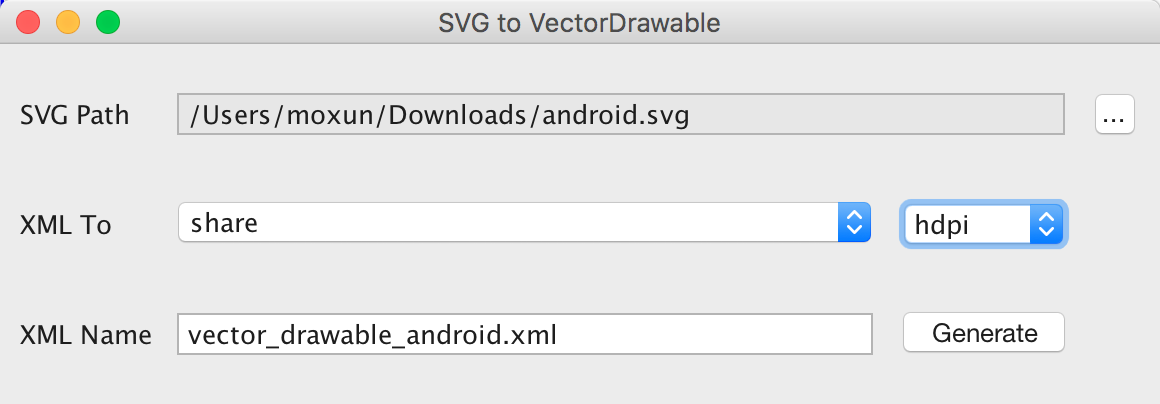
6. Data Transfer Object Generator
The Data Transfer Object(DTO) generator creates Java classes from a given feed. This plugin is helpful if you are working with REST APIs that return JSON responses, which is the case for most web services. DTO will generate a ‘POJO‘ object from the feed provided. Here’s an example from their Github project, where you can also find many more:

7. Material Design Icon Generator
Android Material Design Icon Generator
To develop apps based on Material Design Patterns you need to add Material Icons, but I find the Material Icons Guide frustrating and needs a lot of work. This plugin helps you build Material Design Icons in a couple of steps.
![]()
8. Codota Code Search
If you haven’t heard of Codota, I highly recommend it. If you have a problem with your code, need a solution, or have a bug you haven’t been able to fix, Codota will try to give you a real world solution. Codota is a code search engine that looks for open source code snippets available on platforms such as GitHub, Google Code, and StackOverflow. This makes Codota the perfect tool for fast development.
An example. Search on Codota for something that I know is not so widely used in small Android projects, e.g. the java.util.Observable class.
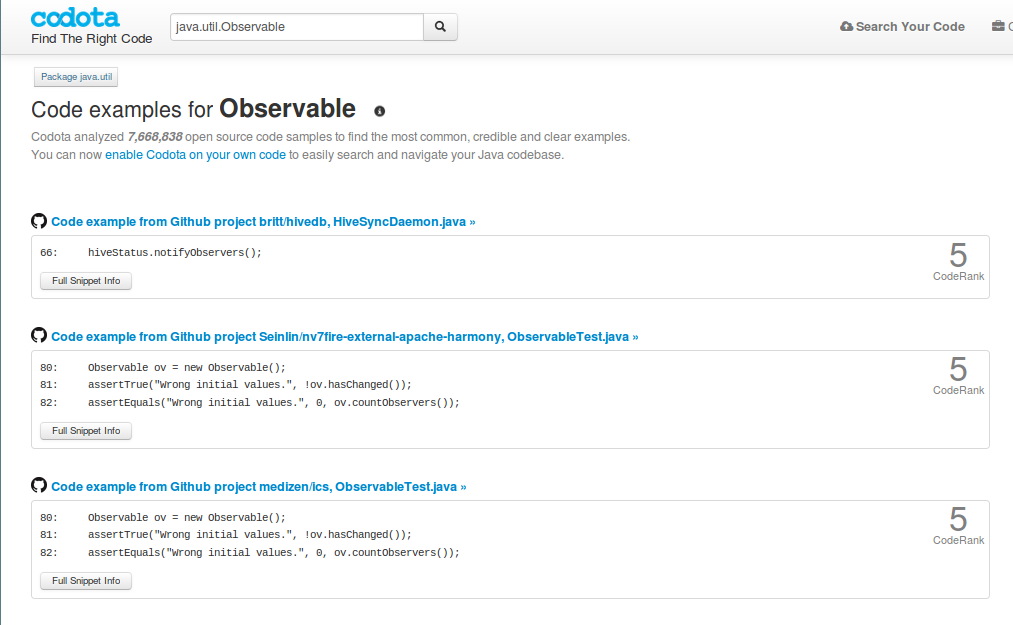
The result is rated as ‘CodeRank 5’. Now try something like java.util.ArrayList and you will see ‘CodeRank 10’.
Thats the beauty of Codota and with this plugin you can have the power of Codota inside Android Studio.
9. Code Mirroring with Jimu
Debugging apps on real devices can be slow and take considerable time, especially if you are working with UI elements and making frequent adjustments. Jimu Mirror helps minimize development time by presenting previews on devices of layouts that update in real time, even while making layout changes. Jimu Mirror is a great tool to preview Android layouts, custom views and animations on the fly. It’s not open source and not in the IntelliJ plugins repository so you have to download it from their web site. This tool is not free, but I think it could be worth it for the time it will save.
Plugged In
I hope my suggestions will help you develop great apps, but are just the beginning. If you know of any plugin that is helpful or useful to you, please suggest it in the comments below.
Frequently Asked Questions (FAQs) about Essential Plugins for Android Studio
What are the benefits of using plugins in Android Studio?
Plugins in Android Studio can significantly enhance your productivity and efficiency as a developer. They provide additional functionalities that are not available in the default Android Studio setup. For instance, plugins can help in code generation, navigation, debugging, performance optimization, and even in UI design. They can automate repetitive tasks, provide shortcuts for complex operations, and offer insights to improve your code. By using the right plugins, you can save time, reduce errors, and create better quality apps.
How do I install plugins in Android Studio?
To install a plugin in Android Studio, go to File > Settings (or Android Studio > Preferences for macOS). Then, select the Plugins option from the left panel. You can browse the marketplace to find a plugin or use the search bar if you know the name of the plugin. Once you find the plugin, click on the Install button. After the installation is complete, restart Android Studio to activate the plugin.
Are there any free plugins available for Android Studio?
Yes, there are many free plugins available for Android Studio. Some of the popular free plugins include Key Promoter X, which helps you learn shortcut keys, and ADB Idea, which provides shortcuts for Android Debug Bridge commands. However, some plugins may offer premium versions with additional features.
Can I develop my own plugins for Android Studio?
Yes, you can develop your own plugins for Android Studio. JetBrains, the company behind Android Studio, provides a Plugin Development Kit (PDK) that you can use to create plugins. You need to have a good understanding of Java and IntelliJ Platform to develop plugins.
What are some of the must-have plugins for Android Studio?
Some of the must-have plugins for Android Studio include ADB Idea for debugging, GsonFormat for converting JSON strings into Java classes, and Rainbow Brackets for improving code readability. Other essential plugins are Key Promoter X for learning shortcuts, and LeakCanary for detecting memory leaks.
How do I update plugins in Android Studio?
To update plugins in Android Studio, go to File > Settings > Plugins. Here, you will see a list of all installed plugins. If an update is available for a plugin, an Update button will appear next to it. Click on this button to update the plugin. After the update is complete, restart Android Studio to activate the updated plugin.
Can plugins slow down Android Studio?
While plugins can enhance the functionality of Android Studio, installing too many plugins can slow down the IDE. Each plugin consumes some amount of memory and CPU resources. Therefore, it’s recommended to only install the plugins that you really need and regularly update them to their latest versions.
How do I uninstall plugins in Android Studio?
To uninstall a plugin in Android Studio, go to File > Settings > Plugins. Find the plugin you want to uninstall, click on it, and then click on the Uninstall button. After the uninstallation is complete, restart Android Studio.
Are there any plugins for improving the UI design in Android Studio?
Yes, there are several plugins available for improving the UI design in Android Studio. For instance, the Material Theme UI plugin provides a new look and feel for the IDE with different themes, and the Zeplin plugin helps in generating style guides and resources from designs.
Can I use plugins from IntelliJ IDEA in Android Studio?
Yes, you can use plugins from IntelliJ IDEA in Android Studio. Android Studio is based on the IntelliJ IDEA platform, and therefore, it supports most of the IntelliJ IDEA plugins. However, some plugins may not be compatible due to differences in the features and functionalities of the two IDEs.
Valdio recently graduated in Computer Engineering. He is a mobile developer, who is passionate about mobile technologies and learning new things. He has worked with languages such as C, Java, php and is currently focused on Java, mobile and web development