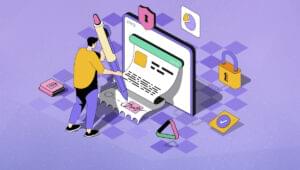Review: Top 5 Web-based Presentation Tools Compared

Key Takeaways
- The top five web-based presentation tools reviewed are Slides, ZOHO Docs, Google Slides, Emaze, and Visme. Each offers unique features and varying levels of customization, making them suitable for different user needs.
- Slides and Emaze are recommended for users seeking a high-quality slide builder with a robust free option. However, all five tools are user-friendly and regularly updated with new features and improvements.
- While some tools like Emaze and Visme offer a variety of templates, others like Google Slides and ZOHO Docs provide a more minimalist approach. The choice depends on the user’s preference for template diversity and design complexity.
- All five tools allow users to share their presentations easily, with some offering additional features such as real-time collaboration, analytics, and the ability to embed videos or other media.

Recently we looked at a few alternatives that can help you translate your raw data into some delicious visual goodness. Today I thought we’d talk about ways you might present it.
Most of us — at some point in our careers — need to present our ideas to an audience.
Maybe it’s a client pitch? Sometimes it might be for colleagues or even potential employers. Other times it might be for a bigger audience at a meet-up night or conference.
While your data may be easy to read and understand, applying it to some slides and adding some text can actually benefit you. Now, not everyone has access to the established desktop presentation applications such as PowerPoint or Keynote.
Happily, there are now some great online alternatives out there. And being ‘web-native’, means they’re not only better suited to social sharing platforms than their desktop brethren, but can be launched from ANY computer with a web browser — a huge relief during rare but inevitable hardware disasters.
Today I’m sharing my first impressions on five online presentation services that will keep your audience engaged without tapping your wallet.
Slides
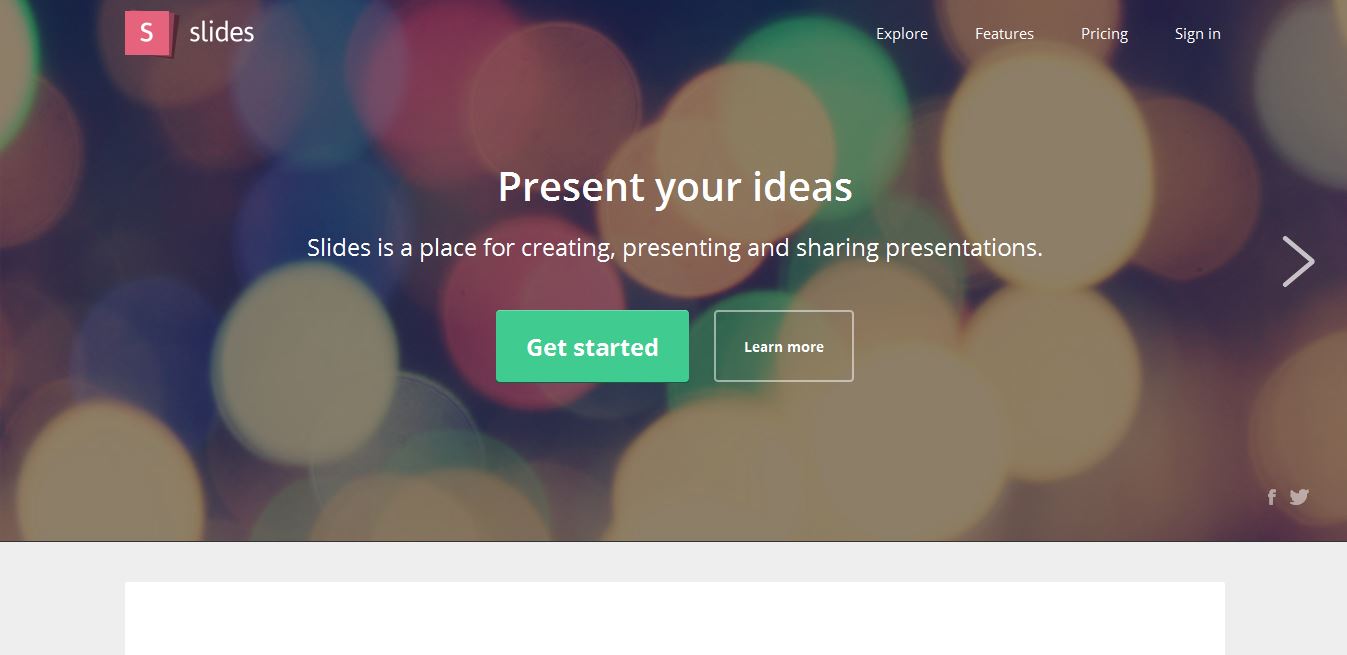
First Impression: Slides doesn’t take too long when it comes to getting started. You begin by picking one of three price plans: Basic, Pro and Team. From there you have three more options but this time it’s about how you want to sign up. You can register an account or simply sign in via your Facebook or Google account.
This is where the fun part comes in. After choosing to “create a deck” I was taken to the very sleek editor workspace. While Slides clearly wants to make things as self apparent as possible, it does offer a nifty walkthrough tutorial — a thorough guide that shows you where everything is and the function such as the “Top Level Options”.
Slides is friendly enough that you’ll most likely quickly figure this out through trial and error, but it is nice to have an option.
Creating your slides is really an easy task. With ten default slides designs to choose from, you can do everything from upload background images, tinker around with your type and even add speaker notes.
Speaking of type, there are 12 distinct type options to choose from. If that’s not enough variety, you also have multiple color style choices to choose from as well as transitions.
All in all, I think Slides is a winner. However, if I were to have one complaint, it’s the fact that you have to go Pro in order to export your deck to either PDF or sync it to your Dropbox. Until then you’re only options are to export as an HTML doc or to embed it (and pray your WiFi doesn’t fail at the wrong moment).
Features:
- View your slides either online or on the go via your mobile device
- Control your presentations through the power of any touch enabled mobile device
- The ability to present your slides live in real-time anywhere in the world
- Variety of themes and transitions at your disposal
- Teams can streamline their presentation workflow
- Share and fork your presentations
- Revisions are saved so you can always go back if you make a mistake
- HTML ability allows you to edit your markup and customize your decks
ZOHO Docs
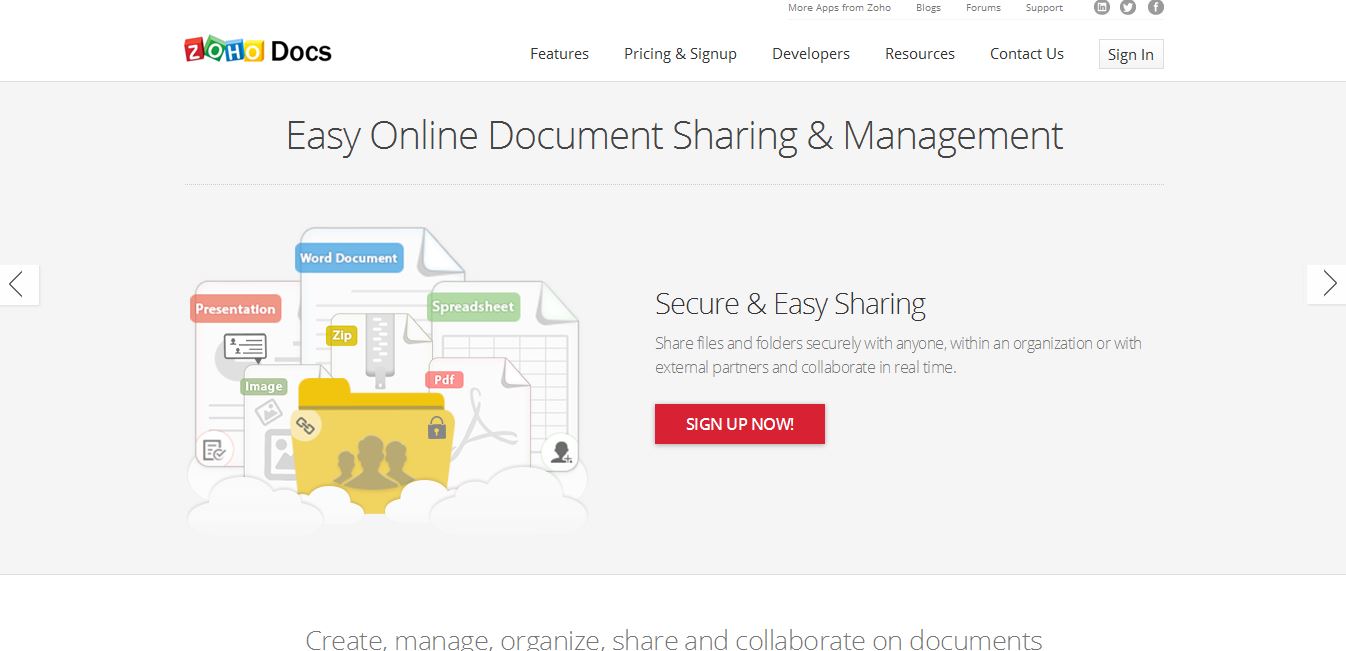
First Impression: To get started on your first presentation with Zoho Docs, you do have to register for an account. Thankfully, if the last thing you need is one more login to remember, you can sign in via your Google, Google Apps, Facebook or Yahoo accounts.
Once that’s done it’s time to start creating. The workspace is rather attractive and user-friendly, guiding you along without actually forcing you into a structured tutorial from the get go. Presentation formats are broken up into three options: document, spreadsheet or presentation. Take each one for a test-drive by clicking the “Create” button on the left hand screen.
Creating a fresh presentation opens up a new tab to pull up Zoho Show. While this may not be appreciated by everyone, it does allow you to switch back to your Zoho Doc’s workspace whenever you need it without having to press the back button.
Right away you’re prompted to choose one of the 17 available themes as well as selecting a preferred aspect ratio (16:9 or 4:3). This is a nice touch especially if you know you will be presenting on a wide-screen monitor or projection screen. I don’t believe any other tool offered this functionality
While choosing your theme, you can also decide your preferred color palette and font. From there you are taken through a thorough walkthrough of the creation process. There are tons of customization options plus you have four export options for your presentations.
Features
- Unlimited users with the Free Forever plan
- Shared storage is more than generous even with a free account
- Share your work through email, embed it into your sites or even publish it publicly
- Word documents, spreadsheets and presentations can be easily created
- History of your changes in documents are there for you if revisions are needed
- Ability to sync right to your desktop
- Enabled document and user management
- Export your presentation as a PDF, PPTX, ODP or PPSX
Google Slides
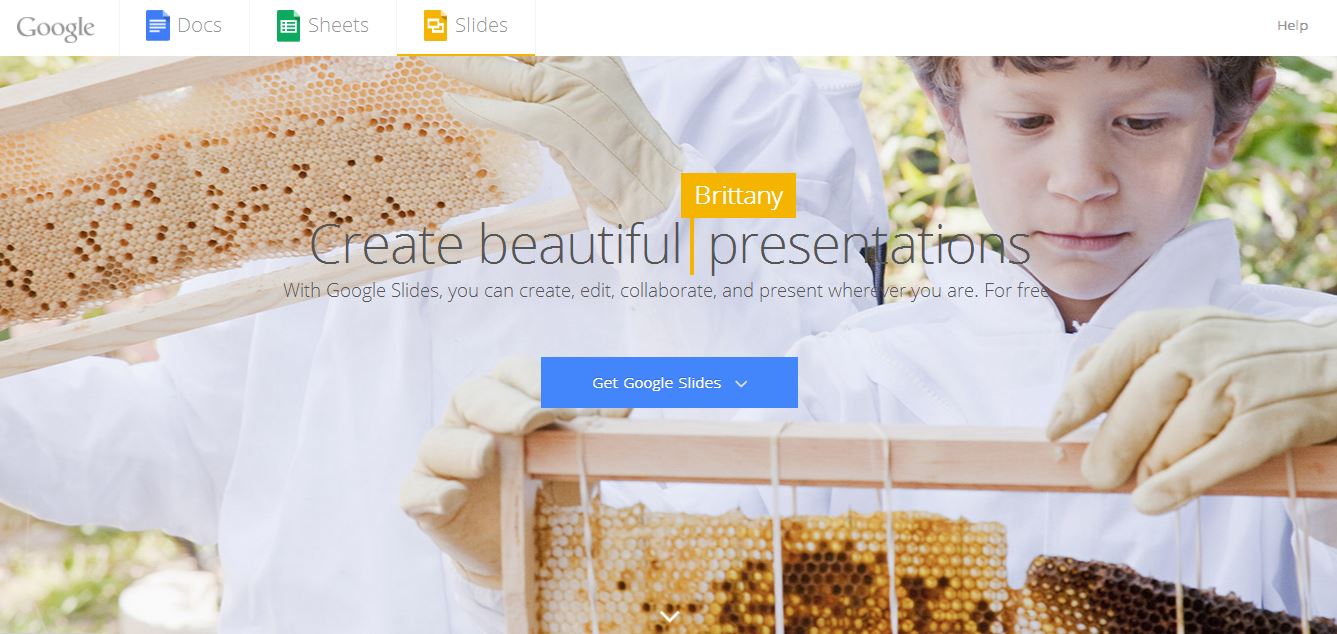
First Impression: I must admit that I have used Google Slides once in my life, but that was for a film presentation during my last year of university. If you, like most people, have a Google account, you already have access to Google Slides ,so no registration is required.
To get started you only have to go to your Docs/Drive, open the hamburger menu to the left and click “slides”. Should you have no presentations already created, you only have to click the “+” in the bottom right corner to get started. As with Zoho, you’re immediately tasked to choosing your theme and aspect ratio.
While there are 20 available theme options, they are rather plain when compared to the templates offered by competing products .
While other apps do a good job at ‘prepping’ first time users, this is a case where Google won’t take your hand and walk you through you what Slides has to offer. This may not be a big issue for most, but is likely to discourage anyone who isn’t 100% confident with web apps.
That being said, the UX of Slides isn’t very different to the UX of other Google apps, so many users will feel a sense of familiarity from the start. Adding images and text or even aligning them, changing the type or color are all just a matter of a few button clicks. To add in a new slide you but only need to press the “+” button to the far left on the toolbox.
In order to change up your slide’s layout you need to click the “layout” button which is between “background” and “theme”. This will give you a few more options to choose from and add some dynamic to your final presentation.
As expected there are some transitions to make the slides run smoothly and a bit more options to get something you’re proud of before you share it.
Features
- Similar Google Docs layout makes using Slides relatively easy
- 6 available download formats including SVG, PDF and PNG
- Edit and collaborate on your work in real-time
- Chat and comment right there in your window
- Changes are automatically saved as you work
- PowerPoint compatible
- Enabled offline editing for when you need it
- Absolutely free
Emaze
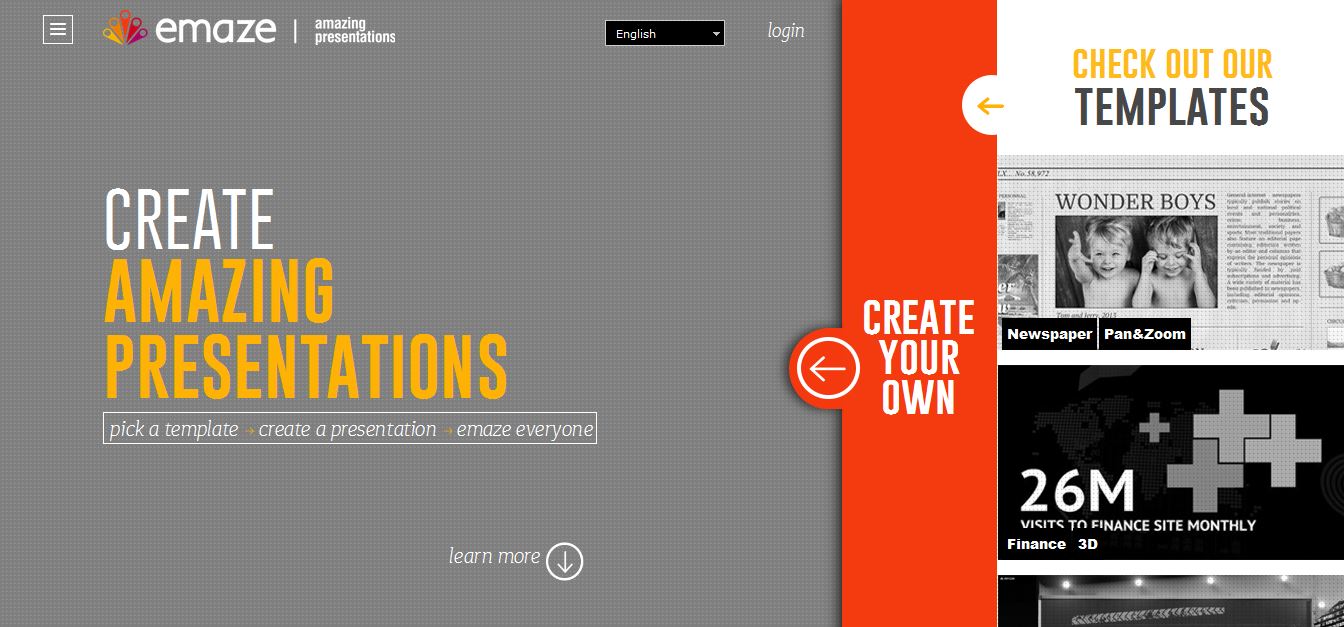
First Impression: Emaze prides themselves on allowing you to easily create your own presentations so that you can “emaze” everyone.
Once you register with e-mail address and password, you’re ready to start building your first presentation.
Of course you have to decide which plan you want: Free, Pro or Emazing. Choose and you’ll be immediately presented with an excellent selection of good quality templates — from fun to professional-looking.
Unlike some of the other presentation creators, these templates are thoughtfully categorized to make it easier for you to find the best fit for your presentation. Even though some categories only have one available color choice for that particular theme, there are still 34 themes to choose from.
Like Zoho, creating a presentation in Emaze pulls up a new tab to bring you to the workspace. Instead of the typical walk-through, Emaze uses animated arrows to show exactly where things are and what they do, which is a nice take on the general tutorial.
Because the templates are pre-conceived each new slide template already has a built in layout that only requires you to insert your desired graphics, video and text. Emaze has some cool features as well which include adding sections to your presentations and even adding effects to create motion to your objects.
Creating and editing your presentation with Emaze is rather simple and can be done relatively quickly if you know what you’re trying to achieve. Clicking on text will automatically open a text editor tool to allow you to change text sizes, color, as well as add effects.
There are some limitations to Emaze however. The preset font for your chosen template is the one you’re stick with, plus you have limited color palette to apply to your text. Also, as is often the case, free accounts are always publicly accessible. Not a big deal for many, but a consideration for some.
Features
- Automatic translation tool allows for your presentation to be seen by everyone
- Multi-device compatibility lets you view and edit your work no matter where you are
- 3D effects can be added to your elements
- Share and download your presentations
- Cloud based and HTML5 enabled to allow for seamless and efficient workflow
- A variety of pre-designed templates
Visme
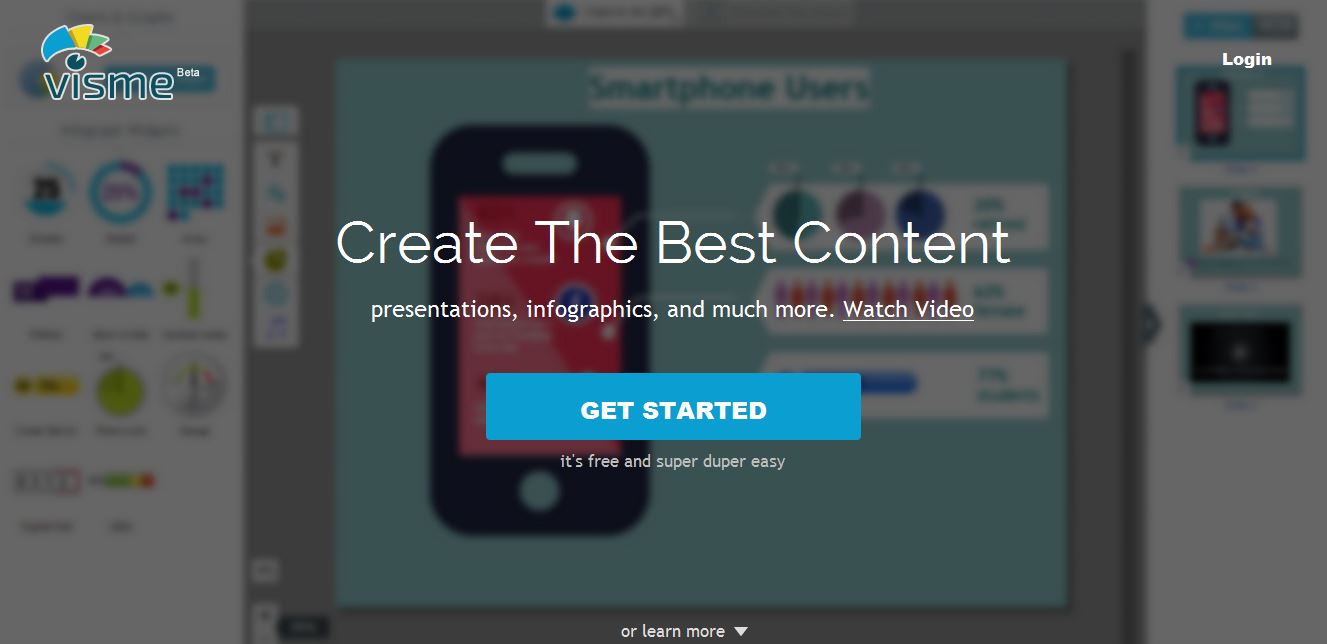
First Impression: After getting yourself signed up with Visme you are thrown right into creating by first naming your project. Once you have your project named it’s time to decide whether you want to create a presentation, infographic, banner ad or a blank canvas.
The first thing you will notice is the comparitively low number of templates available to you when creating your presentation. There are 7 templates in total. Of course, you’re quite free to design your own layout by choosing a blank canvas, but it’s a little disappointing when Visme’s own marketing boasts about the ‘tons of template and presets‘ that are available to you.
The dashboard for your presentation is mapped out for you in your first go round, in a very similar method to Emaze’s approach.
The layout for creating is as simple as you can get so if you don’t need or want all the fancy effects and all that jazz Visme is definitely for you. While there isn’t anything amazingly new that Visme brings to the table, their presentation creator there are some nice touches.
The first thing worth noting is the thousands of free stock images that are available for you to use in order to make your presentation stand out. Simply search on a given topic and ninety percent of the time a viable result will seem to pop up. Photos aren’t the only visuals available — you’ll find hundreds of vector images too.
In my opinion, whatever Visme may lack in features, they certainly make up for with their easy-to-use editor and their large, free asset library. Visme also does allow you share, embed and download your presentation, but unfortunately you’re stuck with the branding and fewer options unless you upgrade.
Features
- Free templates and presets available to you from the start
- Customizable assets
- One-click security settings to keep your work hidden from the public
- Pre-loaded fonts, images and vectors all for you to use
- Share via social networks or URL links
- Downloadable and embeddable for when you want to share offline or online
- The ability to create anything from presentations to banner ads
Bottom Line
While everyone is going to have different needs, I can tell you that these five should be high on your list to visit when choosing a solution. Each presentation builder offers something different but most of all they are all user-friendly.
If you’re looking for top-notch slide builder with an impressive, free option, I’d currently recommend Emaze and Slides. But don’t let that stop you from trying out the other three as well. This is a competitive sector with new features and improvements being rolled out regularly.
Frequently Asked Questions about Web Presentation Tools
What are the key features to look for in a web presentation tool?
When choosing a web presentation tool, consider features such as ease of use, customization options, collaboration capabilities, and the ability to share presentations easily. Some tools offer interactive features, analytics, and the ability to embed videos or other media. The best tool for you will depend on your specific needs and the audience you’re presenting to.
Are there free web presentation tools available?
Yes, there are several free web presentation tools available. Some of these include Google Slides, Prezi, and SlideShare. However, keep in mind that free versions may have limitations or include watermarks on your presentations. For more advanced features, you may need to consider a paid version.
How can I make my online presentation more engaging?
To make your online presentation more engaging, consider incorporating multimedia elements such as videos, images, and interactive quizzes. Use storytelling techniques to connect with your audience and keep your content concise and focused. Also, consider using a tool that allows for real-time audience interaction, such as live polls or Q&A sessions.
Can I collaborate with others on my presentation using these tools?
Yes, many web presentation tools offer collaboration features. This means you can work on a presentation with a team, even if you’re not in the same location. You can share the presentation, make edits in real-time, and leave comments or suggestions.
Can I use web presentation tools on different devices?
Most web presentation tools are compatible with various devices, including desktop computers, laptops, tablets, and smartphones. This allows you to create, edit, and present from anywhere. However, it’s always a good idea to check the specific device requirements for the tool you’re considering.
How can I share my online presentation with others?
Most web presentation tools allow you to share your presentation via a link, embed it on a website, or download it as a PDF or other file format. Some tools also offer the option to present live online, allowing your audience to join from anywhere.
Can I track the performance of my online presentation?
Yes, some web presentation tools offer analytics features. These can provide insights into how many people viewed your presentation, how long they stayed, and which slides they interacted with the most. This can be useful for understanding your audience’s engagement and improving future presentations.
Can I customize the design of my presentation?
Yes, most web presentation tools offer a range of customization options. You can usually choose from a variety of templates, change colors and fonts, and add your own images or logos. This allows you to create a presentation that aligns with your brand and captures your audience’s attention.
Are there any limitations to using web presentation tools?
While web presentation tools offer many benefits, there can be limitations. For example, some tools may require an internet connection to access and edit your presentations. Also, free versions of these tools may have limitations on features or the number of presentations you can create.
How can I improve my presentation skills?
Improving your presentation skills involves practice, feedback, and continual learning. Consider joining a public speaking group, taking a course, or reading books on the subject. Also, take advantage of the features offered by web presentation tools, such as rehearsal modes and presenter notes.
Gabrielle is a creative type who specializes in graphic design, animation and photography.
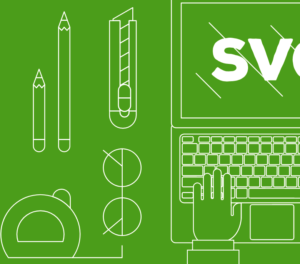
Published in
·Canvas & SVG·Design·Design & UX·HTML & CSS·Illustration·Performance·Sketch·UI Design·July 4, 2017