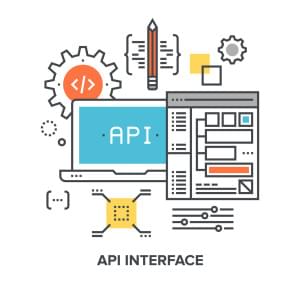12 Outstanding AI Tools that Enhance Efficiency & Productivity

Key Takeaways
- AI tools are transforming how we work and interact, with applications in email management, content writing, project management, and data analysis. These tools, such as ChatGPT, significantly enhance efficiency, productivity, and accessibility.
- For email management, AI tools like Mailbutler’s Smart Assistant, SaneBox, and Boomerang offer features like smart composition and response, email sorting, and reminder setting, improving efficiency in managing daily emails.
- In content writing, AI tools like Grammarly, Hemingway Editor, and AI21 Studio aid in improving grammar and style, enhancing writing conciseness, and generating and refining content, respectively. These tools significantly enhance the quality and efficiency of content creation.
- AI-enhanced project management tools like Asana, Trello, and Monday.com offer functionalities like workflow automation, customizable workflows, and data analysis and reporting, contributing to improved team collaboration and communication.
- AI tools for data analysis and reporting, such as Tableau, Power BI, and Google Data Studio, simplify and enhance the process of data analysis, providing insights for better planning and decision-making. These tools leverage AI capabilities like predictive analytics, anomaly detection, and natural language processing.
In this article, we’ll review a range of AI-powered tools that increase efficiency, productivity, accessibility, and more, covering tasks like email management, content writing, project management, data analysis, and reporting.
The Possibilities of AI
In a world where artificial intelligence (AI) is rapidly transforming how we work and interact, tools like ChatGPT stand out for their simplicity and effectiveness. ChatGPT, developed by OpenAI, has become a game-changer in various sectors, including email communication. With over 1.5 billion visits to OpenAI’s platform and a user base that skyrocketed to 100 million in just a few months, ChatGPT’s impact is undeniable.
AI’s role in email management, specifically, is evolving. The massive amount of daily emails, estimated at 347.3 billion in 2023, necessitates efficient management tools. ChatGPT aids in drafting, suggesting replies, generating content ideas, and personalizing emails, thus simplifying this overwhelming task.
At Mailbutler, the company where I work, we conducted a survey that revealed varied perceptions of AI: while 59.7% of participants had a basic understanding of AI, 8.3% did not trust it, highlighting the diverse attitudes towards this technology.
The future of ChatGPT and AI, in general, seems bright and filled with possibilities. As these tools become smarter, they offer significant benefits in terms of efficiency, productivity, personalized experiences, and accessibility. However, challenges such as privacy concerns, potential job displacement, and ethical risks remain areas of focus for the responsible use and development of AI.
In the broader context, AI’s influence is substantial. With an AI market size of $207.9 billion in 2023, expected to grow to $1.84 trillion by 2030, and companies increasingly adopting AI solutions, the impact of AI on work processes and the economy is profound.
AI Tools for Email Management
Email management is a critical aspect of professional communication, and AI tools have significantly contributed to improving efficiency and organization in this area.
Mailbutler’s Smart Assistant
Mailbutler’s Smart Assistant, designed for Outlook, Gmail, and Apple Mail, leverages artificial intelligence to streamline email management tasks. Here’s a breakdown of its key features:
- Smart Compose. This function enables rapid email drafting. By inputting a few keywords, Mailbutler’s AI assistant drafts an email, which can then be edited and sent from both mobile and desktop devices.
- Smart Respond. Aimed at reducing time spent on email responses, this feature generates replies based on provided keywords. The AI-generated response can be quickly inserted and edited in the compose window.
- Smart Summarize. For a quick overview of an email’s content, this feature summarizes the essential details. It helps users stay updated on their inbox contents without reading every email in full detail.
- Smart Improve. Focusing on email quality, this tool offers spelling and grammar improvement suggestions for written emails, ensuring messages are clear and professionally composed.
- Contact Finder. This function automatically extracts and saves contact information from emails, streamlining the process of updating and managing contact lists
- Task Finder. To aid in task management, the Smart Assistant scans emails and compiles a list of to-dos, which can be quickly added to Mailbutler’s task feature for better organization.
SaneBox
SaneBox is another robust tool that uses AI to enhance email management. Its features include:
- AI-driven Email Sorting. It organizes emails into folders, ensuring important messages are highlighted.
- Time-saving Features. SaneBox users reportedly save an average of two hours per week by efficiently managing their emails.
- Custom Folders. It includes folders like SaneLater for unimportant emails and SaneBlackHole for completely blocking unwanted senders.
- SaneReminders and Snooze Folders. These help in tracking follow-ups and deferring less urgent emails.
- Additional Functionalities. Features like DoNotDisturb and SaneAttachments provide flexibility in email management, from pausing emails to backing up attachments.
Boomerang
Boomerang offers features tailored to Gmail users, focusing on productivity and efficiency:
- One-click Calendar Scheduling. This feature allows users to schedule meetings directly from their email.
- Email Reminders. Boomerang sets reminders to follow up on important messages.
- Respondable. An AI-powered assistant that aids in crafting more effective emails.
- Inbox Pause. Users can pause their inbox to minimize distractions and focus on important tasks.
Each of these tools presents unique features and benefits, catering to different aspects of email management. While Mailbutler focuses on a wide range of features from tracking to task management, SaneBox excels in sorting and prioritizing emails, and Boomerang enhances Gmail functionality with its scheduling and reminder capabilities. The choice of tool can depend on the specific needs of the user, whether it’s for individual use or team collaboration.
AI Tools for Content Writing
Content writing is a vital aspect of digital communication. Leveraging AI tools in this field can significantly enhance the quality and efficiency of content creation.
Grammarly
Grammarly is a widely used AI tool for improving writing. It offers:
- Real-time Grammar Correcting. As you write, Grammarly identifies and corrects errors, providing immediate feedback and improving the final quality of your text.
- Accuracy. The tool is highly accurate in identifying grammatical errors and suggesting corrections.
- Explanatory Feedback. Grammarly doesn’t just flag errors; it also provides explanations, helping users understand and learn from their mistakes.
- Customization. Users can add words to a personal dictionary, ensuring the tool adapts to their specific vocabulary needs.
- User-Friendly Interface. The tool is easy to use, with a simple plugin or browser extension installation process.
- Comprehensive Checks. The premium version includes checks for punctuation, sentence structure, context, vocabulary enhancement, genre-specific style, and a plagiarism detector.
Hemingway Editor
Named after Ernest Hemingway, known for his concise writing style, this tool focuses on making your writing bold and clear:
- Style Improvement. Hemingway Editor highlights complex sentences and suggests simplifications to improve readability.
- Color-Coded Feedback. Different colors indicate various types of improvements, like lengthy sentences (yellow), overly complex structures (red), simpler alternatives for words (purple), adverbs (blue), and passive voice (green).
- Affordability. The online version is free, while the desktop app is available for a one-time fee, offering lifetime access and updates.
- Focused Functionality. Hemingway does not provide in-depth grammar checks but excels in enhancing style and substance.
AI21 Studio
AI21 Studio offers a suite of tools for content generation and enhancement:
- Text Autofill. This feature completes text based on the initial input, considering context and tone.
- Query Response. The tool can process questions and provide answers, mirroring expert-level content parsing.
- Categorization. AI21 Studio classifies content into predefined categories with high precision.
- Multilingual Capabilities. It supports multiple languages, catering to a global audience.
- Real-Time Execution. The API functions in real-time, vital for applications where immediate responses are needed.
- Integration. AI21 Studio’s API can be integrated with other platforms, enhancing its utility in a broader toolchain.
Each of these tools addresses specific needs in content writing. Grammarly focuses on grammar and style corrections, Hemingway Editor on improving writing conciseness, and AI21 Studio on generating and refining content. This diversity allows writers to choose tools that best fit their specific requirements, whether for individual writing projects or larger content creation teams.
AI Tools for Project Management
Effective project management is crucial for ensuring timely and successful completion of tasks and projects. AI tools in this domain offer functionalities to streamline project workflows and enhance team collaboration.
Asana
- Automated Workflows. Asana uses AI to automate routine tasks, helping teams focus on more critical work.
- Project Tracking. It provides real-time updates on project progress, facilitating better decision-making.
- Integration. Asana integrates with various other tools, making it a versatile choice for managing projects across different platforms.
Trello
- Card and Board Automation. Trello’s AI capabilities automate card movements and deadline reminders.
- Customizable Workflows. Teams can tailor their workflows according to project needs, ensuring flexibility and efficiency.
- Simple, Visual Interface. Trello’s visual approach to project management makes it user-friendly and easy to navigate.
Monday.com
- Data Analysis and Reporting. Monday.com uses AI to analyze project data, providing insights for better planning and resource allocation.
- Customizable Dashboards. Its customizable dashboards enable teams to view the most relevant information for their projects.
- Workflow Automation. The platform automates repetitive tasks, allowing teams to concentrate on more strategic activities.
Each of these tools offers unique advantages for managing projects. Asana excels in integrating with other tools and automating workflows, Trello is known for its user-friendly visual interface and customizable boards, and Monday.com stands out for its data analysis capabilities and customizable dashboards. These AI-enhanced tools not only assist in managing projects more efficiently but also contribute to improved team collaboration and communication.
AI Tools for Data Analysis and Reporting
The utilization of AI in data analysis and reporting tools has transformed the way businesses understand and leverage their data. Let’s explore how AI features in Tableau, Power BI, and Google Data Studio simplify data analysis and reporting.
Tableau
Tableau integrates AI to democratize and simplify data analysis:
- Generative AI. This feature accelerates the time to value and reduces repetitive tasks for data analysts by offering smart suggestions and in-product guidance.
- Einstein Copilot. Provides in-context help to understand how to use Tableau features, improves visualization quality, and automates known curation tasks.
- Tableau Pulse. Delivers smart, personalized insights directly in the flow of work. It uses generative AI capabilities to surface automated analytics in plain language.
- Data Stories. Adds automated, plain-language explanations to dashboards in seconds, simplifying the understanding of complex data.
- Explain Data. Helps discover the Why behind insights with dynamic visualizations for deeper exploration.
- Einstein Discovery in Tableau. Provides trusted and transparent predictions and recommendations.
Power BI
Power BI’s AI features enhance data analysis and reporting:
- Pattern Recognition and Predictive Outcomes. AI helps in exploring data, automatically finding patterns, and predicting future outcomes.
- Image Recognition and Text Analytics. These capabilities are directly integrated into Power BI for advanced data analysis.
- Key Driver Analysis. Understands what influences key business metrics.
- Automated Machine Learning. Allows users to create machine learning models directly in Power BI.
- Integration with Azure Machine Learning. Offers seamless integration, enabling users to leverage Azure’s AI capabilities within Power BI.
Google Data Studio
Google Data Studio incorporates AI for more robust data analytics:
- Predictive Analytics. Uses machine learning algorithms to forecast future trends based on historical data, visualized in reports for decision-making.
- Anomaly Detection. Detects unusual patterns in data, identifying and investigating unexpected changes.
- Natural Language Processing (NLP). Analyzes text data and extracts key information, useful in understanding customer feedback and social media posts.
- Sentiment Analysis. Determines sentiment or emotion in text, helpful in analyzing customer reviews and social media mentions.
- Image Recognition. Identifies and classifies objects within images, useful for analyzing visual data like product images or customer photos.
Each of these tools applies AI in unique ways to simplify and enhance the process of data analysis and reporting. Tableau focuses on interactive data visualization and generative AI, Power BI offers robust analytics and machine learning integration, and Google Data Studio excels in predictive analytics and NLP. The integration of AI in these tools not only makes data analysis more efficient but also more insightful, empowering businesses to make data-driven decisions effectively.
Summary
The integration of AI tools in various workplace functions, from email management and content writing to project management and data analysis, signifies a transformative shift in how businesses operate.
As each organization has unique needs, it’s essential to explore and experiment with different AI tools to discover which ones align best with your specific requirements and workflows.
Want to learn more about how AI tools can help you in your work as a developer? Check out Generative AI Tools for Developers: A Practical Guide, available now on SitePoint Premium.
Ilija is a digital marketing consultant and senior SEO/SEM specialist who currently works at Mailbutler. He has been published on Entrepreneur, GoDaddy, Hootsuite, and more.

Published in
·Design·Design & UX·Photography & Imagery·Photoshop·Resources·Review·Typography·UI Design·September 5, 2017