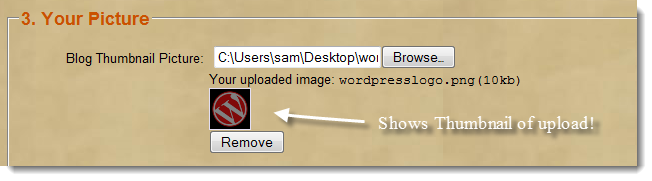 Update 18/11/2012: The new version of this upload is now here JQUERY AJAX IMAGE UPLOAD THUMBNAIL EXAMPLE.
This is how you can add a file/image upload tool to your forms and have AJAX store the file with PHP and return a thumbnailed version to the user for display on the form. Nice.
Update 18/11/2012: The new version of this upload is now here JQUERY AJAX IMAGE UPLOAD THUMBNAIL EXAMPLE.
This is how you can add a file/image upload tool to your forms and have AJAX store the file with PHP and return a thumbnailed version to the user for display on the form. Nice.
How it works
- User selects a file/image from the form input field
- jQuery sends an AJAX request with the file/image
- PHP creates a thumbnail version and sends back the url in JSON format
- jQuery displays the thumbnailed version on the form
Download
- doajaxfileupload.php
- ajaxfileupload.php
- jquery.php
- form-html.php
The jQuery Code – jquery.js
/*******************************************************************
JS - PREVIEW IMAGE
*******************************************************************/
function previewImage(str) {
//alert(str);
ajaxFileUpload();
}
function removeImage() {
//alert("Image Removed");
$("#imagethumb").html('');
$("#removebutton").hide();
$("#supportedfiles").show();
var tid = $("Input[name=allocatedimagename]").val();
//remove the temporary image files created by the image
$.get("/php/deleteblogthumb.php",{thumb_name: tid, type: 'js-blog'}, function(data){
//alert(data);
});
$("Input[name=allocatedimagename]").val('');
$("Input[name=blogpic]").val('');
}
function ajaxFileUpload() {
//starting setting some animation when the ajax starts and completes
$("#loading")
.ajaxStart(function(){
$(this).show();
})
.ajaxComplete(function(){
$(this).hide();
});
/*
prepareing ajax file upload
url: the url of script file handling the uploaded files
fileElementId: the file type of input element id and it will be the index of $_FILES Array()
dataType: it support json, xml
secureuri:use secure protocol
success: call back function when the ajax complete
error: callback function when the ajax failed
*/
$.ajaxFileUpload
(
{
url:'doajaxfileupload.php',
secureuri:false,
fileElementId:'blogpic',
dataType: 'json',
success: function (data, status)
{
if(typeof(data.error) != 'undefined')
{
if(data.error != '')
{
alert(data.error);
}else
{
//alert(data.loc);
//show the preview of image
var imageloc = '<span class="normaltext">Your uploaded image: <samp>'+data.name+'('+data.size+'kb)'+'</samp><br /><img class="small blogthumb" src="'+data.loc+'" height="40" width="40" alt="your uploaded image"/></span>';
$("#imagethumb").html(imageloc); //add
$("#removebutton").show();
$("#supportedfiles").hide();
//save the allocated image name for use with the process signup script
$("Input[name=allocatedimagename]").val(data.loc);
}
}
},
error: function (data, status, e)
{
alert(e);
}
}
)
return false;
}The jQuery Code – ajaxfileupload.js
jQuery.extend({
createUploadIframe: function(id, uri)
{
//create frame
var frameId = 'jUploadFrame' + id;
if(window.ActiveXObject) {
var io = document.createElement('');
if(typeof uri== 'boolean'){
io.src = 'javascript:false';
}
else if(typeof uri== 'string'){
io.src = uri;
}
}
else {
var io = document.createElement('iframe');
io.id = frameId;
io.name = frameId;
}
io.style.position = 'absolute';
io.style.top = '-1000px';
io.style.left = '-1000px';
document.body.appendChild(io);
return io
},
createUploadForm: function(id, fileElementId)
{
//create form
var formId = 'jUploadForm' + id;
var fileId = 'jUploadFile' + id;
var form = $('');
var oldElement = $('#' + fileElementId);
var newElement = $(oldElement).clone();
$(oldElement).attr('id', fileId);
$(oldElement).before(newElement);
$(oldElement).appendTo(form);
//set attributes
$(form).css('position', 'absolute');
$(form).css('top', '-1200px');
$(form).css('left', '-1200px');
$(form).appendTo('body');
return form;
},
ajaxFileUpload: function(s) {
// TODO introduce global settings, allowing the client to modify them for all requests, not only timeout
s = jQuery.extend({}, jQuery.ajaxSettings, s);
var id = new Date().getTime()
var form = jQuery.createUploadForm(id, s.fileElementId);
var io = jQuery.createUploadIframe(id, s.secureuri);
var frameId = 'jUploadFrame' + id;
var formId = 'jUploadForm' + id;
// Watch for a new set of requests
if ( s.global && ! jQuery.active++ )
{
jQuery.event.trigger( "ajaxStart" );
}
var requestDone = false;
// Create the request object
var xml = {}
if ( s.global )
jQuery.event.trigger("ajaxSend", [xml, s]);
// Wait for a response to come back
var uploadCallback = function(isTimeout)
{
var io = document.getElementById(frameId);
try
{
if(io.contentWindow)
{
xml.responseText = io.contentWindow.document.body?io.contentWindow.document.body.innerHTML:null;
xml.responseXML = io.contentWindow.document.XMLDocument?io.contentWindow.document.XMLDocument:io.contentWindow.document;
}else if(io.contentDocument)
{
xml.responseText = io.contentDocument.document.body?io.contentDocument.document.body.innerHTML:null;
xml.responseXML = io.contentDocument.document.XMLDocument?io.contentDocument.document.XMLDocument:io.contentDocument.document;
}
}catch(e)
{
jQuery.handleError(s, xml, null, e);
}
if ( xml || isTimeout == "timeout")
{
requestDone = true;
var status;
try {
status = isTimeout != "timeout" ? "success" : "error";
// Make sure that the request was successful or notmodified
if ( status != "error" )
{
// process the data (runs the xml through httpData regardless of callback)
var data = jQuery.uploadHttpData( xml, s.dataType );
// If a local callback was specified, fire it and pass it the data
if ( s.success )
s.success( data, status );
// Fire the global callback
if( s.global )
jQuery.event.trigger( "ajaxSuccess", [xml, s] );
} else
jQuery.handleError(s, xml, status);
} catch(e)
{
status = "error";
jQuery.handleError(s, xml, status, e);
}
// The request was completed
if( s.global )
jQuery.event.trigger( "ajaxComplete", [xml, s] );
// Handle the global AJAX counter
if ( s.global && ! --jQuery.active )
jQuery.event.trigger( "ajaxStop" );
// Process result
if ( s.complete )
s.complete(xml, status);
jQuery(io).unbind()
setTimeout(function()
{ try
{
$(io).remove();
$(form).remove();
} catch(e)
{
jQuery.handleError(s, xml, null, e);
}
}, 100)
xml = null
}
}
// Timeout checker
if ( s.timeout > 0 )
{
setTimeout(function(){
// Check to see if the request is still happening
if( !requestDone ) uploadCallback( "timeout" );
}, s.timeout);
}
try
{
// var io = $('#' + frameId);
var form = $('#' + formId);
$(form).attr('action', s.url);
$(form).attr('method', 'POST');
$(form).attr('target', frameId);
if(form.encoding)
{
form.encoding = 'multipart/form-data';
}
else
{
form.enctype = 'multipart/form-data';
}
$(form).submit();
} catch(e)
{
jQuery.handleError(s, xml, null, e);
}
if(window.attachEvent){
document.getElementById(frameId).attachEvent('onload', uploadCallback);
}
else{
document.getElementById(frameId).addEventListener('load', uploadCallback, false);
}
return {abort: function () {}};
},
uploadHttpData: function( r, type ) {
var data = !type;
data = type == "xml" || data ? r.responseXML : r.responseText;
// If the type is "script", eval it in global context
if ( type == "script" )
jQuery.globalEval( data );
// Get the JavaScript object, if JSON is used.
if ( type == "json" )
eval( "data = " + data );
// evaluate scripts within html
if ( type == "html" )
jQuery("").html(data).evalScripts();
//alert($('param', data).each(function(){alert($(this).attr('value'));}));
return data;
}
})
The PHP Code – doajaxfileupload.php
$ratio2) {
$thumb_w=$new_w;
$thumb_h=$old_y/$ratio1;
}
else {
$thumb_h=$new_h;
$thumb_w=$old_x/$ratio2;
}
// we create a new image with the new dimmensions
$dst_img=ImageCreateTrueColor($thumb_w,$thumb_h);
// resize the big image to the new created one
imagecopyresampled($dst_img,$src_img,0,0,0,0,$thumb_w,$thumb_h,$old_x,$old_y);
// output the created image to the file. Now we will have the thumbnail into the file named by $filename
if(!strcmp("png",$ext))
imagepng($dst_img,$filename);
else
imagejpeg($dst_img,$filename);
//destroys source and destination images.
imagedestroy($dst_img);
imagedestroy($src_img);
}
// This function reads the extension of the file.
// It is used to determine if the file is an image by checking the extension.
function getExtension($str) {
$i = strrpos($str,".");
if (!$i) { return ""; }
$l = strlen($str) - $i;
$ext = substr($str,$i+1,$l);
return $ext;
}
//reads the name of the file the user submitted for uploading
$image=$_FILES[$fileElementName]['name'];
// if it is not empty
if ($image)
{
// get the original name of the file from the clients machine
$filename = stripslashes($_FILES[$fileElementName]['name']);
// get the extension of the file in a lower case format
$extension = getExtension($filename);
$extension = strtolower($extension);
// if it is not a known extension, we will suppose it is an error, print an error message
//and will not upload the file, otherwise we continue
if (($extension != "jpg") && ($extension != "jpeg") && ($extension != "png"))
{
$error .= 'Unknown extension!';
$errors=1;
}
else
{
// get the size of the image in bytes
// $_FILES['image']['tmp_name'] is the temporary filename of the file in which
//the uploaded file was stored on the server
$size=getimagesize($_FILES[$fileElementName]['tmp_name']);
$sizekb=filesize($_FILES[$fileElementName]['tmp_name']);
//compare the size with the maxim size we defined and print error if bigger
if ($sizekb > MAX_SIZE*1024)
{
$error .= 'You have exceeded the size limit!';
$errors=1;
}
else {
//we will give an unique name, for example the time in unix time format
$image_name=time().'.'.$extension;
//the new name will be containing the full path where will be stored (images folder)
$newname="/images/masters/".$image_name;
$copied = copy($_FILES[$fileElementName]['tmp_name'], $newname);
//we verify if the image has been uploaded, and print error instead
if (!$copied)
{
$error .= 'Copy unsuccessfull!';
$errors=1;
}
else
{
// the new thumbnail image will be placed in images/thumbs/ folder
$thumb_name='/images/thumbs/thumb_'.$image_name;
// call the function that will create the thumbnail. The function will get as parameters
//the image name, the thumbnail name and the width and height desired for the thumbnail
$thumb=make_thumb($newname,$thumb_name,40,40);
//also add the users pic
$thumb_name='/images/thumbs/thumb_'.$image_name;
$thumb=make_thumb($newname,$thumb_name,110,110);
}}
}
}
//--------- END SECOND SCRIPT --------------------------------------------------------------------
//return variables to javascript
$filename = $_FILES[$fileElementName]['name'];
$filesize = round(($sizekb/1000), 0);
$fileloc = $thumb_name;
//for security reason, we force to remove all uploaded file
@unlink($_FILES[$fileElementName]);
}
$return_JSON = "";
$return_JSON .= "{";
$return_JSON .= "error: '" . $error . "',n";
$return_JSON .= "name: '" . $filename . "',n";
$return_JSON .= "size: '" . $filesize . "',n";
$return_JSON .= "loc: '" . $fileloc . "'n";
$return_JSON .= "}";
echo $return_JSON;
?>
The HTML Code
<label for="blogpic">Blog Thumbnail Picture:</label>
<input type="file" size="23" id="blogpic" name="blogpic" onChange="javascript:previewImage(this.value)"/>
<div id="preview-image">
<div id="imagethumb"></div>
<input type="text" id="allocatedimagename" name="allocatedimagename" />
<div id="loading" style="visibility:hidden"><img src="/images/loading.gif" alt="loading" title="loading" /></div>
<div id="supportedfiles"><p class="nomargin">Supported file types: jpg, jpeg, png (max 1mb) <br />Your image will be resized to 110 by 110 px (40 by 40 for blog thumbs)</p></div>
<div id="removebutton"><button id="buttonremove" onclick="javascript:removeImage()"*gt;Remove</button></div>
</div>
</div>
Frequently Asked Questions (FAQs) about Thumbnail Image Upload with AJAX/PHP
How can I handle multiple image uploads using AJAX/PHP? Handling multiple image uploads using AJAX/PHP is quite similar to handling a single image upload. The main difference is that you need to loop through the array of files in the $_FILES superglobal. For each file, you can perform the same validation and upload process as you would for a single file. Remember to adjust your HTML form to allow multiple file selection by adding the ‘multiple’ attribute to your input tag. How can I display a progress bar during the image upload? To display a progress bar during the image upload, you can use the ‘progress’ event of the XMLHttpRequest object. This event is triggered periodically during the upload process, and you can use it to calculate the percentage of the upload that has been completed and update your progress bar accordingly. How can I resize the uploaded image before saving it to the server? Resizing the uploaded image before saving it to the server can be done using PHP’s GD library or ImageMagick. These libraries provide functions to create a new image with the desired dimensions and copy the uploaded image into it, effectively resizing it. Remember to adjust the quality of the image to avoid losing too much detail during the resizing process. How can I handle errors during the image upload process? Handling errors during the image upload process is crucial to provide a good user experience. You can check for errors by inspecting the ‘error’ property of the file in the $_FILES superglobal. This property will be 0 if no error occurred, and a different value otherwise. You can then use a switch statement to handle each possible error code and provide a meaningful error message to the user. How can I restrict the types of images that can be uploaded? Restricting the types of images that can be uploaded can be done by checking the ‘type’ property of the file in the $_FILES superglobal. This property contains the MIME type of the file, which you can compare with the allowed types (e.g., ‘image/jpeg’, ‘image/png’, etc.). If the file’s type is not in the list of allowed types, you can reject the upload and provide an error message to the user. How can I secure my image upload script against attacks? Securing your image upload script against attacks is crucial to prevent unauthorized access to your server. You can do this by validating the uploaded file thoroughly, checking its size, type, and content, and rejecting any file that doesn’t meet your criteria. You should also rename the uploaded file to a random name to prevent attackers from overwriting existing files or executing arbitrary code on your server. How can I limit the size of the uploaded images? Limiting the size of the uploaded images can be done by checking the ‘size’ property of the file in the $_FILES superglobal. This property contains the size of the file in bytes, which you can compare with your maximum allowed size. If the file’s size is larger than the allowed size, you can reject the upload and provide an error message to the user. How can I store the uploaded images in a database? Storing the uploaded images in a database can be done by saving the path to the image in a database table. You should not store the image data itself in the database, as this can quickly fill up your database and degrade its performance. Instead, save the image to a directory on your server and store the path to this file in your database. How can I display the uploaded images on my website? Displaying the uploaded images on your website can be done by retrieving the paths to the images from your database and using them in the ‘src’ attribute of ‘img’ tags. Remember to sanitize the paths before outputting them to prevent cross-site scripting (XSS) attacks. How can I delete uploaded images from the server? Deleting uploaded images from the server can be done using the ‘unlink’ function in PHP. This function deletes a file from the server. You should also remove the path to the image from your database to keep it in sync with the file system.
 Sam Deering
Sam DeeringSam Deering has 15+ years of programming and website development experience. He was a website consultant at Console, ABC News, Flight Centre, Sapient Nitro, and the QLD Government and runs a tech blog with over 1 million views per month. Currently, Sam is the Founder of Crypto News, Australia.
jQueryPHP create image thumbnailstore file upload dynamically using AJAX
Share this article
