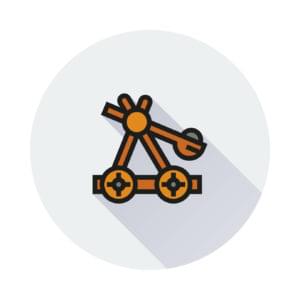In my Building a Personal Web App Head To Toe With Symfony 2 series published on Sitepoint, I have covered some basics in bootstrapping, development and finalizing (on some advanced techniques) to use Symfony 2 to develop a web application. However, due to the length limitation of the series, we have not covered much on the “final” step: To deploy a Symfony 2 application to the production environment.
When we do development, most likely we are in a “root” role; but in a production environment, we may be deprived of this privilege. Also, the settings may be different. To make things worse, sometimes we are not able to change these settings as we do in our own machines.
Thus, it is of great importance to check the “compatibility” of our production server BEFORE any real development is done in our own server. This will avoid such horrible situations like: a library that Symfony depends on is missing, some global settings which the app relies on are unchangeable, etc.
Testing the “compatibility” of our production server should really be something we do at the very beginning. There are also some other aspects to be addressed during deployment – such as templates for various error messages, etc.
In the following sections, we’ll be assuming you don’t have full control over your production server. If you do, most of the compatibility issues probably don’t apply, as you should be able to resolve them yourself quite easily.
An empty Symfony framework on the production server
Please follow the instructions in my first article on Symfony 2 to set up an empty Symfony framework on the production server.
This is also useful to test if the server has cURL enabled, not only installed on the server but also as a PHP extension, making sure we can grab external resources. In my particular case, this is very important – composer.org is blocked in my country and I need to use a proxy to fetch and install the Symfony Framework.
This empty framework can later be checked into version control.
The config file
Symfony 2 comes with a config.php file which resides in the web directory. This is the script to test most of the “readiness” issue. To visit that page, we need to tweak it a bit:
<?php
if (!isset($_SERVER['HTTP_HOST'])) {
exit('This script cannot be run from the CLI. Run it from a browser.');
}
if (!in_array(@$_SERVER['REMOTE_ADDR'], array(
'127.0.0.1',
'::1',
))) {
header('HTTP/1.0 403 Forbidden');
exit('This script is only accessible from localhost.');
}
...This file is meant to be called from a local browser only. We need to comment out the second if block so that we can visit it remotely.
My server is configured correctly and does not have any critical issues:
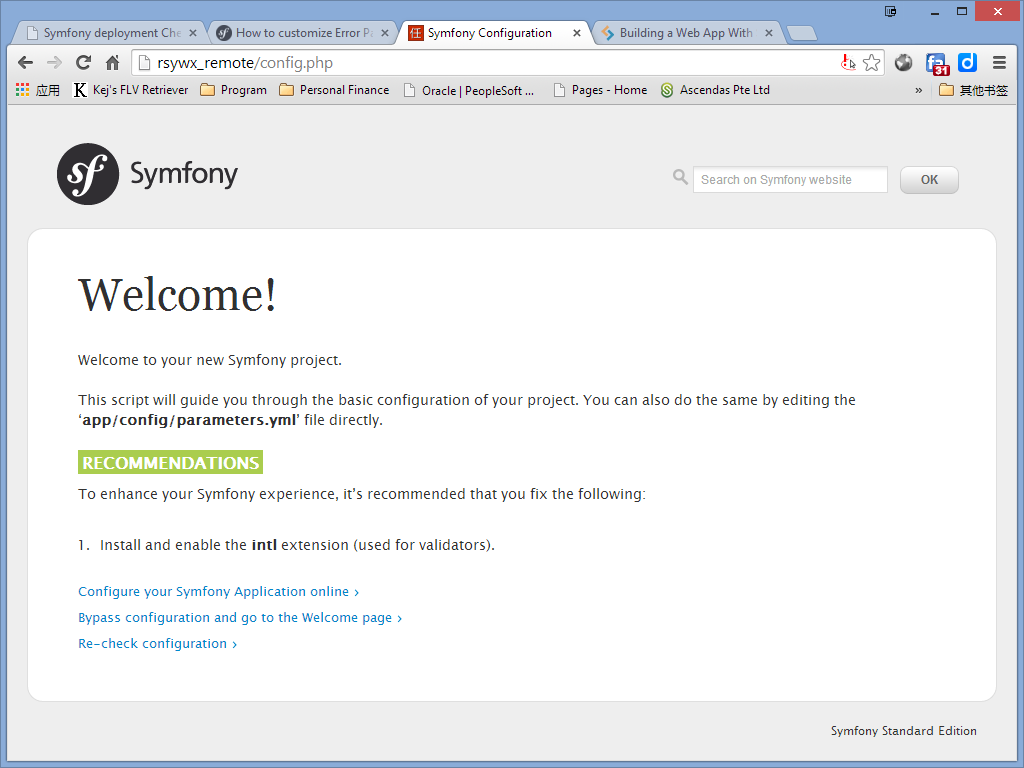
This file tests the readiness issues which I summarize in the table below. The actual testing is done in app/SymfonyRequirements.php so we can also take a look at that file.
| Settings/Modules | Requirement | Seriousness | Actions |
|---|---|---|---|
| PHP version | = 5.3.3 |
Required but must NOT be 5.3.16 | Upgrade to latest version. Suggest to use at least PHP 5.4.8 and above. |
| Vendor libraries | Installed by composer.phar |
Required | Update using composer.phar |
cache, logs directory |
Writable | Required | By issuing chmod to grant permissions. Normally, the privilege should be 755 or 777. |
| Timezone | Something like 'Asia/Shanghai' or your timezone |
Required | Change php.ini. |
json_encode, session_start, ctype_alpha, token_get_all, simplexml_import_dom |
Enabled | Required | Enable respective PHP libraries. Most PHP servers have these enabled. |
| APC | Enabled/Disabled | Enabled if APC is used | Enable APC or disable APC if you are using another cache/accelerator. |
| xdebug | Various settings | Required, Recommended | Change xdebug settings accordingly. |
DomDocument, mb_strlen, icony, utf8_decode, intl, etc |
Various modules | Recommended | Enable if you wish. |
| Accelerators | Various settings | Recommended | Install and enable per your request. |
<? short open tag, magic_quotes_gpc, register_globals, session.auto_start |
Disabled | Recommended | Suggest to follow the suggestions. PHP latest versions have some of them disabled by default. |
| PDO | Database driver | Recommended | Please do install and enable it. It is mandatory if you are using Doctrine ORM. |
A seriousness level of “Required” means we have to change our server settings to meet the requirement. Otherwise, Symfony 2 won’t be running and thus should not be the right choice for our application development. A “Recommended” item can be safely ignored but I do suggest we fulfill those recommendations as much as we can. In my case (shown above), my production server only has one warning. That establishes a solid and reliable ground for further development.
Using git to sync files
During development, you may, instead of copying the files to the production server, want to use version control to sync local changes to the remote site.
In that case, a proper .gitignore (or equivalent in other version control systems) will become handy. The below excerpt from my .gitignore file is for reference:
# Composer
vendor
vendor/*
!public/assets/js/vendor
!public/assets/js/vendor/*
!public/assets/css/vendor
!public/assets/css/vendor/*
composer.phar
composer.lock
# Symfony
app/cache/*
app/logs/*
# Logs
error.log
access.log
# Netbeans
nbproject
.nbproject
.nbproject/*
nbproject/*
nbproject/private/
build/
nbbuild/
dist/
nbdist/
nbactions.xml
nb-configuration.xmlThis is never an exhaustive or fit-all-purposes list. For example, if you use PhpStorm but not Netbeans, you can delete the Netbeans section and replace with filters fit for PhpStorm:
# IntelliJ - PhpStorm and PyCharm
.idea
.idea/
.idea/*
*.iml
*.ipr
*.iws Or just leave them both in, so you automatically accommodate other devs who may be using other IDEs. It is recommended to always include the first 3 sections (Composer, Symfony, Logs).
Clearing cache
The first time a Symfony app runs on a remote server, it will create a compiled version of our app in the app/cache/prod directory. When our files, especially our controllers and routes, are updated, we need to refresh the cache, or the output may be incorrect and often causes 500 errors.
To clear the cache, I will normally SSH to my production server and do a rm -rf cache command under app directory. The console cache:clear or console cache:warmup command may not be the cleanest way to do so.
Remote dev mode
Use this with caution and only when absolutely necessary!
In some cases, a local functioning site may just crash when it is deployed to the production server. The reasons causing this may be complex and not related to the coding process itself. In these circumstances, we can consider enabling the remote dev mode.
To do this, we take the similar approach to disable the localhost check by commenting the below code block in app_dev.php:
// This check prevents access to debug front controllers that are deployed by accident to production servers.
// Feel free to remove this, extend it, or make something more sophisticated.
if (isset($_SERVER['HTTP_CLIENT_IP'])
|| isset($_SERVER['HTTP_X_FORWARDED_FOR'])
|| !in_array(@$_SERVER['REMOTE_ADDR'], array('127.0.0.1', 'fe80::1', '::1'))
) {
header('HTTP/1.0 403 Forbidden');
exit('You are not allowed to access this file. Check '.basename(__FILE__).' for more information.');
} We can then visit the domain and pages with something like: http://rsywx_remote/app_dev.php. When something goes wrong, this dev mode displays more useful debug information and can help us a lot to find some deep rooted issues. For added security during this debug period, add a check that only allows visits from your own IP to the above file – this will keep the dev mode off for everyone else. Most of the issues will be related to database setup (wrong database and/or credentials), wrong API URIs (local and remote URIs may be different), outdated cache, missing libraries used locally but not enabled remotely, etc.
When the problems have been fixed, please do remember to un-comment those lines to restore full access control. Regular users shall only be allowed to use app.php as our app’s entry point.
Customize the error pages
Symfony 2’s default Twig template engine does provide some error pages (404, 500, etc). But the design of these pages will usually not fit our application. The official site has the detailed explanation on how to do this. We can develop our own error pages based on our own layout and theme.
We can customize the error pages and put them under app/Resources/TwigBundle/views/Exception. The files can be named error404.html.twig for 404 errors, error403.html.twig for 403 errors, etc, or just error.html.twig for general purposes.
It’s important to note that in Symfony 2, error message pages do not support the Twig template extension. This means we cannot have an error page extended from a existing layout designed for other pages. We have to design the error pages from scratch. This is a bit inconvenient but still worth doing for a serious site.
Conclusion
In this article, we have covered some Symfony deployment related topics: the server readiness, version control, remote dev mode, cache update, error pages customization, etc.
Deployment is usually the final step in our development. I do hope this article helped you avoid some common pitfals and made your deployment process more smooth.
Please reshare this article if you’ve found it interesting or useful, and leave a comment below if you have feedback, it’s much appreciated!
Frequently Asked Questions about Symfony 2 Development and Deployment
What is Symfony 2 and why should I use it for my web development project?
Symfony 2 is a high-performance PHP framework that is used for developing web applications. It is known for its speed, flexibility, and reusable components. It allows developers to build robust applications in an efficient manner. The framework follows the MVC (Model-View-Controller) design pattern, which makes it easier to manage the codebase and promotes the development of scalable applications. Symfony 2 also has a vibrant community that provides excellent support and contributes to its extensive library of bundles.
How do I install Symfony 2 on my local machine?
Installing Symfony 2 on your local machine involves a few steps. First, you need to ensure that you have PHP installed. Symfony 2 requires PHP 5.3.9 or higher. Once you have PHP installed, you can use Composer, a dependency management tool for PHP, to install Symfony. You can download Composer from its official website. After installing Composer, you can use it to create a new Symfony project by running the command ‘composer create-project symfony/framework-standard-edition my_project_name’.
What are the key features of Symfony 2?
Symfony 2 comes with a host of features that make it a powerful tool for web development. Some of these features include its reusable components, which can be used across multiple projects, its support for MVC design pattern, which promotes clean and maintainable code, and its use of Doctrine ORM for database abstraction. Symfony 2 also has a robust security component that provides a comprehensive security system for your applications.
How do I deploy a Symfony 2 application?
Deploying a Symfony 2 application involves several steps. First, you need to ensure that your server meets the requirements for running Symfony. This includes having PHP installed and configured correctly. Once your server is set up, you can use a tool like Git to clone your application onto the server. After that, you need to install the application’s dependencies using Composer. Finally, you need to configure your web server to point to the ‘web’ directory of your Symfony application.
How can I upgrade my Symfony 2 application to a newer version?
Upgrading a Symfony 2 application to a newer version can be done using Composer. First, you need to update the ‘composer.json’ file in your project to specify the new version of Symfony that you want to use. After that, you can run the ‘composer update’ command to update your application. It’s important to test your application thoroughly after an upgrade to ensure that everything works as expected.
What are bundles in Symfony 2 and how do I use them?
Bundles in Symfony 2 are similar to plugins in other software. They are a way to package and distribute Symfony 2 code. They can contain anything from libraries, templates, controllers, configuration – essentially any PHP code that can be executed. You can use bundles provided by the Symfony community or create your own. To use a bundle, you need to download it, enable it in the ‘AppKernel.php’ file, and configure it if necessary.
How do I handle errors and exceptions in Symfony 2?
Symfony 2 provides a powerful and flexible way to handle errors and exceptions. It comes with a built-in ‘Debug’ component that provides detailed error messages during development. In a production environment, Symfony 2 catches all exceptions and converts them into ‘Response’ objects. You can customize the error pages by creating templates in the ‘app/Resources/TwigBundle/views/Exception’ directory.
How do I create and manage forms in Symfony 2?
Symfony 2 provides a ‘Form’ component that makes it easy to create and manage forms. You can create a form by creating a ‘FormType’ class and defining the fields in the form. Once the form is created, you can handle the form submission in your controller. Symfony 2 also provides a way to validate the form data using validation constraints.
How do I manage user authentication and authorization in Symfony 2?
Symfony 2 provides a comprehensive security component that handles both authentication and authorization. You can configure different authentication methods like form login, HTTP basic authentication, or OAuth. For authorization, Symfony 2 provides a flexible ‘Access Control List’ (ACL) system that allows you to define fine-grained permissions for your users.
How do I optimize the performance of my Symfony 2 application?
There are several ways to optimize the performance of a Symfony 2 application. Some of these include using the ‘Prod’ environment for production, enabling the APC PHP extension for opcode caching, optimizing the autoloader with Composer, and using the ‘HttpCache’ class to add HTTP caching headers to your responses.
 Taylor Ren
Taylor RenTaylor is a freelance web and desktop application developer living in Suzhou in Eastern China. Started from Borland development tools series (C++Builder, Delphi), published a book on InterBase, certified as Borland Expert in 2003, he shifted to web development with typical LAMP configuration. Later he started working with jQuery, Symfony, Bootstrap, Dart, etc.