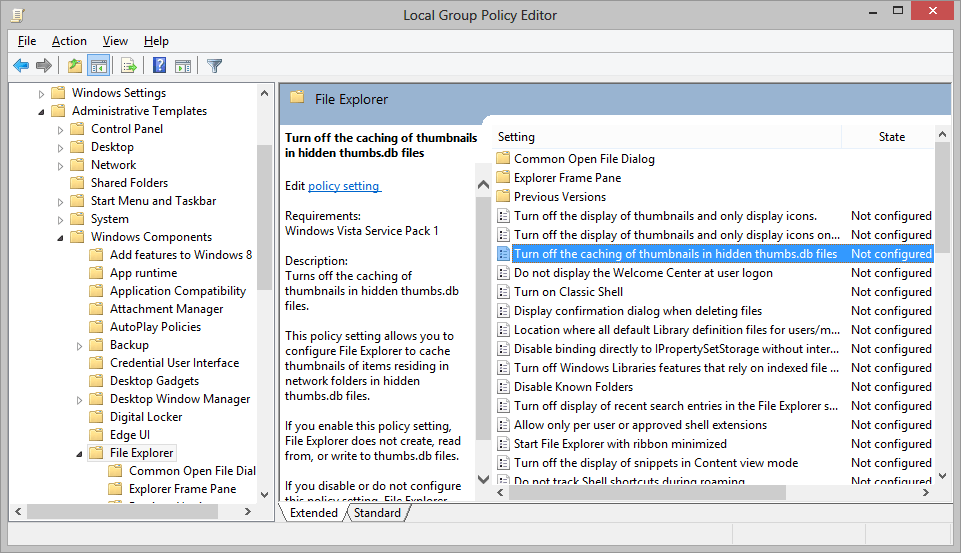How to Switch Off the Thumbs.db Image Cache File in Windows
Apologies for the geeky article, but it solves a problem experienced by many web developers who use Windows as their primary OS. Thumbs.db is an image cache which makes thumbnail viewing faster. The file is automatically created in Windows Vista, 7 and 8 whenever images are encountered in a folder. It’s usually hidden but can appear, disappear and is often impossible to delete.
I understand the point of Thumbs.db, but that doesn’t prevent several irritations:
- It affects version control. If you’re using a system such as TortoiseGit or TortoiseSVN, Thumbs.db will cause “changed” icon overlays to appear when you’ve not modified any files.
- They often get uploaded to live servers where they’re pointless.
- Unless you’ve got a slow PC, you probably won’t notice any speed improvement.
- I don’t want auto-generated files cluttering my system, thank you!
Fortunately, there’s an easy way to prevent further Thumbs.db hassle:
- Ensure you’re logged in using an administrator account.
- Hit Win+R, type gpedit.msc in the Run window and click OK. The Local Group Policy Editor will be launched.
- Navigate through the tree to User Configuration > Administrative Templates > Windows Components > then either Windows Explorer (Windows Vista/7) or File Explorer (Windows 8).
- In the right-hand pane, double-click “Turn off the caching of thumbnails in hidden thumbs.db files”.
- Select Enabled (don’t make my mistake of choosing “Disabled” — you’re enabling the switching off of Thumbs.db. Not particularly intuitive, Microsoft!)
OK your way out and it’s job done — you’ll never be troubled by Thumbs.db files ever again!
Comments on this article are closed. Have a question about Windows and Servers? Why not ask it on our forums?
Frequently Asked Questions (FAQs) about Disabling Thumbs.db in Windows
What is the Thumbs.db file in Windows?
The Thumbs.db file is a database file in the Windows operating system. It is automatically generated by Windows when you view the contents of a folder in “Thumbnail” or “Filmstrip” view. Thumbs.db stores graphics, movie, and some document files then generates a preview of the folder contents using a thumbnail cache. These files can take up significant space and may slow down your computer’s performance.
Why would I want to disable Thumbs.db?
While Thumbs.db files are useful for quickly displaying thumbnails, they can also consume a significant amount of disk space over time, especially if you frequently use large files. Disabling Thumbs.db can help free up disk space and improve system performance. Additionally, these files can sometimes cause issues when copying or deleting folders.
How can I disable Thumbs.db in Windows 10?
To disable Thumbs.db in Windows 10, you need to use the Local Group Policy Editor. Navigate to User Configuration > Administrative Templates > Windows Components > File Explorer. Find the setting “Turn off the caching of thumbnails in hidden thumbs.db files” and set it to Enabled.
Can I delete existing Thumbs.db files after disabling them?
Yes, you can delete existing Thumbs.db files after disabling them. They are not system files and do not contain any data necessary for the functioning of the system. However, they will be regenerated if the setting is not disabled in the Group Policy Editor.
Will disabling Thumbs.db affect my ability to view thumbnails?
Disabling Thumbs.db will not prevent you from viewing thumbnails. However, it may slow down the loading of thumbnails since Windows will need to regenerate the thumbnail each time you open a folder.
Is it safe to disable Thumbs.db files?
Yes, it is safe to disable Thumbs.db files. They are not critical system files and their main function is to speed up the loading of thumbnails in folders. Disabling them can free up disk space and potentially improve system performance.
Can I disable Thumbs.db on a network drive?
Yes, you can disable Thumbs.db on a network drive. The process is similar to disabling it on your local machine, but you need to use the Group Policy Editor on the machine hosting the network drive.
What if I don’t have the Group Policy Editor?
If you’re using a version of Windows that doesn’t include the Group Policy Editor, such as Windows Home Edition, you can disable Thumbs.db through the Registry Editor instead. However, this should be done with caution as incorrect changes in the Registry Editor can cause serious problems.
Can I re-enable Thumbs.db if I change my mind?
Yes, you can re-enable Thumbs.db at any time by going back to the Group Policy Editor and setting “Turn off the caching of thumbnails in hidden thumbs.db files” to Disabled or Not Configured.
Are there any alternatives to disabling Thumbs.db?
If you don’t want to disable Thumbs.db but still want to save disk space, you can use Disk Cleanup, a built-in Windows tool, to delete unnecessary files including Thumbs.db. You can also use third-party software to clean up and optimize your system.
Craig is a freelance UK web consultant who built his first page for IE2.0 in 1995. Since that time he's been advocating standards, accessibility, and best-practice HTML5 techniques. He's created enterprise specifications, websites and online applications for companies and organisations including the UK Parliament, the European Parliament, the Department of Energy & Climate Change, Microsoft, and more. He's written more than 1,000 articles for SitePoint and you can find him @craigbuckler.

Published in
·Accessibility·Bootstrap·Design·Design & UX·HTML & CSS·Patterns & Practices·UX·February 12, 2018