A few years back, the primary mode of communication for a team was via mailing lists (for example, those old Python mailman lists — remember those?) As time passed, Google Groups came to the rescue, and managing threads for team communications became a lot easier. Teams all around the world began to use it, and most were happy with its features.
In recent years, however, tools like Redmine and Trello have arrived, providing greater control over projects — with features for project management a step ahead of forums.
At IMG, IIT Roorkee, we used Google Groups as our primary mode of communication, until we realized the time had come to take it to the next level. That’s when we decided to go with Slack.
Slack is a collection of chat rooms, both public and private. It helps confine all your team communications to one place. If that was all it did, it would still be very useful, but it does so much more! If you’re interested, here’s an excellent article on the backstory of the app.
Getting Started
If you are the team lead, just head over to Slack and create your team. You can then invite your team members.
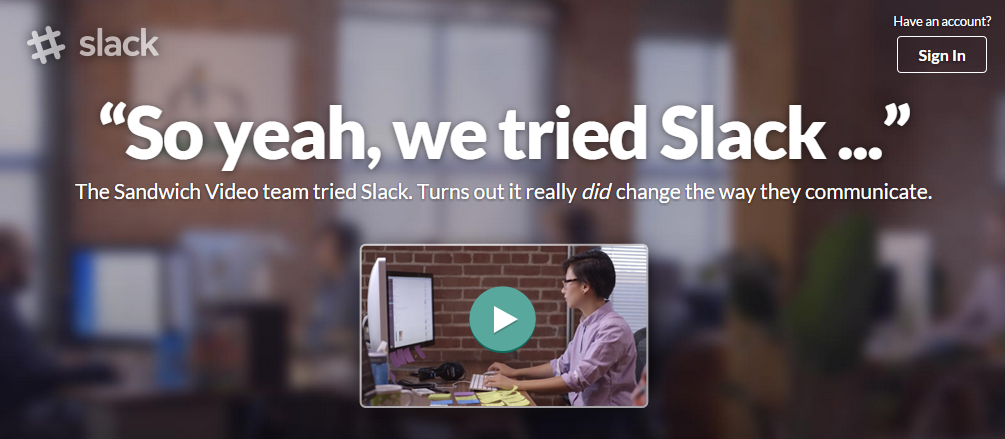
You can create public or private chat rooms, with the option of one-to-one messaging as well. There are mobile and iOS apps, which keep you connected on the go.
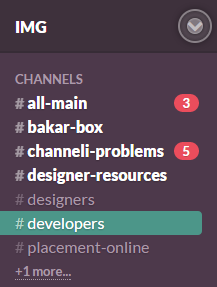
Here’s a bonus — you can customize almost everything. For instance, this is our customized message while the app is loading.
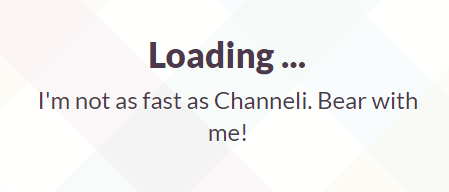
Search
One reason why I prefer Gmail over any other email is its powerful search feature. With Google Groups, all the communications were confined to my inbox — and searching for something was very easy.
I dedicate a section of this post to search because the search feature of Slack is very useful. Just one search box lets you search everything that is visible to you, including attachments.
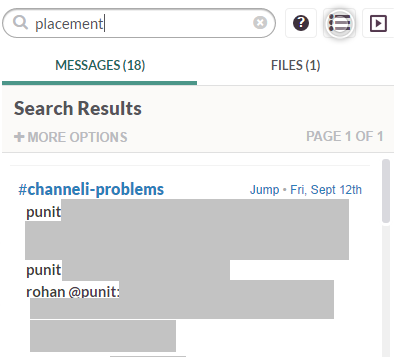
Custom notifications
You receive a notification when someone mentions your name, or when someone mentions all the members in a channel (@channel), but you can go one step ahead and set up notifications for keywords.
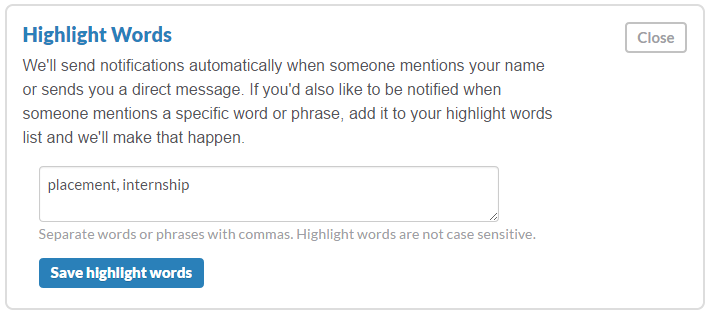
One downside is that this can create a lot of notifications, especially when you use a smartphone app. However, you can tone them down by lowering your notification level in ‘account preferences’.
Usage Statistics
If you’re an admin of your team, you have access to usage statistics about your team.
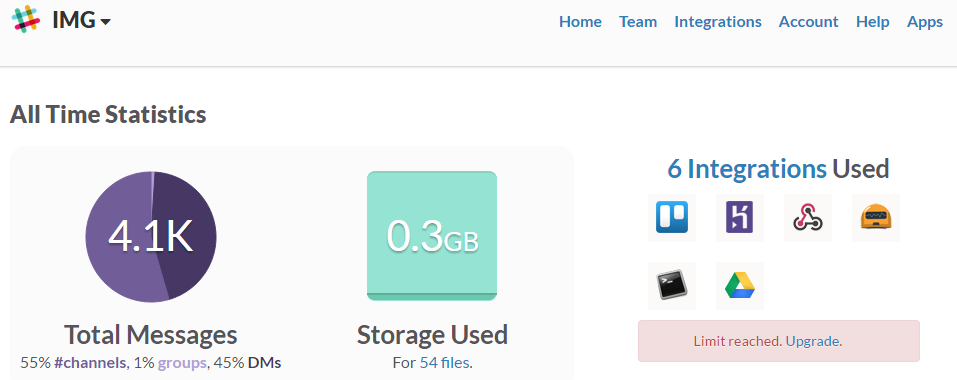
Unfortunately, you’ll need to upgrade to a paid plan if you need detailed stats. But the free version gives you enough for a small team.
Third Party Integrations
What takes Slack to the next level is the ability to add third party services. Slack recognizes that it’s just a communication tool and teams would depend on other services (like GitHub, Asana, Buildbot or Dropbox) for their day to day activities. By enabling these third party integrations, Slack helps you connect to all these services from a single place.
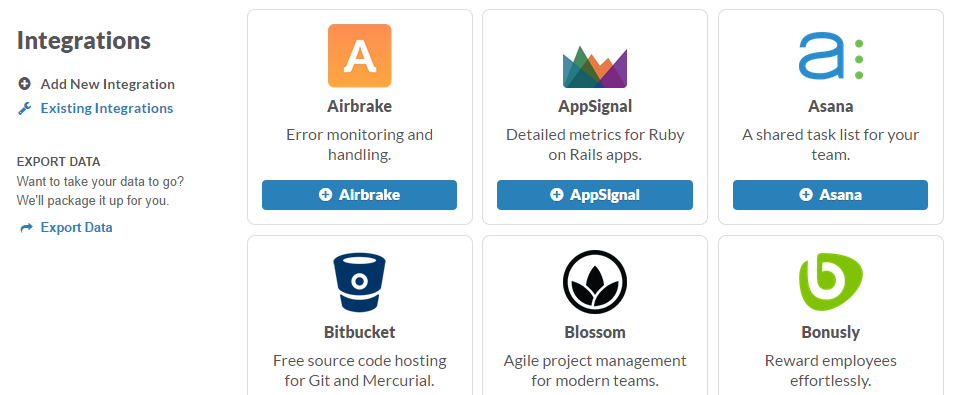
Here are three of my favorites.
1. Hubot, the chat bot
At IMG, we have integrated Hubot, the programmable chat bot made by GitHub. Slack has support for Hubot, and you’ll need to know a little CoffeeScript to make custom commands.
You’ll need to deploy Hubot to Heroku and then add the third party integration on Slack. Here’s a list of steps you can follow. You could have a look at GitHub’s documentation to deploy it to Heroku. We call our bot “Hodor”.
You can make your bot do simple things like list the top ‘x’ articles on HackerNews.
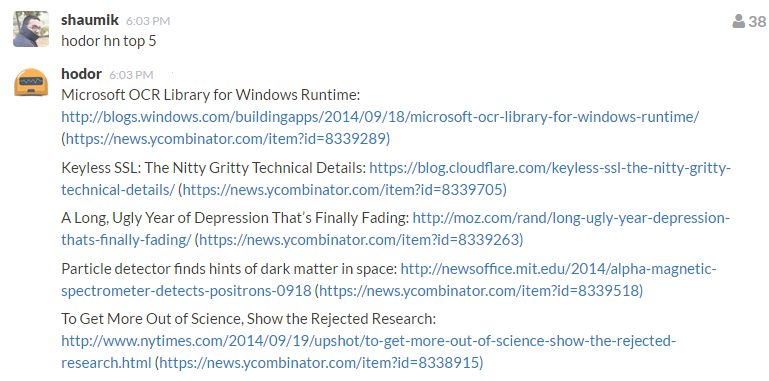
Or add a mustache to someone.
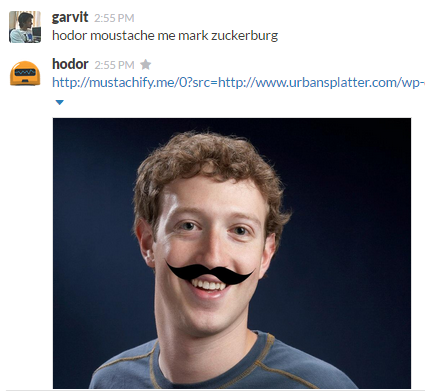
You can program your bot to do some fun things to. Remember iRobot?
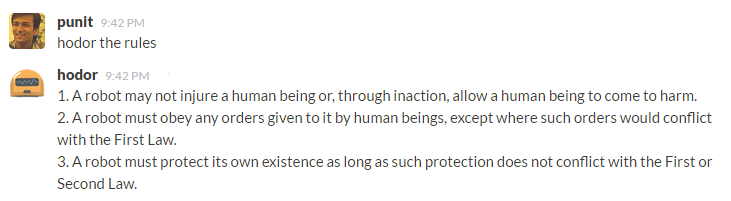
All work and no play makes Jack a dull boy. Let’s play Hangman now, shall we?
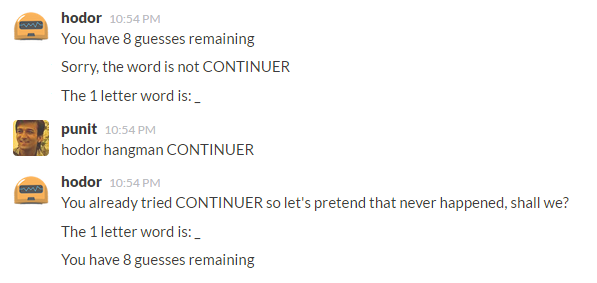
2. GitHub — track your repositories through Slack
Often, developers integrate a mailing list with their Git repositories, which leads to a mail for every new commit. With Slack, you can integrate it with the application. All you need to do is specify which repositories to monitor, and select the the channels that are linked to the updates.
Activate GitHub under Integrations in Slack, and connect a GitHub account to it.
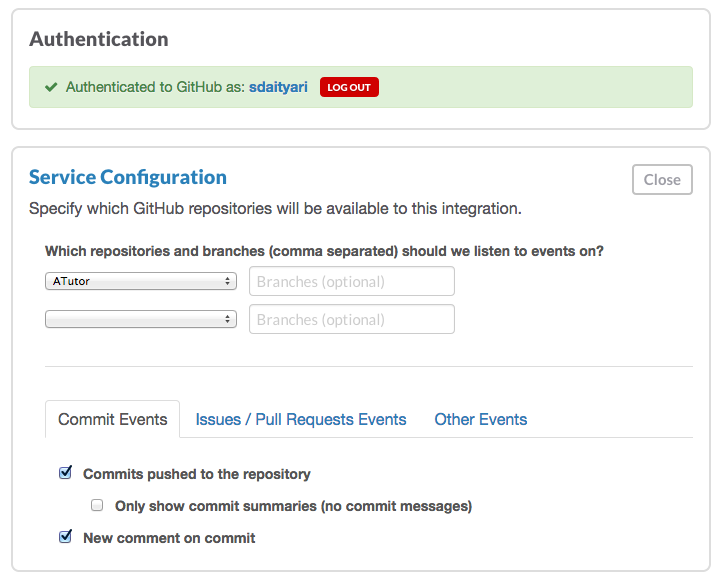
After you have connected a GitHub account, you can link repositories (and optionally branches too) to a channel and select the events that trigger a message. In this case, we go with the default events. Here’s how the updates appear:
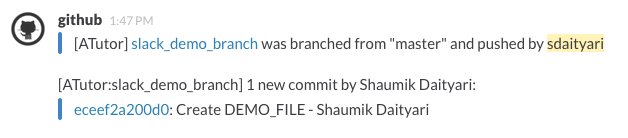
3. Google Drive — share files easily
Another useful third-party integration is a cloud-based file sharing system. Sharing files among your team mates is a necessity, and if your team uses Slack, why open a different service for sharing files?
Integrating Google Drive is easy. All you need to do is activate the integration and connect a Google account.
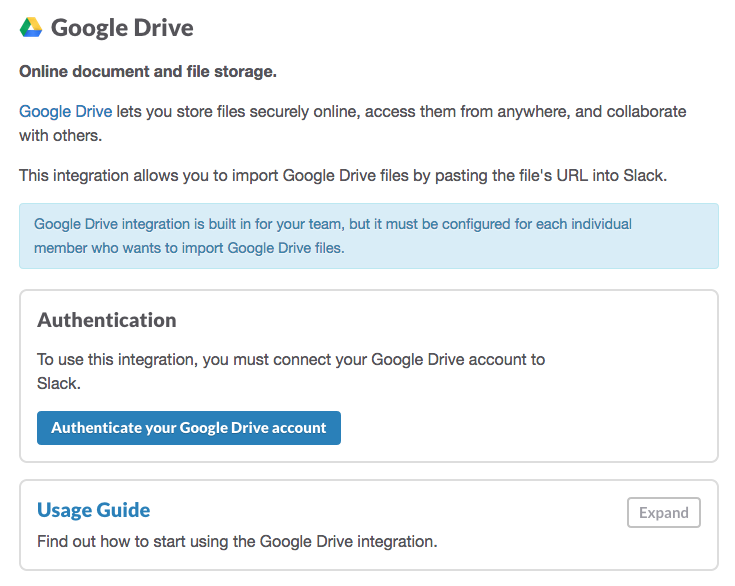
Once you’ve successfully integrated it, all you need to do is paste a link to the file, and anyone on the channel can access it.

Slack can also be integrated with Dropbox, for those teams that prefer Dropbox over Drive.
More third party integrations
Slack provides more than 60 third party integrations at the time of writing this, and they are continuously adding more! Therefore, it’s not feasible to cover all of them. However, I will mention a few more that may be important for the functioning of your team.
Many developers use Travis CI to inspect any code that is pushed to the central repository. This helps in the process on continuous deployment. Slack provides an integration to link a channel to Travis CI and post the messages of the inspections on every push.
Sentry is a service which logs errors in your applications. This integration helps in reporting real time errors in Slack.
Pingdom is a tool that checks the uptime for your website. You can configure Slack to get Pingdom reports and post them on a channel.
Many organizations (SitePoint included) use Trello for project management. You can add this third party integration to link your boards to Slack. Asana, an alternative for Trello, is also available on Slack.
Final Thoughts
Slack is a wonderful tool. If you don’t use all its features, it could function as a great chat application, but at its full power, it’s just so much more. It may be too early to say this (since Slack launched just over a year ago), but Slack seems like it’s here to stay.
You may still be using Google Groups or ancient mailing lists, but I hope I have made you realize what you are missing without Slack. So when are you trying it out?
Do you use Slack? What are your favorite integrations and customization tips?
Frequently Asked Questions (FAQs) about Supercharging Slack for Powerful Workplace Collaboration
How can I integrate Google Drive with Slack for better collaboration?
Integrating Google Drive with Slack can significantly enhance your team’s collaboration. To do this, you need to install the Google Drive app for Slack. Once installed, you can share Google Drive files directly in Slack. You can also create new Google Docs, Sheets, and Slides, and import an existing file from Google Drive into a channel or direct message. This integration allows you to keep your team’s work and conversations in one place, making collaboration more efficient.
What are the benefits of using Google Drive bots in Slack?
Google Drive bots in Slack can help automate tasks and improve productivity. For instance, they can notify you when changes are made to a document, remind you of upcoming deadlines, and even help you find documents quickly. This way, you can stay updated on your team’s progress without having to constantly check Google Drive.
How can I use Slack’s API for custom integrations?
Slack’s API allows you to build custom integrations to suit your team’s specific needs. You can use it to create bots that automate tasks, build custom notifications, and even integrate with other services your team uses. To get started, you’ll need some knowledge of programming and API usage. Slack provides comprehensive documentation to guide you through the process.
Can I use Zapier to connect Google Drive and Slack?
Yes, Zapier is a powerful tool that can connect Google Drive and Slack. With Zapier, you can create automated workflows, known as Zaps, between Google Drive and Slack. For example, you can create a Zap that automatically shares new Google Drive files in a Slack channel. This can save you time and ensure that your team is always updated on new files.
How can I make the most of Slack’s productivity features?
Slack offers a range of productivity features that can help your team work more efficiently. For instance, you can use channels to organize conversations by topic, use threads to keep discussions focused, and use search to find information quickly. You can also integrate with other tools your team uses, like Google Drive, to keep all your work in one place.
How can I manage file permissions when sharing Google Drive files in Slack?
When you share a Google Drive file in Slack, you can manage who has access to it. By default, anyone in your workspace can view the file. However, you can change this by adjusting the file’s sharing settings in Google Drive. This ensures that only the right people have access to your files.
Can I use Slack for project management?
Yes, Slack can be a powerful project management tool. You can use channels to organize projects, threads to discuss specific tasks, and reminders to keep track of deadlines. You can also integrate with project management tools like Trello or Asana to manage your projects directly within Slack.
How can I use Slack to improve communication within my team?
Slack can significantly improve communication within your team. You can use channels for group discussions, direct messages for private conversations, and threads for focused discussions. You can also use features like mentions to get someone’s attention, and reactions to quickly respond to messages.
How can I ensure the security of my team’s data in Slack?
Slack takes data security seriously. It uses encryption to protect your data, and offers features like two-factor authentication to add an extra layer of security. You can also manage who has access to your workspace and what they can do, ensuring that your team’s data is safe.
Can I use Slack on multiple devices?
Yes, you can use Slack on multiple devices. Slack has apps for desktop (Windows, Mac, and Linux) and mobile (iOS and Android), so you can stay connected wherever you are. Your data is synced across devices, so you can pick up where you left off on any device.
 Shaumik Daityari
Shaumik DaityariShaumik is a data analyst by day, and a comic book enthusiast by night (or maybe, he's Batman?) Shaumik has been writing tutorials and creating screencasts for over five years. When not working, he's busy automating mundane daily tasks through meticulously written scripts!



