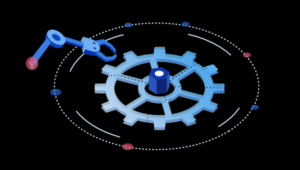How to Solve the Global npm Module Dependency Problem
The Node Package Manager (a.k.a. npm) has given web developers easy access to a lot of awesome JavaScript modules and has made our lives considerably easier when trying to find and manage dependencies for our applications. It also makes it easy for developers to create and publish their own modules, meaning that other developers can grab them with a simple npm install -g your-tool and start using them any time they want to. It’s utopia! Right?
Err, actually …
Key Takeaways
- Overuse of the -g option when installing an npm module can cause problems, as global modules are not listed as dependencies in projects even if the project depends on them. This can cause extra steps for others using the application and can lead to version conflicts.
- To prevent issues with global npm module dependencies, it is recommended to remove the -g when installing modules and replace it with –save-dev. This will save the module as a development dependency and ensure it is installed when someone runs npm install.
- After installing a dependency locally, any scripts meant to be run from the command line will be placed in ./node_modules/.bin/. Using npm scripts can simplify this process and allow for the running of the local version of a module with a shorter command.
- While it may be excessive, it’s suggested that Node and npm are dependencies for a project and should be installed locally into the project. However, this can be complex as Node isn’t the same on every operating system and there is no simple way to guarantee everyone adds the path to the local copy of Node and npm to their PATH.
We’ve Got a Bit of a Problem
I will never say never use the -g option when installing an npm module, but I do have to say that we are causing problems by using it too much. There are a couple reasons that I think we should cut down on our use of global module installation, especially in the case of build, test, or linting tools such as Gulp, Karma, JSHint, and countless others. I’ll be referring primarily to Gulp throughout this article because it’s quite popular and it’s fun to say, but if you don’t like Gulp, just mentally replace it with whatever you prefer.
First of all, global modules are not listed as dependencies in your projects, even though your project depends on them, which causes extra steps for others using your application. You know that you need to use Gulp in order to get your project ready for production, so you install it globally and use it. When someone else wants to start working on, or using your wonderful open source project, they can’t just type npm install and get going. You end up having to throw directions into your README file saying something along the lines of
To use this project, follow these steps:
git clonethe repo- Run
npm install - Run
npm install -g gulp - Run
gulpto build
I see two issues with this: firstly, you are adding the extra step of installing Gulp globally and secondly, you are running gulp directly. I see an extra step that could have been avoided (globally installing Gulp) and I see that the user is required to know that your app uses Gulp in order to build the project. This first issue is the main one I’m going to address in this article, and although the second one isn’t as big of an issue, you’ll need to update the instructions if you end up switching tools. The solution I discuss later should fix both of these issues.
The second big issue relating to installing modules globally is that you can run into conflicts due to having the wrong version of the module installed. This is illustrated by the following two examples:
- You created your project six months ago and you used the latest version of Gulp at that time. Today, someone has cloned your project’s repo and tried to run
gulpto build it, but runs into errors. This is because the person who cloned your project is either running an older version or a newer version of Gulp that has some breaking differences. - You created a project six months ago that used Gulp. Since then you’ve moved on to other projects and updated Gulp on your machine. Now you go back to this old project and try to run
gulpand you experience errors because you’ve updated Gulp since the last time you touched the project. Now you are forced to update your build process to work with the new version of Gulp before you can make any more progress on the project, instead of putting it off until a more convenient time.
These are potentially very crippling issues. Like I said earlier though, I wouldn’t make a blanket statement telling you never to install something globally. There are exceptions.
A Brief Note on Security
By default, on some systems, installing a npm module globally requires elevated privileges. If you find yourself running commands like sudo npm install -g a-package, you should change this. Our beginners guide to npm shows you how.
Exceptions to the Rule
So what can you install globally? To put it simply: anything your project doesn’t depend on. For example, I have a global module installed called local-web-server. Whenever I just have some HTML files I want to view in the browser, I’ll just run ws (that’s the command for local-web-server) and it’ll set the current folder as the root for localhost:8000 and I can pop open any documents under there in my browser and test them out.
I also run into situations where I want to minify JavaScript files that aren’t part of a project, or at least aren’t part of a project where I’m allowed to set up a formal build process (for silly “corporate” reasons). For this, I have uglify-js installed and I can easily minify any script from my command line in seconds.
The Solution
Now that we know where issues can arise, how do we prevent them? The first thing you need to do is remove that -g when you install modules. You should replace that with --save-dev so you can save the module as a development dependency and it will always be installed when someone runs npm install. That only solves one of the minor issues that I mentioned, but it’s a start.
What you need to know is that when you install a dependency locally, if it has any scripts that are meant to be run from the command line, they will be placed in ./node_modules/.bin/. So, right now, if you just install Gulp locally, you could run it by typing ./node_modules/.bin/gulp in your command line. Of course, no one wants to type that whole thing in. You can fix this with npm scripts.
Inside your package.json file, you can add a scripts property that looks something like this:
{
...
"scripts": {
"gulp": "gulp"
}
}Now you can run npm run gulp any time you want to run the local version of Gulp. npm scripts will look for a local copy of an executable command in the ./node_modules/.bin/ directory before checking your PATH for it. If you want, you can even pass other arguments to Gulp by adding -- before those arguments, e.g. npm run gulp -- build-dev is equivalent to gulp build-dev.
It sucks that you still need to type in more than you would if you used Gulp globally, but there are two ways around that. The first way, which also solves one of the issues I brought up earlier, is to use npm scripts to create aliases. For example, you shouldn’t necessarily tie your app to Gulp, so you could create scripts that run Gulp, but do not mention Gulp:
{
...
"scripts": {
"build": "gulp build-prod",
"develop": "gulp build-dev"
}
}This way, you can keep your calls to Gulp shorter and you keep your scripts generic. By keeping them generic, you can transparently remove Gulp any time and replace it with something else and no one needs to know (unless they work on the build process, in which case, they should know about it already and probably should have been part of the conversation to move away from Gulp). Optionally, you can even throw a postinstall script in there to automatically run the build process immediately after someone runs npm install. This would clean up your README quite a bit. Also, by using npm scripts, anyone who clones your project should have simple and immediate documentation regarding all the processes you run on your project right in the package.json file.
In addition to using npm scripts, there is another trick that will let you use your local installations of command line tools: a relative PATH. I added ./node_modules/.bin/ to my path, so that as long as I am in a project’s root directory, I have access to the command tools simply by typing in the name of the command. I learned this trick from a comment on a different post I wrote (thanks Gabriel Falkenberg).
These tricks cannot necessarily replace every situation where you’d want to use something like Gulp, and they do take a bit of work to set up, but I do believe it should be a best practice to include those tools listed in your dependencies. This will prevent version clashing (which is one of the main reasons behind dependency managers in the first place) and will help simplify the steps necessary for someone to pick up your project.
Going above and Beyond
This may be a bit excessive, but I also believe that Node and npm are dependencies for your project which have several different versions that can clash. If you want to be sure your application will work for EVERYONE, then you need some way to ensure that the user has the correct versions of Node and npm installed as well.
You can install local copies of Node and npm into your project! This doesn’t make everything fine and dandy, though. First of all, Node isn’t the same on every operating system, so each individual would still need to make sure they download the one that works with their operating system. Secondly, even if there was a way to have a universal Node installed, you would need to make sure that each person has a simple way to access Node and npm from their command line, such as ensuring that everyone adds the path to the local copy of Node and npm to their PATH. There’s no simple way to guarantee this.
So, as much as I’d love to be able to enforce specific versions of Node and npm per project, I can’t think of a good way to do so. If you think it’s a good idea and come up with a good solution, let us all know about it in the comments. I’d love to see a simple enough solution that this could become a standard practice!
The Final Word
I hope you can now see the importance of keeping your tools listed as versioned dependencies for your projects. I also hope that you’re willing to do the work required to implement these practices in your own projects so we can push these practices forward as a standard. Unless of course, you’ve got a better idea, in which case speak up and let the world know about it!
Frequently Asked Questions (FAQs) on Global NPM Module Dependency Problem
What is the Global NPM Module Dependency Problem?
The Global NPM Module Dependency Problem is a common issue faced by developers when they install Node.js packages globally. This problem arises when a global package that is installed does not have access to its dependencies, which are installed locally. This can lead to errors and issues in the functioning of the application. The problem is due to the way Node.js handles module resolution, which can be quite complex and confusing for developers.
How can I solve the Global NPM Module Dependency Problem?
There are several ways to solve the Global NPM Module Dependency Problem. One of the most effective methods is to install the package locally instead of globally. This ensures that the package has access to all its dependencies. Another method is to use the npm link command, which creates a symbolic link between the global package and its local dependencies. This allows the global package to access its dependencies as if they were installed globally.
What is the difference between global and local installation of Node.js packages?
When you install a Node.js package globally, it is installed in a central location on your system and can be accessed by all Node.js applications. On the other hand, when you install a package locally, it is installed in the node_modules directory of your current project and can only be accessed by that project. While global installation can be convenient, it can lead to the Global NPM Module Dependency Problem.
What is the npm link command and how does it work?
The npm link command is a tool provided by npm to create a symbolic link between a global package and its local dependencies. When you run npm link in the directory of a package, it creates a symbolic link from the global node_modules directory to the local package. This allows the global package to access its dependencies as if they were installed globally.
Why does the Global NPM Module Dependency Problem occur?
The Global NPM Module Dependency Problem occurs due to the way Node.js handles module resolution. When a package is installed globally, Node.js looks for its dependencies in the global node_modules directory. However, if the dependencies are installed locally, Node.js cannot find them, leading to the Global NPM Module Dependency Problem.
Can I avoid the Global NPM Module Dependency Problem by always installing packages locally?
Yes, one of the most effective ways to avoid the Global NPM Module Dependency Problem is to always install packages locally. This ensures that the packages have access to all their dependencies. However, this might not always be practical or convenient, especially if you need to use the package across multiple projects.
Are there any tools or packages that can help me manage my Node.js dependencies?
Yes, there are several tools and packages available that can help you manage your Node.js dependencies. For example, npm itself provides several commands like npm install, npm update, and npm outdated that can help you manage your dependencies. There are also third-party tools like Yarn and Greenkeeper that provide additional features and functionality.
What are the risks of not solving the Global NPM Module Dependency Problem?
If the Global NPM Module Dependency Problem is not solved, it can lead to errors and issues in the functioning of your application. It can also make it difficult to manage and update your dependencies, leading to potential security risks and outdated packages.
Can the Global NPM Module Dependency Problem affect the performance of my application?
Yes, the Global NPM Module Dependency Problem can potentially affect the performance of your application. If a package cannot access its dependencies, it might not function correctly or efficiently. This can lead to performance issues and bugs in your application.
How can I check if a package has been installed globally or locally?
You can check if a package has been installed globally or locally by using the npm list command. If you run npm list -g, it will show you all the packages that have been installed globally. If you run npm list in the directory of a project, it will show you all the packages that have been installed locally for that project.
Joe Zimmerman has been doing web development since he was 12. Since then, JavaScript has become his passion. He also loves to teach though his blog, spend time with his wife and children and lead them in God's Word.