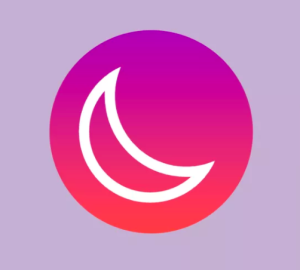PredictionIO and Lumen: Building a Movie Recommendation App
In the intro, we covered the basics of PredictionIO and installed its dependencies. In this part, we’re going to build the movie recommendation app.
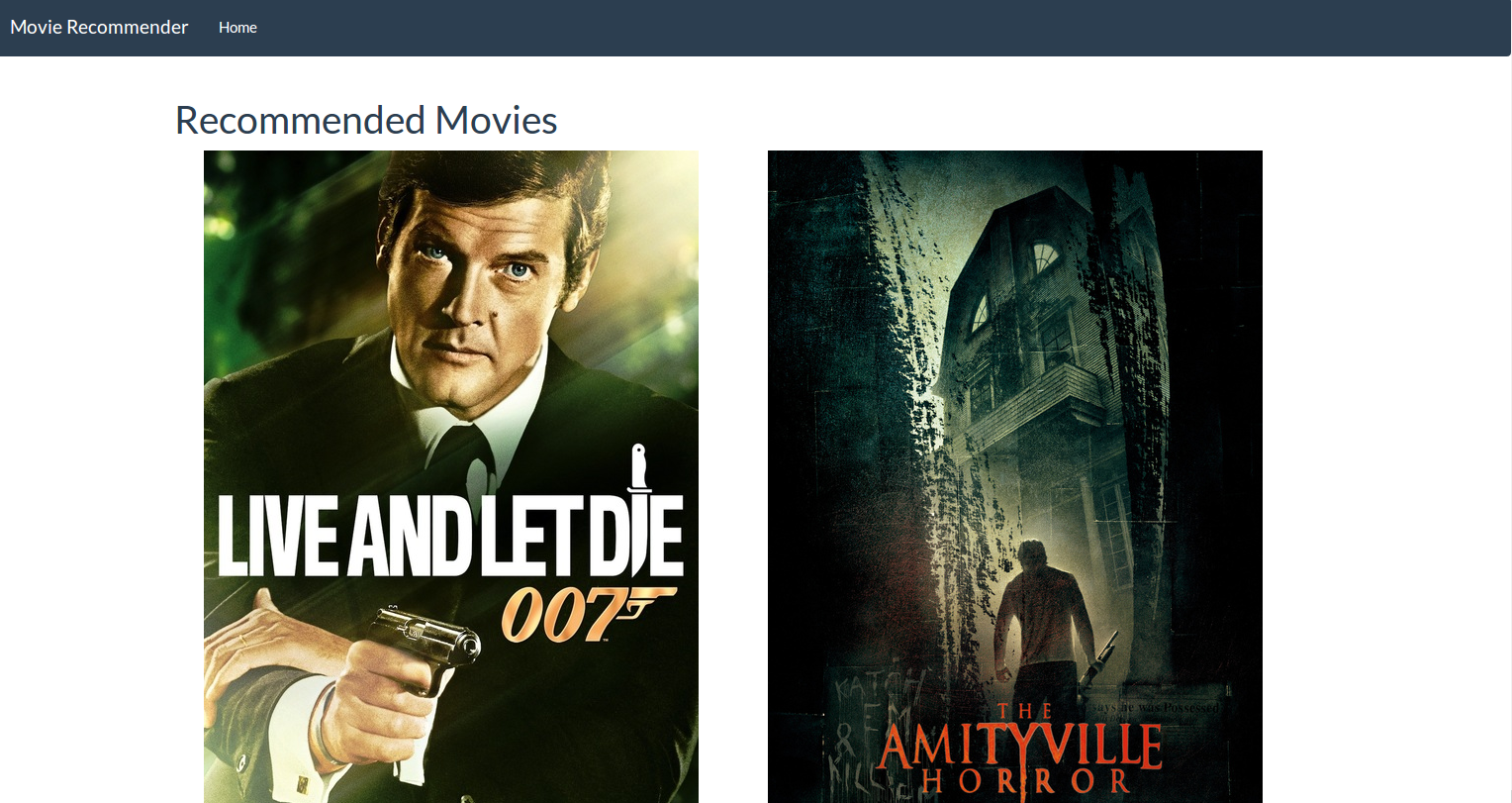
Key Takeaways
- PredictionIO and Lumen are utilized together to build a robust movie recommendation application, leveraging PredictionIO’s machine learning capabilities and Lumen’s lightweight framework for handling API requests and responses efficiently.
- The application setup involves configuring environment variables in a .env file, including keys for PredictionIO and TMDB, to manage dependencies and API interactions securely.
- Data importation from TMDB is streamlined through a custom-built Pio class in Lumen, which handles the interaction with PredictionIO’s event and engine clients for data collection and recommendation serving.
- The movie data is fetched in batches from TMDB and indexed in Elasticsearch, allowing efficient data retrieval and manipulation for the recommendation engine.
- The recommendation engine is trained using the imported movie data, and user interactions (likes and dislikes) are recorded to refine the predictions, enhancing the app’s ability to suggest relevant movies to users.
- The application includes a user-friendly interface that displays movie recommendations and allows users to rate movies, which continuously improves the recommendation system’s accuracy and relevance.
Environment Config File
Inside your app directory, create a .env file and add the following configuration:
APP_ENV=local
APP_DEBUG=true
APP_KEY=some-random-key
PIO_KEY=your-pio-app-key
TMDB_KEY=your-tmdb-api-key
CACHE_DRIVER=file
SESSION_DRIVER=file
QUEUE_DRIVER=database
Make sure to replace the value of APP_KEY with a unique random key. Since we’re using Lumen, you can generate one by executing php artisan key:generate. Also, replace the value for PIO_KEY with the key of the PredictionIO app that you created, and the TMDB_KEY with the API key provided by the TMDB website.
Importing Data from TMDB
We will be importing the data using the PredictionIO SDK, so we first need to tell Lumen to use it. Create a Classes directory under lumen/app. Then inside it, create a Pio.php file and add the following code.
<?php
namespace App\Classes;
use predictionio\EventClient;
use predictionio\EngineClient;
class Pio
{
public function eventClient()
{
$pio_accesskey = env('PIO_KEY');
$pio_eventserver = 'http://127.0.0.1:7070';
return new EventClient($pio_accesskey, $pio_eventserver);
}
public function predictionClient()
{
$pio_predictionserver = 'http://127.0.0.1:8192';
return new EngineClient($pio_predictionserver);
}
}
This class will serve as a container for the PredictionIO event client and engine client. This way, we don’t have to instantiate those classes every time we need to use them.
The event client is used for talking to the event server which is responsible for collecting data for our app. The client needs the app key and the URL the event server runs on. By default, it runs on port 7070.
The engine client on the other hand, is used for talking to the engine which is responsible for serving the recommendations.
Next, open the bootstrap/app.php file and uncomment the middleware that is responsible for handling sessions. This allows us to persist a unique ID for the user who is currently rating some movies.
$app->middleware(
[
//Illuminate\Cookie\Middleware\EncryptCookies::class,
//Illuminate\Cookie\Middleware\AddQueuedCookiesToResponse::class,
Illuminate\Session\Middleware\StartSession::class,
//Illuminate\View\Middleware\ShareErrorsFromSession::class,
//Laravel\Lumen\Http\Middleware\VerifyCsrfToken::class,
]
);
Create a new controller and name it AdminController.php. Controllers are stored in the app/Http/Controllers directory. Set it to use the Pio class that we created earlier.
<?php
namespace App\Http\Controllers;
use Laravel\Lumen\Routing\Controller as BaseController;
use App\Repos\Pio;
class AdminController extends BaseController
{
}
Create an importMovies method. We will use this method to import movies from the TMDB API:
public function importMovies(Pio $pio)
{
$index = 1;
$pio_eventclient = $pio->eventClient();
$http_client = new \GuzzleHttp\Client();
$es_client = new \Elasticsearch\Client();
for ($x = 1; $x <= 100; $x++) {
$movies_url = 'https://api.themoviedb.org/3/movie/popular?api_key=' . env(
'TMDB_KEY'
) . '&page=' . $x;
$movies_response = $http_client->get($movies_url);
$movies_body = $movies_response->getBody();
$movies_result = json_decode($movies_body, true);
$movies = $movies_result['results'];
if (!empty($movies)) {
foreach ($movies as $row) {
$id = $row['id'];
$title = $row['title'];
$poster_path = '';
if (!empty($row['poster_path'])) {
$poster_path = $row['poster_path'];
}
$moviedetails_url = 'https://api.themoviedb.org/3/movie/' . $id . '?api_key=' . env(
'TMDB_KEY'
);
$moviedetails_response = $http_client->get(
$moviedetails_url
);
$movie_details_body = $moviedetails_response->getBody();
$movie = json_decode($movie_details_body, true);
$overview = $movie['overview'];
$release_date = $movie['release_date'];
$genre = '';
if (!empty($movie['genres'][0])) {
$genre = $movie['genres'][0]['name'];
}
$popularity = $movie['popularity'];
$movie_data = [
'itypes' => 1,
'tmdb_id' => $id,
'title' => $title,
'poster_path' => $poster_path,
'overview' => $overview,
'release_date' => $release_date,
'genre' => $genre,
'popularity' => $popularity,
];
$pio_response = $pio_eventclient->setItem(
$index, $movie_data
);
//create elasticsearch index
$params = [];
$params['body'] = $movie_data;
$params['index'] = 'movierecommendation_app';
$params['type'] = 'movie';
$params['id'] = $index;
$es_res = $es_client->index($params);
$index++;
}
}
}
}
Breaking it down:
-
We inject the
Pioclass to theimportMoviesmethod -
Initialize the index to 1. This will serve as the unique ID for the movies that we’re going to import.
-
Call the
eventClientmethod in thePioclass. This initializes the PredictionIO event client which we can use for saving movie data. -
Create a new instance of the Guzzle HTTP Client, the PredictionIO Event Client and the ElasticSearch Client.
$index = 1; $pio_eventclient = $pio->eventClient(); $http_client = new \GuzzleHttp\Client(); $es_client = new \Elasticsearch\Client(); -
Create a loop that would execute 100 times. This allows us to get about 2000 movies because each request that we make to the TMDB API returns 20 movies. Each iteration of the loop changes the value for
$xwhich we use for accessing the next page for each iteration.for ($x = 1; $x <= 100; $x++) { ... } -
Inside the loop, we make a request to the TMDB API using Guzzle. Since we want to get as many likes as we can, we make a request for the most popular movies of all time. We get the value for
api_keyfrom the.envfile. We then use thegetmethod provided by Guzzle to perform the request. And then we get the response body using thegetBodymethod. This is basically a JSON string containing all 20 movies and their details. We convert this to an array usingjson_decodeand extract the results.$movies_url = 'https://api.themoviedb.org/3/movie/popular?api_key=' . env('TMDB_KEY') . '&page=' . $x; $movies_response = $http_client->get($movies_url); $movies_body = $movies_response->getBody(); $movies_result = json_decode($movies_body, true); $movies = $movies_result['results']; -
Check if it actually contains anything. If it does then we proceed with looping through all the movies returned so that we can get further details about it by making another request to the TMDB API. Once we’ve made the request we extract the details that we need.
if (!empty($movies)) { foreach ($movies as $row) { $id = $row['id']; $title = $row['title']; $poster_path = ''; if (!empty($row['poster_path'])) { $poster_path = $row['poster_path']; } $moviedetails_url = 'https://api.themoviedb.org/3/movie/' . $id . '?api_key=' . env( 'TMDB_KEY' ); $moviedetails_response = $http_client->get($moviedetails_url); $movie_details_body = $moviedetails_response->getBody(); $movie = json_decode($movie_details_body, true); $overview = $movie['overview']; $release_date = $movie['release_date']; $genre = ''; if (!empty($movie['genres'][0]['name'])) { $genre = $movie['genres'][0]['name']; } $popularity = $movie['popularity']; } } -
Construct an array that contains the details that we want to supply to PredictionIO and then call the
setItemmethod to save it. This method accepts the unique ID that we want to assign to the item and the actual data as the second argument.$movie_data = array( 'itypes' => 1, 'tmdb_id' => $id, 'title' => $title, 'poster_path' => $poster_path, 'overview' => $overview, 'release_date' => $release_date, 'genre' => $genre, 'popularity' => $popularity ); $pio_response = $pio_eventclient->setItem($index, $movie_data); -
Index the movie data in the ElasticSearch server. We will use this later on to show details of the random movies that we will recommend to the user as well as the actual recommendation that PredictionIO will return. Note that we’re using the
$indexas the ID so we also need to increment it for every iteration of the loop.$params = array(); $params['body'] = $movie_data; $params['index'] = 'movierecommendation_app'; $params['type'] = 'movie'; $params['id'] = $index; $es_res = $es_client->index($params); $index++; -
Finally, we can add the route that we will be accessing in order to begin importing some movies. Open up
app/Http/routes.phpfile and add the following route:$app->get('/movies/import', 'AdminController@importMovies');
After that, the /movies/import path becomes accessible in the browser to begin importing some movies from TMDB. If you don’t want to do it this way, you can also use commands.
This might take a while to complete so go grab a cup of coffee or watch an episode of your favorite show.
Picking Random Movies
Now that we have some movies, we’re ready to show some random ones to the user. First, create a new controller, name it HomeController.php then add the following code:
<?php
namespace App\Http\Controllers;
use Illuminate\Http\Request;
use Laravel\Lumen\Routing\Controller as BaseController;
use App\Repos\Pio;
class HomeController extends BaseController
{
public function index(Pio $pio)
{
}
}
Inside the index method, generate a unique ID using PHP’s built-in uniqid method, then assign it to the user_id session item. Also, initialize movies_viewed with a value of 0. This will represent the number of movies that we have shown to the current user. We will increment it later on as random movies get suggested. Then, we use the event client to save the user into the database. We can do that by calling the setUser method which accepts the user ID as its argument. Finally, we render the index page.
$user_id = uniqid();
session(array('user_id' => $user_id, 'movies_viewed' => 0));
$pio_eventclient = $pio->eventClient();
$pio_eventclient->setUser($user_id);
return view('index');
Don’t forget to add the corresponding route in the routes file:
$app->get('/', 'HomeController@index');
Here’s the code for the index page that we we’re rendering:
<!DOCTYPE html>
<html lang="en">
<head>
<meta charset="UTF-8">
<title></title>
<link rel="stylesheet" href="/assets/css/bootstrap.min.css">
<link rel="stylesheet" href="/assets/css/style.css">
</head>
<body>
<div id="wrapper">
<div class="navbar navbar-default">
<div class="navbar-header">
<button type="button" class="navbar-toggle" data-toggle="collapse" data-target=".navbar-responsive-collapse">
<span class="icon-bar"></span>
<span class="icon-bar"></span>
<span class="icon-bar"></span>
</button>
<a class="navbar-brand" href="">Movie Recommender</a>
</div>
<div class="navbar-collapse collapse navbar-responsive-collapse">
<ul class="nav navbar-nav">
<li><a href="/">Home</a></li>
</ul>
</div>
</div>
<div class="container">
<div class="row">
<div id="movie-container" class="col-md-10 col-centered">
</div>
</div>
<script id="movie-template" type="text/x-handlebars-template">
<div class="col-md-8">
<img src="http://image.tmdb.org/t/p/w500{{_source.poster_path}}">
</div>
<div class="col-md-4">
<h3>{{_source.title}}</h3>
<div class="release-date">
{{_source.release_date}}
</div>
<div class="genre">
Genre: {{_source.genre}}
</div>
<div class="overview">
{{_source.overview}}
</div>
<div class="button-container">
<button class="btn btn-success btn-block btn-next" data-id="{{_id}}" data-action="like">Like</button>
<button class="btn btn-danger btn-block btn-next" data-id="{{_id}}" data-action="dislike">Dislike</button>
<a href="/movies/recommended" class="show-recommendations">Show Recommendations</a>
</div>
</div>
</script>
<span class="label label-success"></span>
</div>
</div>
<script src="/assets/js/jquery.min.js"></script>
<script src="/assets/js/bootstrap.min.js"></script>
<script src="/assets/js/handlebars.min.js"></script>
<script src="/assets/js/main.js"></script>
</body>
</html>
As you can see from the above code, we’re mainly using client-side templating to render the details for the movie. For this app, we’re using handlebars. We’re loading the details of each movie using ajax.
From the above code you can see that we’re using Bootstrap for styling. We also have basic styling for the whole app which is added in the style.css file:
.col-centered {
float: none;
margin: 0 auto;
}
.button-container {
margin-top: 20px;
}
.show-recommendations {
display: none;
}
#recommended-movies > div {
height: 1000px;
}
For the scripts, we use jQuery, Bootstrap’s JavaScript file, Handlebars and the main JavaScript file for the app.
For the main JavaScript we have the following code:
var movie_src = $("#movie-template").html();
var movie_template = Handlebars.compile(movie_src);
function getRandomMovie(request_data){
request_data = typeof request_data !== 'undefined' ? request_data : {};
$.post('movie/random', request_data, function(response){
var data = JSON.parse(response);
var movie_html = movie_template(data);
$('#movie-container').html(movie_html);
if(data.has_recommended){
$('.show-recommendations').show();
}
});
}
getRandomMovie();
$('#movie-container').on('click', '.btn-next', function(){
var self = $(this);
var id = self.data('id');
var action = self.data('action');
getRandomMovie({'movie_id' : id, 'action' : action});
});
Breaking it down, we first compile the Handlebars template which is stored in the div with the ID of movie-template:
var movie_src = $("#movie-template").html();
var movie_template = Handlebars.compile(movie_src);
We then declare the getRandomMovie method. This accepts the request_data as an optional parameter. Inside the function, we use jQuery’s post method to issue a POST request to the movie/random path. This returns random movie data from the server in JSON format. We then convert it to an object that can be used by JavaScript using the JSON.parse method. Once that’s done we supply it to the Handlebars template that we have compiled earlier and then update the contents of movie-container div. If the returned data has the has_recommended item, we show the link which will lead the user to the page where the movies recommended by PredictionIO are displayed.
function getRandomMovie(request_data){
request_data = typeof request_data !== 'undefined' ? request_data : {};
$.post('movie/random', request_data, function(response){
var data = JSON.parse(response);
var movie_html = movie_template(data);
$('#movie-container').html(movie_html);
if(data.has_recommended){
$('.show-recommendations').show();
}
});
}
Once the script is loaded, we execute the function to load the first random movie.
getRandomMovie();
We then listen for the click event on the button with the btn-next class. If you remember the overview of the app earlier, we have two buttons: like and dislike. Those buttons have the btn-next class. So every time those are clicked, the code below is executed. What it does is call the getRandomMovie function and supply the movie ID and the action. The action can have a value of either like or dislike:
$('#movie-container').on('click', '.btn-next', function(){
var self = $(this);
var id = self.data('id');
var action = self.data('action');
getRandomMovie({'movie_id' : id, 'action' : action});
});
Going back to the server side, we’re now ready to write the code for getting a random movie from the database. First, declare a new route that responds to POST requests to the movie/random path:
$app->post('/movie/random', 'HomeController@randomMovie');
In the above code, we’re using the the same controller that we used earlier for rendering the home page of the app. But this time we’re using the randomMovie method. So go ahead and declare it in your app/Http/controllers/HomeController.php file. We’re going to make use of the Request class in this method so we pass it in as a parameter. This allows us to get the user input that was passed along in the HTTP request. And don’t forget to pass in the Pio class as well.
public function randomMovie(Request $request, Pio $pio) {
...
}
Inside the randomMovie method:
-
We get the details of the request and then check if a user session has been set. If there’s a user session we get the number of movies that have been viewed by the current user.
-
Declare a new instance of the ElasticSearch client then we get a random movie by generating a random value from 1 to 1000 using PHP’s
mt_randfunction. If you remember from earlier, when we imported movies to ElasticSearch, we were using an index as the value for the ID, which we incremented by 1 for every iteration of the loop. That’s why this works. Once we get a response, we just extract the details that we need. -
Check if there’s a
movie_idsupplied in the request. If there is, then it means that the user is rating a movie. -
Call the
recordUserActionOnItemmethod in the PredictionIO Event Client. This accepts the action as its first argument. If you remember, earlier we customized the engine so that it can accept like or dislike as a form of rating. That’s the action that we’re referring to. The second argument is the ID of the user performing the action, and the third is the ID of the movie being rated. -
Increment the movies viewed and then check if there are already 20 movies that were viewed. If so, then we pass in an additional field
has_recommendedto the movie details. The existence of this field will then be checked on the client side to show the link for the recommendation page. Next, we save the movies viewed into session and then return the movie details.
if (session('user_id')) {
$movies_viewed = session('movies_viewed');
$es_client = new \Elasticsearch\Client();
$search_params['index'] = 'movierecommendation_app';
$search_params['type'] = 'movie';
$search_params['id'] = mt_rand(1, 1000);
$movie = $es_client->get($search_params);
if (!empty($request->input('movie_id'))) {
$user_id = session('user_id');
$movie_id = $request->input('movie_id');
$action = $request->input('action');
$pio_eventclient = $pio->eventClient();
$pio_eventclient->recordUserActionOnItem($action, $user_id, $movie_id);
$movies_viewed += 1;
if ($movies_viewed == 20) {
$movie['has_recommended'] = true;
}
$movie['movies_viewed'] = $movies_viewed;
session(['movies_viewed' => $movies_viewed]);
}
return $movie;
}
Recommending Movies
Now that we’re done with the learning phase, it’s time to proceed with writing the code for the recommendation phase.
First, create a new route that will respond to GET requests on the /movies/recommended path:
$app->get('/movies/recommended', 'HomeController@recommendedMovies');
Inside the recommendedMovies method:
-
Create a new instance of the PredictionIO Engine Client. Note that this is different from the Event Client that we have been using so far as this is used for actually getting the prediction results from the engine. With that in mind, we now make the request using the
sendQuerymethod. This accepts an array as its argument. The array should contain theuserandnumas its items.useris the user ID andnumis the number of movies that we want the engine to return. -
If the request is successful, we use the
array_mapmethod to extract only the movie IDs. Thearray_mapmethod accepts a function which returns the item that we want and the array that we want to manipulate as its second argument. This returns an array of movie IDs. -
Create a new instance of the ElasticSearch client and perform a request to the
movierecommendation_appindex. We can then pass the movie IDs as a search query. Next we use thesearchmethod and pass in the search parameters. This returns the details of the movies that were returned by the PredictionIO Engine Client. -
Reset the movies viewed count and set the user ID to
nullso that the next time someone uses the app, it will create a brand new user. Finally, we render therecommended_moviesview and pass in the movie details.
public function recommendedMovies(Pio $pio){
$recommended_movies = array();
try{
$user_id = session('user_id');
$pio_predictionclient = $pio->predictionClient();
$recommended_movies_raw = $pio_predictionclient->sendQuery(array('user' => $user_id, 'num' => 9));
$movie_ids = array_map(function($item){
return $item['item'];
}, $recommended_movies_raw['itemScores']);
$es_client = new \Elasticsearch\Client();
$search_params['index'] = 'movierecommendation_app';
$search_params['type'] = 'movie';
$search_params['body']['query']['bool']['must']['terms']['_id'] = $movie_ids;
$es_response = $es_client->search($search_params);
$recommended_movies = $es_response['hits']['hits'];
}catch(Exception $e){
echo 'Caught exception: ', $e->getMessage(), "\n";
}
session(array('movies_viewed' => 0, 'user_id' => null));
return view('recommended_movies', array('recommended_movies' => $recommended_movies));
}
Here’s the HTML for the recommended movies page:
<!DOCTYPE html>
<html lang="en">
<head>
<meta charset="UTF-8">
<title></title>
<link rel="stylesheet" href="/assets/css/bootstrap.min.css">
<link rel="stylesheet" href="/assets/css/style.css">
</head>
<body>
<div id="wrapper">
<div class="navbar navbar-default">
<div class="navbar-header">
<button type="button" class="navbar-toggle" data-toggle="collapse" data-target=".navbar-responsive-collapse">
<span class="icon-bar"></span>
<span class="icon-bar"></span>
<span class="icon-bar"></span>
</button>
<a class="navbar-brand" href="">Movie Recommender</a>
</div>
<div class="navbar-collapse collapse navbar-responsive-collapse">
<ul class="nav navbar-nav">
<li><a href="/">Home</a></li>
</ul>
</div>
</div>
<div class="container">
<div class="row">
<h1>Recommended Movies</h1>
<div id="recommended-movies" class="col-md-12">
<?php
foreach($recommended_movies as $rm){
?>
<div class="col-md-6">
<img src="http://image.tmdb.org/t/p/w500<?php echo $rm['_source']['poster_path'] ?>" alt="<?php echo $rm['_source']['title'] ?>">
<h4><?php echo $rm['_source']['title']; ?></h4>
<div class="release-date">
<?php echo $rm['_source']['release_date']; ?>
</div>
<div class="genre">
<?php echo $rm['_source']['genre']; ?>
</div>
<div class="overview">
<?php
echo $rm['_source']['overview'];
?>
</div>
</div>
<?php
}
?>
</div>
</div>
</div>
</div>
</body>
</html>
What we’re doing above is looping through the $recommended_movies array and then echoing out the values for the relevant fields: the title, release date, genre, overview and the image.
Deploying the Engine
At this point, we are ready to deploy the engine – we need to assign the app to it. To do that, navigate to the directory where your engine is saved and open the engine.json file. It should look something like this:
{
"id": "default",
"description": "Default settings",
"engineFactory": "wern.RecommendationEngine",
"datasource": {
"params" : {
"appName": "INVALID_APP_NAME"
}
},
"algorithms": [
{
"name": "als",
"params": {
"rank": 10,
"numIterations": 20,
"lambda": 0.01,
"seed": 3
}
}
]
}
We need to change two things: the appName under the datasource.params object and the appId on that same object. If you’re not sure what the app ID is, you can execute the pio app list command in your terminal. It should look something like this:

Just copy the value under the ID column.
After updating, your engine.json file should look something like this:
{
"id": "default",
"description": "Default settings",
"engineFactory": "wern.RecommendationEngine",
"datasource": {
"params" : {
"appId": 1,
"appName": "MovieRecommendationApp"
}
},
"algorithms": [
{
"name": "als",
"params": {
"rank": 10,
"numIterations": 20,
"lambda": 0.01,
"seed": 3
}
}
]
}
Next, we need to build the engine by executing the pio build command in the root directory of your engine. This downloads all the files that the engine needs and bakes them into the engine. This might take a while depending on your computer’s speed and internet connection. I recommend adding the --verbose option so that you can see exactly what’s going on.
Once that’s done, it should show something similar to the following:
[INFO] [Console$] Your engine is ready for training.
Once you see that, you can access the app in your browser and start liking and disliking movies until it shows the link that leads to the movie recommendation page. To train the data, you need to execute the pio train command. Make sure you’re still in the engine directory when you execute this.
If the training completed successfully it should show something like this:
[INFO] [CoreWorkflow$] Training completed successfully.
If not, you probably got something like the following:
[ERROR] [Executor] Exception in task 0.0 in stage 42.0
If that’s the case, you can try changing the numIterations under the algorithms property of your engine.json file. For me, changing it to 10 worked.
"algorithms": [
{
"name": "als",
"params": {
"rank": 10,
"numIterations": 10,
"lambda": 0.01,
"seed": 3
}
}
]
The error has something to do with the input data and the available memory in the computer: the problem is that Apache Spark needs a lot of memory in order to train the data for a specific number of iterations. The fewer iterations are required, the less memory it will need. If your system doesn’t have the memory required, you get that error. That’s why decreasing the number of iterations works.
Next, you can deploy the engine with the pio deploy --port 8192 command. This will deploy the recommendation engine and it will be accessible at port 8192 of your computer. It should show some information about the engine and the server when you access http://IP:8192 in your browser, where IP is your local machine’s IP (192.168.10.10 in the case of Homestead Improved). You can also go back to the browser and access the movie recommendation page. It should now contain some movie recommendations.
Now you can add the pio train and pio deploy commands to your crontab so that it executes every 5 minutes. This way it constantly runs in the background to train new data and deploys when ready.
*/5 * * * * cd /path/to/engine; pio train
*/5 * * * * cd /path/to/engine; pio deploy
Conclusion
In this tutorial, you have learned how to use PredictionIO to provide machine learning capabilities to your PHP app. You can check out this project’s Github repo to see the full source.
We’ve barely scratched the surface in this series and there’s much more that you can do with PredictionIO. I recommend that you check out the official docs if you want to learn more.
If you know of any alternatives to PredictionIO or some interesting use cases, let us know in the comments!
Frequently Asked Questions (FAQs) about Building a Movie Recommendation App
How does PredictionIO help in building a movie recommendation app?
PredictionIO is an open-source machine learning server that allows developers to create predictive features, such as recommendation systems, in their applications. It uses machine learning algorithms to predict user behaviors and preferences, which is crucial in building a movie recommendation app. The server provides a unified data API for data collection from different platforms, a predictive engine API for deploying machine learning models, and a customizable template system for developers to build their own predictive engines.
What is the role of Lumen in building a movie recommendation app?
Lumen is a PHP micro-framework that is built to handle microservices and APIs. It is highly suited for projects that require speed and flexibility, such as a movie recommendation app. Lumen helps in creating a robust and scalable backend for the app, handling requests and responses, routing, caching, and other server-side tasks.
How can I integrate APIs into my movie recommendation app?
APIs, or Application Programming Interfaces, allow your app to interact with external services and databases. For a movie recommendation app, you might want to integrate APIs like The Movie Database (TMDb) API, which provides access to a rich collection of movie data. You can use the API to fetch movie details, ratings, reviews, and other relevant information. The integration process usually involves sending HTTP requests to the API endpoint and processing the returned data.
How can I improve the accuracy of my movie recommendation app?
The accuracy of a movie recommendation app largely depends on the effectiveness of its underlying machine learning model. You can improve the accuracy by fine-tuning the model parameters, using more relevant features for prediction, and training the model with a larger and more diverse dataset. Regularly updating the model with new data can also help in maintaining its accuracy over time.
How can I ensure the scalability of my movie recommendation app?
Scalability is a crucial factor to consider when building a movie recommendation app. You can ensure scalability by using a robust and flexible backend framework like Lumen, which can handle a large number of requests efficiently. Also, using a scalable machine learning server like PredictionIO can help in managing the computational demands of the app as the user base grows.
How can I monitor the performance of my movie recommendation app?
Monitoring the performance of your app is essential to ensure its smooth operation and to identify any potential issues. You can use tools like Datadog’s Real User Monitoring (RUM) to track and analyze the real-time performance of your app. It provides insights into user experience, application performance, and error tracking, helping you to optimize your app based on user behavior and feedback.
How can I monetize my movie recommendation app?
There are several ways to monetize a movie recommendation app. You can implement in-app advertisements, offer premium features through in-app purchases, or charge a subscription fee for accessing the app. You can also partner with movie theaters or online streaming platforms to earn commissions on ticket sales or subscriptions initiated through your app.
How can I ensure the security of my movie recommendation app?
Ensuring the security of your app is crucial to protect user data and maintain user trust. You can implement security measures like data encryption, secure API integration, user authentication, and regular security audits. Using a secure backend framework like Lumen can also help in enhancing the security of your app.
How can I make my movie recommendation app more user-friendly?
User-friendliness is a key factor that can determine the success of your app. You can make your app more user-friendly by designing an intuitive and easy-to-navigate user interface, providing personalized movie recommendations, and implementing features like search, filters, and user reviews. Regularly updating the app based on user feedback can also help in improving its user-friendliness.
How can I promote my movie recommendation app?
Promoting your app is essential to reach a wider audience and increase its user base. You can use various marketing strategies like social media marketing, content marketing, search engine optimization (SEO), and app store optimization (ASO). You can also collaborate with influencers or bloggers in the movie industry to promote your app.
Wern is a web developer from the Philippines. He loves building things for the web and sharing the things he has learned by writing in his blog. When he's not coding or learning something new, he enjoys watching anime and playing video games.
Published in
·automation·Cloud·Debugging & Deployment·Meta·Miscellaneous·Patterns & Practices·PHP·September 13, 2014

Published in
·automation·CMS & Frameworks·Frameworks·Laravel·Miscellaneous·Patterns & Practices·PHP·October 26, 2015
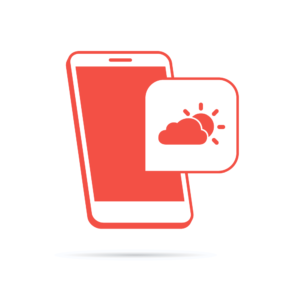
Published in
·APIs·CMS & Frameworks·Frameworks·Laravel·Libraries·Miscellaneous·PHP·Web Services·June 23, 2017