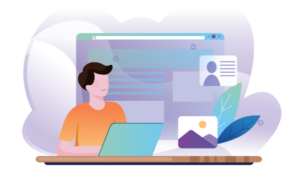Security Essentials is an anti-virus package that has been released by Microsoft into a crowded security software market. The product is free but how does it stack up against the competition?
Security Essentials is an anti-virus package that has been released by Microsoft into a crowded security software market. The product is free but how does it stack up against the competition?
Download and Installation
The software can be downloaded from the Microsoft Security Essentials website. Versions are available for Windows XP and Vista/7 in both 32-bit and 64-bit installations.
The Vista installer is under 5Mb whilst the XP installer is a little over 8Mb. The installed software uses just 11Mb of disk space. Microsoft have finally proved that it’s possible to create an anti-virus product which doesn’t take 3 days to download and fills your hard disk!
Installation is quick and painless. Following a quick check to ensure Windows is genuine, the product installs in a minute or two. Security Essentials then proceeds to download the latest virus signatures and run a quick scan of your hard disk. The scan took around 12 minutes on a newly-installed XP system — it may not be the fastest, but full scans are rarely necessary.
Interface and Options
The main interface is clean and uncluttered. It will be immediately familiar to anyone using Windows Defender:
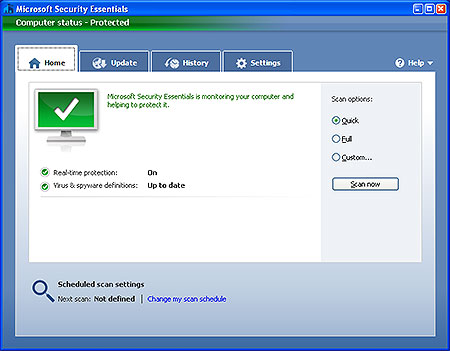
Microsoft have used a standard Windows interface which gets the job done. It may not be as pretty as competing products, but does an anti-virus package really need fancy graphics, theming options and other unnecessary widgets?
There are four main tabs:
- Home: displays a summary of protection settings and allows you to start a full system scan.
- Update: allows you to manually download virus signature updates (updates are downloaded automatically so this should rarely be required).
- History: shows a list of detected items and those which you have quarantined or permitted.
- Settings: configuration options for scheduled scans, real-time protection, excluded files or processes, and actions.
The product also adds a “Scan with Microsoft Security Essentials” option to the right-click menu, although real-time protection will be adequate for most users.
Configuration is simple and the default options will be suitable for the majority of users. Even novices will understand most settings and never need to change them. Security Essentials compares favorably with the convoluted and confusing settings offered in some other products.
Virus Detection
Security Essentials detected all the viruses I threw at it. When a virus is encountered, a large system tray pop-up appears so you can remove the infected file, quarantine it, view further details, or allow it.

You can also opt to send virus information to Microsoft (none of the data will be used to identify or contact you).
I cannot guarantee Security Essentials will identify all known viruses or has a better detection rate than other products. However, the level of protection seems to be good and other testers have also been impressed by the results.
Resource Usage
Security Essentials uses around 80-100MB of RAM and 75% of CPU time during a full scan. During normal activity, the application uses less than 8MB of RAM and rarely registers any CPU activity.
Other anti-virus software manufacturers should take note. Many commercial and free products are resource hogs that can make slower systems unusable. Microsoft’s solution has a barely noticeable effect.
The Verdict
Microsoft Security Essentials is everything an anti-virus package should be. It’s simple to use, works well, and does not impair your system. Microsoft’s competitors will argue that it’s less secure and doesn’t have as many features, but they should be worried. Overall, Security Essentials is excellent and I highly recommend it.
The Pros:
- Good virus, malware and spyware protection.
- Clutter-free interface.
- Easy to use and understand.
- Lightweight and unobtrusive.
- Fast and uses minimal resources.
- It’s free.
The Cons:
- Not as many features as some other packages.
- Virus writers might be more tempted to target Security Essentials because it’s from Microsoft.
Link: Microsoft Security Essentials website
See also: Microsoft Release Free Anti-Virus Package
Frequently Asked Questions about Microsoft Security Essentials
How does Microsoft Security Essentials compare to other antivirus software?
Microsoft Security Essentials (MSE) is a free antivirus software developed by Microsoft. It provides real-time protection for your home or small business PC that guards against viruses, spyware, and other malicious software. Compared to other antivirus software, MSE is designed to be user-friendly with a simple interface. It runs quietly and efficiently in the background so that you are free to use your Windows-based PC the way you want—without interruptions or long computer wait times.
Is Microsoft Security Essentials still supported?
Microsoft Security Essentials is no longer supported on Windows 7. After January 14, 2020, Microsoft no longer provides security updates or support for PCs running Windows 7. However, it can still be installed and used on later Windows versions, but it’s not recommended as there are more modern and effective alternatives available, such as Windows Defender.
How can I download and install Microsoft Security Essentials?
You can download Microsoft Security Essentials from the official Microsoft website. After downloading the installer, run it and follow the on-screen instructions to install the software. Please note that your PC must run genuine Windows to install Microsoft Security Essentials.
How effective is Microsoft Security Essentials at detecting and removing malware?
Microsoft Security Essentials has been praised for its straightforwardness and ease of use. It provides real-time protection, which means it can help prevent malware infection in the first place. However, its malware detection and removal capabilities have been considered average compared to other antivirus software.
Does Microsoft Security Essentials provide real-time protection?
Yes, Microsoft Security Essentials provides real-time protection for your home or small business PC. This means it is designed to run in the background, scanning files as they are accessed and blocking threats as they occur.
Can I use Microsoft Security Essentials on my business computers?
Microsoft Security Essentials is free for small businesses with up to 10 PCs. If your business has more than 10 PCs, you can consider other solutions like Microsoft Endpoint Protection.
How often does Microsoft Security Essentials update?
Microsoft Security Essentials is designed to update daily to stay current with the latest threats. The updates include the latest malware definitions and engine enhancements.
Does Microsoft Security Essentials slow down my computer?
Microsoft Security Essentials is designed to run quietly in the background, only alerting you if there’s something you need to do. It shouldn’t significantly slow down your computer.
Can I use Microsoft Security Essentials with other antivirus software?
It’s not recommended to run Microsoft Security Essentials alongside other antivirus software. Antivirus applications can interfere with each other, leading to performance issues and system instability.
What are the system requirements for Microsoft Security Essentials?
Microsoft Security Essentials requires a PC with a CPU clock speed of at least 1.0 GHz and a RAM of at least 1 GB for 32-bit systems or 2 GB for 64-bit systems. It also requires a minimum screen resolution of 800×600 and an Internet connection for installation and updates.
Craig is a freelance UK web consultant who built his first page for IE2.0 in 1995. Since that time he's been advocating standards, accessibility, and best-practice HTML5 techniques. He's created enterprise specifications, websites and online applications for companies and organisations including the UK Parliament, the European Parliament, the Department of Energy & Climate Change, Microsoft, and more. He's written more than 1,000 articles for SitePoint and you can find him @craigbuckler.