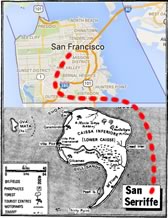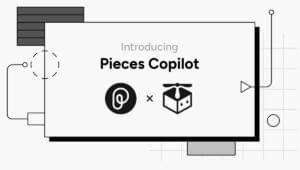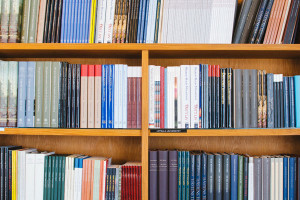From time to time, SitePoint removes years-old demos hosted on separate HTML pages. We do this to reduce the risk of outdated code with exposed vulnerabilities posing a risk to our users. Thank you for your understanding.
Use Quick jQuery Pagination to convert long lists and page content into numbered pages in seconds! DownloadBenefits of quick pagination
- Can be used on any list in seconds
- You can specify navigation on top, bottom or both
- You can specify the number of items to display for each page
- Very lightweight, only 3kb!
- I’ve tested in on every browser and it is very stable
Disadvantages to similar pagination plugins
- It currently only works on lists (but you can use it on divs you would have to put them in li tags).
- It currently doesn’t have back and next buttons.
Example Usage 1
Default options 10 list items per page and page navigation at bottom.$("ul.pagination1").quickPagination();Example Usage 2
Default options 10 list items per page and page navigation at top and bottom.$("ul.pagination2").quickPagination({pagerLocation:"both"});Example Usage 3
Specified 3 list items per page and page navigation at top and bottom.$("ul.pagination3").quickPagination({pagerLocation:"both",pageSize:"3"});Frequently Asked Questions (FAQs) about jQuery Quick Pagination
How can I customize the look of my pagination using jQuery?
Customizing the look of your pagination using jQuery is quite straightforward. You can use CSS to style your pagination. For instance, you can change the color, size, and font of the pagination buttons. You can also add hover effects. Remember to target the correct class or ID in your CSS that corresponds to your pagination.
Can I use jQuery pagination with dynamic data?
Yes, jQuery pagination can be used with dynamic data. You can use AJAX to fetch the data from the server and then use the .pagination() method to paginate the data. This is particularly useful when dealing with large datasets as it allows for faster loading times.
How can I add a search function to my jQuery pagination?
Adding a search function to your jQuery pagination involves creating an input field for the search query and a function that filters the paginated items based on the query. You can use the .filter() method in jQuery to achieve this.
How can I implement jQuery pagination without a plugin?
Implementing jQuery pagination without a plugin involves creating a function that divides your items into pages, hides all items, and then shows only the items for the current page. You would also need to create functions for the ‘Next’ and ‘Previous’ buttons to navigate between pages.
How can I add a ‘Go to page’ function to my jQuery pagination?
A ‘Go to page’ function can be added to your jQuery pagination by creating an input field where users can enter the page number they want to go to. You would then create a function that shows only the items for the entered page number when the input field is changed.
How can I make my jQuery pagination responsive?
Making your jQuery pagination responsive involves using CSS media queries to adjust the size and layout of the pagination buttons based on the screen size. You can also use the .resize() method in jQuery to adjust the number of items per page based on the screen size.
How can I use jQuery pagination with a database?
Using jQuery pagination with a database involves fetching the data from the database using a server-side language like PHP or Node.js, and then using the .pagination() method in jQuery to paginate the data. You would also need to use AJAX to fetch the data without refreshing the page.
How can I add a ‘Show all’ option to my jQuery pagination?
A ‘Show all’ option can be added to your jQuery pagination by creating a button that, when clicked, shows all the items and hides the pagination buttons. You would need to use the .show() method in jQuery to show all the items.
How can I add a ‘Items per page’ option to my jQuery pagination?
An ‘Items per page’ option can be added to your jQuery pagination by creating a dropdown menu where users can select the number of items they want to see per page. You would then create a function that adjusts the number of items per page based on the selected option.
How can I add a ‘First’ and ‘Last’ button to my jQuery pagination?
First’ and ‘Last’ buttons can be added to your jQuery pagination by creating two additional buttons and functions that show the first and last page of items respectively when the buttons are clicked. You would use the .first() and .last() methods in jQuery to achieve this.
 Sam Deering
Sam DeeringSam Deering has 15+ years of programming and website development experience. He was a website consultant at Console, ABC News, Flight Centre, Sapient Nitro, and the QLD Government and runs a tech blog with over 1 million views per month. Currently, Sam is the Founder of Crypto News, Australia.