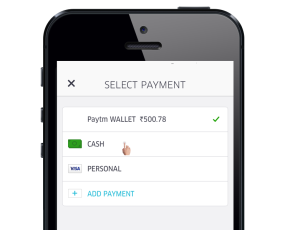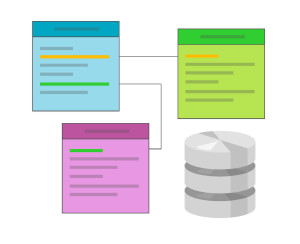WordPress-powered sites are visited by millions of people all over the world. For many of them, English is not their native language, which makes using these sites harder. Fortunately this issue can easily be solved by offering users a translation. WordPress itself is translated to many languages and people can use it in their preferred language. But this is not the case with themes, plugins, and other front-end customizations. Every theme or plugin developer is responsible for adding translation support for his work. And although adding translation to a theme or plugin is not required and requires some extra work, in the long run it can be a big advantage. Having your theme or plugin translated is a win-win situation in which both sides benefit. You benefit by having a larger audience of people using your theme or plugin, and users benefit by using the theme or plugin in their language. The purpose of this article is to show you how to translate properly any theme or plugin by using internationalization and localization methods. In brief, internationalization (i18n) deals with making sure strings of text are wrapped in specific function calls. It is the practice of making text ready for localization, while the localization (L10n) itself is the process of translating text for a specific locale. WordPress handles the localization process by checking for specific translation files and then performing the translation. It certainly sounds easily, so let’s check it out.
Getting Started
The first thing you need to do is to decide where to store translations. Many themes and plugins put translation files in their root directory. Although translations will work when using this method, it can get a bit messy, especially if you have translation files for more than one language. For the most organized system, it’s better to create a subdirectory in your theme or plugin folder called languages. When you release your theme or plugin, you can store your default translation files in this directory, and when translators send you translation files you simply drop those files in that directory. The translation process consists of three steps. The first step in making your theme or plugin translatable is to use a special function which tells WordPress to load a translation file if it exists for the user’s language. For theme translations, you can put this function call in your theme’s functions.php file:<?php
$domain = "myplugin";
$path = "myplugin/languages/";
load_theme_textdomain($domain, $path);$domain is a unique string that identifies text in your theme that has been prepared for translation. For organizational purposes, you should give this the same value as the name of your theme directory. $path is the path to your translation files within the theme.
Here is another example, this one sampled from the functions.php file of WordPress’ default twentyeleven theme:
<?php
load_theme_textdomain( 'twentyeleven', TEMPLATEPATH.'/languages' );
$locale = get_locale();
$locale_file = TEMPLATEPATH."/languages/$locale.php";
if ( is_readable( $locale_file ) )
require_once( $locale_file );TEMPLATEPATH constant is used in order to get the theme’s root directory and then concatenate to it the “/languages” string to give the correct path to your files. The remaining code tells WordPress to get the translation file from the languages folder.
In case of a plugin, the function used is similar but takes three parameters:
<?php
load_plugin_textdomain($domain, $abs_rel_path, $plugin_rel_path);$abs_rel_path is actually a deprecated parameter that should no longer be used, so just set this to false or null. $plugin_rel_path is the relative path to your translation file. You should put this in your plugin file, not functions.php:
<?php
add_action("init", "pluginname_init");
function pluginname_init() {
load_plugin_textdomain("myplugin", false, "myplugin/languages/");
}Using the Localization Functions
Next you’ll need to define which text strings will be translated. This is done by wrapping your textual content with functions that identifies the type of localization you want. A lot of localization functions are available, but in fact there are only two which you’ll use most of the time. The first function makes your text ready for translation and returns it for use in PHP. Here are two examples:<?php
$text = "Hello World!";
$domain = "myplugin";
__($text, $domain); // begins with double underscore<?php
edit_post_link(__("Edit", "twentyeleven"), '<span class="edit-link">', "</span>");__() Function takes a text string as a parameter, and looks for a translated version of $text within a provided translation file and returns the result, if any. It is used for controlling the display of text already contained within PHP tags. If no localization files other than English exist, then the text will remain the same. The value of $domain variable enables WordPress to recognize it as a part of your theme’s or plugin’s translation files.
The second function you’ll use makes your text ready for translation and prints it out directly to the browser. It takes the same parameters as you just saw:
<?php
_e($text, $domain);_e() function looks for a translated version of $text and echoes the result to the screen. This should be used for titles and headings that will display on the screen and are not already contained within PHP tags.
In some instances you’ll want to use placeholders to insert dynamic information into a text string at runtime. Placeholders are useful because they enable you to translate strings without breaking them apart. The translation functions in WordPress cannot output placeholders on their own, though, so you’ll need to use an appropriate PHP function such as printf() or sprintf().
<?php
printf(__("About %s", "twentyeleven"), get_the_author());get_the_author() function returns the author which replaces the placeholder by printf().
Sometimes you need multiple placeholders in one text string. Luckily, both printf() and sprintf() handle this wonderfully. It’s best to use numbered placeholders because the order of words in one language may be different in another.
<?php
$site_name = get_bloginfo("name");
$comments_count = wp_count_comments();
$mod_comments = $comments_count->moderated
$appr_comments = $comments_count->approved
$all_comments = $comments_count->total_comments
printf(__('There are %3$s comments on %4$s. %2$s approved and %1$s in moderation.', $domain), $mod_comments, $appr_comments, $all_comments, $site_name);Creating Translations Files
Now with your theme or plugin files correctly internationalized, you need to create translations files which WordPress will use to lookup the translation. The first file you need to create is a POT (Portable Object Template) file. A POT file lists all of the translatable text strings that can be found in your application and serves as a template for individual PO files. The PO (Portable Object) file is the file that maps the text strings to the actual translation. Translators work with this file to provide a translation. The POT and PO files aren’t necessary to run a translation of your plugin, but it’s nice to package it with your plugin download for use by other users that may want to update the translations to suit their needs. Finally, the PO file is compiled into a MO (Machine Object) file which is the finished translation file which WordPress uses to translate internationalized text strings for your theme or plugin. When translators create translations of your theme or plugin they use your POT file to create two files,$locale.po and $locale.mo for a theme, and pluginname-$locale.po and pluginname-$locale.mo for a plugin. $locale here represents a combination of both a language and a country code specified by the GNU gettext framework—you can see the language and country abbreviations in the gettext manual. For example, WordPress uses “en_US” as its default locale. “en” represents English, and US represents the country/dialect.
A variety of translation tools are available which are open source and free to download. However one of the most common tools is Poedit which is simple and easy to use. Here are the steps to create a POT file using Poedit:
Choose File > New Catalog. A Settings box appears with three tabs. In the Project info tab, fill in the input boxes that are relevant to your plugin, leaving the Charset box as UTF-8.
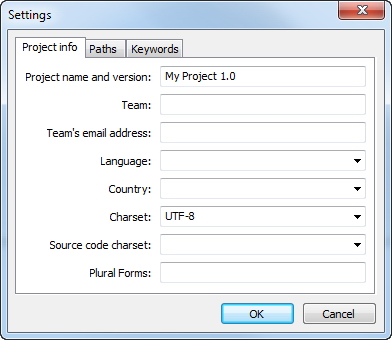
../ and add an extra path of . if you’re placing your translations in the languages folder of your plugin. If not, then leave this at the default.
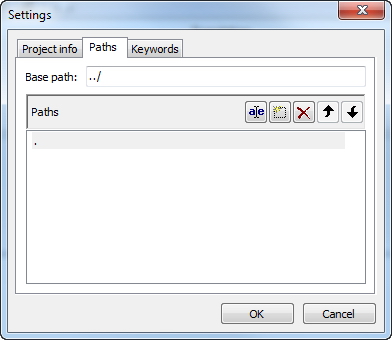
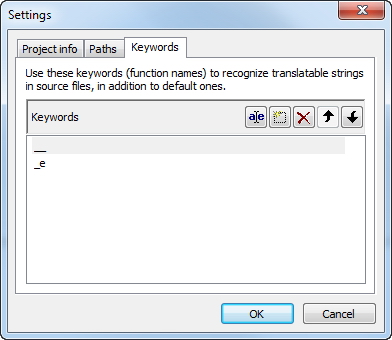
themename.po or pluginname.po in your languages directory. Poedit will scan your PHP files searching for __() and _e() wrapped strings, and automatically output them in a dialog window.
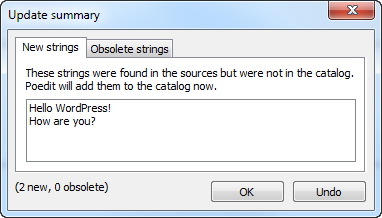
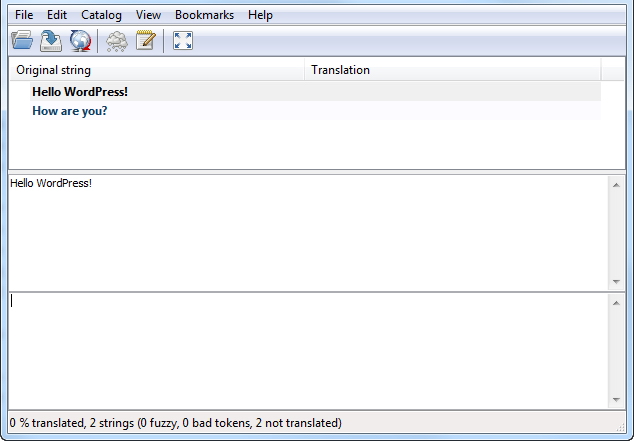
languages directory you will now see the PO and MO files generated by Poedit. Delete the MO file and rename the PO file with the .pot extension. That’s it. Now your theme or plugin is ready for translation.
If you have the required skills you can go further and make the actually translation of your files. To do, Choose File > New catalog from POT file. Locate the POT file, open it, and then click OK to the subsequent catalog settings (they are the exact same ones you set yourself). Poedit will ask you what you’d like to save your new PO file as – give it an appropriate name, for example es_ES.po or pluginname-es_ES.po and save it in the languages directory.
Now just click on the string you’d like to translate in Poedit, and type a translation into the box on the bottom of the Poedit window.
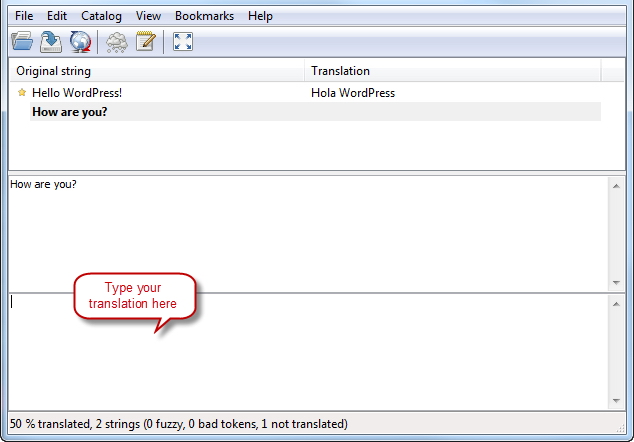
wp-config.php file. This tells WordPress to look for any translations with that locale and load them. If you set your locale to es_ES (Spanish), WordPress would load a file called es_ES.mo a theme, or pluginname-es_ES.mo for a plugin.
<?php
define('WPLANG', ''); // this is default for a fresh WordPress installation
define('WPLANG', 'es_ES') // set the second parameter to your localeSummary
As you can see the translation of WordPress themes and plugins is a pretty straightforward process. There is no need to be a PHP guru; it’s just a matter of following several simple steps in a logical sequence. And now when you have good understanding of these steps, I hope that you will apply this knowledge in your existing or future theme or plugin projects, thus giving WordPress users the ability to use their favorite publishing platform in a language which is natural for them. Image via iQoncept / ShutterstockFrequently Asked Questions about Translating WordPress Themes
How can I translate my WordPress theme using Poedit?
Poedit is a popular tool for translating WordPress themes. To use it, first, download and install the software. Then, open your theme’s .pot file in Poedit. This file contains all the translatable strings from your theme. You can then start translating each string into your desired language. Once you’re done, save the file with a .po extension. Poedit will automatically create a .mo file, which is the machine-readable file that WordPress uses for translations.
What is a .pot file and how do I create one?
A .pot file is a template file that contains all the translatable strings from your WordPress theme. You can create a .pot file using tools like Poedit or WP-CLI. In Poedit, you can create a new .pot file by scanning your theme’s PHP files for translatable strings. In WP-CLI, you can use the wp i18n make-pot command to generate a .pot file.
How can I translate a WordPress theme using WP-CLI?
WP-CLI is a command-line tool for managing WordPress installations. You can use it to generate a .pot file for your theme using the wp i18n make-pot command. Once you have the .pot file, you can use a tool like Poedit to translate the strings into your desired language.
How can I translate a WordPress theme directly in WordPress?
WordPress has built-in support for theme translations. You can use the Loco Translate plugin to translate your theme directly in the WordPress admin area. After installing and activating the plugin, you can go to Loco Translate > Themes, select your theme, and start translating.
How can I translate a WordPress theme using Weglot?
Weglot is a premium translation plugin for WordPress. After installing and activating the plugin, you can add your desired languages in the Weglot settings. Weglot will then automatically translate your theme and the rest of your site into the selected languages.
What is internationalization and why is it important for WordPress themes?
Internationalization, often abbreviated as i18n, is the process of making a theme ready for translations. This involves wrapping all translatable strings in special functions that allow them to be translated. Internationalization is important because it makes your theme accessible to users who speak different languages.
How can I make my WordPress theme ready for translations?
To make your theme ready for translations, you need to internationalize it. This involves wrapping all translatable strings in special functions like __() or _e(). You also need to load the text domain of your theme using the load_theme_textdomain() function.
How can I test my WordPress theme translations?
You can test your theme translations by changing the language of your WordPress site. You can do this in the WordPress admin area, under Settings > General. After changing the language, you should see your translations in the front-end of your site.
How can I translate a WordPress theme using a child theme?
You can translate a WordPress theme using a child theme by creating a languages folder in your child theme and placing your .po and .mo files in it. You then need to load the text domain of your child theme using the load_child_theme_textdomain() function.
How can I translate a WordPress theme using a translation proxy?
A translation proxy is a service that sits between your website and its visitors, translating content on the fly. Services like Weglot act as translation proxies. After setting up the service, it will automatically translate your site, including your theme, into the selected languages.
 Ivaylo Gerchev
Ivaylo GerchevI am a web developer/designer from Bulgaria. My favorite web technologies include SVG, HTML, CSS, Tailwind, JavaScript, Node, Vue, and React. When I'm not programming the Web, I love to program my own reality ;)