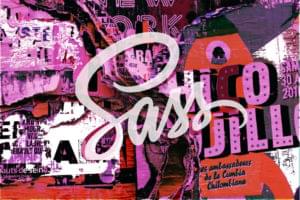The Hue Blend mode is pretty straightforward:
Hue Mode: Creates a result color with the luminance and saturation of the base color and the hue of the blend color.
So essentially, the top blend layer, set to Hue, will “color” the layers below with whatever color you put on the blend layer, and adjust the color to take on the brightness and saturation of the layers beneath.
For example, let’s start with my standard rose image:
![]()
I’ll put a solid blue layer over it and set it to “Hue” mode. The rose layer will be “colorized” — kind of — with the blue (but note that the areas around the rose have a bit more grey than blue in them because it adjusts the saturation of the color as well).
![]()
So, here’s yet another way to turn a color image into black and white: Add a black — or white — layer and set it to “Hue” mode:
![]()
Setting a new, blank layer to “Hue” means that you can “paint over” any part of your image and change the color. As a kind of extreme example, I made a selection of just the rose and then filled it with a rainbow gradient.
![]()
And here’s what the result looks like:
![]()
Have fun!
Frequently Asked Questions about Hue Blending Mode in Photoshop
What is the Hue Blending Mode in Photoshop?
The Hue Blending Mode in Photoshop is a tool that allows you to change the hue of the base color to the hue of the blend color while maintaining the saturation and brightness of the base color. This mode is particularly useful when you want to change the color of an object without altering its shading or texture.
How does the Hue Blending Mode differ from other blending modes in Photoshop?
Unlike other blending modes, the Hue Blending Mode only affects the hue of the base color. Other blending modes such as the Saturation, Color, and Luminosity modes affect other aspects of the color such as its saturation, brightness, and overall color respectively.
When should I use the Hue Blending Mode?
The Hue Blending Mode is best used when you want to change the color of an object or area in your image without affecting its brightness or saturation. For example, you can use it to change the color of a dress in a photo while keeping its texture and shading intact.
Can I use the Hue Blending Mode to colorize black and white images?
Yes, you can use the Hue Blending Mode to colorize black and white images. However, since the mode maintains the brightness and saturation of the base color, the results may not be as vibrant as when using the Color Blending Mode.
How can I adjust the intensity of the Hue Blending Mode?
You can adjust the intensity of the Hue Blending Mode by changing the opacity of the blend layer. A lower opacity will result in a more subtle hue change, while a higher opacity will result in a more dramatic hue change.
Can I use the Hue Blending Mode with other blending modes?
Yes, you can use the Hue Blending Mode in combination with other blending modes for more complex color adjustments. However, the order in which you apply the blending modes can affect the final result.
Why is my Hue Blending Mode not working?
If your Hue Blending Mode is not working, it could be because the blend layer is hidden, the blend layer’s opacity is set to 0%, or the blend layer is filled with a neutral color such as white, black, or gray.
Can I use the Hue Blending Mode to create color gradients?
Yes, you can use the Hue Blending Mode to create color gradients by applying different hues to different parts of your image. This can be done by using the Gradient Tool on the blend layer.
How can I revert changes made with the Hue Blending Mode?
You can revert changes made with the Hue Blending Mode by either undoing the action, deleting the blend layer, or changing the blend layer’s blending mode back to Normal.
Can I use the Hue Blending Mode in other Adobe applications?
Yes, the Hue Blending Mode is available in other Adobe applications that support layer blending, such as Illustrator and After Effects. However, the exact functionality and results may vary between applications.
Corrie is the lead designer and developer for PixelMill. This would-be triathlete has a mathematics degree but wishes she had double-majored in computer science and art instead. Maybe next time...