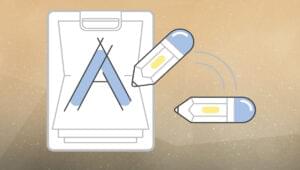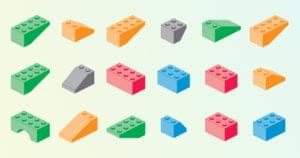How Do You Store FTP Login Information For Your Clients?
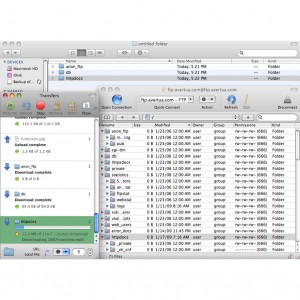 A common way to store FTP access information is in your FTP client. After all, that is where you use it, so that’s where it should be. But what happens if the FTP application crashes or your configuration file becomes corrupt? Is an FTP program secure enough to be your sole place for storing client logins?
A common way to store FTP access information is in your FTP client. After all, that is where you use it, so that’s where it should be. But what happens if the FTP application crashes or your configuration file becomes corrupt? Is an FTP program secure enough to be your sole place for storing client logins?
Before making the permanent switch to a Mac last year, I had three PC crashes in a period of 18 months. I know all about data failure and did just about everything Craig Buckler listed in his “8 Tips for Surviving PC Failure” post. It worked; I saved almost all of my data. But even with dual backups and exporting my FTP configuration files to my backup data (which was a manual process with the FTP client I was using at the time), I wasn’t able to recreate all of my logins automatically. Either a password had changed or a new site was added to the mix since the last time the data was backed up, and I was left digging through thousands of e-mails trying to find the information I needed.
I’ve also stored passwords and logins in my address book as notes for each client. But that wasn’t foolproof either; some of the notes were lost when data was backed up, and more were lost when I moved to a new contact management system.
Some of the other options I’ve used or considered include:
- Password management utility, like KeePass
- Web-based FTP program that saves your data online, like AnyClient
- Excel spreadsheet
- Online (or even paper) notebook
Currently, I store all of my client data — including FTP logins — in a web-based project management system (Intervals), which is secure and accessible by my subcontractors, clients and anyone else who needs to access the data. Having it in one central place also eliminates the problem of dealing with outdated passwords, provided everyone uses the data in the system.
But I pay a steep monthly fee for the project management service that has an SSL, and it’s probably much more robust than what’s needed for this type of issue by itself. Luckily, I need many of the extra features the service offers to run my business efficiently, but it’s probably not an option for everyone who needs to store a limited amount of information, like FTP logins.
Is there a best way to store this information? How do you manage FTP logins for multiple clients so they’re easy to access and secure?
Frequently Asked Questions (FAQs) about Storing FTP Login Information for Clients
What is FTP and why is it important for my business?
FTP, or File Transfer Protocol, is a standard network protocol used for the transfer of computer files between a client and server on a computer network. It’s crucial for businesses because it allows for the secure and efficient transfer of data, which is especially important when dealing with sensitive information like client login details.
How can I securely store my client’s FTP login information?
There are several ways to securely store your client’s FTP login information. One of the most common methods is to use a password manager, which encrypts and stores all your passwords in one place. Another method is to use a secure FTP server, which provides an extra layer of security by encrypting the data during transfer.
What are the risks associated with storing FTP login information?
The main risk associated with storing FTP login information is the potential for it to be stolen or misused. If a hacker gains access to this information, they could potentially gain control of your client’s website or server, leading to data loss or even a complete shutdown of their online operations.
How can I ensure that my client’s FTP login information is always up to date?
One way to ensure that your client’s FTP login information is always up to date is to regularly check with them to see if any changes have been made. You can also use a password manager that automatically updates passwords when they are changed.
What should I do if my client’s FTP login information is compromised?
If your client’s FTP login information is compromised, the first step is to immediately change the password and notify your client. You should also conduct a thorough investigation to determine how the breach occurred and take steps to prevent it from happening again in the future.
Can I store FTP login information for multiple clients?
Yes, you can store FTP login information for multiple clients. However, it’s important to keep each client’s information separate and secure to prevent any potential mix-ups or security breaches.
What are some best practices for managing FTP login information?
Some best practices for managing FTP login information include regularly updating passwords, using a secure FTP server, and storing all login information in a secure, encrypted location.
How can I make the process of storing and managing FTP login information more efficient?
One way to make the process of storing and managing FTP login information more efficient is to use a password manager. These tools can automatically generate, store, and update passwords, saving you time and reducing the risk of human error.
What are the benefits of using a secure FTP server?
A secure FTP server provides an extra layer of security by encrypting the data during transfer. This can help protect your client’s sensitive information from being intercepted or stolen.
Can I share my client’s FTP login information with my team?
While it’s technically possible to share your client’s FTP login information with your team, it’s generally not recommended due to the potential security risks. If you need to share this information, make sure to do so in a secure manner and only with those who absolutely need it.
Alyssa Gregory is a digital and content marketer, small business consultant, and the founder of the Small Business Bonfire — a social, educational and collaborative community for entrepreneurs.
Published in
·Design·Design & UX·Illustration·Patterns & Practices·Photography & Imagery·Resources·UX·October 14, 2014