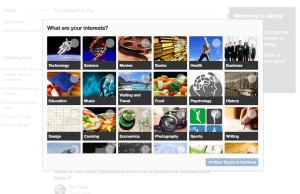6 Node.js Static Site Generators
Key Takeaways
- Node.js static site generators like Wintersmith, Assemble, Metalsmith, Hexo, Punch, and DocPad offer viable alternatives to traditional CMSs like WordPress, providing lightweight solutions for creating blogs or informational websites.
- Each Node.js static site generator has unique features: Wintersmith is a minimalistic and flexible option for intermediate or advanced developers; Assemble integrates Grunt and Yeoman into its workflow; Metalsmith offers extreme pluggability; Hexo is beginner-friendly and focuses on user experience; Punch is easy to set up and ideal for both designers and developers; DocPad is an ambitious project with extensive features.
- Node.js static site generators offer faster load times, better performance, and improved security compared to traditional CMSs, as they pre-build all the pages of the website at once, serving them as static HTML, CSS, and JavaScript files.
- Choosing the right Node.js static site generator depends on the project requirements, including the size and complexity of the project, the learning curve of the generator, the community support, and the features it offers.
As Node.js continues to grow in terms of popularity and as a viable solution for small and big web applications, many talented developers are creating Node-based systems to replace some of the old guard software many of us know and love.
In the context of content management systems (CMSs), without any doubt the most popular is WordPress. It’s a reliable and solid system with a very active community. It allows people with little to no technical skills to create any kind of website including, but not limited to, blogs. Among static site generators, Jekyll and Jekyll-based systems have been favored by developers looking for a light-weight solution for creating blogs or informational websites. In this article, I’ll give you an overview of 6 Node.js static site generators for all the JavaScript lovers out there.
Wintersmith
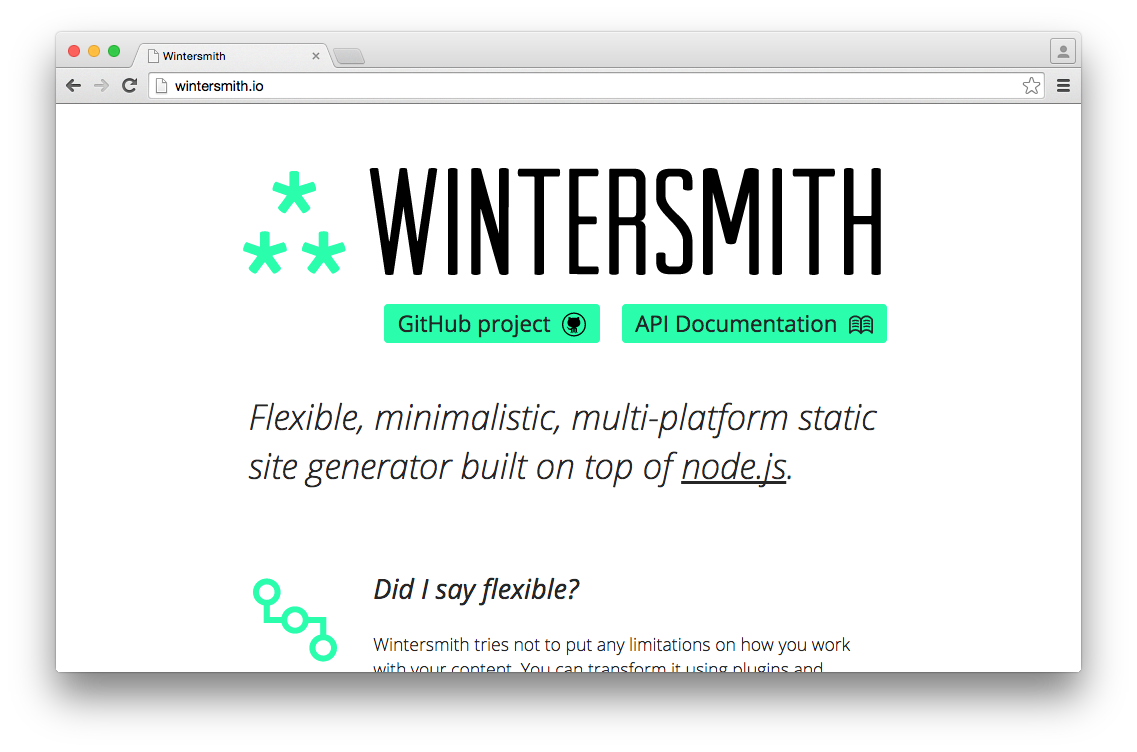
Wintersmith claims to be a flexible, minimalistic, multi-platform static site generator built on top of Node.js.
Certainly, minimalistic
is the key word! Wintersmith isn’t suited for beginners, but it’s perfectly fine for intermediate or advanced developers looking to get up and running with little fuss. Wintersmith’s approach isn’t the only thing that’s minimal. It was coded in CoffeeScript and ships with Jade and Markdown ready to go.
This static site generator hosts its API docs on the website, but uses GitHub for hosting the wiki. The information is straightforward but sparse. However, a decently active StackOverflow tag and IRC channel (#wintersmith) means help isn’t too far away.
Assemble
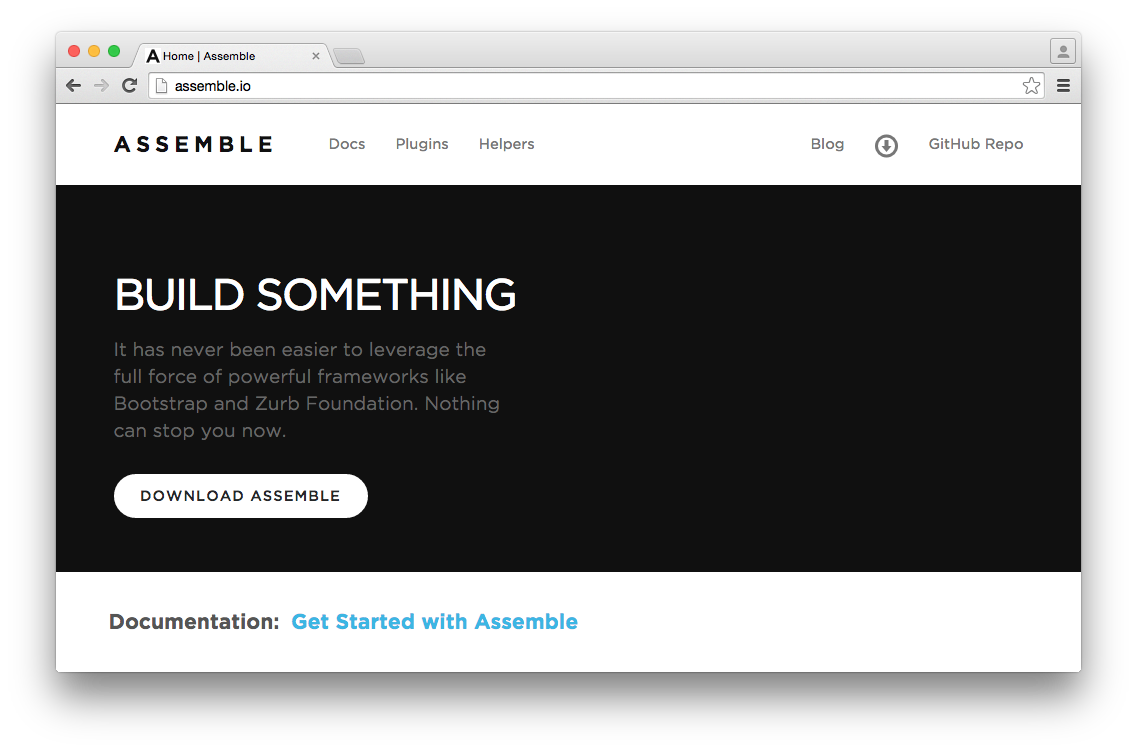
Assemble is a powerful tool that integrates Grunt and Yeoman into its workflow. Like Punch and DocPad discussed later in this article, Assemble tries to get designers and developers on the same page.
For example, Assemble comes pre-packaged with Handlebars, one of the most widely used and beginner-friendly templating systems available.
While Assemble does come with a plugin system, it’s primarily for extend[ing] the core functionality of Assemble,
and not necessarily for adding front-end frameworks, jQuery plugins, or other JavaScript libraries you might want to use.
Metalsmith
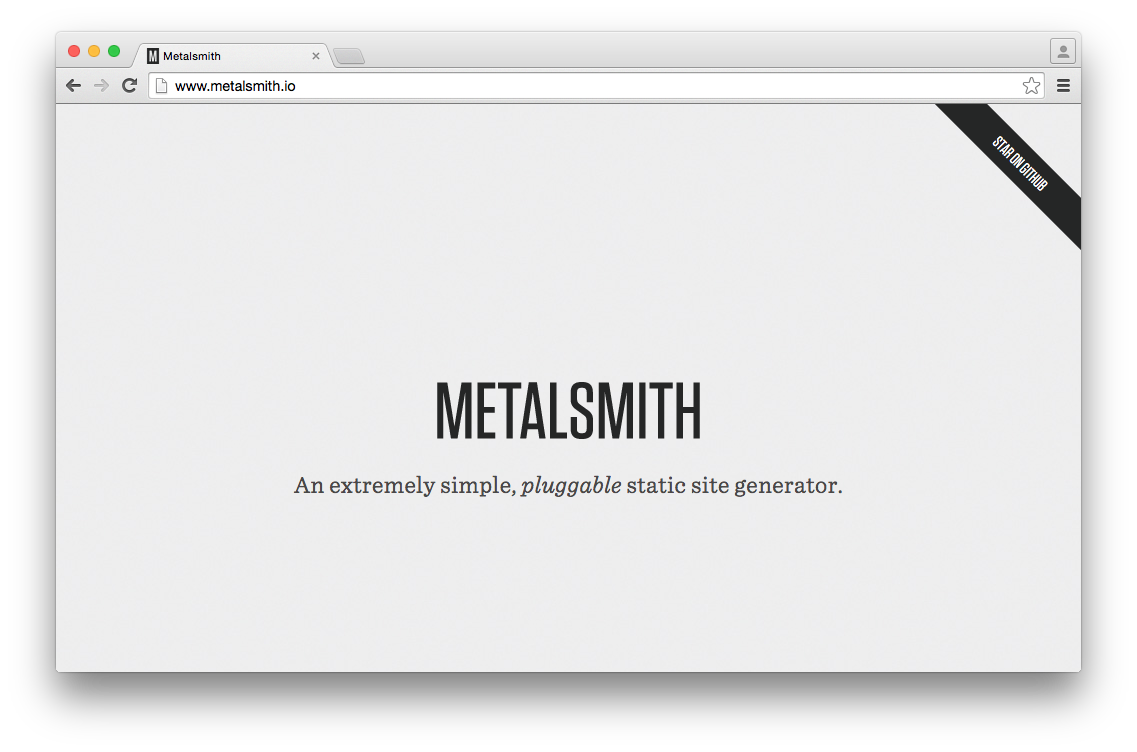
Metalsmith immediately caught my attention not only thanks to its beautiful and minimal design, but also because of the following tagline: An extremely simple, pluggable static site generator.
The first blurb goes on to explain that all of the logic in Metalsmith is handled by plugins. You simply chain them together.
This makes Metalsmith the most versatile of all the systems presented here.
But with great pluggability comes great responsibility. Metalsmith is for intermediate and advanced developers who want a satisfying mix of flexibility and control over their content. Their website offers a few examples of what kind of content this static site generator can help you with: a project scaffolder, ebook generator, build tool, and technical documentation. Metalsmith isn’t just for blogs and simple websites!
Hexo
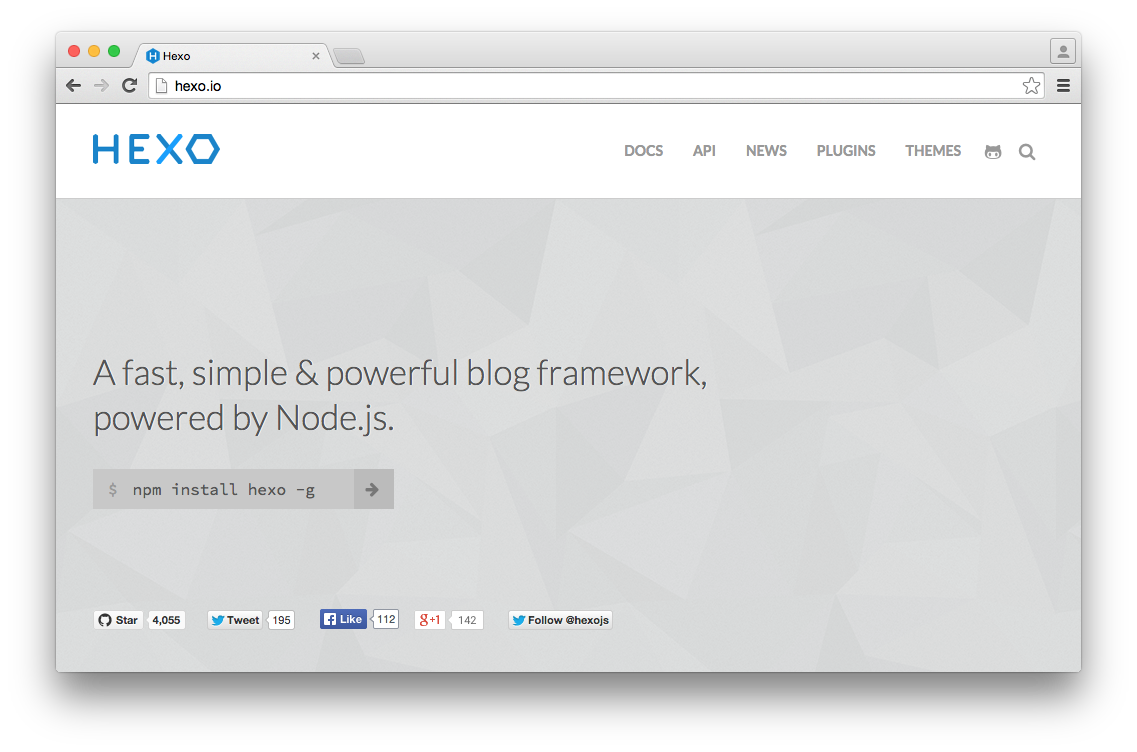
Of all the Node.js static site generators listed in this article, Hexo is by far the most popular on GitHub. Hexo’s documentation is straightforward, beautiful, and includes a comments section at the bottom of each page. Besides, on GitHub you can find a lot of minimal themes, many of which are forks or derivatives of Ghost themes.
Hexo is very much a descendant of Ghost, with a focus on user experience and minimalism. It also tries to get you up and running as fast as possible. I believe this makes Hexo the most beginner/designer-friendly system for creating lightweight blogs.
Punch
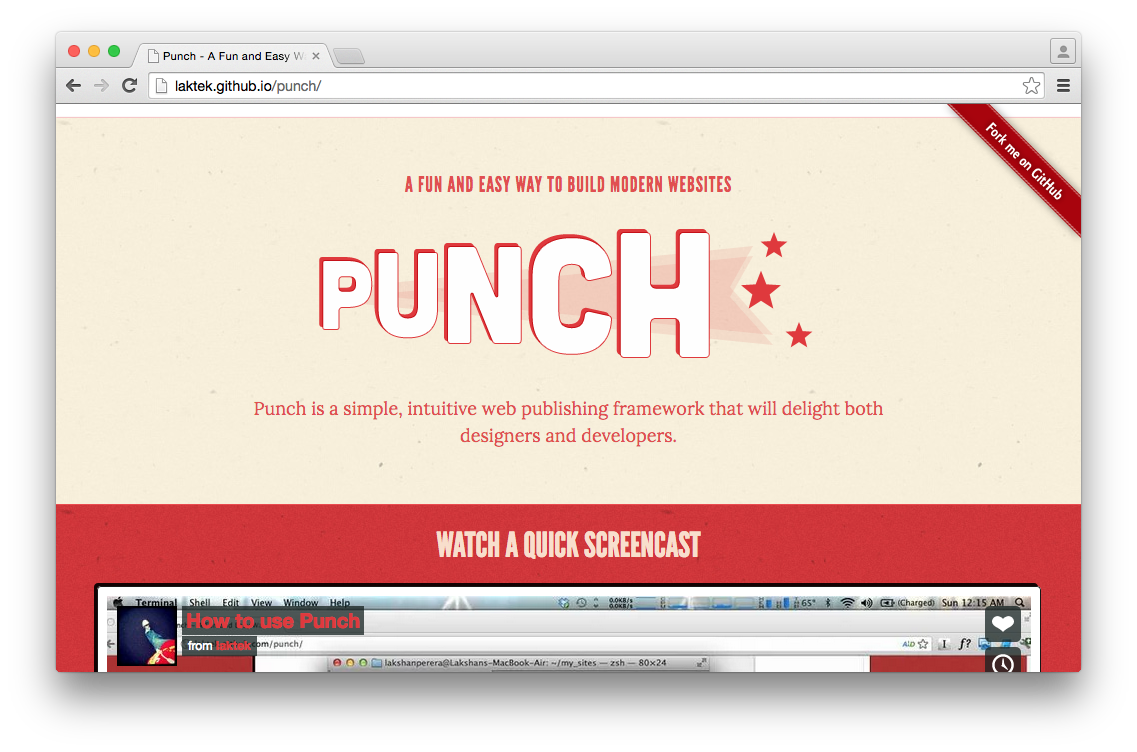
Punch is one of the two Node.js-based static site generators in this article that claims to be easy for both designers and developers. It’s easy to set up Punch, but it gives you very little more than a blank page when you start working with it. A basic starter theme is available, but the rest is up to you.
Unlike some of the other static site generation, Punch doesn’t offer a custom plugin system. It relies on npm for installing alternative CSS pre-processors, JavaScript libraries, and so on.
DocPad
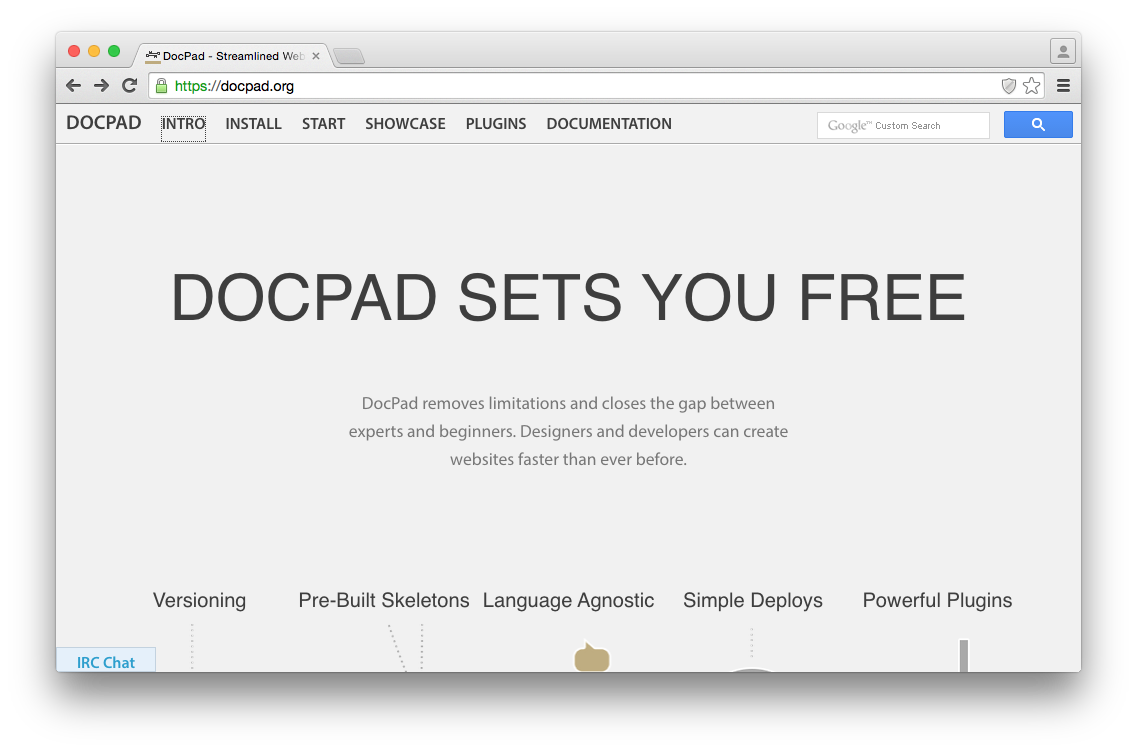
Even with a cursory glance at DocPad‘s website, it’s clear that DocPad is an ambitious project. If you were looking for a point-by-point illustration of what sets DocPad apart from Jekyll, you don’t have to look too far. At the bottom of DocPad’s introduction page you can find a comparison table showing what each system has to offer. These criteria are, of course, based on what DocPad deems necessary for a full-featured CMS.
The DocPad documentation is extensive and exhaustive; it has to be so to account for the myriad of features provided by the system. Although very well-documented, I wouldn’t say DocPad is well suited for a beginner. Throwing out terms like abstraction has the potential to turn away a beginner or a designer with little to no coding experience.
Like others software described in this article, DocPad comes with its own plugin system, making it simple to switch template system, pre-processor, or to include JavaScript libraries if necessary. The plugin system is extensive, and it’s unlikely you’ll want or need to use a language DocPad doesn’t offer.
But hey, Spider, a new compile-to-JavaScript language does seem pretty interesting. So much that you might want to use it in your next pet project. In such case, DocPad provides instructions for extending the platform, including writing custom plugins and getting started with skeleton projects.
Conclusion
When it comes to front-end tools, libraries, and software in general, there’s never a shortage of options. Are you looking for maximum control? Or perhaps plug-and-play? Each of the Node.js static site generators listed in this article has something for your web development personality!
Frequently Asked Questions (FAQs) about Node.js Static Site Generators
What are the key differences between Node.js static site generators and traditional CMS?
Traditional CMS (Content Management Systems) like WordPress, Drupal, or Joomla dynamically generate the content when a user requests a page. This means that every time a user visits a page, the server has to build the page from scratch, which can be time-consuming and resource-intensive. On the other hand, Node.js static site generators pre-build all the pages of the website at once, which are then served to the user as static HTML, CSS, and JavaScript files. This results in faster load times, better performance, and improved security as there is no database that can be hacked.
How do I choose the right Node.js static site generator for my project?
Choosing the right Node.js static site generator depends on your project requirements. Some factors to consider include the size and complexity of your project, the learning curve of the generator, the community support, and the features it offers. For instance, if you’re working on a large project with complex data structures, you might want to choose a generator like Gatsby or Next.js that offers advanced features like data sourcing and routing. On the other hand, if you’re working on a simple blog or portfolio site, a simpler generator like Hexo or Hugo might be sufficient.
Can I use Node.js static site generators for dynamic content?
Yes, you can use Node.js static site generators for dynamic content. While the pages are pre-built and served as static files, you can still add dynamic elements using client-side JavaScript or third-party APIs. For instance, you can use JavaScript to fetch data from an API and update the page content in real-time, or use a service like Disqus or Firebase for dynamic features like comments or user authentication.
What are the benefits of using Node.js static site generators?
Node.js static site generators offer several benefits. They provide faster load times and better performance as the pages are pre-built and served as static files. They also offer improved security as there is no database that can be hacked. Additionally, they are more scalable and easier to maintain than traditional CMS, as you don’t have to worry about server-side rendering or database management. Finally, they offer a more developer-friendly experience, as you can use modern development tools and practices like version control, automated testing, and continuous integration.
How do I get started with Node.js static site generators?
To get started with Node.js static site generators, you first need to install Node.js and npm (Node Package Manager) on your machine. Once you have Node.js and npm installed, you can install the static site generator of your choice using the npm install command. For instance, to install Hexo, you would run npm install -g hexo. Once the generator is installed, you can create a new site using the generator’s command. For Hexo, this would be hexo init my-website. After creating the site, you can start the development server and begin building your site.
Can I use Node.js static site generators with a headless CMS?
Yes, you can use Node.js static site generators with a headless CMS. A headless CMS is a content management system that provides a backend for managing content, but leaves the frontend presentation to you. This allows you to use the static site generator to build the frontend of your site, while still having a user-friendly interface for managing content. Some popular headless CMS options that work well with Node.js static site generators include Contentful, Strapi, and Sanity.
What is the learning curve for Node.js static site generators?
The learning curve for Node.js static site generators can vary depending on your familiarity with Node.js and web development in general. If you’re already comfortable with Node.js and JavaScript, you should be able to pick up most static site generators fairly quickly. However, some generators like Gatsby or Next.js have more advanced features and concepts that might take some time to learn. It’s also worth noting that most static site generators have good documentation and active communities, which can be a big help when you’re getting started.
Can I migrate my existing site to a Node.js static site generator?
Yes, you can migrate your existing site to a Node.js static site generator. The process will depend on the current platform your site is built on and the static site generator you want to migrate to. In general, you will need to export your current site’s content, convert it to the format required by the static site generator, and then import it into the new site. Some static site generators also offer migration tools or plugins that can automate some of these steps.
How do I deploy a site built with a Node.js static site generator?
Once you’ve built your site with a Node.js static site generator, you can deploy it to any static web hosting service. Some popular options include GitHub Pages, Netlify, and Vercel. To deploy your site, you will need to build the static files using the generator’s build command, and then upload these files to the hosting service. Some hosting services also offer continuous deployment features, which can automatically build and deploy your site whenever you push changes to your repository.
Are there any limitations or drawbacks to using Node.js static site generators?
While Node.js static site generators offer many benefits, they also have some limitations. Since the pages are pre-built, they might not be the best choice for sites with highly dynamic content or real-time updates. They also require a build process, which can take some time for large sites. Additionally, while they offer a more developer-friendly experience, they might not be as user-friendly for non-technical users or content editors. Finally, while they offer improved security, they still require proper configuration and best practices to ensure your site is secure.
Ciara Burkett is an independent web engineer who loves working with technologies across platforms, stacks, and paradigms.