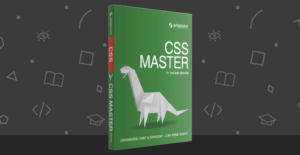How to Examine CSS :active and :hover States in Firebug
Hands up all those using Firebug. Of course you are. It’d be madness not to. Despite using Firebug almost every day for 5 years, I’m still finding new features and widgets. Here’s one you may have missed…
When inspecting links, Firebug shows the default CSS state, i.e. styles applied to a:link. By default, the :hover and :active styles are not shown. Fortunately, you can change the state of the link by clicking Style and choosing the appropriate option:

The CSS for the :hover and/or :active states will magically appear in the console.
The feature is incredibly useful — especially if you’re debugging complex CSS drop-down menus or other effects. Currently, Firebug is the only developer console to support it, although the feature has been added to nightly builds of the webkit inspector. It’ll eventually appear in Chrome and Safari.
Opera’s Dragonfly console is slightly different. If you inspect an element using the right-click menu option, it will have :hover or :focus set accordingly and the CSS styles are displayed. However, navigating the DOM tree will not set the state.
As far as I’m aware, the feature is not available in IE’s Developer Tools — unless anyone knows otherwise?
Do you have any other useful developer console hints?
Frequently Asked Questions about CSS Active and Hover States
What is the difference between CSS active and hover states?
CSS active and hover states are pseudo-classes that allow you to style an element based on user interaction. The hover state applies when a user places their cursor over an element without clicking it. This is often used to highlight a button or link when the user hovers over it. On the other hand, the active state applies when an element is being activated by the user, typically through a mouse click or a key press. This can be used to provide visual feedback to the user that their action is being processed.
How do I use the CSS active state?
The CSS active state is used by adding the :active pseudo-class to your CSS selector. For example, if you want to change the background color of a button when it’s clicked, you could use the following code:button:active {
background-color: red;}
This will change the background color of the button to red when it’s clicked.
Can I use both active and hover states on the same element?
Yes, you can use both active and hover states on the same element. In fact, it’s quite common to do so. For example, you might want to change the background color of a button when it’s hovered over and then change it again when it’s clicked. You can do this by using both the :hover and :active pseudo-classes in your CSS.
Why isn’t my CSS active state working?
There could be several reasons why your CSS active state isn’t working. One common issue is specificity. If another CSS rule with higher specificity is also targeting the same element, it will override your active state. Another issue could be browser compatibility. Not all browsers support all CSS features, so it’s always a good idea to check if the feature you’re using is supported by the browsers you’re targeting.
How can I debug my CSS active and hover states?
Debugging CSS active and hover states can be done using browser developer tools. For example, in Chrome, you can use the Elements panel to inspect an element and see what CSS rules are being applied to it. You can also force an element into an active or hover state to see what styles are applied in those states.
Can I use CSS active and hover states on any element?
While you can technically apply the :active and :hover pseudo-classes to any element, they are most commonly used on interactive elements like links and buttons. This is because these states are triggered by user interaction, so they are most useful on elements that the user can interact with.
How can I make my CSS active and hover states more noticeable?
There are many ways to make your CSS active and hover states more noticeable. You could change the color, size, or position of the element, or you could add a transition or animation. The key is to make the change noticeable but not so drastic that it’s distracting.
Can I use CSS active and hover states to create a dropdown menu?
Yes, you can use CSS active and hover states to create a dropdown menu. The :hover pseudo-class can be used to display the dropdown menu when the user hovers over the menu button, and the :active pseudo-class can be used to keep the dropdown menu visible while the user is interacting with it.
How can I use CSS active and hover states to improve accessibility?
CSS active and hover states can be used to improve accessibility by providing visual feedback to users. For example, changing the color of a link when it’s hovered over can help users with visual impairments know that they’re about to click on a link. Similarly, changing the style of a button when it’s clicked can help users know that their action is being processed.
Can I use CSS active and hover states with other pseudo-classes?
Yes, you can use CSS active and hover states with other pseudo-classes. For example, you could use the :focus pseudo-class to style an element when it’s focused, in addition to using the :active and :hover pseudo-classes to style it when it’s interacted with.
Craig is a freelance UK web consultant who built his first page for IE2.0 in 1995. Since that time he's been advocating standards, accessibility, and best-practice HTML5 techniques. He's created enterprise specifications, websites and online applications for companies and organisations including the UK Parliament, the European Parliament, the Department of Energy & Climate Change, Microsoft, and more. He's written more than 1,000 articles for SitePoint and you can find him @craigbuckler.
Published in
·CMS & Frameworks·JavaScript·Miscellaneous·Patterns & Practices·PHP·Web·November 4, 2013

Published in
·Design·Design & UX·Statistics and Analysis·UI Design·Usability·UX·Web·September 1, 2016