Last week, in Building an Audience to Build Your Business, I said that there are two parts to content marketing: creating and sharing. To recap, here’s Copyblogger’s definition of Content Marketing:
Content Marketing means creating and sharing valuable free content to attract and convert prospects into customers, and customers into repeat buyers. The type of content you share is closely related to what you sell; in other words, you’re educating people so that they know, like, and trust you enough to do business with you.
But before you can be a person who creates and shares valuable content, you must first be a person who consumes valuable content.
To truly become an expert in your field (as opposed to merely convincing others you are), reading relevant articles and books by people smarter than you ought to be part of your regular routine. So first and foremost, I read to better myself and my knowledge of the industry.
But I also know to be as effective as possible, I must leverage my activities. So when I read an article that I also want to share, I have a system in place to share that content immediately, schedule it to post on a specific date, or save it for later.
My system has evolved over time. Initially, I consumed all my content on a desktop or laptop. But as I obtained mobile devices, I needed ways to share and save content from these as well. And since I don’t use either exclusively, these tools had to sync to one another, so that content I saved from my smartphone could be accessed from my laptop when I was ready to actually share or schedule it.
Setting Up Your Content Sharing Tools
This article will focus on setting yourself up with the tools I use, without necessarily explaining why or how I use them. Next week, I’ll show you why and how I use each one—and how you can, too.
Here’s what you’ll need to get started:
- Social media profiles (obviously)
- Evernote account
- HootSuite account
- Feedly account and smartphone app
- Zite account and smartphone app
Each of these have both free and pro accounts, but everything I’m about to describe can be done using the free versions. Here’s how to set each one up.
Evernote
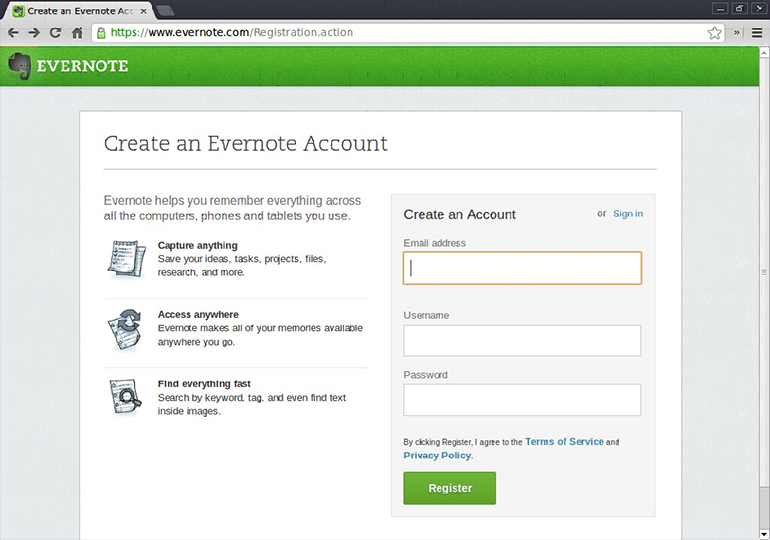
Evernote allows you to create or save formatted text, web pages or excerpts, photographs, or even voice memos as notes within the application. To say that Evernote is note-taking application is an understatement, but for our purposes, it’s a place to save articles to share later.
Evernote is available both as a desktop and web app, as well as iOS, Android, Windows phone, and Blackberry mobile apps—all of which sync to one another.
After you create an account, install the Evernote Web Clipper (available for all major browsers). Once you do, you’ll see its icon at the top right corner of your browser:
![]()
Now, download the smartphone app and log into your account.
HootSuite
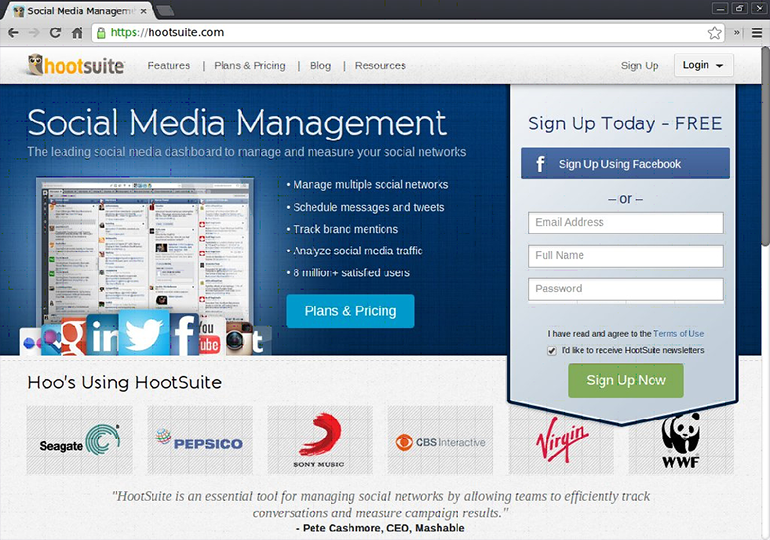
HootSuite allows you to manage multiple social media profiles from a single interface. But even if you’re active on just one, there are a number of advantages to using it.
Head over to HootSuite and create your account, then add your social media profile(s).
Next, install HootSuite’s Hootlet browser extension.
If you’re using Firefox or Chrome, the Hootlet icon will appear on the upper right, just like Evernote’s. IE users will need to drag the Bookmarklet icon to your bookmark toolbar for the same functionality.
Feedly
Feedly is an RSS reader that allows you to pull in content from your favorite websites and blogs into one handy interface.
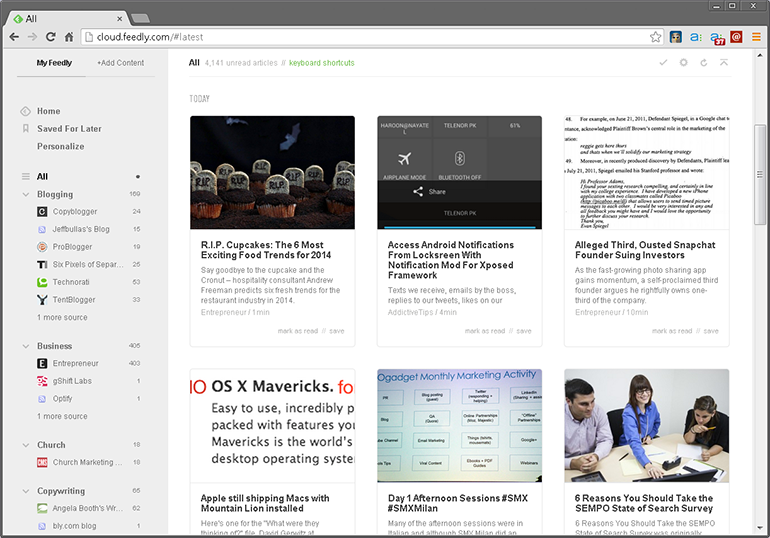
Start off by creating your account. You can add content by clicking the +Add Content text at the top left, then pasting the link to the website or blog you want to add. You can also create categories for better organization, if you like.
Next, download the Feedly smartphone app and log in.
Zite
Zite is similar to Feedly in that it pulls content into a single interface. But rather than picking specific websites or blogs, Zite pulls in relevant content based on the topics you choose.
The other way it differs from Feedly is that it’s only available as a smartphone and tablet app. So all you must do is download the app, create an account and set up your topics.
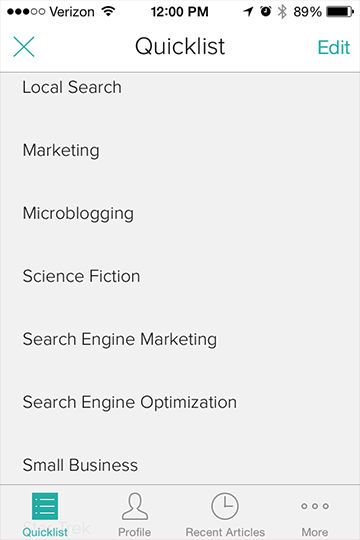
Next, connect your Evernote account:
- Open an article in Zite,
- Press the ‘Share’ icon
- Select ‘More…’ from the menu
- Under ‘Service’ you’ll see options to connect to various accounts
Why do I use both when each does more-or-less the same thing? Because with Feedly, I can be sure not to miss articles from my favorite websites or authors; whereas, these may or may not appear in my Zite feed.
Conversely, Zite ensures I find articles on my topics of interest from sites all over the web, and not just ones I’ve subscribed to.
Ultimately, it’s your choice to use one or the other, or both. Feedly and Zite are the tools I primarily use when relaxing and reading at day’s end. As I said, consuming content is part of my regular schedule, and these tools help me do so.
Built into these tools is the ability to save content I’d like to share later. In my next article, I’ll discuss how I use each of these tools to save, schedule, and share useful content.
 John Tabita
John TabitaFormer owner and partner of web firm Jenesis Technologies, John is currently Director of Digital Strategy at Haines Local Search, a company providing local search marketing solutions to SMBs, including print and Internet Yellow Pages, web design, and local SEO. When not working or spending time with his family, John offers great sales and marketing advice on his blog, Small Business Marketing Sucks. When not working or spending time with his family, John offers great sales and marketing advice on his blog, Small Business Marketing Sucks.

