Easily Migrate Your Existing Users to Auth0

User migration is a dreaded, sometimes unavoidable task that is difficult for developers, inconvenient for users, and expensive for business owners. The need for migrating users from one service or platform to another can stem from any number of reasons: the identity provider you are currently using is shutting down, your organization no longer wishes to manage users themselves, a change in language or framework, and many other reasons.
Auth0 aims to provide the best authentication and identity management platform that is simple and easy for developers to work with. A key feature of the Auth0 platform is the ability to migrate users from any existing data source into Auth0 without inconveniencing users by requiring password changes.
In this tutorial, we’ll take a look at how to do just that. Stormpath is a company that provides authentication as a service and was recently acquired by Okta. Okta has announced that the Stormpath product will be shut down in August 2017 and customers have until then to find a new provider. Let’s see how we can easily migrate existing Stormpath users into Auth0.
Key Takeaways
- Auth0 simplifies user migration by allowing seamless integration with any custom datastore, including databases like MySQL or services like Stormpath, through its custom database connection feature.
- The migration process does not inconvenience users as it does not require them to change their passwords; instead, users authenticate with their existing credentials, and their data is automatically imported into Auth0.
- Developers can customize the migration process by writing custom scripts in the Auth0 dashboard to connect to and authenticate against external data sources, ensuring flexibility across different platforms.
- The tutorial provides a practical example of migrating users from Stormpath to Auth0 by setting up a custom database connection and using Node.js scripts to handle user authentication and data retrieval.
- Auth0 offers additional features such as multifactor authentication and social login integrations, enhancing security and user experience post-migration.
User Migration Made Easy with Auth0
Auth0 allows customers to connect to any custom datastore using the custom database connection feature. This feature, as the name may suggest, allows Auth0 to validate user credentials that are stored outside of Auth0. The external data store can be a database such as MySQL, a service like Stormpath, or your own custom implementation. These external data sources are accessed via scripts written in the Auth0 dashboard. The custom database connection feature also allows developers to automatically import users logging in with custom database credentials into Auth0. This feature can be enabled with the flip of a switch.
To implement this feature in the context of migrating Stormpath users to Auth0, we’ll set up a custom database connection and connect it to an existing Stormpath account using the Stormpath API. When your users log in the first time, they will enter their existing Stormpath credentials and, if authenticated successfully, we will automatically migrate that user account from Stormpath into Auth0. Your users will not have to change their password or jump through any additional hoops and you can decide what data to port over from Stormpath. The next time the user logs in, Auth0 will detect that they have been migrated and authenticate them with their Auth0 account.
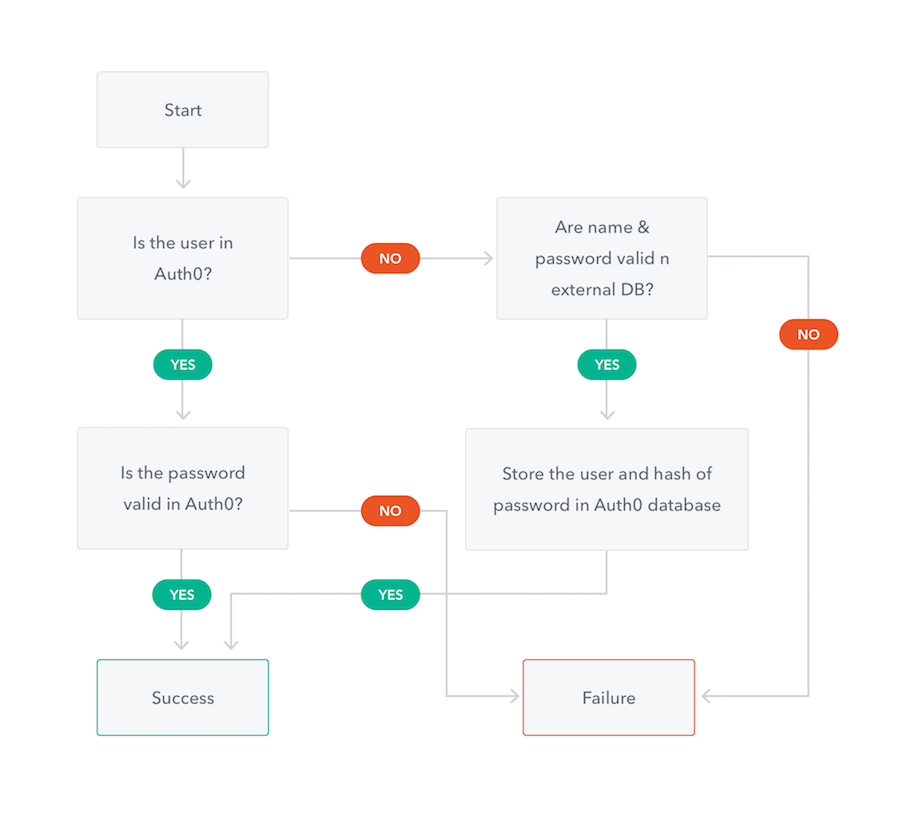
To get started, first sign up for a free Auth0 account. We’ll assume that you already have an active Stormpath account with users you wish to migrate. Even if you are not using Stormpath, you can follow along with this tutorial and connect to a different datastore.
Setting up a Custom Database Connection with User Import Functionality
With your account created, let’s set up a custom database connection. In your Auth0 management dashboard, navigate to the database connections section.
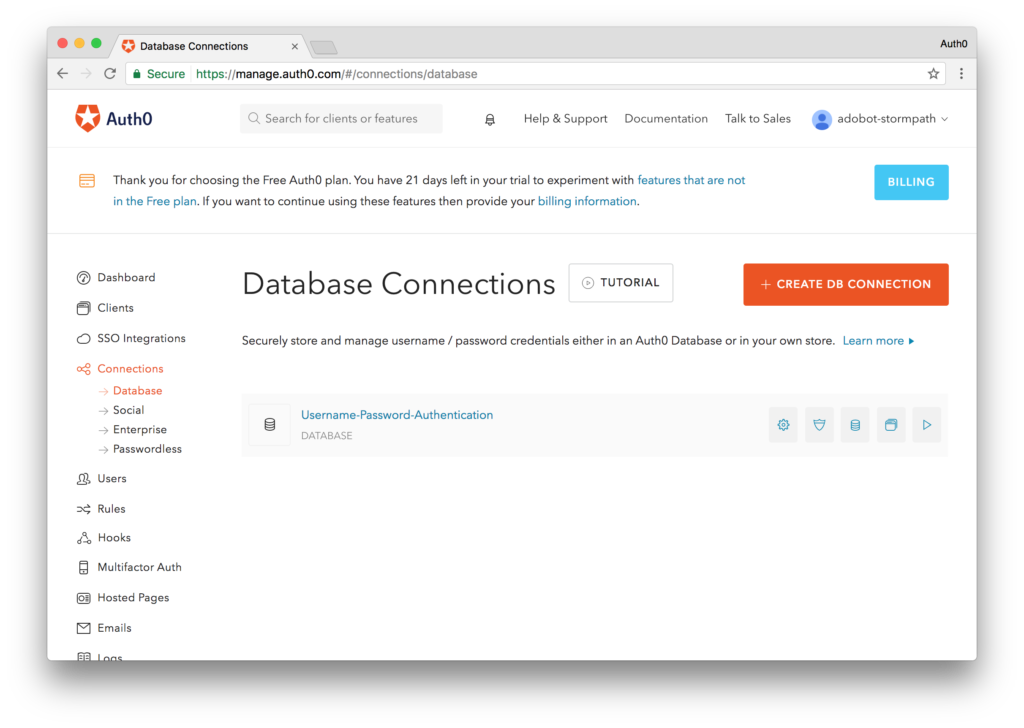
Click on the Create DB Connection button to create a new database connection. You can name your connection anything you like. Leave all the default settings as is for now and click the Create button to create the connection.
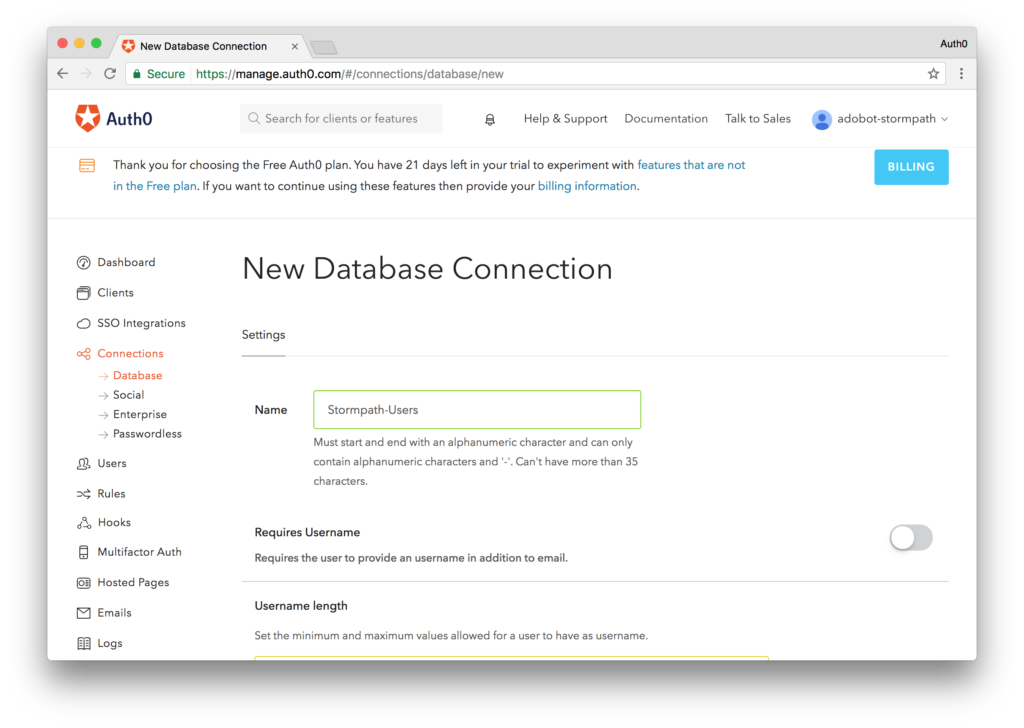
Next, let’s go into this database connection and connect it to our Stormpath account. Click on your newly created connection and navigate to the Custom Database tab. Flip the switch titled “Use my own database” and the Database Action Scripts section will now be enabled. This is where we will write our code to connect to your existing Stormpath user datastore.
We will need to write two scripts: Login and Get User. Login will proxy the login process and Get User will manage looking up accounts when a user attempts to reset their password.
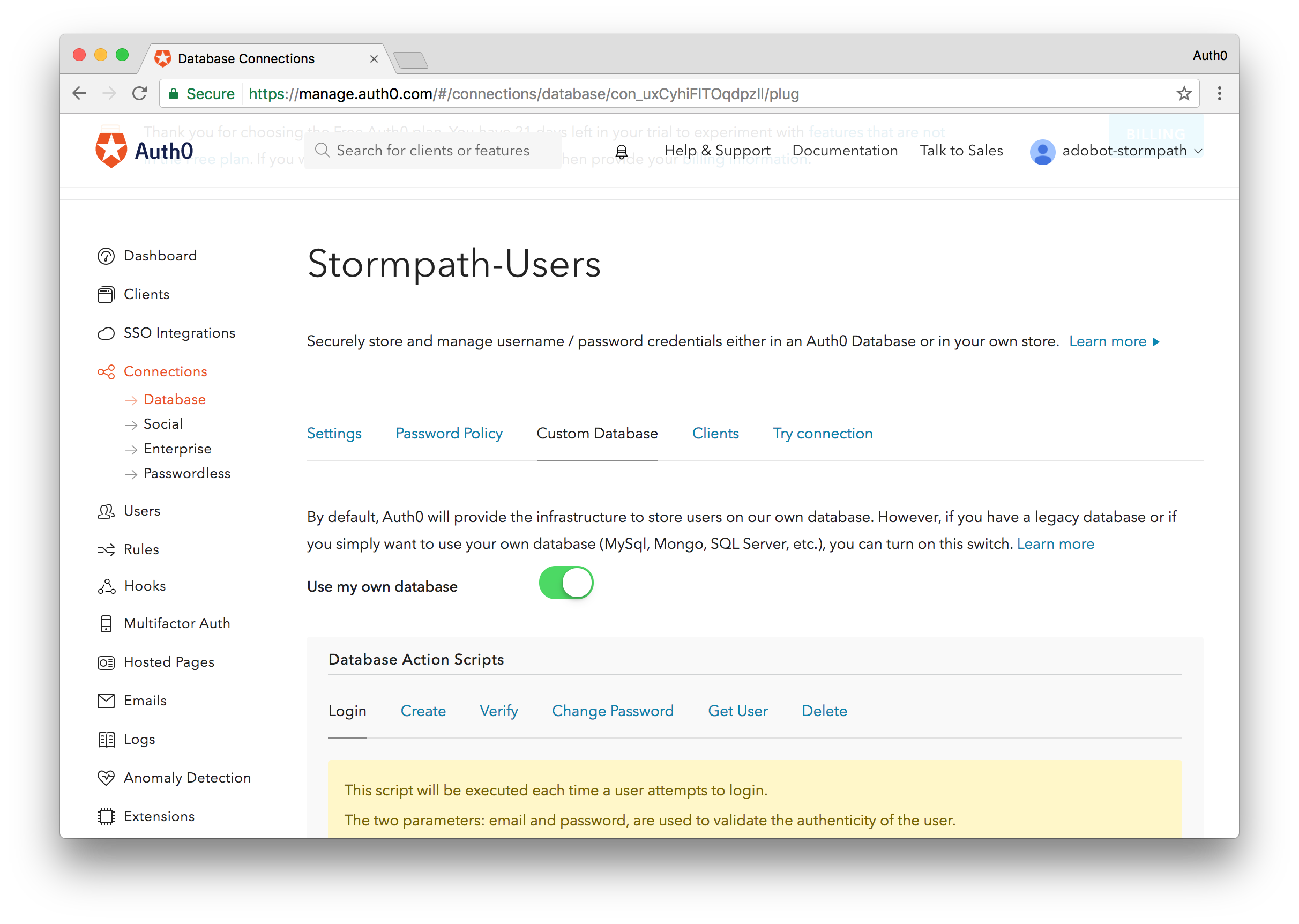
With our custom database feature turned on, let’s enable the import functionality. By default, the custom database connection will allow us to authenticate with an external database and will not import users to Auth0. If we want to migrate users from the external platform into Auth0 we’ll need to simply toggle a switch. Go to the Settings tab of the connection and flip the switch titled “Import Users to Auth0” and you’re done.
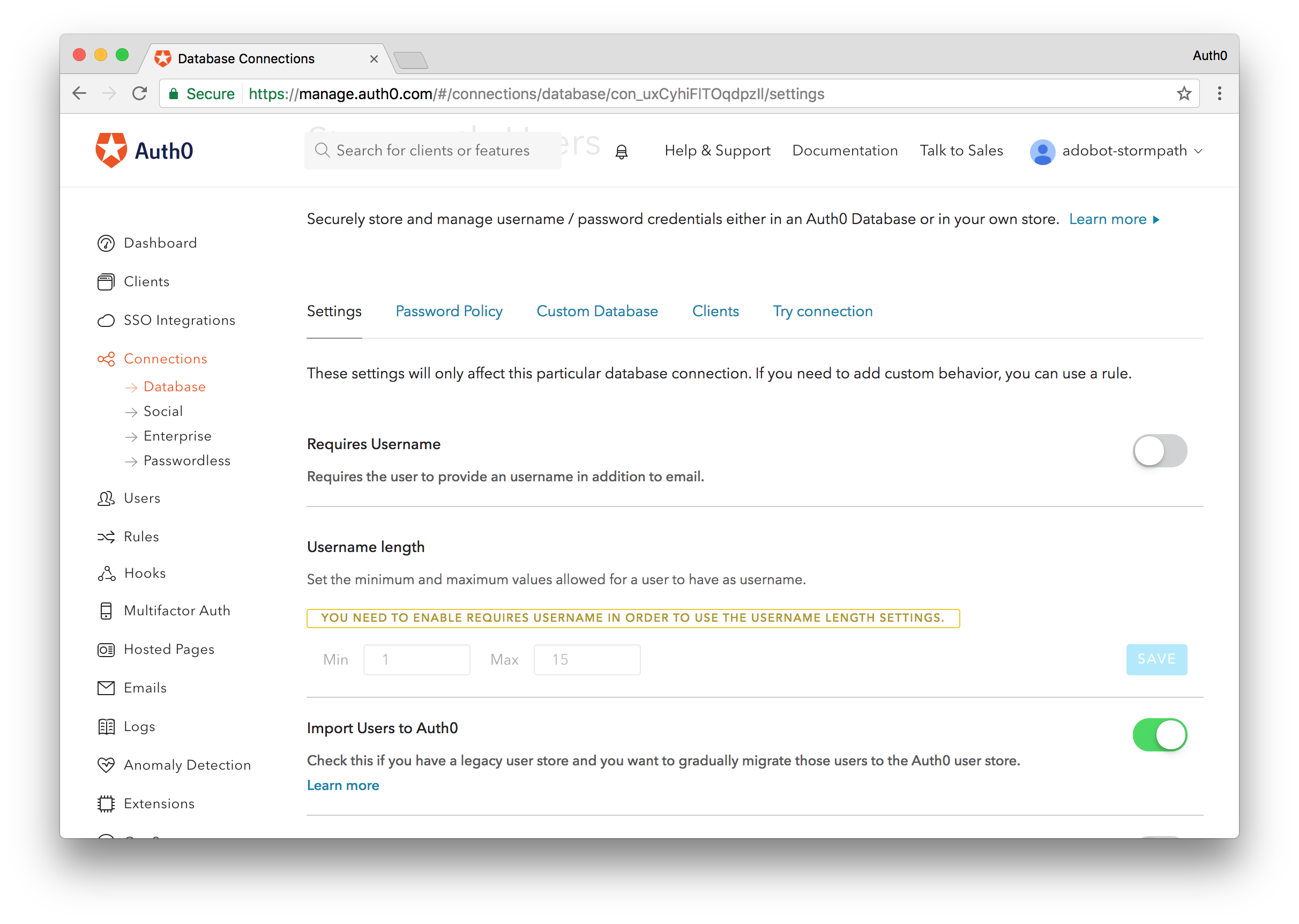
One final step we’ll do before implementing our scripts is enabling this connection for our default client. Navigate to the Clients tab while you are in your database connection and flip the switch to enable this client for the Default Connection. If you already have an existing Auth0 account, the connection name may be different.
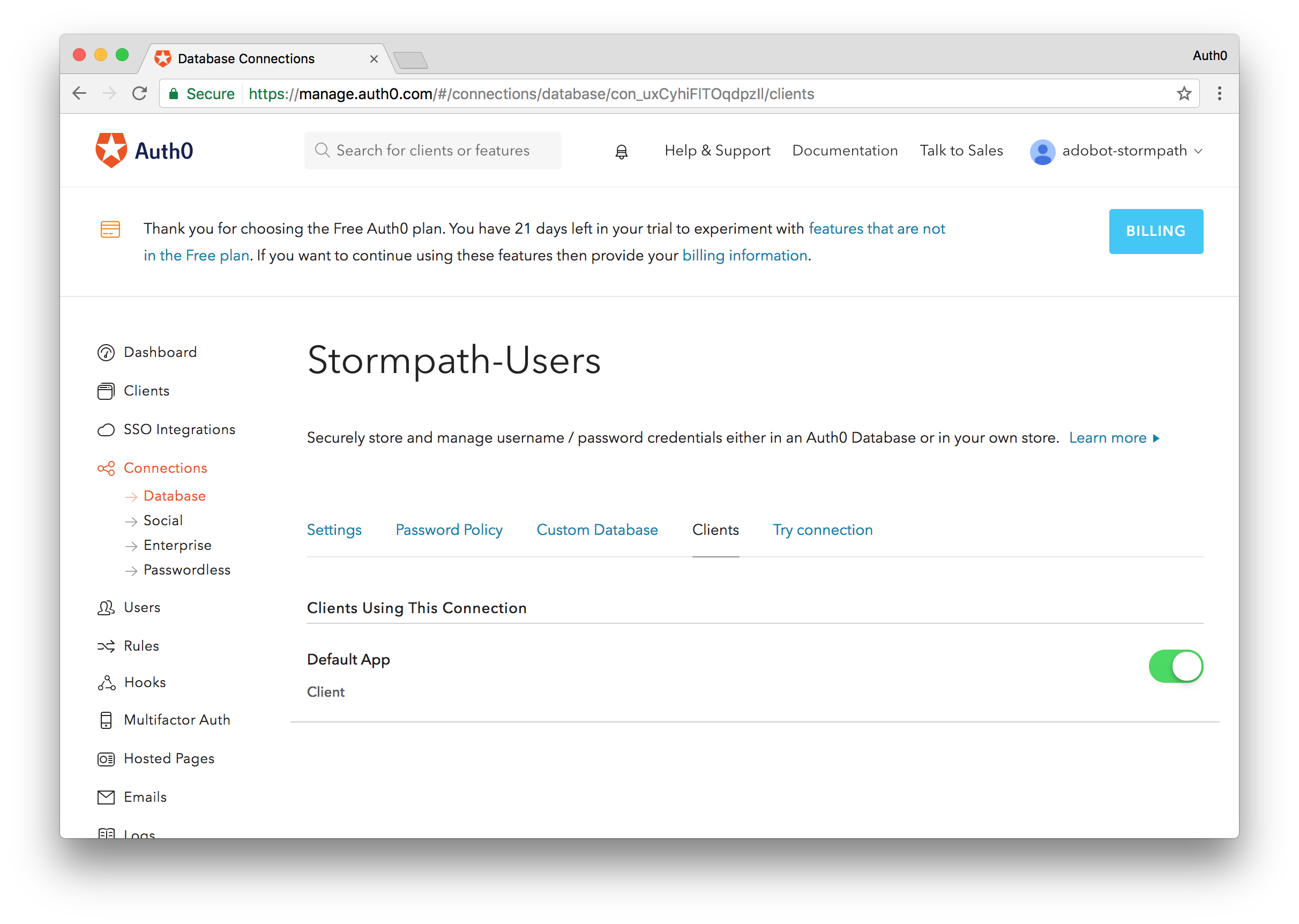
Login
The Login script is executed when a user attempts to sign in but their account is not found in the Auth0 database. Here we will implement the functionality to pass the user credentials provided to our Stormpath user data store and see if that user is valid. Auth0 provides templates for many common databases such as MongoDB, MySQL and SQL Server, as well as Stormpath. These templates provide a great starting point and you can customize them any way you want or write your own from scratch.
The Database Action Scripts run in a Webtask sandbox and are Node.js scripts. As our tutorial is focused on migrating Stormpath users to Auth0, the scripts shown below will be geared towards working with the Stormpath REST API, but if you are migrating users from a different provider, you would write your implementation here or use one of the other templates provided.
Let’s look at the Login script implementation to see how it works. We will utilize Stormpath’s REST API to authenticate the user.
function login(username, password, callback) {
// Replace the YOUR-STORMPATH-CLIENT-ID with your Stormpath ID
var url = 'https://api.stormpath.com/v1/applications/{YOUR-STORMPATH-CLIENT-ID}/loginAttempts';
// Add your Stormpath API Client ID and Secret
var apiCredentials = {
user : 'YOUR-STORMPATH-API-ID',
password: 'YOUR-STORMPATH-API-SECRET'
}
// Stormpath requires the user credentials be passed in as a base64 encoded message
var credentials = new Buffer(username + ':' + password).toString('base64');
// Make a POST request to authenticate a user
request({
url: url,
method: 'POST',
auth: apiCredentials,
json: {
type: 'basic',
// Passing in the base64 encoded credentials
value: credentials
}
}, function (error, response, body) {
// If response is successful we'll continue
if (response.statusCode !== 200) return callback();
// A successful response will return a URL to get the user information
var accountUrl = body.account.href;
// Make a second request to get the user info.
request({
url: accountUrl,
auth: apiCredentials,
json: true
}, function (errorUserInfo, responseUserInfo, bodyUserInfo) {
// If we get a successful response, we'll process it
if (responseUserInfo.statusCode !== 200) return callback();
// To get the user identifier, we'll strip out the Stormpath API
var id = bodyUserInfo.href.replace('https://api.stormpath.com/v1/accounts/', '');
// Finally, we'll set the data we want to store in Auth0 and migrate the user
return callback(null, {
user_id : id,
username: bodyUserInfo.username,
email: bodyUserInfo.email,
// We set the users email_verified to true as we assume if they were a valid
// user in Stormpath, they have already verified their email
// If this field is not set, the user will get an email asking them to verify
// their account. You can decide how to handle this for your use case
email_verified: true
// Add any additional fields you would like to carry over from Stormpath
});
});
});
}
Get User
The Get User script is executed when the user attempts to do a password reset but their account is not found in the Auth0 database. The Get User script interfaces with your Stormpath datastore and checks to see if the user exists there. If the user does exist, their data is sent back to Auth0 where the user is migrated and a password reset email is sent out from Auth0. Once the user confirms the reset, they are good to go and can access your app. Subsequent logins will be authenticated against the Auth0 database as the user’s profile is now stored with Auth0.
If you are not migrating your user from Stormpath, the Get User script would also be your own implementation. Let’s look at our template implementation of the Get User script for Stormpath:
function getByEmail(email, callback) {
// Replace the YOUR-STORMPATH-CLIENT-ID with your Stormpath ID
var url = 'https://api.stormpath.com/v1/applications/{YOUR-STORMPATH-CLIENT-ID}/accounts';
// Add your Stormpath API Client ID and Secret
var apiCredentials = {
user : 'YOUR-STORMPATH-API-ID',
password: 'YOUR-STORMPATH-API-SECRET'
};
// Make a GET request to find a user by email
request({
url: url,
method: 'GET',
auth: apiCredentials,
qs: { q: email },
json: true
}, function (error, response, body) {
if (response.statusCode !== 200) return callback();
var user = body.items[0];
if (!user) return callback();
var id = user.href.replace('https://api.stormpath.com/v1/accounts/', '');
return callback(null, {
user_id: id,
username: user.username,
email: user.email,
email_verified: true
// Add any additional fields you would like to carry over from Stormpath
});
});
}
With these two scripts, we have user migration setup and ready to go. To test it and make sure our code works, let’s build a simple application that allows a user to log in and request protected resources via an API. We’ll build the frontend with Angular and the backend we’ll power with Spring.
Building the Frontend
We will build our frontend with Angular 2. We’ll use the Auth0 Angular 2 Quickstart to get up and running quickly. Our source code can be found here. Auth0 provides a comprehensive set of quickstarts, SDKs, and guides for many popular languages and frameworks. See them all here.
With the project downloaded, we’ll need to setup our Auth0 credentials. We’ll do that in the auth.config.js file. Open the file and change the values to look like this:
"use strict";
exports.myConfig = {
// Your Auth0 ClientID.
clientID: '{AUTH0-CLIENT-ID}',
// Your Auth0 Domain
domain: '{YOUR-AUTH0-DOMAIN}.auth0.com'
};
Both of these values can be found in your Auth0 management dashboard. In the dashboard, simply click on the Clients link from the main menu, and select the Default Client that was created when you signed up. If you already had an Auth0 account, select the client that has the database connection with the custom database enabled.
With these values configured save the file and run npm install. Once npm has installed all the required dependencies, run the project by executing npm start. Navigate to localhost:3000 to see the app in action.
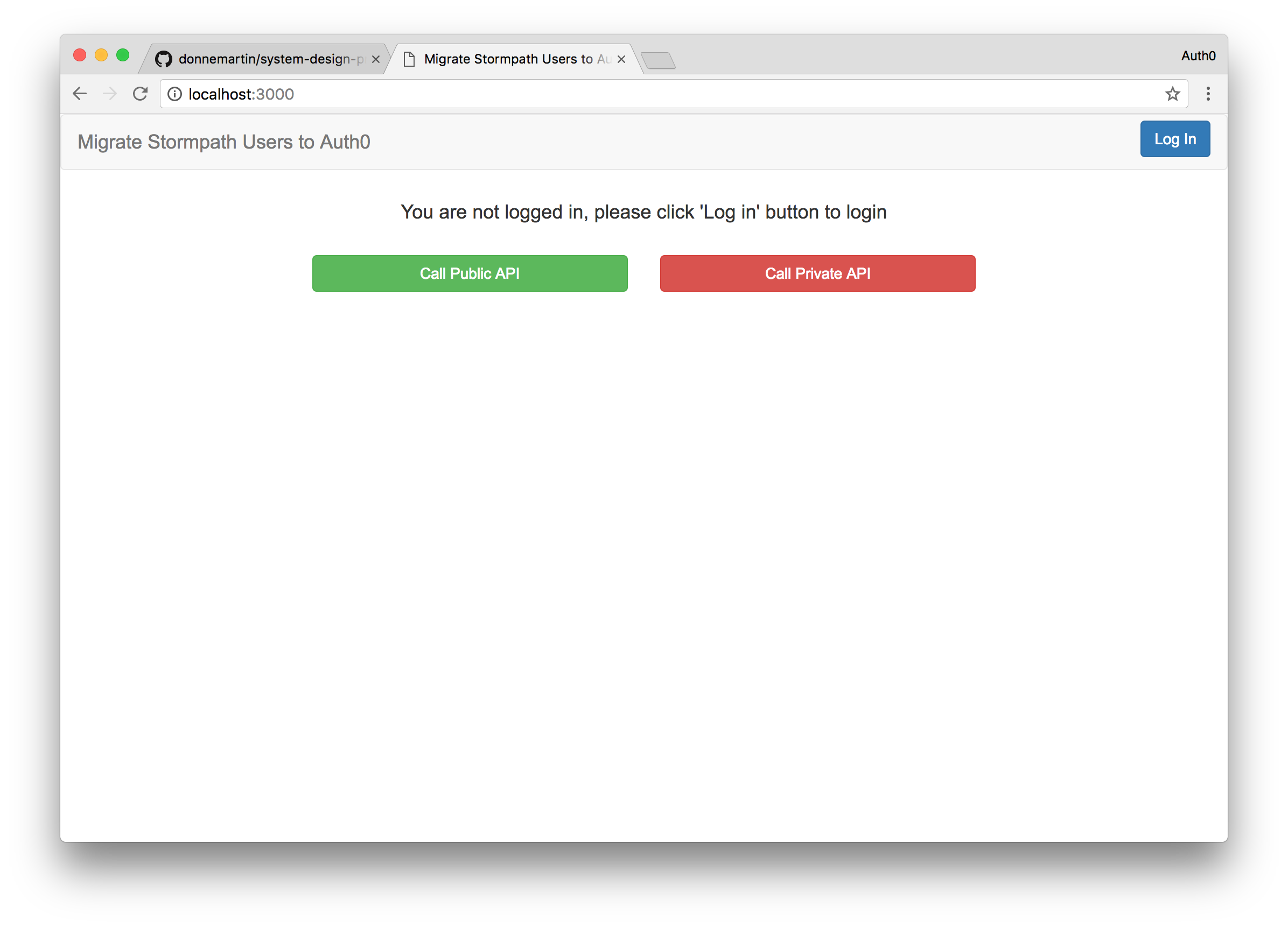
Click on the Login button to log in to your application. Clicking the Login button will bring up the Auth0 Lock widget and ask the user to provide their email and password. Here, the user will provide their Stormpath email and password credentials and if they are correct they will be logged in. If you don’t already have a Stormpath user account you can log in with, go into your Stormpath dashboard and create an account. Now login with your Stormpath user credentials.
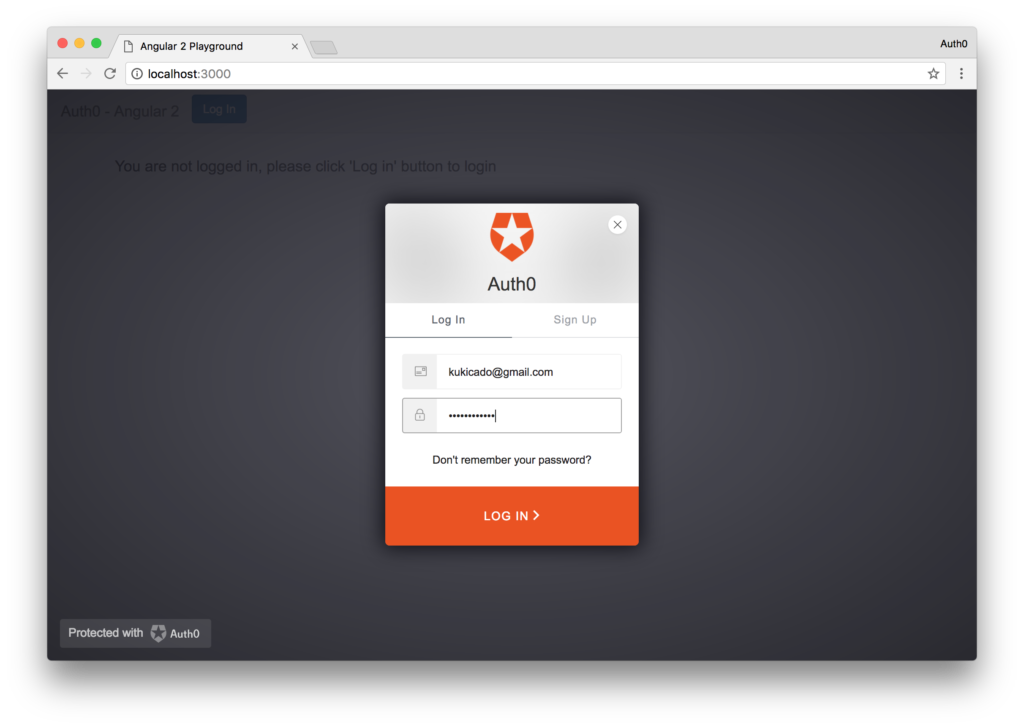
Notice that you are instantly logged in. If we look at the response data from the transaction we’ll see that the user is coming from the Stormpath-Users connection alongside other data that we imported. Let’s make sure that this user was migrated to Auth0 as well. To check this we’ll navigate to the Users section of the Auth0 dashboard and we’ll now see the user we logged in with.
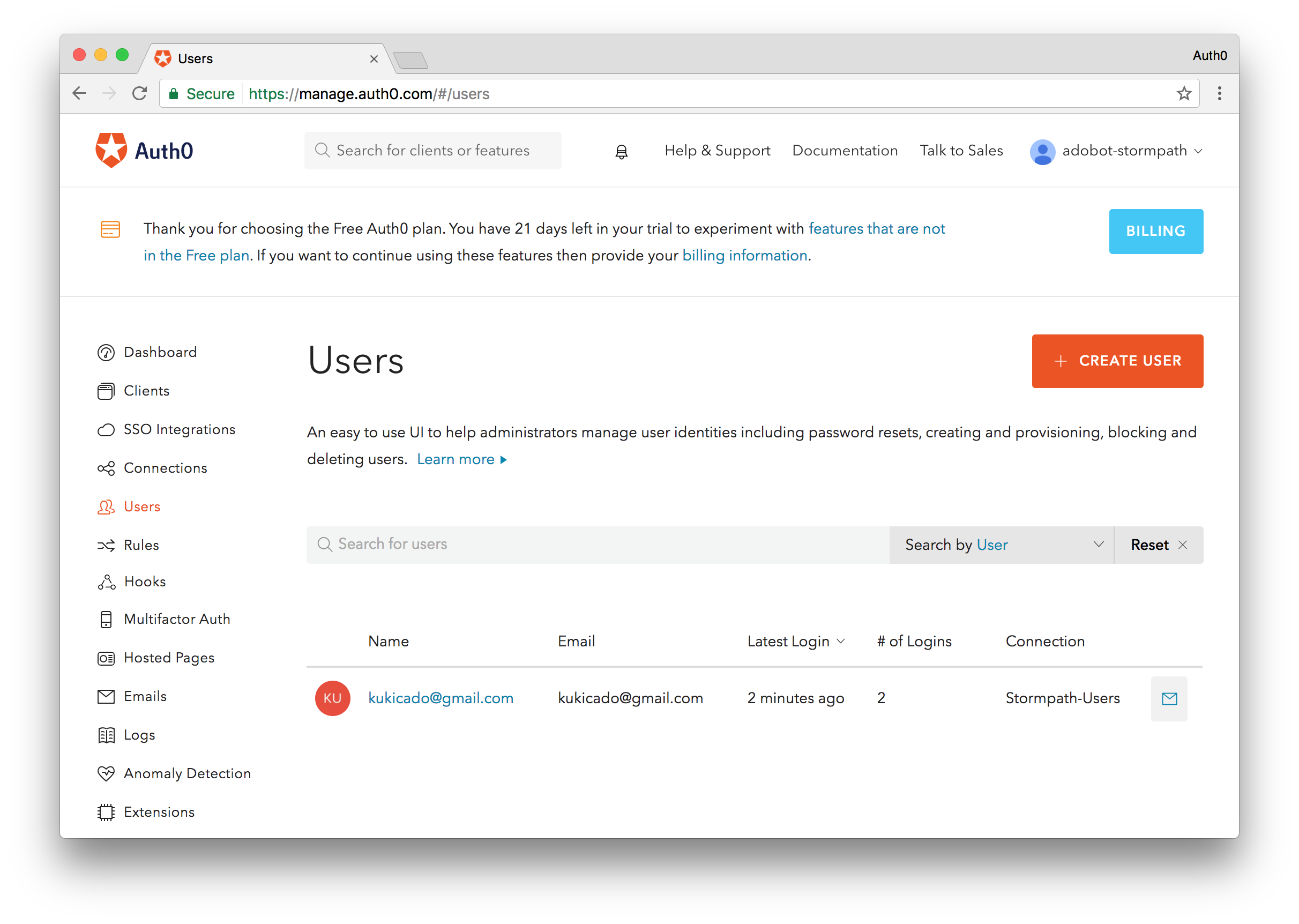
This means that our migration was successful. This user is now migrated to Auth0. The next time they log in to the application, we’ll check their credentials against Auth0’s database instead of making the extra call to Stormpath. The workflow diagram below illustrates the process once again.
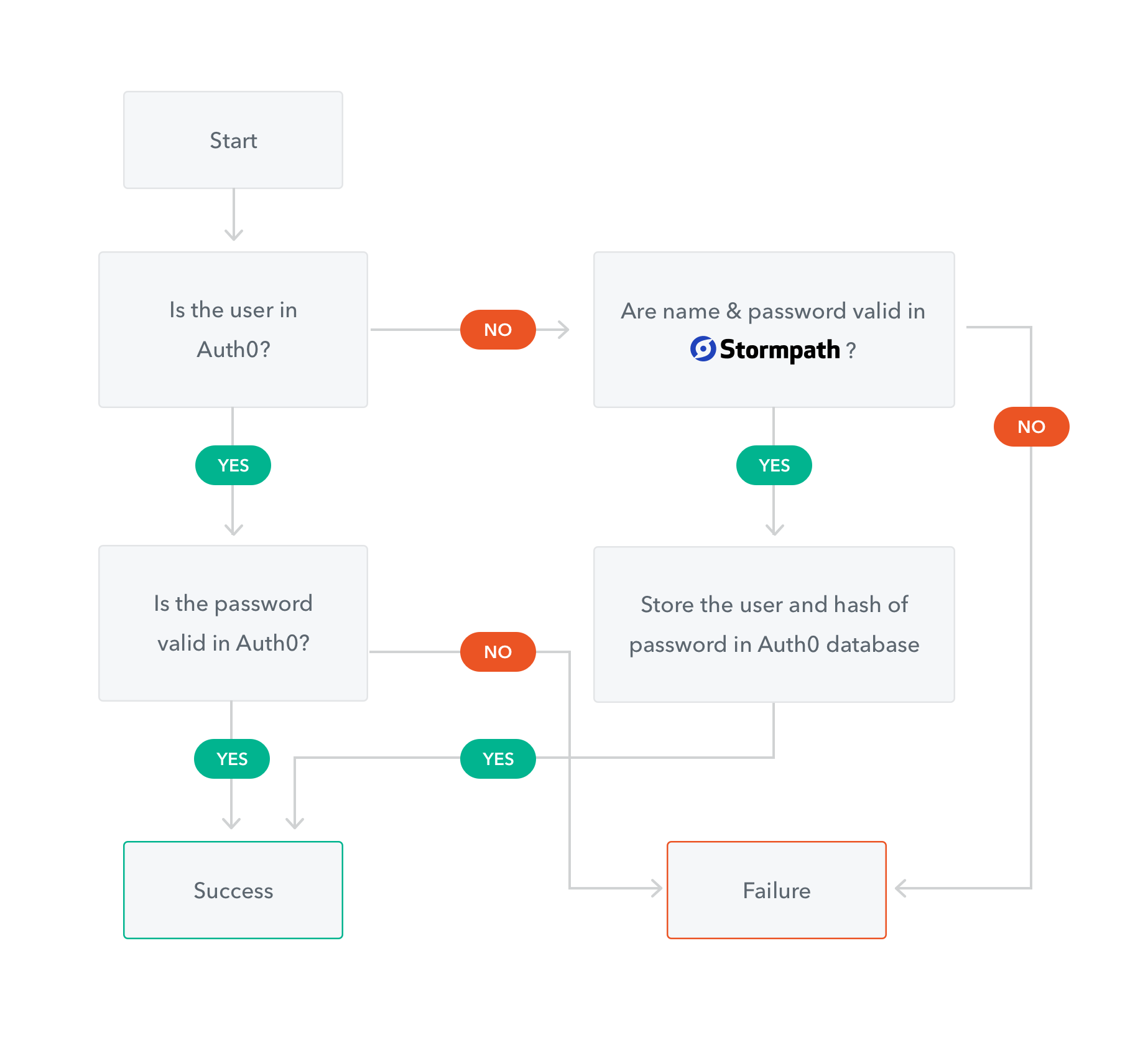
Now you may notice the two buttons, Call Public API and Call Private API. Let’s build a simple backend that will return data when these links are clicked. We’ll do that next.
Building the Backend
For our backend, we’ll build a simple Spring Boot application that exposes a RESTful API. You can get the code for the sample application here. To setup the application, you will just need to update the application with your credentials. The file where the credentials are stored is called auth0.properties and can be found in the src/main/resources/ directory.
Edit the file to look like so:
auth0.domain: {YOUR-AUTH-DOMAIN}.auth0.com
auth0.issuer: https://{YOUR-AUTH0-DOMAIN}.auth0.com/
auth0.clientId: {YOUR-AUTH0-CLIENT-ID}
auth0.securedRoute: NOT_USED
auth0.base64EncodedSecret: false
auth0.authorityStrategy: ROLES
auth0.defaultAuth0ApiSecurityEnabled: false
auth0.signingAlgorithm: HS256
With this update in place, you should be able to build the application by running:
mvn spring-boot:run -Drun.arguments="--auth0.secret=YOUR_SECRET_KEY"
If the application was built successfully, you will be able to access the API at localhost:4000. The two routes that are exposed by this application that we care about are /public and /secure. The /public route will be accessible by everyone, while the /secure route will return a successful response only if the user is authenticated and passes the correct credentials.
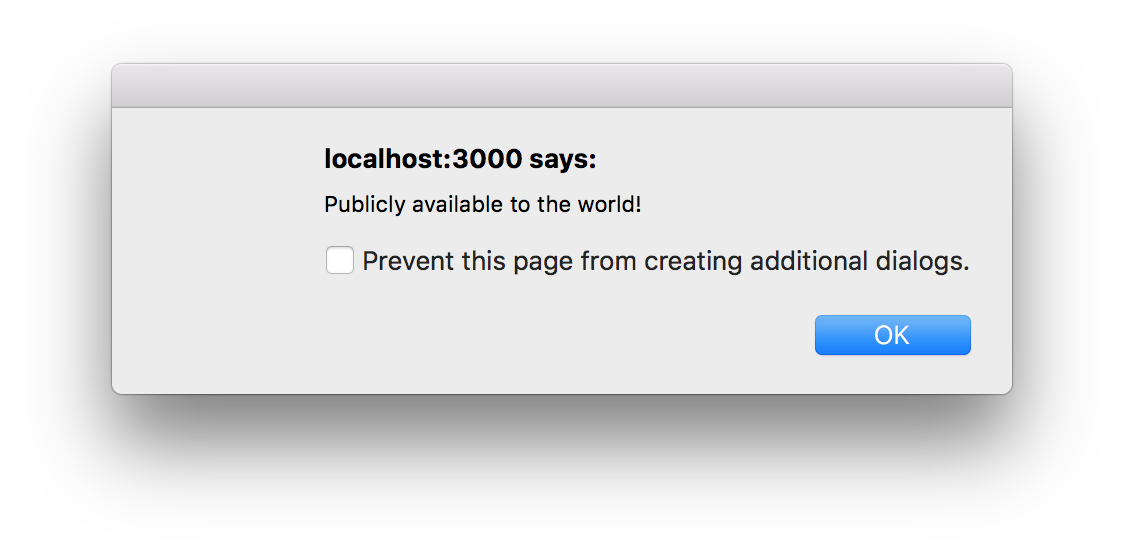
Once your backend is up and running, go back to your frontend application and try clicking on the the two links, Call Public API and Call Private API. The public API you will be able to access even when not logged in. For the private API, you will need to be logged in to call the route and get the appropriate response.
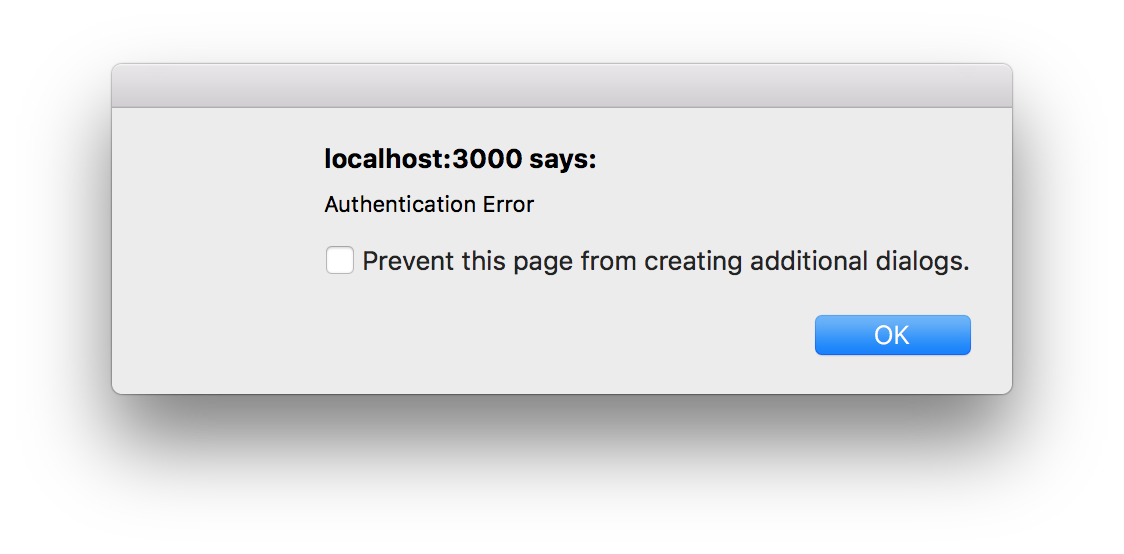
We also used Angular 2 to add some dynamic classes. So if the user is logged in we’ll make both of the buttons green to indicate they can be clicked.
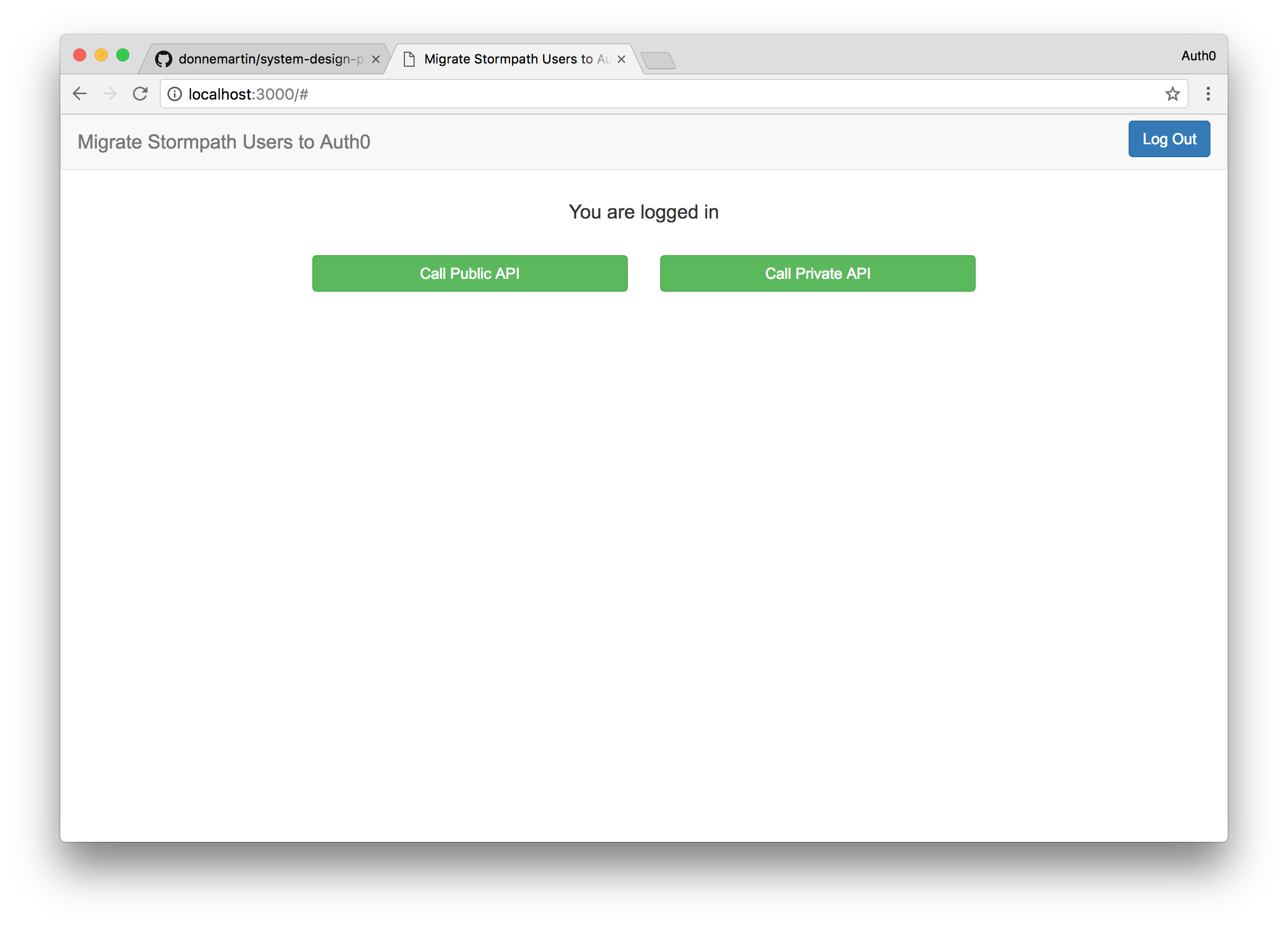
Go Further with Auth0
I hope the user migration functionality I showed in this article helps with your use case. This gradual migration works great because it is transparent to your end-users. In cases where you don’t have the luxury of doing a gradual migration, you can bulk import your existing user data store into Auth0. Additionally, since we already wrote the Get User script you can send out a mass email to your users letting them know they need to change their password and by clicking on the link in the email their accounts will be migrated to Auth0.
Now that your migration woes have been taken care of, let’s briefly talk about what Auth0 brings to the table besides authentication, authorization, and user migration. Many features that Auth0 provides can be enabled with the flip of a switch. Multifactor authentication is one such feature. You can enable MFA using our in-house MFA solution, Guardian, with just the flip of a switch.
If you are already using a 3rd party MFA solution or have your own custom solution, you can continue to use it as well. The Auth0 Rules extensibility platform allows you to take control of the authorization workflow. Here you can configure any number of events such as triggering 3rd party MFA, performing progressive profiling, and much more.
Auth0 provides traditional username and password authentication, social connections to over 50 social networks including Google, Facebook, and Twitter, as well as enterprise connections through Active Directory, SAML, Google Apps, and more.
Conclusion
The custom database connection and import user functionality give developers an easy way to migrate their existing users to Auth0. Whether those users reside with Stormpath or a different provider, implementing just two scripts to connect to the datastore is all that’s needed. Even as your users are slowly migrating, you can take advantage of all the other features Auth0 offers like multifactor authentication, anomaly detection, and more.
If you are affected by the Stormpath news or are looking to migrate your users for a different reason and want it done painlessly, give Auth0 a try, sign up for a free account and get started today.
Frequently Asked Questions (FAQs) about Migrating Existing Users to Auth0
What is the process of migrating existing users to Auth0?
Migrating existing users to Auth0 involves a process known as user migration. This process involves transferring user data from your existing identity provider to Auth0. The process can be done in two ways: bulk migration or progressive migration. Bulk migration involves transferring all user data at once, while progressive migration involves transferring user data gradually as users log in. The choice between the two depends on your specific needs and the size of your user base.
How can I ensure the security of user data during migration?
Auth0 provides several security measures to ensure the safety of user data during migration. These include encryption of data at rest and in transit, secure token-based authentication, and strict access controls. Additionally, Auth0 complies with various global data protection regulations, ensuring that your user data is handled in a legally compliant manner.
Can I customize the user migration process?
Yes, Auth0 allows for customization of the user migration process. You can use Auth0’s Rules feature to add custom logic to the authentication process, such as adding additional user profile information or integrating with other services. Additionally, you can use Auth0’s Hooks feature to customize the behavior of the Auth0 platform at certain points in the authentication and registration process.
What happens if a user fails to migrate?
If a user fails to migrate, they will not be able to authenticate with Auth0. However, Auth0 provides several tools to help troubleshoot and resolve migration issues. These include detailed error logs, user management APIs, and a supportive community forum.
Can I migrate users from multiple identity providers?
Yes, Auth0 supports user migration from multiple identity providers. You can configure multiple connections in Auth0, each representing a different identity provider. This allows you to migrate users from different sources into a single Auth0 user base.
How does Auth0 handle password hashing during migration?
During migration, Auth0 does not store users’ original passwords. Instead, it uses a process called password hashing. When a user logs in, Auth0 hashes the entered password and compares it with the stored hash. If the hashes match, the user is authenticated.
Can I use Auth0 for social login?
Yes, Auth0 supports social login. This allows users to log in using their existing social media accounts, such as Facebook, Google, or Twitter. This can simplify the login process for users and increase conversion rates.
How does Auth0 handle user sessions?
Auth0 provides a flexible session management system. You can configure session lifetimes, implement single sign-on (SSO), and manage user sessions across multiple applications. This provides a seamless user experience and enhances security.
Can I integrate Auth0 with my existing applications?
Yes, Auth0 can be integrated with a wide range of applications. Auth0 provides SDKs for various platforms, including web, mobile, and backend applications. This allows you to add Auth0’s authentication and authorization capabilities to your existing applications.
What support does Auth0 provide for user migration?
Auth0 provides comprehensive support for user migration. This includes detailed documentation, step-by-step guides, sample code, and a supportive community forum. Additionally, Auth0 offers professional services for complex migration scenarios.
Ado is a full-stack developer and technical writer at Auth0. Mixing his passion of programming and education, he creates tutorials, courses, and other educational content focusing on security, authentication, and much more. On the front-end, he prefers Angular 2, while on the backend he flip-flops between Node.js and Golang.






