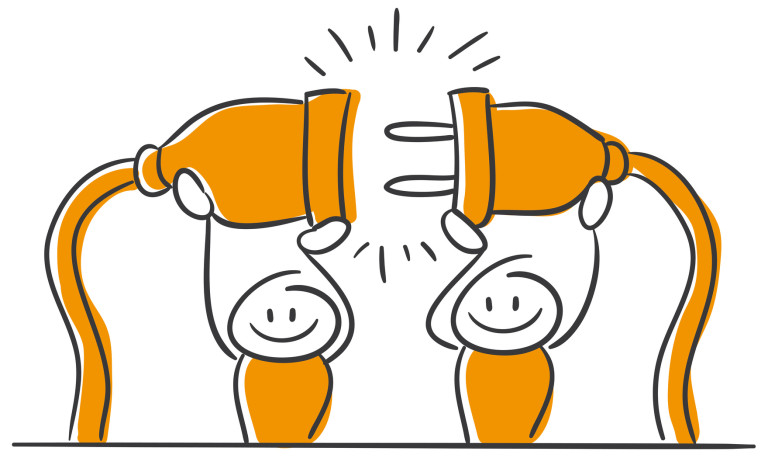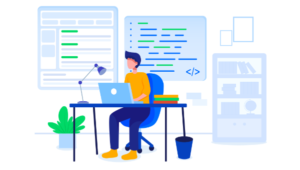See the Pen FancyToggle by SitePoint (@SitePoint) on CodePen.
A Plugin Approach: The Advantages
The core concept here is to create something extensible that you can add to your projects to give you quick functionality. jQuery’s plugin functionality simplifies the process of building reusable code. One of the strengths of these plugins is that they let the developer define several options that can be used to customize the functionality. You might create several options that change the way your plugin operates entirely, or you might just define a few to give the user a bit more control for styling or layout. With plugins, this choice will be up to you.Developing jQuery Plugins
Let’s run through the steps needed to register a new jQuery plugin. We’ll use our example plugin, fancyToggle, so you can see how it’s all put together.Creating our function with $.fn
jQuery plugins work by registering a function with the name you want to call to trigger your plugin (for example, you call jQuery’s inbuilt.width() or .height() functions when you want the width / height returned)
We attach our function to jQuery’s $.fn object to make it available to the global $ object. This registers our function and lets it be called on objects or selections.
//registering our function
$.fn.fancytoggle = function(){
// ...
};
$ object. Right now, it won’t do anything, but you can call this method wherever you like, for example on a selector:
//Call fancytoggle on this element
$('.my-element').fancytoggle();
$.fn, however its good practice to avoid registering more than one function unless the plugin does distinctly different tasks.
Multiple collections and looping
An important thing to understand is that when your plugin is called it might be applying itself to either a single element or to several. For example with our plugin, if we are applyingfancytoggle() to several different items we will have a collection to process within our function.
To process each element we just need to loop through the collection using jQuery’s $.each function:
$.fn.fancytoggle = function(options) {
// `this` refers to the jQuery elements your plugin is called on
this.each(function(index, value){
// the rest of your plugins functionality here
});
return this;
};
$.each here that ensures we’re referring to the right element.
Returning objects / chaining
Most of the time, your plugins will work by being called directly on an object or on a selector. This executes your plugin’s function against this item. One of jQuery’s features is the concept ofchaining, where you can call several methods back to back on a single item and each will execute in order:
// Chaining several jQuery methods on a selector
$('.my-element')
.addClass('active')
.slideToggle('fast');
// defining our plugin function and returning it
$.fn.fancytoggle = function() {
// ...
return this;
};
Creating options and configurations
Plugins can be passed a series of options to change the way they work. These options are passed to your function as a series of key/value pairs (a JavaScript object):// apply fancyToggle to this element (and customize our values)
$('.my-element').fancytoggle({
openSpeed: 300,
closeSpeed: 600,
});
$.extend method to merge our default options with the options passed in when our plugin is called:
$.fn.fancytoggle = function(options) {
// default arguments
options = $.extend({
openSpeed: 400,
closeSpeed: 400,
easing: 'linear',
// all your options here
}, options);
// ...
return this;
}
$.extend will create a single object by merging and collecting values. You might want to include some basic settings or other elements that will help your plugin configure itself.
For our plugin, we’re including several options to define how the plugin will work. For example, we want the user to be able to toggle as many areas open as they want. However, we have it as an option to let them only toggle one section at a time (closing the others). During our toggle function we check to see if we should close other items based on this setting.
options = $.extend({
singleItemOpen: false,
}, options);
// later on in our toggle function
if (options.singleItemOpen === true) {
var $activePanel = $item.siblings('.active');
animate($activePanel, 'data-min-height', 'data-close-speed');
}
Event listeners
Event listeners are functions that will be called at a specific moment in the plugins life-cycle. These callbacks will let others (or you) hook into key parts of your plugin and trigger additional functionality. Many developer-focused jQuery plugins have callbacks that you can hook into, for example when clicking through a slide-show or closing a modal window. You define these callbacks as elements in your default options. Start by adding these event names and setting their values to empty functions:options = $.extend({
// ...,
onItemClick: function(){},
onItemOpen: function(){},
onItemClose: function(){}
}, options);
$.noop function. This does the same thing but avoids the overhead of creating multiple anonymous functions.
options = $.extend({
onItemClick: $.noop,
onItemOpen: $.noop,
onItemClose: $.noop
}, options);
onItemClick callback which we would like triggered every time someone clicks on a toggle item. We use the .call method to trigger the event listener (if one has been set) .
Lets’s see how this looks:
// called when we click on any of our toggle items
function toggle($item, event){
// trigger the event listener
options.onItemClick.call(null, $item, event);
});
null: we do this so that later when we extend our callback we don’t need to worry about the value of this.
Our second parameter is $item (the toggled element): this is important as it gives the callback function access to the item itself.
Finally our third parameter is our event (the event itself).
The event listener will have access to both the $item and the event and be able to customize your functionality. For example, if we wanted to remove the element when clicked:
$('.my-element').fancytoggle({
// on click, remove item and log it
onItemClick: function($item, event){
$item.remove();
console.log('Removed this item!');
}
});
Progressive enhancement
One thing to think about is what happens when JS is disabled. Without it, our plugins won’t work and we will be left with whatever HTML content we started with. For our example, we are creating toggleable sections with a title and content body (clicking on the title to toggle the body up and down). If we didn’t have JS enabled our content would still work perfectly. It’s always important to consider these cases.Where to Go from Here?
Expanding your knowledge
With the basics we’ve covered, you can apply these concepts to your existing code, turning it into easily configurable and extendable plugins that you can drop into your next project. There’s a great wealth of knowledge out there in regards to plugin development. The jQuery website itself has several sections on plugin development that are worth a read.Digging deeper into the plugin
The best way to expand your knowledge is to look through the code of actual jQuery plugins or to try and create your own. Only after fiddling around will you see how you can take advantage of these plugins to save yourself time. Our fancytoggle plugin discussed today can be found on our CodePen account. Feel free to fork it and play around with different configurations. You might want to try the following:- Add new options to the default arguments (and overriding them)
- Add additional events to the plugin, such as when the toggle area resizes or after the plugin has initialized.
- Use the existing events to extend the functionality of the plugin, for example triggering a fade-in animation when a section is opened and then fading it out when closed.
Wrapping It Up: What You Should Have Learned
You should now have a strong grasp of what jQuery plugins are and how you can leverage them to make your development quicker and easier. Here’s a breakdown of what we covered:- Adding a plugin to jQuery’s namespace with
$.fn - Handling multiple collections by looping through them with
.each - How to create chainable methods (and correctly return it for consistence)
- How to create default options and merge them with passed in custom values
- How event callbacks give developers easy access to important parts of a plugin’s functionality
- Touched briefly on progressive enhancement (considerations for when JS is not available)
Frequently Asked Questions (FAQs) about Developing jQuery Plugins
What are the basic steps to create a jQuery plugin?
Creating a jQuery plugin involves a few basic steps. First, you need to define a JavaScript function that will contain your plugin’s functionality. This function should be added to jQuery’s prototype to make it available to all jQuery objects. Inside this function, you can use ‘this’ to refer to the current jQuery object. After defining your function, you can use it as a jQuery method. Remember to return the jQuery object from your function to maintain chainability.
How can I add options to my jQuery plugin?
To add options to your jQuery plugin, you can use an options object. This object can be passed as an argument to your plugin function. Inside the function, you can use the jQuery extend method to merge the options object with a default options object. This allows users of your plugin to customize its behavior while providing sensible defaults.
How can I create a private function in a jQuery plugin?
Private functions in a jQuery plugin can be created by defining them inside your plugin function but outside the function that you add to jQuery’s prototype. These functions will be accessible only within your plugin function, providing a way to encapsulate functionality that should not be exposed to the outside world.
How can I add public methods to a jQuery plugin?
Public methods can be added to a jQuery plugin by adding them to the object that your plugin function returns. These methods can then be called on the jQuery object like any other jQuery methods. Remember to return the jQuery object from these methods to maintain chainability.
How can I handle events in a jQuery plugin?
Events in a jQuery plugin can be handled using jQuery’s on method. This method can be called on the jQuery object inside your plugin function. The first argument to the on method is a string specifying the event to handle, and the second argument is a function to be called when the event occurs.
How can I trigger custom events in a jQuery plugin?
Custom events can be triggered in a jQuery plugin using jQuery’s trigger method. This method can be called on the jQuery object inside your plugin function. The first argument to the trigger method is a string specifying the event to trigger, and the second argument is an array of parameters to pass to the event handler.
How can I add a callback function to a jQuery plugin?
A callback function can be added to a jQuery plugin by including it in the options object. Inside your plugin function, you can call this function at the appropriate time using the call or apply method. This allows users of your plugin to specify custom behavior that should occur at certain points in your plugin’s execution.
How can I make my jQuery plugin chainable?
To make your jQuery plugin chainable, you should always return the jQuery object from your plugin function and any public methods. This allows calls to your plugin to be chained with other jQuery methods.
How can I test my jQuery plugin?
Testing a jQuery plugin can be done using a JavaScript testing framework like Jasmine or Mocha. These frameworks provide functions to define test cases and make assertions about your plugin’s behavior.
How can I distribute my jQuery plugin?
Once you’ve created and tested your jQuery plugin, you can distribute it by hosting it on a public repository like GitHub. You can also submit it to jQuery’s plugin registry, which will make it available for others to find and use.
 Simon Codrington
Simon CodringtonFull stack developer and overall web enthusiast. I love everything to do with web / design and my passion revolves around creating awesome websites. Focusing primarily on WordPress, I create themes, plugins and bespoke solutions.