Step 1: Login and Add a Company
First, login to your LinkedIn account. Then, click the Companies tab in the top navigation, and click Add a Company.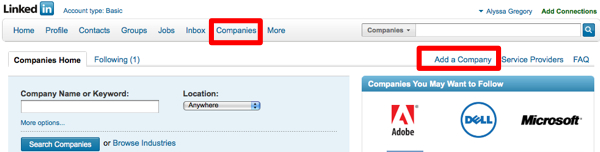
Step 2: Enter Company Information
Before you can add the company, you will have to add the company name and email, and verify that you are an official representative of the company. Whichever name you enter as the company name will become your custom URL. For example: http://www.linkedin.com/company/your-company-name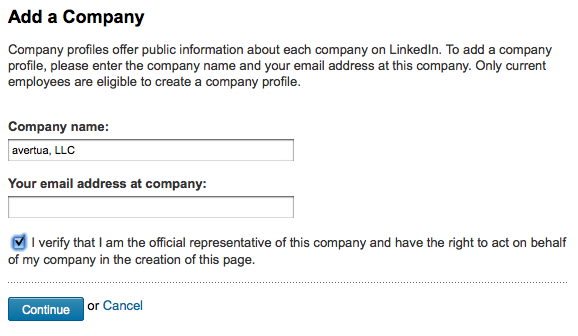 On the next screen, you will be able to add all of the vital stats about your company, including:
On the next screen, you will be able to add all of the vital stats about your company, including:
- Logo
- Company descriptions
- Specialties
- Type of company
- Year established
- Industry
- Twitter account
- RSS feed
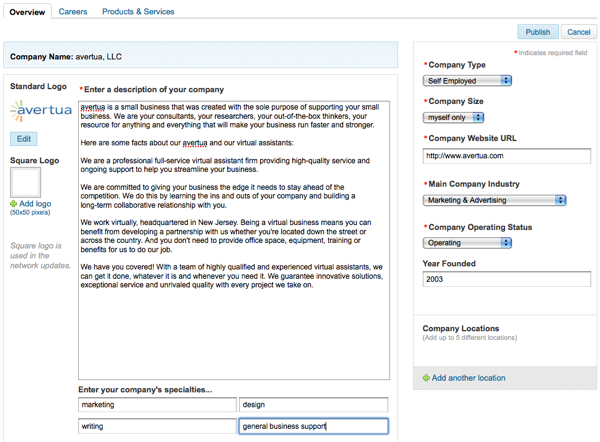
Step 3: Add Products and Services
Click the Products and Services tab, then the Add a Product or Service button. You will enter information about your product/service on the next screen, including:- Name
- Category
- Graphic
- Description
- Disclaimer
- List of key features
- URL
- Contact person
- Current promotion
- YouTube video
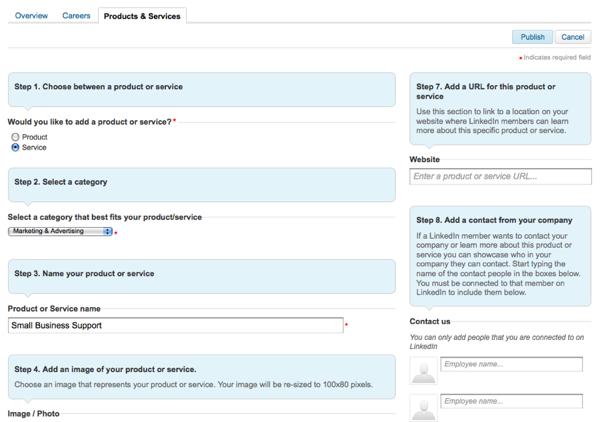
Step 4: Create a Products and Services Homepage
Once you have added at least one product or service, you will be prompted to create a landing page for your products and services. The cool thing about this is that you can create different versions of this landing page that you can customize for specific audiences, based on the information they have in their profiles. First you create a default page, then you can “add audiences” to create new pages that will only be seen by specific people. For example, you can create a version targeted to people in the United States, and a different version targeted to members in Canada. To create your default landing page, enter in a description and up to three spotlight images. These images will be included in a graphic slider that appears on your landing page and links directly to any URL you’ve entered. You can also add a YouTube video to your landing page. Your live landing page will have your description, the spotlight slider and then all of your products and services listed underneath. This is what the live landing page looks like.
Once your company profile is complete, you can click the Promote button at the top to go to LinkedIn DirectAds and set up an advertising campaign. Even if you don’t go that route, though, you can begin to include your custom company profile URL everywhere you include contact information for your company.
Do you have a company profile on LinkedIn? How do you use it to promote your business?
Your live landing page will have your description, the spotlight slider and then all of your products and services listed underneath. This is what the live landing page looks like.
Once your company profile is complete, you can click the Promote button at the top to go to LinkedIn DirectAds and set up an advertising campaign. Even if you don’t go that route, though, you can begin to include your custom company profile URL everywhere you include contact information for your company.
Do you have a company profile on LinkedIn? How do you use it to promote your business?
Frequently Asked Questions about Creating a LinkedIn Company Profile
What is the importance of creating a LinkedIn company profile?
A LinkedIn company profile is a crucial tool for businesses in the digital age. It provides a platform for companies to showcase their products, services, and culture to a vast network of professionals. It also helps in attracting potential employees, partners, and clients. A well-crafted LinkedIn company profile can enhance your brand’s credibility, increase visibility, and provide opportunities for networking and collaboration.
How can I optimize my LinkedIn company profile for search?
Optimizing your LinkedIn company profile for search involves using relevant keywords in your company description and specialties section. These keywords should reflect your business’s core competencies and the terms your target audience might use to search for your services. Additionally, regularly posting relevant content can also improve your visibility on LinkedIn.
What kind of content should I post on my LinkedIn company profile?
The content you post on your LinkedIn company profile should be relevant to your industry and valuable to your audience. This could include company news, industry insights, thought leadership articles, and employee highlights. Sharing content that showcases your company culture can also help attract potential employees.
How can I engage my followers on LinkedIn?
Engaging your followers on LinkedIn can be achieved by posting regular updates, responding to comments, and participating in relevant discussions. You can also create and share interactive content such as polls or quizzes to encourage engagement.
Can I customize my LinkedIn company profile URL?
Yes, LinkedIn allows you to customize your company profile URL. This can make it easier for people to find and remember your LinkedIn company profile. It also looks more professional and can be used on business cards, in email signatures, and other marketing materials.
How can I attract more followers to my LinkedIn company profile?
Attracting more followers to your LinkedIn company profile can be achieved by promoting your profile on other social media platforms, your website, and email newsletters. Additionally, regularly posting engaging and valuable content can also help attract more followers.
Can I analyze the performance of my LinkedIn company profile?
Yes, LinkedIn provides a range of analytics tools that allow you to track the performance of your company profile. These tools can provide insights into your followers, post performance, and how people are finding your profile.
How can I use my LinkedIn company profile to recruit talent?
Your LinkedIn company profile can be an effective tool for recruiting talent. By showcasing your company culture, values, and opportunities, you can attract potential employees. You can also post job vacancies directly on your profile.
Can I link my company’s website to my LinkedIn company profile?
Yes, you can link your company’s website to your LinkedIn company profile. This can help drive traffic to your website and provide more information about your company to potential clients or employees.
How often should I update my LinkedIn company profile?
It’s important to keep your LinkedIn company profile up-to-date. This includes updating your company description, specialties, and location if they change. Regularly posting updates and new content can also keep your profile fresh and engaging.
Alyssa Gregory is a digital and content marketer, small business consultant, and the founder of the Small Business Bonfire — a social, educational and collaborative community for entrepreneurs.



