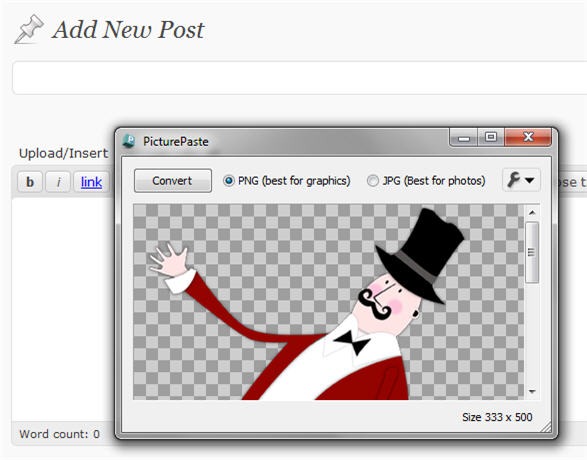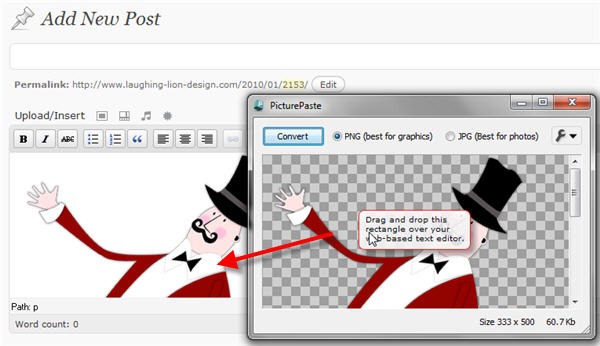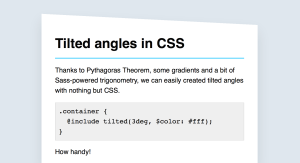Copy and Paste Images Into Google, Blogger and WordPress with PicturePaste
PicturePaste is a small windows utility that allows you to use the copy and paste function in web-based rich text editors. Web browsers do not currently support this function. Certainly you can copy an image from a browser and then paste into a desktop, but it is frustrating when you try to paste an image into Google Docs or Yahoo Mail or WordPress, because it just doesn’t work.
PicturePaste gets around this problem by letting you click on an image in any desktop app or on the web, convert it and then drag it into almost any browser-based editor. I used it in WordPress and Gmail and it works like a dream. When you copy an image, it goes to the clipboard and the image appears in the PicturePaste window.
You can choose PNG or JPG, press the convert button and then drag the converted image into your web app. In WordPress you need to use the visual editor rather than HTML view for this to work.
The converted image is saved to the cloud. It’s that easy.
You can also use PicturePaste to take a screengrab using the Print Screen key to capture the whole screen or Alt + Print Screen to capture a single window.
The program works with:
• Google mail (Gmail)
• Google Docs word processor
• ZOHO word processor
• Windows Live Hotmail, Yahoo Mail
• Blogger and WordPress
• …and almost all web-based rich text editors
You can download a free version of PicturePaste which allows you to use the copy and paste 50 images. The commercial version has unlimited photo conversion: US $29.95 (+ local taxes) or UK £18.00 (+VAT) £21.15 inc. VAT. It requires Windows XP, Vista or Windows 7 and works with most modern web browsers except Opera. Find out more at the PicturePaste website.
Please note this is an entirely independent review of PicturePaste, I was not paid by the company to write this.
Frequently Asked Questions (FAQs) about Copying and Pasting Images into Google Blogger and WordPress
How can I copy and paste images from one blog to another in WordPress?
To copy and paste images from one blog to another in WordPress, you need to first save the image from the source blog. Right-click on the image and select ‘Save Image As’ to save it on your device. Then, go to your WordPress dashboard, create or edit a post, and click on ‘Add Media’. From there, you can upload the saved image and insert it into your post.
Can I copy and paste content directly into my blog?
Yes, you can copy and paste content directly into your blog. However, it’s important to note that copying content from other sources without permission can lead to copyright infringement. Always ensure you have the right to use the content or give proper credit to the original source.
Why are my images not showing up when I paste them into my blog?
If your images are not showing up when you paste them into your blog, it could be due to several reasons. The image file might be too large, the image format might not be supported, or there might be an issue with your blog’s settings. Try resizing the image, converting it to a different format, or checking your blog’s settings.
How can I use PicturePaste to copy and paste images into my blog?
PicturePaste is a tool that allows you to easily copy and paste images into your blog. To use PicturePaste, you need to download and install the software. Once installed, you can copy an image, open PicturePaste, and paste the image into the tool. Then, you can copy the generated code and paste it into your blog post.
Can I copy and paste images into Google Blogger?
Yes, you can copy and paste images into Google Blogger. To do this, create or edit a post, click on ‘Insert Image’, and select ‘Upload from computer’. Then, choose the image you want to insert and click ‘Add selected’. The image will be inserted into your post.
How can I optimize my images for my blog?
To optimize your images for your blog, you can resize them to the appropriate dimensions, compress them to reduce their file size, and use descriptive file names and alt text for SEO purposes. There are various online tools available that can help you with image optimization.
Can I copy and paste images from Google Images into my blog?
While technically possible, copying and pasting images from Google Images into your blog can lead to copyright infringement. It’s always best to use images that you have the rights to use or images that are available under Creative Commons licenses.
How can I add alt text to my images in WordPress?
To add alt text to your images in WordPress, go to your media library, select the image you want to add alt text to, and enter your alt text in the ‘Alt Text’ field. Alt text is important for SEO and for accessibility.
Why is my copied text not formatting correctly when pasted into my blog?
If your copied text is not formatting correctly when pasted into your blog, it could be due to the original formatting not being compatible with your blog’s editor. Try pasting the text as plain text and then reformatting it in your blog’s editor.
Can I use PicturePaste with other blogging platforms?
PicturePaste is designed to work with Google Blogger and WordPress. However, the tool generates HTML code for images, which can be used in any blogging platform that supports HTML. Always check the compatibility of tools with your blogging platform.
Jennifer Farley is a designer, illustrator and design instructor based in Ireland. She writes about design and illustration on her blog at Laughing Lion Design.