Markdown is a fast and efficient way to write for the Web. It uses easy-to-read markup and plain text files. It comes with a low learning curve, no lock-in, and fits well with the simplicity of iOS and iPadOS.
The syntax was created by John Gruber in 2004 and offers a number of benefits to writers and bloggers. To use it, you just need a plain-text editor, but an app designed for writing in Markdown offers significant benefits. These may include syntax highlighting, a preview pane, export and publishing features, a document library, and distraction-free writing.
There are plenty of Markdown editors for macOS, Windows, and Linux. There’s just as much variety on Apple’s mobile platforms.
Let’s explore your options.
7 File-based Markdown Editors
Here are seven applications that let you work with one Markdown file at a time.
1. Byword
- Cost: $5.99
- Other Platforms: macOS
Markdown app for writing in plain text efficiently.
Byword strikes a good balance between functionality and simplicity. It’s a minimalistic app that offers just enough features that they don’t become a distraction. Subtle syntax highlighting is offered, as are keyboard shortcuts and autocomplete.
It’s attractive, inexpensive, and frictionless. It’s popular with those who value simplicity when writing.
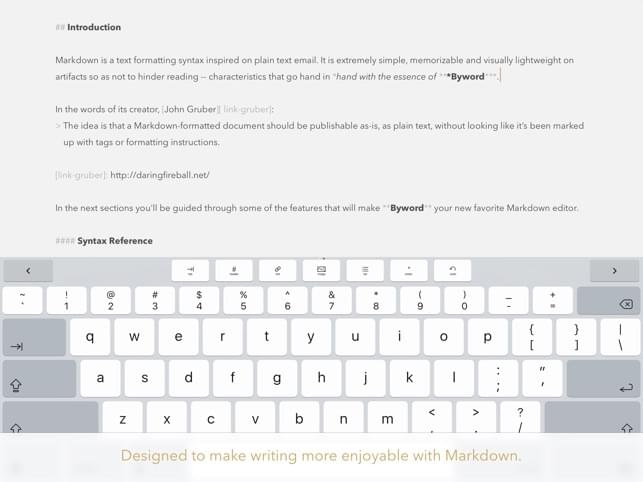
2. iA Writer
- Cost: $29.99
- Other Platforms: macOS, Windows, Android
Get focused. iA Writer offers a unique writing experience that lets you concentrate and clarify your message.
iA Writer is a distraction-free Markdown editor that places the focus on your content. It offers more features than Byword, and a little less simplicity.
Focus mode fades surrounding lines of text to emphasize what you’re typing. A light gray background, monospaced font, and blue cursor are used.
Unlike Byword, iA Writer supports images, tables, and content blocks. A number of popular cloud storage solutions are supported.
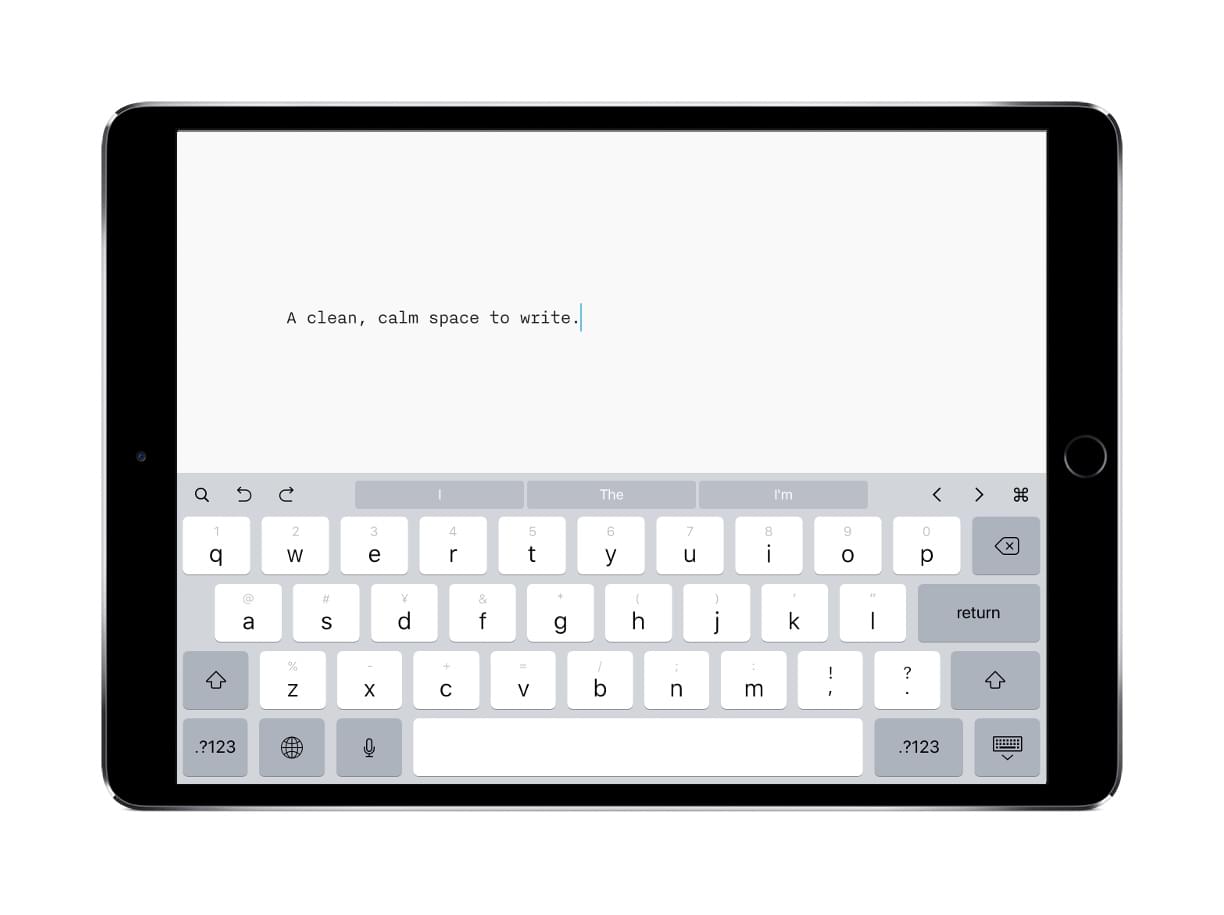
3. Drafts 5
- Cost: free download, subscription from $2.99/month
- Other Platforms: macOS
Where text starts.
Drafts 5 is the ultimate capture tool: an inbox for text and Markdown content that can be routed to other apps through powerful actions. Each entry can be tagged, flagged, and archived as needed.
Basic Markdown syntax highlighting is offered, as is a preview pane. It’s a highly customizable way to compose in Markdown.
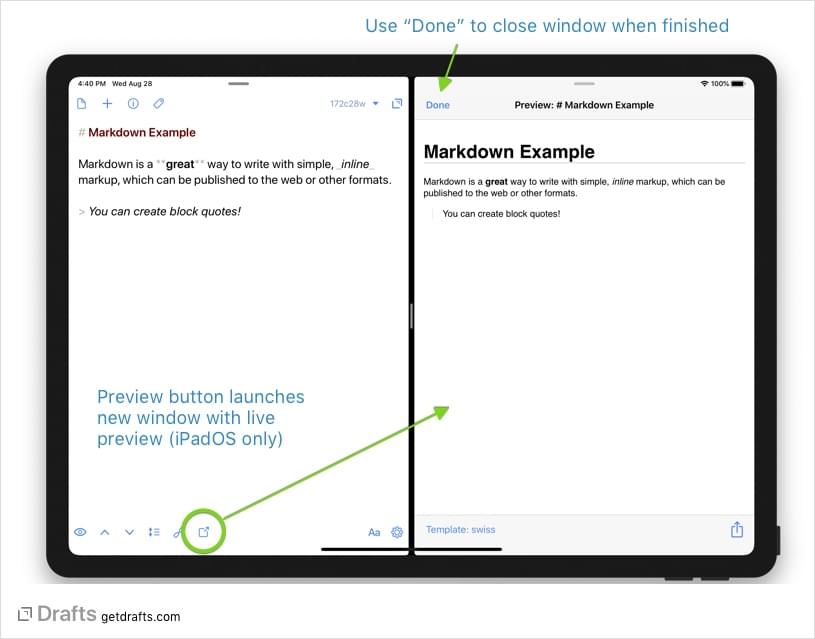
4. Editorial
- Cost: $4.99
- Other Platforms: n/a
Desktop-class plain text productivity on iOS.
Editorial is a powerful text editor for iOS that offers excellent Markdown support. It also supports Fountain, a markup language for screenwriters, and TaskPaper’s format for plain text to-do lists.
Like Drafts, it’s highly configurable and offers strong automation features. Document templates, workflow automation, smart snippets, and Python scripting let you make the app your own. Basic syntax highlighting is available, and you can preview your document by swiping to the left.
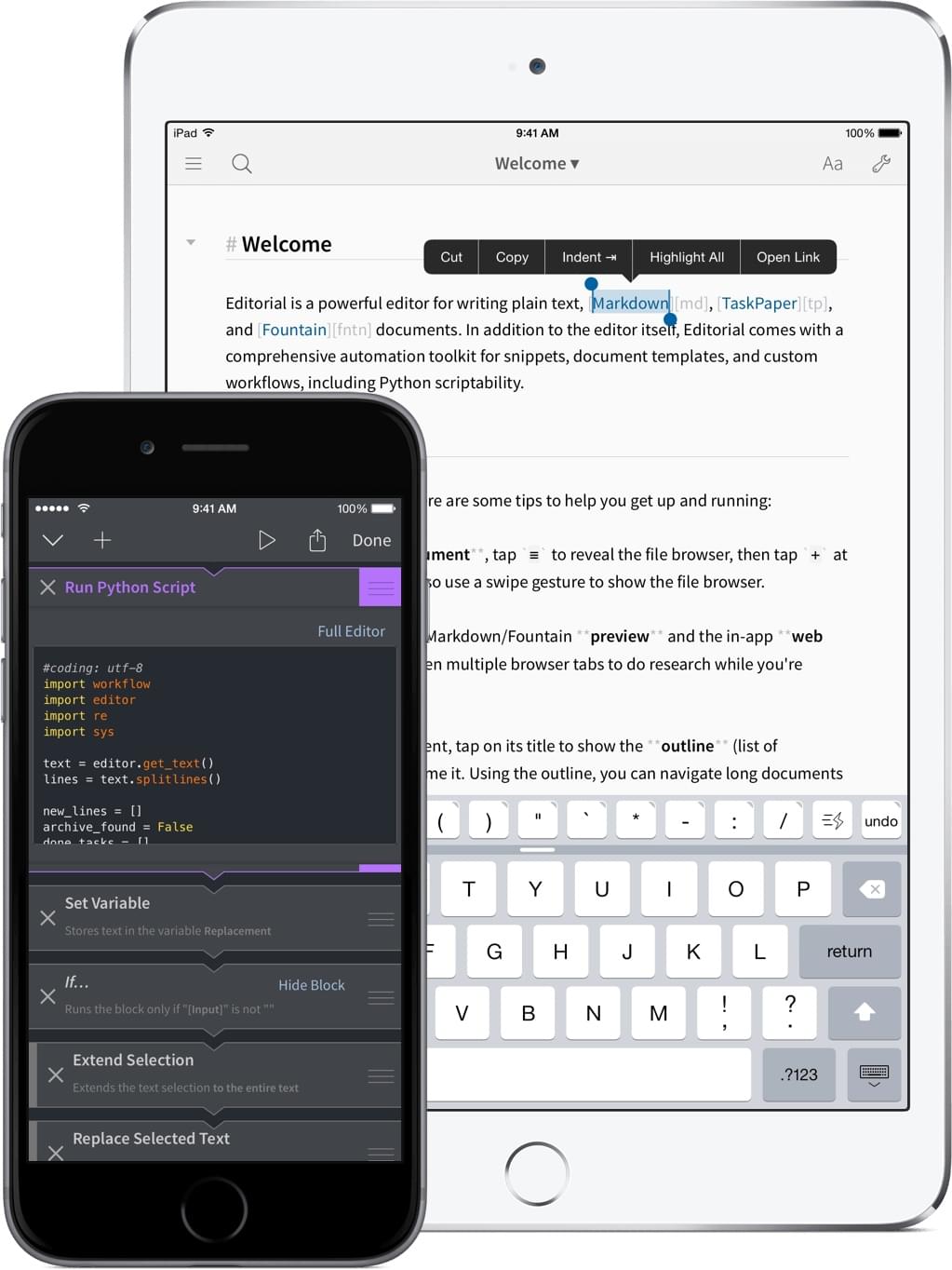
5. Taio
- Cost: free download, Pro from $1.49/month
- Other Platforms: n/a
Text all in One.
Taio is another Markdown editor that lets you create powerful workflows. Its Actions let you access both the clipboard and editor to expand what the app is capable of. It also offers full support for the expanded syntax of both CommonMark and GitHub Flavored Markdown.
The app supports multiple tabs, templates, diagrams, app integrations, and iCloud sync. A macOS version is in the works.
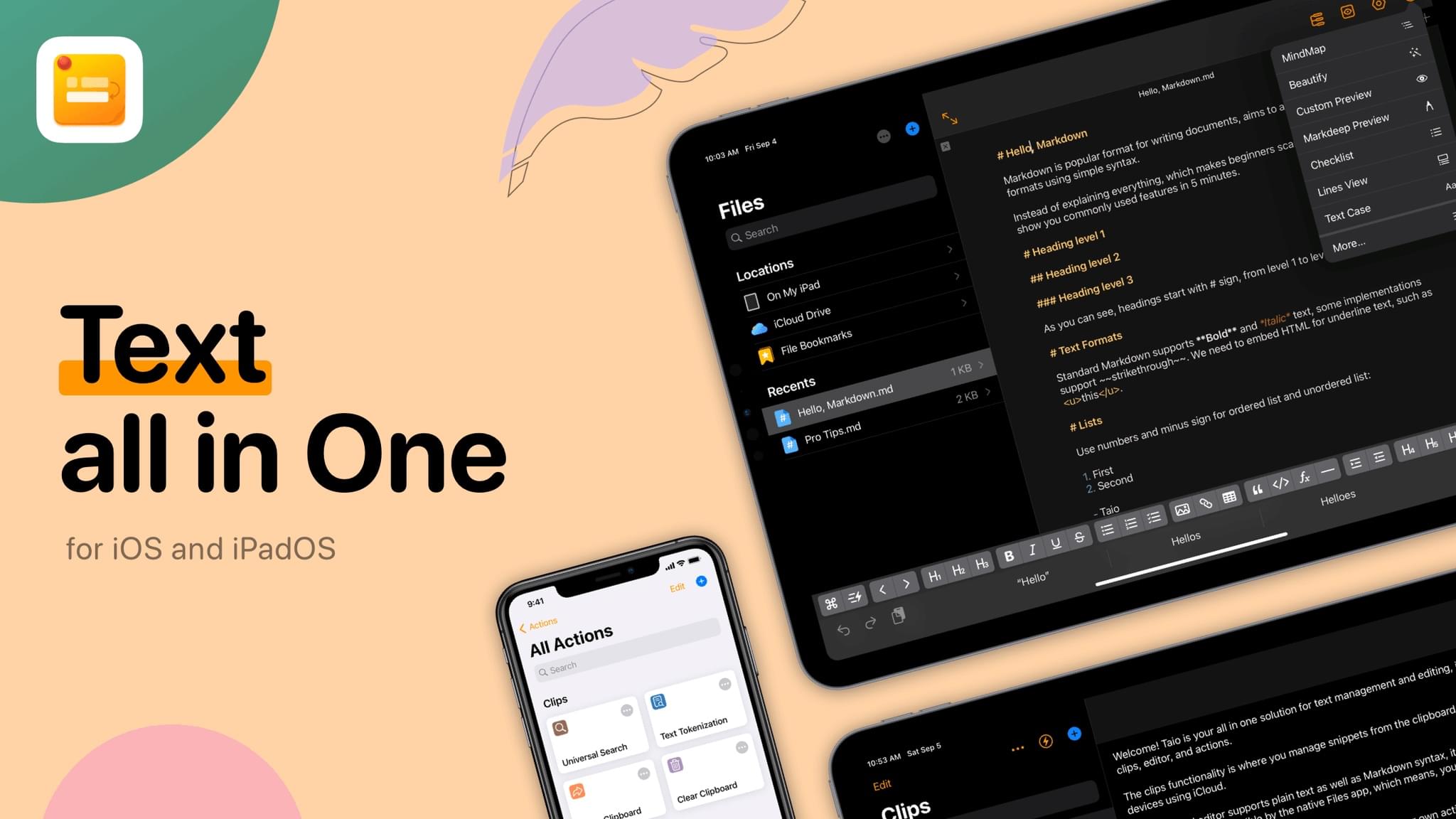
6. GTW
- Cost: $5.99
- Other Platforms: n/a
Markdown and plain text editor for iOS.
GTW (Gogo’s Type Writer) is a text and Markdown editor that’s optimized for speed. It supports local files as well as Dropbox, OneDrive, Google Drive, FTP, and SFTP/SSH.
It offers syntax highlighting, a Markdown preview pane, snippets, themes, and the ability to open entire folders from the Files app. Search and replace supports Regex and you can edit files directly on your server.
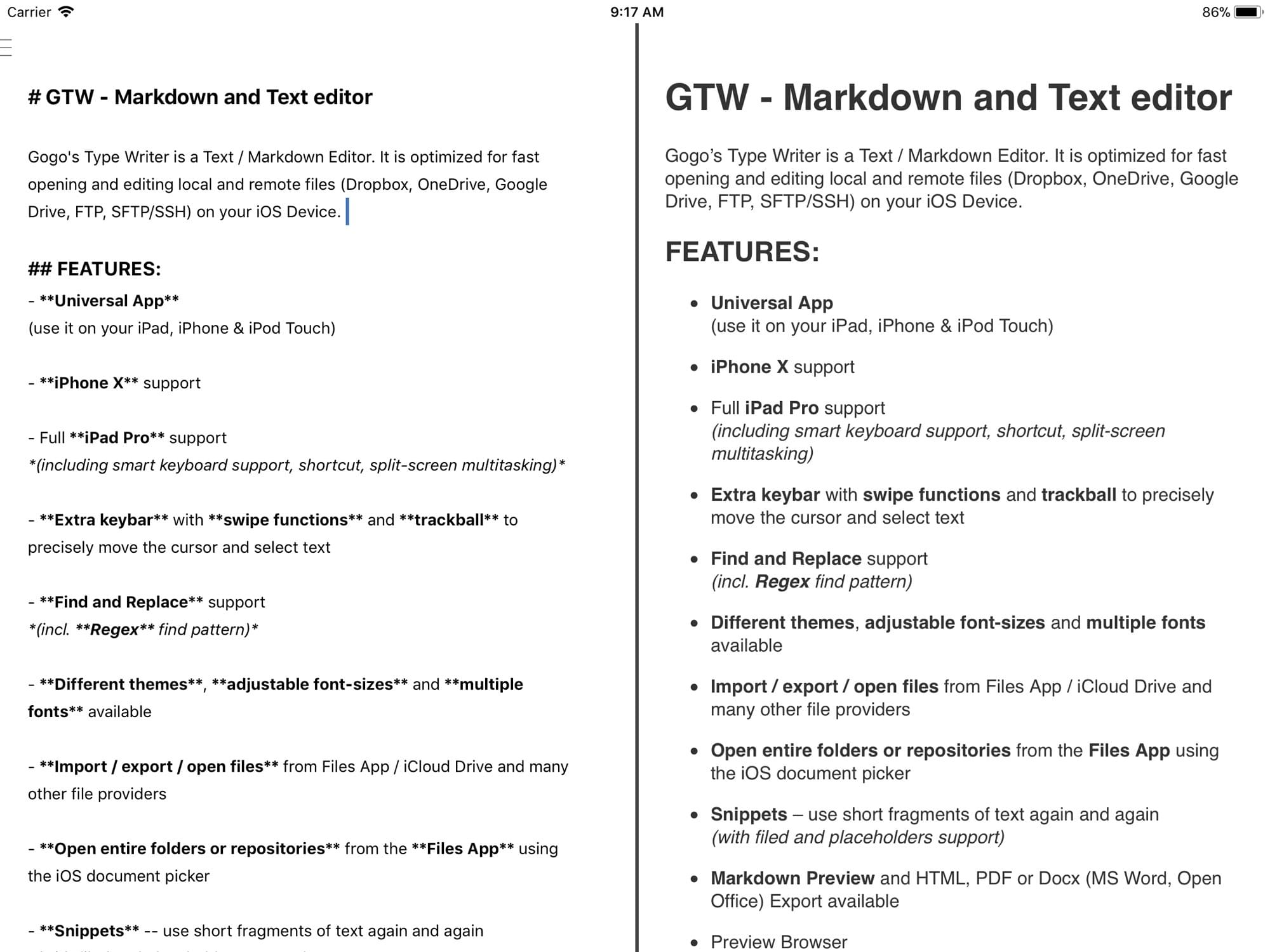
7. Coming Soon: Whiskey
- Cost: Pricing has not been announced
- Other Platforms: macOS
A modern Markdown app from Nothing Magical for Mac and iOS.
Whiskey is under active development and a beta version is available for macOS. Its interface is minimal and it looks promising. I’m keeping my eye on it.
7 Library-based Markdown Editors
Here are seven applications that manage an entire library of Markdown files that are stored either in the file system or a database.
1. Ulysses
- Cost: free download, subscription from $9.99/month
- Other Platforms: macOS
The ultimate writing app for Mac, iPad, and iPhone.
Ulysses is a full-featured Markdown app for writers. Its minimal interface removes distractions and helps you focus on the task of writing. Useful tools such as word count and writing goals are there when you need them.
All your documents are stored in a single database and can be exported in a wide range of formats. You can also publish directly to WordPress, Medium, Ghost, and Micro.blog.
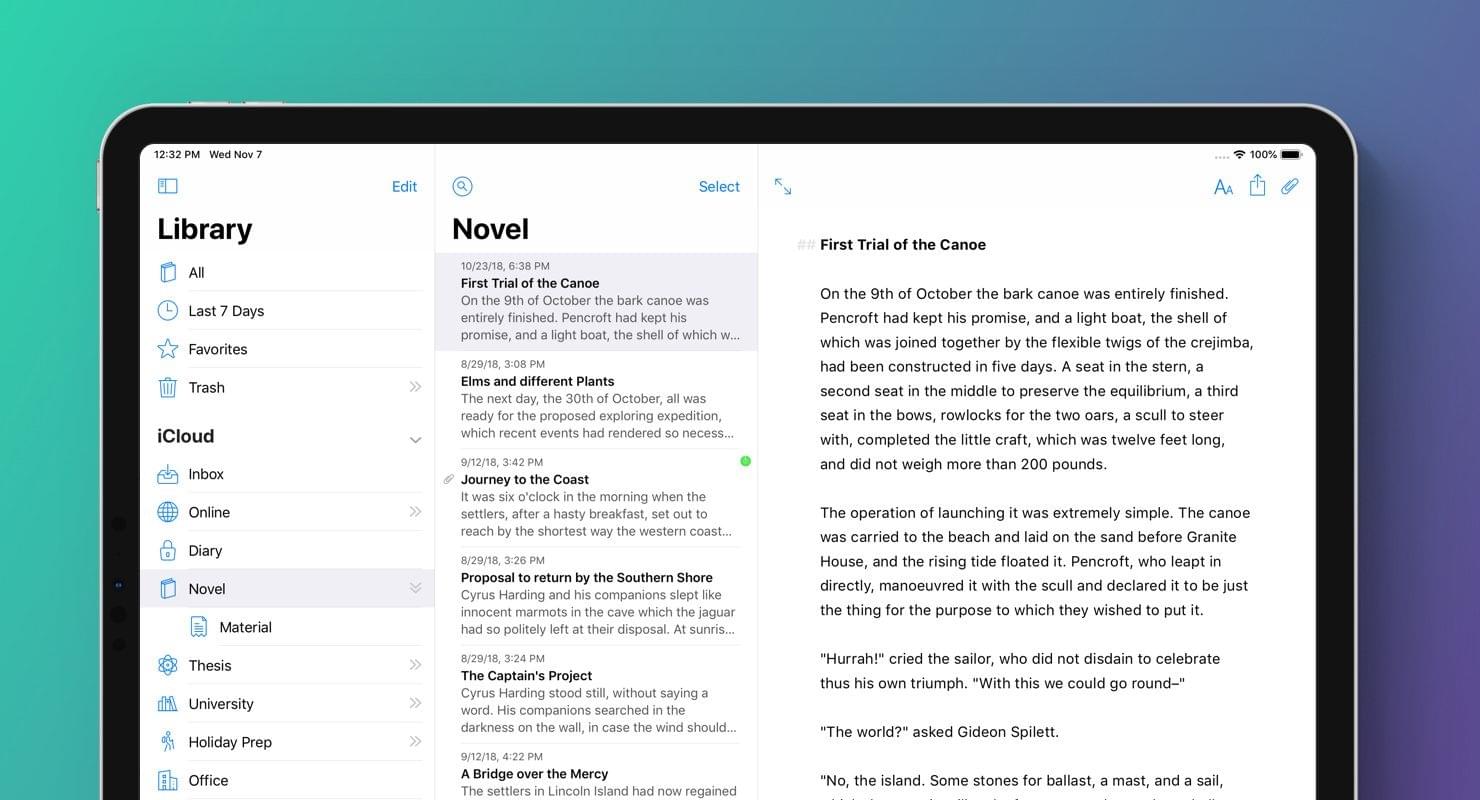
2. Bear
- Cost: free download, subscription from $1.49/month
- Other Platforms: macOS
Bear is a beautiful, flexible writing app for crafting notes and prose.
Bear is a Markdown-based note-taking app and writing environment. By default it uses non-standard markup, but a Markdown compatibility mode is available.
Like Ulysses, it stores all of your notes in a single database, eliminates distractions, and helps you focus on what you’re writing. Tags are added by using hashtags within the document, and you’re shown a rich preview of your formatting as you type.
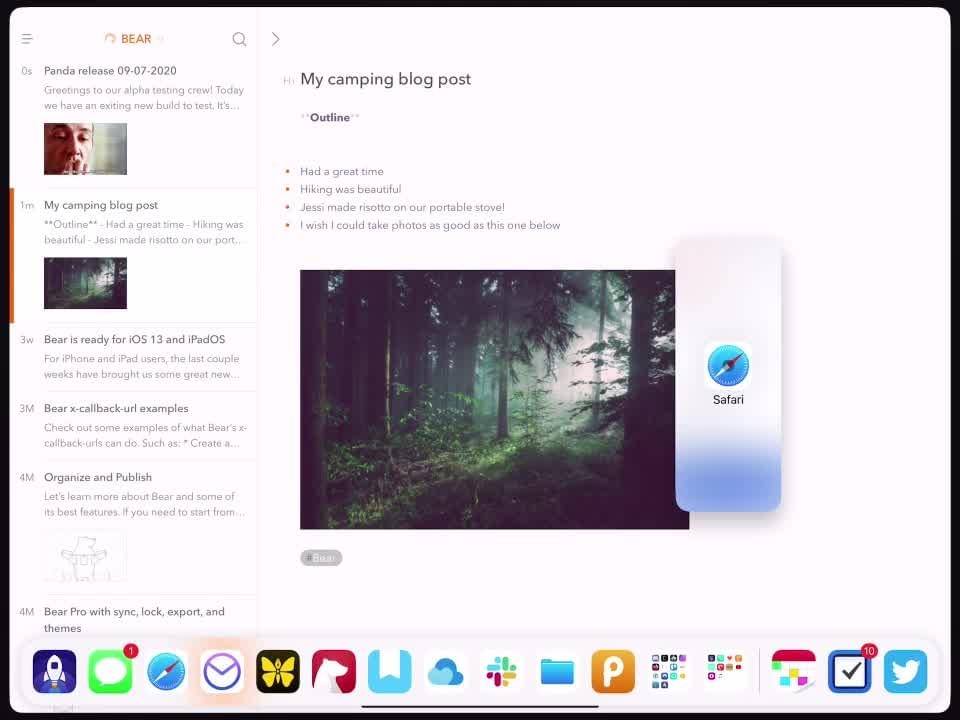
3. MWeb
- Cost: free download, $8.99 in-app purchase
- Other Platforms: macOS
Pro Markdown writing, note taking and static blog generator App.
MWeb is a tab-based Markdown editor that uses GitHub Flavored Markdown. You can export your documents, generate a static blog, or publish directly to WordPress, Metaweblog, Blogger, Medium, Tumblr, and Evernote.
Syntax highlighting and a live preview are offered, and images can be added via drag and drop. The document library supports categories and tags, and external Markdown documents can be accessed.
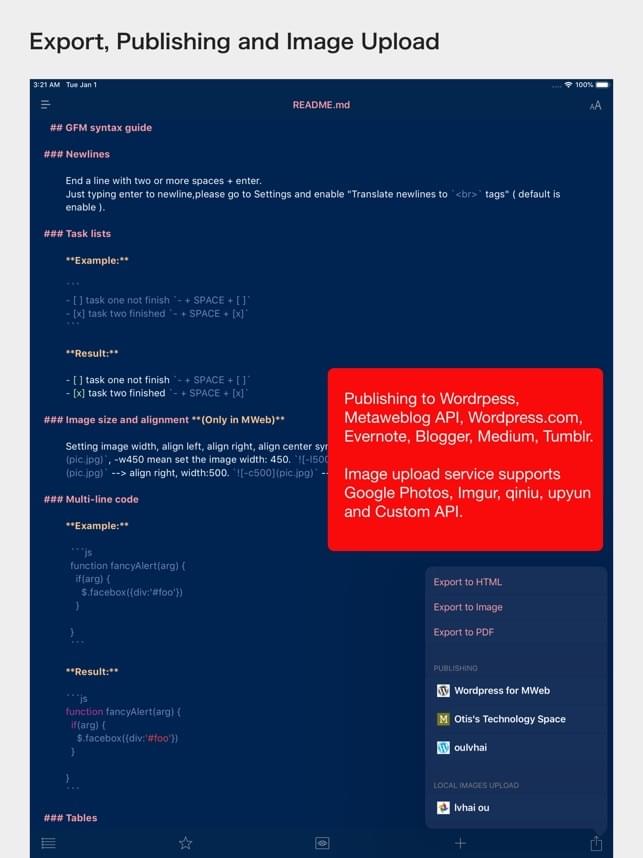
4. Joplin
- Cost: free and open-source (MIT License)
- Other Platforms: macOS, Windows, Linux, Android
An open-source note taking and to-do application with synchronization capabilities.
Joplin is an open-source note-taking and to-do list application. It’s an alternative to Evernote and can import your Evernote library.
Notes are in Markdown format and can be synchronized between your devices with end-to-end encryption via a number of popular cloud services.

5. 1Writer
- Cost: $4.99
- Other Platforms: n/a
Powerful, beautiful Markdown editor for iOS
1Writer is an affordable alternative to Ulysses. It combines basic Markdown editing with distraction-free writing and researching tools.
Inline Markdown preview and word count are offered, and you can optionally protect your notes with a passcode or Face/Touch ID. You can create powerful custom actions using a URL scheme or JavaScript.
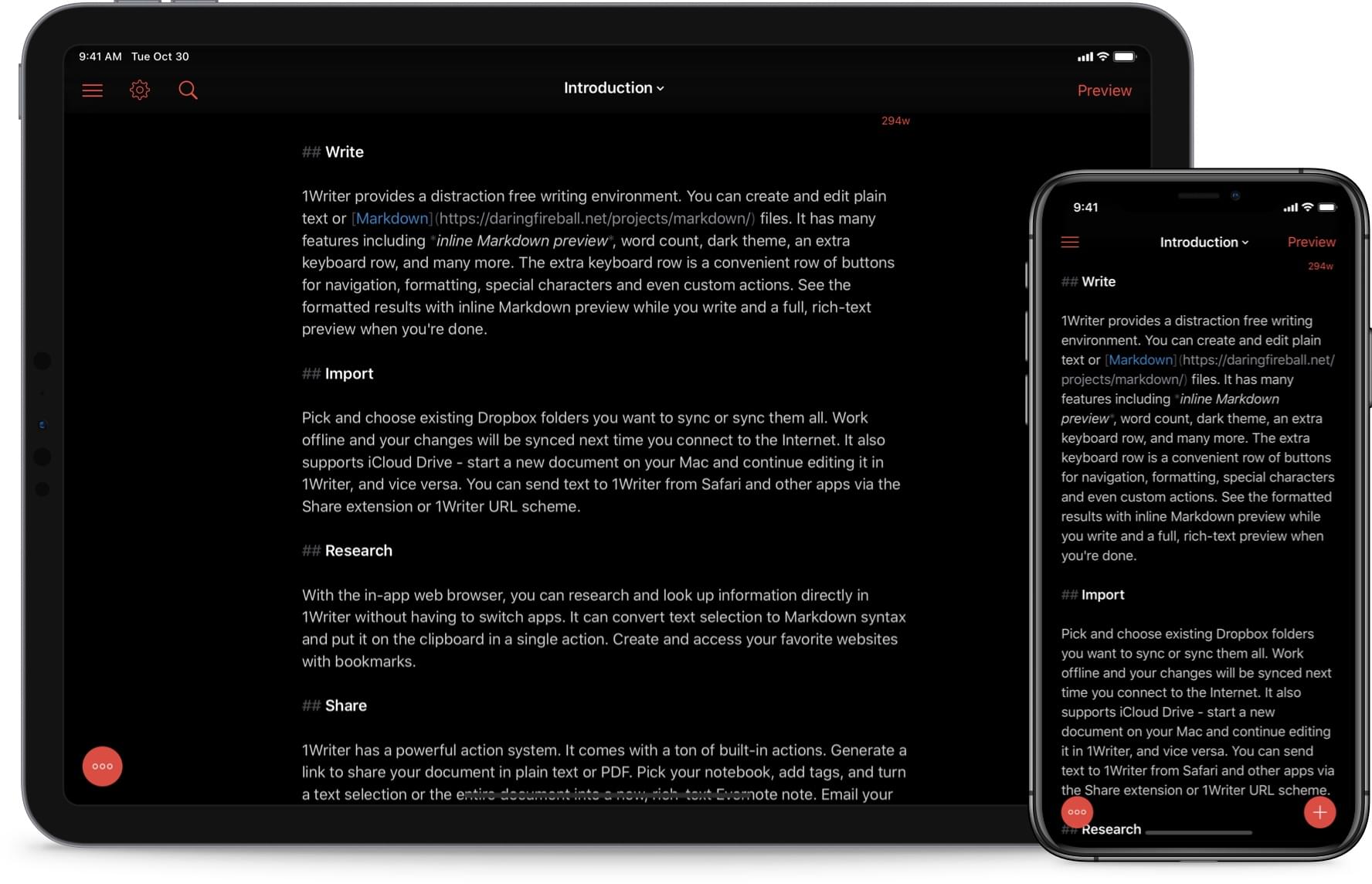
6. Inkdrop
- Cost: free download, subscription from $4.16/month
- Other Platforms: macOS, Windows, Linux, Android
Organizing your Markdown notes made simple.
Inkdrop is a full-featured GitHub Flavored Markdown library that’s synced between your devices and comes with 10 GB of online storage. It’s a strong alternative to Ulysses for non-writers.
It’s a good fit for developers. Line numbers are displayed, Vim, Emacs and Sublime Text key bindings are supported, and math notation, flowcharts and sequence diagrams can be created.
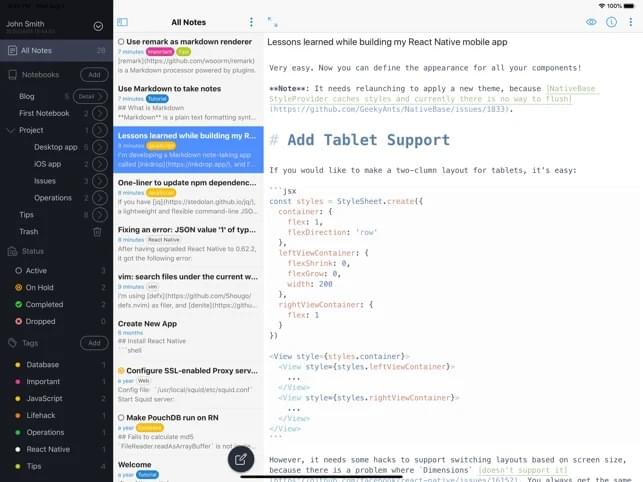
7. Obsidian
- Cost: Free with additional paid services
- Other Platforms: macOS, Windows, Linux
A second brain, for you, forever.
Obsidian is a powerful knowledge base that works on top of a local folder of plain text Markdown files. Links and backlinks allow you to create a frictionless network of connections.
You can use Obsidian on desktop platforms with various options for synchronization
Learn more in my detailed guide to Obsidian. There are apps available for iOS and Android, and various sync options to help you work cross-platform.
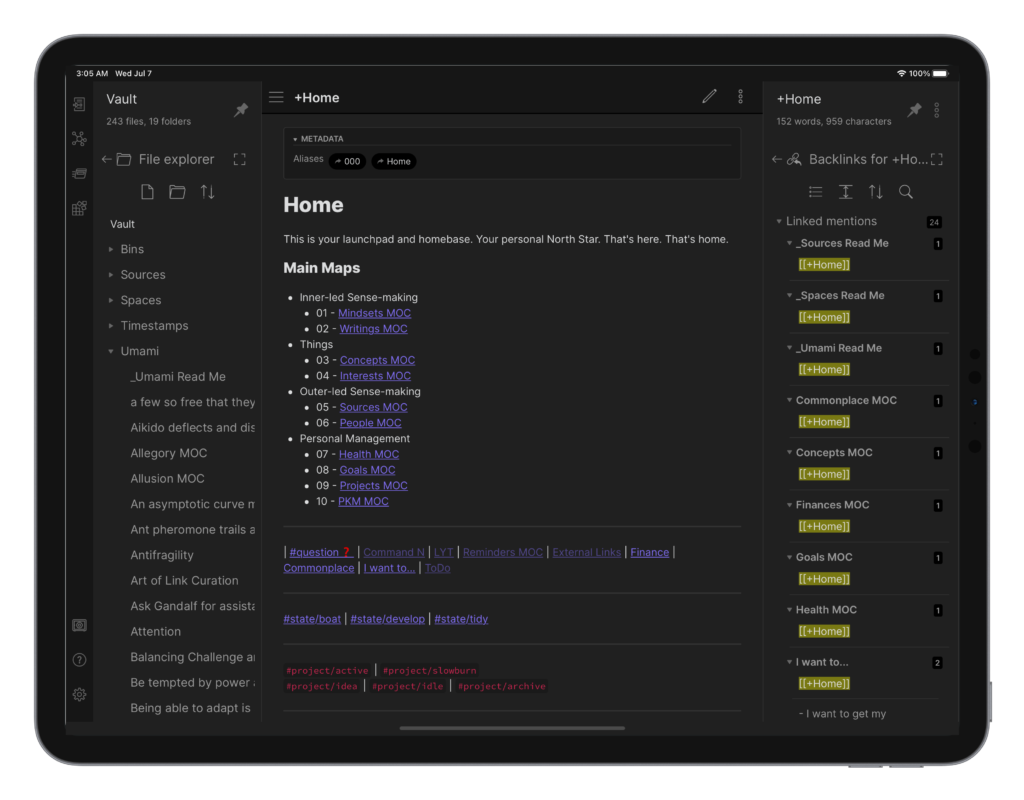
What Is the Best Markdown Editor for You?
The iOS Markdown ecosystem is rich and varied. With so many apps available, which is the right one for you? That depends on your priorities, and what you’ll be using the app for.
Here are some recommendations:
- If you’re looking for a quality text editor with strong Markdown support, consider Editorial.
- If automation and custom workflows are your thing, consider Drafts 5, Editorial, Taio, or 1Writer.
- If you want to edit Markdown files on your server, GTW is a good choice.
- If you want to create a personal knowledge base using Markdown, consider Bear, Joplin, and Obsidian.
- If you’re a writer or blogger looking for a full-featured writing environment, choose Ulysses, Bear, or 1Writer.
- If you want the ability to publish directly to your blog, consider Ulysses or MWeb.
- If you prefer an inexpensive, lightweight editor, Byword and iA Writer are excellent options.
- These apps also run on macOS: Byword, iA Writer, Drafts 5, Ulysses, Bear, MWeb, Joplin, and Inkdrop.
- These apps also run on Windows: iA Writer, Joplin, and Inkdrop.
FAQs About Best Markdown Editors for iOS
What Makes a Good iOS Markdown Editor?
A good iOS markdown editor should have a clean and intuitive interface that makes it easy for users to write and format text. It should support standard markdown syntax and provide a live preview feature so users can see how their text will look like when it’s rendered. Additionally, it should offer a range of export options, including HTML, PDF, and plain text. Some markdown editors also come with extra features like cloud sync, which allows users to access and edit their documents from any device.
Are There Any Free iOS Markdown Editors Available?
Yes, there are several free markdown editors available for iOS. Some of these include iA Writer, Byword, and Bear. These apps offer a range of features, including syntax highlighting, live preview, and cloud sync. However, please note that while these apps are free to download and use, they may offer in-app purchases for additional features.
How Do I Choose the Best Markdown Editor for My Needs?
When choosing a markdown editor, consider your specific needs and preferences. If you’re a beginner, you might want an editor with a simple interface and basic features. If you’re a professional writer or coder, you might need an editor with advanced features like file management, version control, and custom themes. Also, consider whether you need a free or paid app, and whether you want an app that can sync your documents across multiple devices.
Can I Use Markdown Editors for Coding?
Yes, markdown editors can be used for coding. Markdown is a lightweight markup language that’s often used for writing documentation for software projects. Many markdown editors support code blocks and syntax highlighting, which can make it easier to write and read code.
What Are the Benefits of Using a Markdown Editor?
Markdown editors offer several benefits. They allow you to write and format text in a simple and intuitive way, without needing to know complex HTML or CSS. They also provide a live preview feature, so you can see how your text will look like when it’s rendered. Additionally, markdown editors often come with features like cloud sync and file management, which can help you organize and access your documents more easily.
Can I Use Markdown Editors Offline?
Yes, most markdown editors can be used offline. This means you can write and edit your documents even when you don’t have an internet connection. Once you’re back online, your changes will be synced to the cloud.
How Do I Export My Documents from a Markdown Editor?
Most markdown editors allow you to export your documents in various formats, including HTML, PDF, and plain text. To do this, simply open the document you want to export, go to the File or Export menu, and choose the format you want.
Can I Customize the Appearance of My Markdown Editor?
Yes, many markdown editors allow you to customize their appearance. This can include changing the font, text size, color scheme, and more. Some editors also offer a range of pre-made themes, so you can choose a look that suits your preferences.
Can I Use Markdown Editors on Other Platforms?
Yes, many markdown editors are cross-platform, meaning they can be used on multiple operating systems. This includes Windows, macOS, Linux, and even web browsers. This can be particularly useful if you need to work on your documents from different devices.
Are There Any Markdown Editors Designed for Teams?
Yes, some markdown editors are designed for team collaboration. These editors often come with features like real-time collaboration, version control, and comments, which can make it easier for teams to work together on documents. Examples of such editors include StackEdit and Draft.
 Adrian Try
Adrian TryAdrian Try is an Aussie writer, musician, cyclist, and tech geek.






