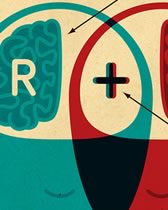Today, I thought I would share with you some cool 3D JavaScript Animations courtesy of three.js.
The aim of the three.js project is to create a lightweight 3D engine with a very low level of complexity; in other words, for dummies. The engine can render using < canvas >, < svg > and WebGL. The three.js engine allows developers to create mindblowing 2D and 3D animations with Canvas and WebGL, from basic cubes to advanced animations so smooth you’ll wet yourself.
My favorite three.js demos
Here are a few of my favourite three.js engine demos.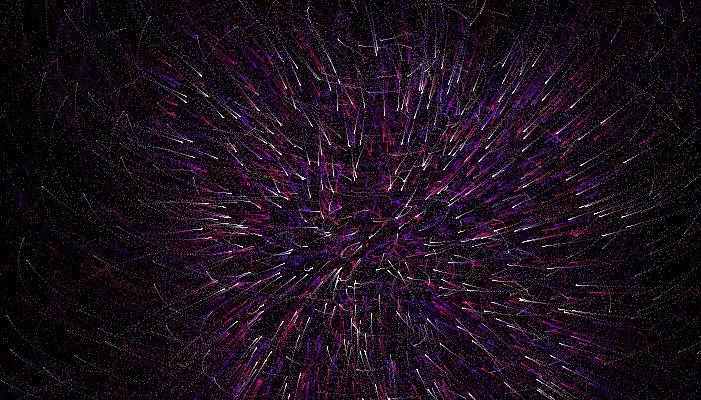




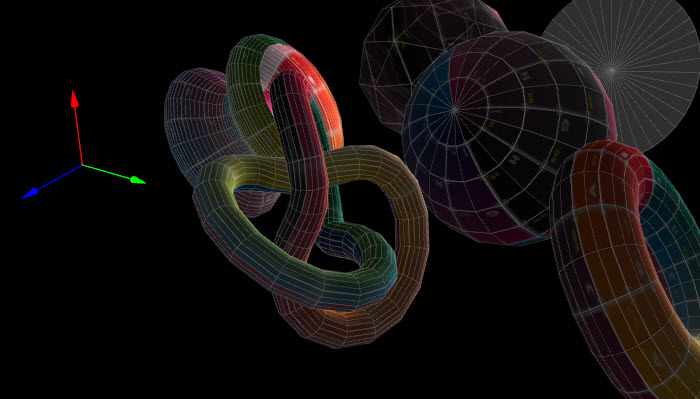 You can see all of the examples here:
How to use it on your web stuff: https://github.com/mrdoob/three.js/
Enjoy! Thanks Mr Dooby Noob.
You can see all of the examples here:
How to use it on your web stuff: https://github.com/mrdoob/three.js/
Enjoy! Thanks Mr Dooby Noob.
Frequently Asked Questions about 3D JavaScript Animations with Three.js
What is Three.js and why is it used for 3D animations?
Three.js is a cross-browser JavaScript library and Application Programming Interface (API) that is used to create and display animated 3D computer graphics in a web browser. It uses WebGL to render graphics and allows developers to create rich interactive experiences, games, and applications. Three.js simplifies the process of setting up a 3D scene with a camera and lights, and provides a range of geometries and materials for creating objects.
How do I start with Three.js for 3D animations?
To start with Three.js, you need to have a basic understanding of JavaScript. You can then download the library from the official Three.js website or include it directly from a Content Delivery Network (CDN). Once you have the library, you can start creating a scene, camera, and renderer, and then add objects to the scene.
How can I animate objects in Three.js?
Animating objects in Three.js involves changing the properties of the objects over time. This can be done using the requestAnimationFrame function, which updates the scene at the refresh rate of the browser. You can change the position, rotation, scale, and other properties of the objects in the animation loop to create the desired animation.
What are the key components of a Three.js animation?
The key components of a Three.js animation are the scene, camera, renderer, geometry, material, and mesh. The scene is the container for all the objects, lights, and cameras. The camera defines the viewpoint for the scene. The renderer displays the scene using WebGL. The geometry defines the shape of the object, the material defines its appearance, and the mesh combines the geometry and material.
How can I add lights to a Three.js scene?
You can add lights to a Three.js scene using the various light objects provided by the library, such as AmbientLight, DirectionalLight, PointLight, and SpotLight. Each light has different properties and effects. You can set the color, intensity, position, and other properties of the lights to achieve the desired lighting effect.
How can I load 3D models in Three.js?
You can load 3D models in Three.js using the various loaders provided by the library, such as the ObjectLoader, GLTFLoader, and FBXLoader. These loaders can load 3D models in different formats, such as .obj, .gltf, and .fbx. You can then add the loaded models to the scene.
How can I handle user input in Three.js?
You can handle user input in Three.js using the event listeners provided by JavaScript. You can listen for mouse and keyboard events, and then update the scene or objects based on the user input. For example, you can change the position or rotation of an object when the user presses a key or clicks the mouse.
How can I create complex animations in Three.js?
You can create complex animations in Three.js using the animation system provided by the library. This system allows you to create keyframe animations, where you define the state of the object at certain points in time, and the system interpolates between these states to create a smooth animation.
How can I optimize my Three.js animations for performance?
You can optimize your Three.js animations for performance by reducing the complexity of the scene, using simpler geometries and materials, reducing the number of lights, using LOD (Level of Detail) models, and using the WebGLRenderer’s various optimization features, such as antialiasing, shadow maps, and post-processing effects.
How can I debug my Three.js animations?
You can debug your Three.js animations using the browser’s developer tools. You can inspect the scene, camera, lights, and objects, and see their properties and values. You can also use the console to log messages and errors, and use breakpoints to pause the execution of the script and step through the code.
 Sam Deering
Sam DeeringSam Deering has 15+ years of programming and website development experience. He was a website consultant at Console, ABC News, Flight Centre, Sapient Nitro, and the QLD Government and runs a tech blog with over 1 million views per month. Currently, Sam is the Founder of Crypto News, Australia.