- Sherpa | Complete Navigation System
- 1. Apple Menu Style
- 2. Color Fading Menu
- 3. Animated Drop Down Menu
- 4. Random Link Color
- 5. Scrollable
- 6. MooTools Inspired jQuery
- 7. Animated Menu
- 8. jqDock Menu
- 9. Sliding jQuery Menu
- 10. CSS Mac Book Menu
- 11. Kwicks
- 12. Fading Menu with Content Replacing
- 13. Garage door effect
- 14. jQuery idTabs
- 15. Lavalamp
- Frequently Asked Questions about jQuery Navigation
Sherpa | Complete Navigation System
Sherpa brings together the three main navigation elements of every interface – Navbar, Sidebar and Sticky Footer.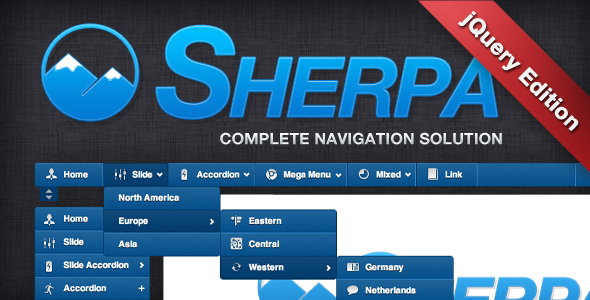
1. Apple Menu Style
Make a cool Apple Menu inspired jQuery Navigation! Source Demo
Source Demo
2. Color Fading Menu
As the name says, it will fade the first color of the menu item into a new when hovered. Source Demo
Source Demo
3. Animated Drop Down Menu
Smooth and neat jQuery Drop Down Menu. Demo
Demo
4. Random Link Color
Change an element’s color randomly when you hover it! Source Demo
Source Demo
5. Scrollable
Make your navigation scrollable vertically or horizontally. And decide how many items that are visible once.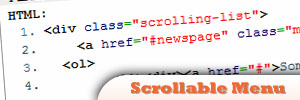 Demo
Demo
6. MooTools Inspired jQuery
A Moo Tool Hompage jQuery navigation look like jQuery navigation.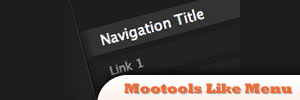 Source Demo
Source Demo
7. Animated Menu
This navigation provides an animation that will be triggered when a user hovers your menu item.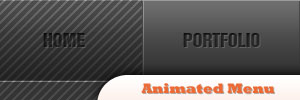 Source Demo
Source Demo
8. jqDock Menu
Allows you to transform a set of images into Mac-like Dock Menu. Demo
Demo
9. Sliding jQuery Menu
A typical menu but has sliding jQuery effects.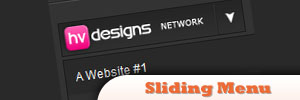 Source Demo
Source Demo
10. CSS Mac Book Menu
This will make your navigational menu into a Mac-like Dock.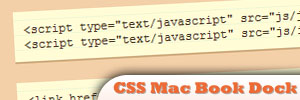 Demo
Demo
11. Kwicks
Similar to Mootools effect but offers a highly customizable widget.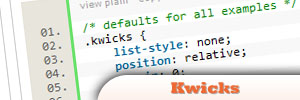 Demo
Demo
12. Fading Menu with Content Replacing
jQuery menu that has fading effect while replacing contents.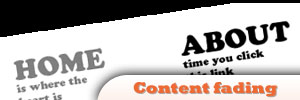 Demo
Demo
13. Garage door effect
Offers cool Garage door jQuery effect! Demo
Demo
14. jQuery idTabs
Makes ease on adding tabs into a website. Demo
Demo
15. Lavalamp
Amazing light weighted jQuery menu package. Demo
Demo
Frequently Asked Questions about jQuery Navigation
What is jQuery Navigation and why is it important?
jQuery Navigation is a crucial aspect of web development that enhances the user experience on a website. It involves the use of jQuery, a fast, small, and feature-rich JavaScript library, to create interactive navigation menus. These menus can range from simple dropdowns to complex, multi-level structures. The importance of jQuery Navigation lies in its ability to make websites more user-friendly, allowing visitors to easily find the information they’re looking for, thereby increasing user engagement and satisfaction.
How can I create a basic jQuery Navigation menu?
Creating a basic jQuery Navigation menu involves several steps. First, you need to include the jQuery library in your HTML file. Then, you can create an unordered list (ul) for your menu items. Each list item (li) will represent a menu item. You can then use jQuery to add interactivity to these items, such as showing a submenu when a menu item is hovered over. Here’s a simple example:<ul id="menu">
<li>Home</li>
<li>About</li>
<li>Contact</li></ul>$(document).ready(function(){
$('#menu li').hover(function(){
// Show submenu
}, function(){
// Hide submenu
});});
How can I add submenus to my jQuery Navigation menu?
Adding submenus to your jQuery Navigation menu involves nesting unordered lists within your menu items. Each nested list will represent a submenu. You can then use jQuery to show these submenus when a menu item is hovered over. Here’s an example:<ul id="menu">
<li>Home</li>
<li>About
<ul>
<li>Our Team</li>
<li>Our History</li>
</ul>
</li>
<li>Contact</li></ul>$(document).ready(function(){
$('#menu li').hover(function(){
// Show submenu
$(this).find('ul').show();
}, function(){
// Hide submenu
$(this).find('ul').hide();
});});
How can I style my jQuery Navigation menu using CSS?
Styling your jQuery Navigation menu involves using CSS to apply visual styles to your menu items. This can include setting the background color, font size, padding, and more. You can also use CSS to style your submenus and add transitions for smoother animations. Here’s an example:#menu li {
background-color: #333;
color: #fff;
padding: 10px;
transition: background-color 0.3s;}#menu li:hover {
background-color: #666;}#menu li ul {
display: none;
position: absolute;
padding: 0;
margin: 0;}#menu li ul li {
background-color: #999;
color: #333;}
How can I make my jQuery Navigation menu responsive?
Making your jQuery Navigation menu responsive involves using CSS media queries to adjust the layout and appearance of your menu based on the size of the user’s screen. This can include changing the orientation of your menu from horizontal to vertical, or replacing your menu with a hamburger icon that reveals the menu when clicked. Here’s an example:@media (max-width: 600px) {
#menu {
display: none;
}
#menu-icon {
display: block;
}}$(document).ready(function(){
$('#menu-icon').click(function(){
$('#menu').slideToggle();
});});
How can I add animations to my jQuery Navigation menu?
Adding animations to your jQuery Navigation menu involves using jQuery’s animation methods, such as fadeIn(), fadeOut(), slideDown(), slideUp(), and animate(). These methods can be used to create smooth transitions when showing and hiding your submenus. Here’s an example:$(document).ready(function(){
$('#menu li').hover(function(){
// Show submenu with animation
$(this).find('ul').slideDown();
}, function(){
// Hide submenu with animation
$(this).find('ul').slideUp();
});});
How can I add keyboard accessibility to my jQuery Navigation menu?
Adding keyboard accessibility to your jQuery Navigation menu involves using jQuery to add keyboard event listeners to your menu items. This allows users to navigate your menu using the Tab, Enter, and Arrow keys. Here’s an example:$(document).ready(function(){
$('#menu li').keydown(function(e){
// Navigate menu with arrow keys
if (e.keyCode == 37) { // Left arrow
$(this).prev().focus();
} else if (e.keyCode == 39) { // Right arrow
$(this).next().focus();
} else if (e.keyCode == 40) { // Down arrow
$(this).find('ul li:first').focus();
}
});
$('#menu li ul li').keydown(function(e){
// Navigate submenu with arrow keys
if (e.keyCode == 38) { // Up arrow
$(this).prev().focus();
} else if (e.keyCode == 40) { // Down arrow
$(this).next().focus();
} else if (e.keyCode == 27) { // Escape key
$(this).parent().hide();
}
});});
How can I add ARIA roles to my jQuery Navigation menu for better accessibility?
Adding ARIA roles to your jQuery Navigation menu involves adding specific attributes to your HTML elements that provide additional information about their roles and states. This helps assistive technologies, such as screen readers, understand the content and functionality of your menu. Here’s an example:<ul id="menu" role="menubar">
<li role="menuitem" aria-haspopup="true" aria-expanded="false">Home
<ul role="menu">
<li role="menuitem">Our Team</li>
<li role="menuitem">Our History</li>
</ul>
</li>
<li role="menuitem">Contact</li></ul>
How can I use jQuery plugins to enhance my Navigation menu?
jQuery plugins can provide additional functionality and styles to your Navigation menu. Some popular plugins include Superfish, which adds various features like animations, multi-level submenus, and touch support; and SlickNav, which creates a responsive, mobile-friendly menu with a hamburger icon. To use a plugin, you typically need to include the plugin’s JavaScript and CSS files in your HTML file, and then call the plugin’s function on your menu element.
How can I troubleshoot issues with my jQuery Navigation menu?
Troubleshooting issues with your jQuery Navigation menu involves using various debugging techniques. This can include using the browser’s developer tools to inspect your HTML, CSS, and JavaScript; checking the console for any error messages; and using jQuery’s .error() method to handle any errors that occur during the execution of your jQuery code. If you’re still having trouble, you can also seek help from online communities like Stack Overflow, or refer to the jQuery documentation and tutorials.
 Sam Deering
Sam DeeringSam Deering has 15+ years of programming and website development experience. He was a website consultant at Console, ABC News, Flight Centre, Sapient Nitro, and the QLD Government and runs a tech blog with over 1 million views per month. Currently, Sam is the Founder of Crypto News, Australia.

