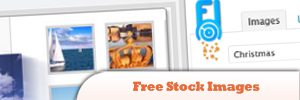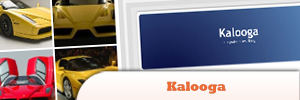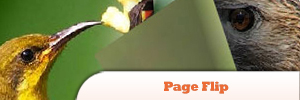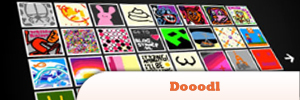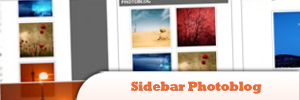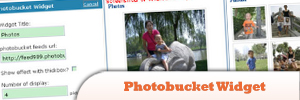10 Image-based WordPress Plugins
1. Free Stock Images Plugin
A simple but good plugin to share free stock images. It has a really easy use interface and with Drag & Drop functionality.
2. Grand Flash Album Gallery
Plugin lets you display your photos with unlimited number of pictures with slideshow.
3. Kalooga
The Kalooga WordPress plugin enables you to enrich your blog with photo galleries. Kalooga is crawling the web for galleries with photo collections. Previews of these collections are saved in the Kalooga visual gallery index.
4. Page Flip Image Gallery
A full integrated image gallery plugin for WordPress with page flipping effect. Allows creating flash books with page flip effect directly from the administrator panel via a specifically designed interface.
5. Cincopa Rich Multimedia Platform
Adding Videos, Slideshows, podcasts, and music to your site couldn’t be easier. Just follow our easy steps, and you’ll have a professional media-driven website in no time.
6. Dooodl
A fun plugin for your blog that allows your visitors to draw a little doodle and save it to your sidebar together with a little note.
7. Sidebar Photoblog
Simple, light and easy to use. It also has some nice effects and an archive page for your photos.
8. Photobucket Widget
This widget allows you to show pictures from your photobucket account in your blog’s sidebar. Install the plugin and make the minimum configurations.
9. Deviant Thumbs
Display linked thumbnails from deviantART on your WordPress blog.
10. Picasna WordPress Plugin
This plugin parses link to your picasa album and creates professional full screen flash gallery.
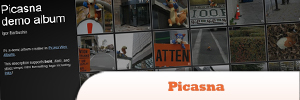
Source
Frequently Asked Questions about Image-Based WordPress Plugins
What are the benefits of using image-based WordPress plugins?
Image-based WordPress plugins offer a variety of benefits. They allow you to easily manage, edit, and display images on your WordPress site. Some plugins offer advanced features like image optimization, which can improve your site’s load times and SEO. Others provide tools for creating image galleries, sliders, and carousels, which can enhance the visual appeal of your site. Additionally, many image-based plugins integrate with popular image sources like Instagram and Google Photos, allowing you to seamlessly incorporate these images into your site.
How do I choose the right image-based WordPress plugin for my needs?
When choosing an image-based WordPress plugin, consider your specific needs and goals. If you want to improve your site’s load times and SEO, look for a plugin that offers image optimization. If you want to create visually appealing image galleries or sliders, look for a plugin that provides these features. Also, consider the plugin’s compatibility with your WordPress theme, its user reviews and ratings, and whether it offers customer support.
Are there any free image-based WordPress plugins?
Yes, there are many free image-based WordPress plugins available. Some popular options include the Image Widget plugin, which allows you to easily add images to your site’s sidebar, and the Embed Google Photos Album Easily plugin, which lets you embed Google Photos albums into your site. However, keep in mind that free plugins may not offer as many features or as much customer support as paid plugins.
Can I use multiple image-based WordPress plugins on my site?
Yes, you can use multiple image-based WordPress plugins on your site. However, it’s important to ensure that the plugins are compatible with each other and with your WordPress theme to avoid any potential conflicts or issues.
How do I install an image-based WordPress plugin?
To install an image-based WordPress plugin, go to your WordPress dashboard, click on “Plugins” in the left-hand menu, and then click on “Add New.” From there, you can search for the plugin you want to install, click on “Install Now,” and then click on “Activate.”
How do I optimize images for SEO using image-based WordPress plugins?
Many image-based WordPress plugins offer features for optimizing images for SEO. This can include compressing images to reduce their file size, adding alt text to images, and creating SEO-friendly image filenames. To use these features, you’ll typically need to go to the plugin’s settings or options page in your WordPress dashboard.
Can I use image-based WordPress plugins to create image sliders or carousels?
Yes, many image-based WordPress plugins allow you to create image sliders or carousels. These can be a visually appealing way to showcase multiple images on your site. To create a slider or carousel, you’ll typically need to add a new slider or carousel in the plugin’s settings or options page, upload or select the images you want to include, and then add the slider or carousel to your site using a shortcode or widget.
Can I use image-based WordPress plugins to embed images from Instagram or Google Photos?
Yes, many image-based WordPress plugins allow you to embed images from Instagram or Google Photos. This can be a great way to incorporate these images into your site without having to manually download and upload them. To embed images from Instagram or Google Photos, you’ll typically need to connect your Instagram or Google Photos account to the plugin, select the images you want to embed, and then add them to your site using a shortcode or widget.
How do I update an image-based WordPress plugin?
To update an image-based WordPress plugin, go to your WordPress dashboard, click on “Plugins” in the left-hand menu, and then click on “Installed Plugins.” From there, you can see if any updates are available for your plugins and click on “Update Now” to install the updates.
What should I do if I’m having trouble with an image-based WordPress plugin?
If you’re having trouble with an image-based WordPress plugin, try deactivating and reactivating the plugin, clearing your site’s cache, or checking for conflicts with other plugins or your WordPress theme. If you’re still having trouble, you can contact the plugin’s developer or customer support for help.
Sam Deering has 15+ years of programming and website development experience. He was a website consultant at Console, ABC News, Flight Centre, Sapient Nitro, and the QLD Government and runs a tech blog with over 1 million views per month. Currently, Sam is the Founder of Crypto News, Australia.