1. Mosaic Slide show
This jQuery image slider has mosaic like effects. A cool effect that has advantage to other jQuery Image Slider because its animation is very unique. Live Demo
Live Demo
2. NIVO Slider
A very professional looking jQuery image slider. It uses neat effects and neat transition of animations as well.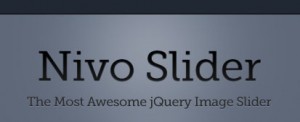 Live Demo
Live Demo
3. Easy Slider 1.7
Numeric Navigation jQuery Slider.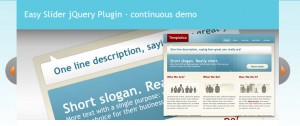 Live Demo
Live Demo
4. JCoverFlip
Present your featured content elegantly. This uses a album cover like effects.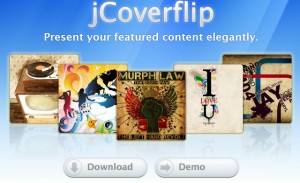
5. Automatic Image Rotator
Automatic Image Slider w/ CSS & jQuery.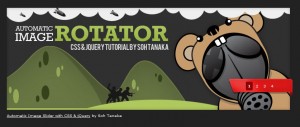
6. jQuery Blinds
Blinds effects jQuery image Slider.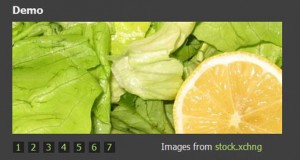 Live Demo
Live Demo
7. BarackSlideshow
An elegant, lightweight slideshow. Live Demo
Live Demo
8. Rotating Billboard System
jQuery that uses rotating billboard system effects with CSS. Live Demo
Live Demo
9. Animate Panning Slideshow
Animate Panning Slideshow with jQuery.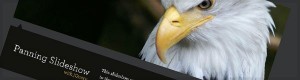 Live Demo
Live Demo
10. jQuery Easy Slides v1.1
A jQuery image slider that is easy to use. It has advantages among other jQuery Image Slider because it offers simple effects and simple coding.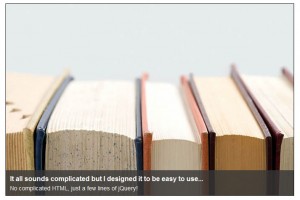 Live Demo
Live Demo
FAQs on Top 10 jQuery Image Sliders for Dynamic Website Design
What is a jQuery Image Slider and why is it important?
A jQuery Image Slider is a popular web design element that displays a series of images in a rotating carousel or slideshow format. It’s a dynamic way to showcase multiple images, content, or even videos in a limited space on a webpage. The importance of jQuery Image Sliders lies in their ability to enhance user engagement, improve visual appeal, and provide a more interactive user experience. They are widely used in portfolio websites, product showcases, and news websites to highlight featured content.
How can I create a jQuery Image Slider?
Creating a jQuery Image Slider involves a combination of HTML, CSS, and jQuery. First, you need to structure your HTML to hold the images you want to display. Then, you use CSS to style your slider, including the size, position, and transition effects. Finally, you use jQuery to control the behavior of the slider, such as the speed of transitions and the order of images. There are also many pre-built jQuery slider plugins available that you can customize to fit your needs.
Can I add text to my jQuery Image Slider?
Yes, you can add text to your jQuery Image Slider. This can be done by including a text element within the HTML structure of each slide. You can then use CSS to style this text, including its position, size, color, and more. Adding text to your slides can provide additional context for your images and enhance the overall user experience.
How can I add navigation controls to my jQuery Image Slider?
Navigation controls can be added to your jQuery Image Slider by including next and previous buttons in your HTML structure. You can then use jQuery to add functionality to these buttons, allowing users to manually cycle through the slides. This can be particularly useful for sliders with a large number of slides, as it gives users more control over their viewing experience.
Can I use a jQuery Image Slider on a responsive website?
Yes, jQuery Image Sliders can be used on responsive websites. Many jQuery slider plugins are designed to be responsive, meaning they will automatically adjust to fit different screen sizes. This ensures that your slider will look and function well on all devices, from desktop computers to mobile phones.
How can I add transition effects to my jQuery Image Slider?
Transition effects can be added to your jQuery Image Slider using CSS. This can include fade effects, slide effects, and more. You can also use jQuery to control the timing and speed of these transitions, allowing you to create a more dynamic and engaging user experience.
Can I use a jQuery Image Slider to display videos?
Yes, many jQuery Image Sliders support the display of videos. This can be done by including a video element within the HTML structure of each slide. You can then use jQuery to control the playback of these videos, such as automatically pausing the video when the slide changes.
How can I customize the look of my jQuery Image Slider?
The look of your jQuery Image Slider can be customized using CSS. This includes the size, position, color, and more of your slider and its elements. Many jQuery slider plugins also offer a range of customization options, allowing you to create a slider that fits perfectly with your website’s design.
Can I use a jQuery Image Slider to display other types of content?
Yes, jQuery Image Sliders can be used to display a wide range of content types. This includes images, text, videos, and even HTML content. This flexibility makes jQuery Image Sliders a versatile tool for showcasing a variety of content on your website.
How can I optimize the performance of my jQuery Image Slider?
Optimizing the performance of your jQuery Image Slider can involve a number of strategies. This includes optimizing your images for web use, using CSS and jQuery efficiently, and ensuring your slider is responsive. It’s also important to test your slider on a variety of devices and browsers to ensure it performs well for all users.
 Sam Deering
Sam DeeringSam Deering has 15+ years of programming and website development experience. He was a website consultant at Console, ABC News, Flight Centre, Sapient Nitro, and the QLD Government and runs a tech blog with over 1 million views per month. Currently, Sam is the Founder of Crypto News, Australia.
