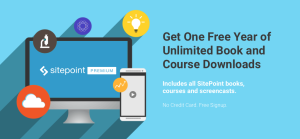How nice it is to watch video on the go, for example on your Android device! There are a great deal of mobiles, tablets, e-readers and other devices on the Android platform, each of them having video playback support. However, only a few codecs are supported, only H.263, H.264 AVC, MPEG-4 SP, VP8. The corresponding video containers are .3gp, .mp4, .webm, .ts, .mkv. According to Android developers recommendations, H.264 is the best option for most devices. So if you’re going to transfer DVD, PC or web-based videos to your Android, you can’t do without reencoding. Fortunately, there are numerous free, and paid, applications available on the Internet to help you. Here’s a look of the most popular video converters to Android devices, their pros and cons, and small tips on what software to pick up for a certain device.
Freemake Video Converter
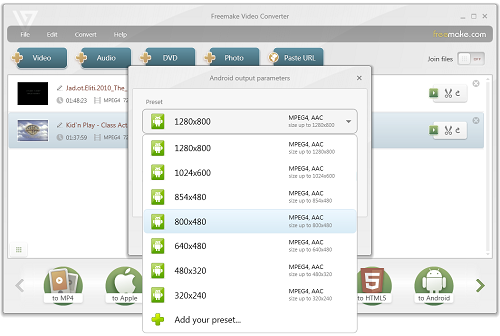
- free and easy-to use;
- has presets for Android devices;
- lets you create custom profiles and edit video parameters;
- accepts 200+ input video formats;
- features hardware acceleration for large video file conversion;
- visually appealing and intuitive interface.
- Windows only; Bottom line: Freemake Video Converter is ideal if you know your screen resolution – you just need to pick the appropriate preset for your Android.
Handbrake
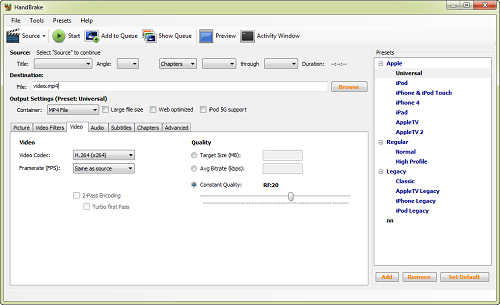
- open-source;
- accepts multiple video formats, including unprotected DVD and Blu-ray;
- advanced preset editor (video filters, multiple subtitles tracks, cropping/scaling, etc.);
- live video preview;
- runs on Windows, Mac and Linux.
- no device presets;
- complicated settings for a not tech-savvy user.
Videora Converter
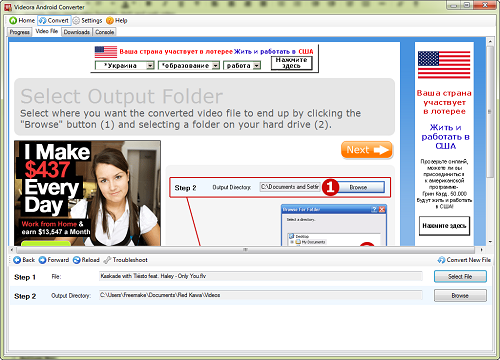
- free;
- has ready presets for most devices;
- conversion settings are configurable;
- possibility to convert YouTube videos for Android (requires YouTube Downloader installation);
- available for Windows and Mac.
- complicated website navigation – it’s difficult to find “the exact converter” for your device model;
- ads within installer and the software itself;
- no drag’n’drop.
PCHand Media Converter
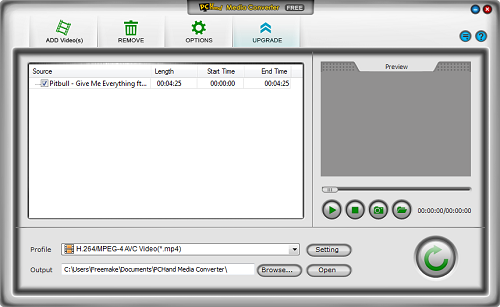
- there’s a free edition;
- preset editor with standard settings;
- video preview;
- clean and explanatory interface.
- no presets;
- no DVD and HD video support in the free version;
- only Windows support.
Miro Video Converter
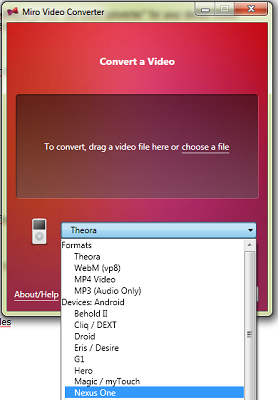
- free;
- has profiles for Android devcies;
- support both Windows and Mac OS;
- minimalist GUI.
- no preset editor;
- no batch mode.
FormatFactory
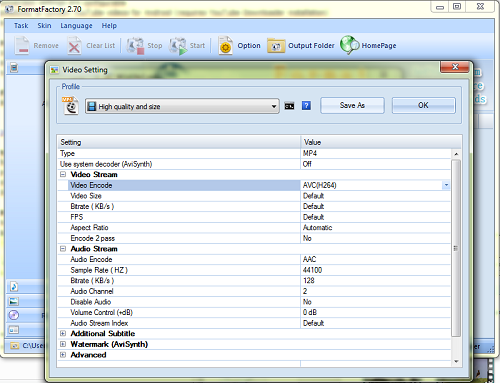
- free;
- accepts numerous video formats and DVD;
- advanced preset editor.
- ads on the software;
- no ready presets for Android;
- Windows only.
Sothink Video Converter
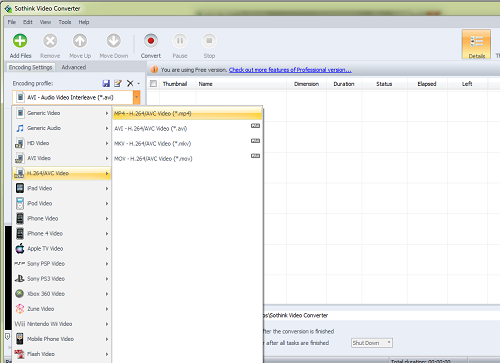
- has a free edition;
- has presets for some Android phones;
- has video preview;
- powerful profile editor;
- clean and easily navigatable interface.
- watermark on the output with the free version;
- some formats (AVI (H.264/AVC), AVI (H.264/AVC)) available only in Pro version;
- no HD support in the free version.
Frequently Asked Questions about Video Converters for Android Devices
What are the key features to look for in a video converter for Android devices?
When choosing a video converter for your Android device, there are several key features to consider. Firstly, the converter should support a wide range of video formats, including MP4, AVI, MOV, and MKV, among others. Secondly, it should offer high-speed conversion without compromising the quality of the video. Thirdly, the converter should have a user-friendly interface that makes it easy to use even for beginners. Lastly, it should offer additional features such as video editing tools, batch conversion, and the ability to extract audio from video files.
Are there free video converters available for Android devices?
Yes, there are several free video converters available for Android devices. These converters offer basic video conversion features and are a good option for users who don’t require advanced features. However, they may include ads and offer limited video conversion options compared to paid versions.
How can I convert videos directly on my Android device?
To convert videos directly on your Android device, you need to download and install a video converter app from the Google Play Store. Once installed, you can select the video file you want to convert, choose the output format, and start the conversion process.
Can I convert videos to audio files on my Android device?
Yes, many video converters for Android devices offer the feature to extract audio from video files. This is useful if you want to listen to the audio of a video file as a music track or podcast.
What is the best video converter for Android devices?
The best video converter for Android devices depends on your specific needs. However, some of the top-rated video converters include VidSoftLab Video Converter, Video Converter Android, and Media Converter.
Can I edit videos using a video converter on my Android device?
Yes, some video converters for Android devices come with built-in video editing tools. These tools allow you to trim, crop, rotate, and add effects to your videos before converting them.
How can I ensure the quality of my videos is not compromised during conversion?
To ensure the quality of your videos is not compromised during conversion, choose a video converter that offers high-quality conversion. Also, avoid compressing the video too much as it can lead to loss of quality.
Can I convert multiple videos at once on my Android device?
Yes, many video converters for Android devices offer batch conversion. This feature allows you to convert multiple videos at once, saving you time and effort.
Are video converters safe to use on my Android device?
Most video converters are safe to use on your Android device. However, it’s important to download apps from trusted sources like the Google Play Store to avoid malware or viruses.
Can I use a video converter on my Android device offline?
Yes, most video converters for Android devices can be used offline. However, some features like downloading videos from the internet may require an internet connection.
Elena Vakhromova is a freelance blogger and social media marketing specialist. Elena enjoys writing about popular Windows, Mac and web-based apps. Sometimes she helps promote software which she finds good. The recent contribution was for Free YouTube Converter.