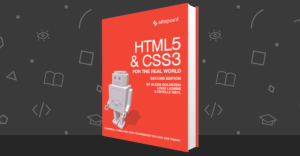Tessel 2: Pairing JavaScript and the Internet of Things with Ease
Key Takeaways
- The Tessel 2 is a microcontroller that allows the creation of connected devices running JavaScript and Node.js, with Linux as its core and Node.js running on top. This provides access to numerous npm modules.
- The Tessel 2 features built-in Wi-Fi, enabling it to connect to Wi-Fi networks easily. It also allows code to be pushed and run from a computer to the Tessel over Wi-Fi, eliminating the need for constant USB connection.
- The Tessel 2 comes with four onboard LEDs — ERR (red), WLAN (amber), LED0 (green), and LED1 (blue), all of which can be addressed within the tessel.led array in JavaScript. This allows for the creation of a variety of visual effects.
- The Tessel 2 is an excellent choice for IoT projects due to its support for JavaScript, built-in WiFi and Ethernet, two USB ports for extension, and compatibility with a variety of modules such as accelerometers and climate modules. It is also fully compatible with Node.js, allowing for the use of Node.js libraries in IoT projects.
The Tessel 2 is a microcontroller which allows you to build connected devices that run JavaScript and Node.js. It runs Linux at its core with Node.js running on top of that — providing access to plenty of npm modules and all of their potential. Over the next few weeks, I’ll be covering some of the possibilities available for developers using the Tessel 2. This week we will start by looking at getting your Tessel 2 up and running with a simple test app.

Preparing Node.js
Make sure that you’ve got Node.js v4.2.0 or higher installed on your computer. You can check that using:
node -vIf you do not have Node.js installed yet, head over to the Node.js website and download Node.js v4.4.3.
If you are installing Node.js for the first time or looking to upgrade it to a newer version, I would recommend installing version 4.4.3 as later versions seem to have a bit of a bug with the Tessel 2 (particularly on Mac OS X). Feel free to try the latest version (chances are it was just my computer) but if you do have issues, try v4.4.3!
If you were like me and needed to upgrade Node.js, I did so initially by following this guide from David Walsh. However, it may be neater (and safer) to work with the NVM method if you have got a lot of Node dependencies running on your computer. I also reinstalled different versions with the .pkg download file from the Node.js site and it downgraded and upgraded with no issues. Whatever method you use, aim to install version 4.4.3.
The error in particular that you may see with later versions of Node after 4.4.3 occurs when trying to run t2 list. If you see the following error messages when running this command later in this guide, your version of Node may be the cause:
node(12328,0x7fff7830b000) malloc: *** error for object 0xffffffff: pointer being freed was not allocated
*** set a breakpoint in malloc_error_break to debug
Abort trap: 6ERR! WARNING: No usb controller found on this system.
INFO Crash Reported: http://crash-reporter.tessel.io/Installing The Tessel CLI
Once you’ve definitely got a compatible version of Node running on your computer, run the following command to install Tessel’s CLI (command line interface) to your computer via npm:
npm install -g t2-cliFinding Your Tessel
After the Tessel CLI has successfully installed, plug in your Tessel to one of your USB ports and let it boot up. After about 30 seconds, run the following command to find your tessel:
t2 listThat will run and should show a list of Tessels it can find that looks like so:
INFO Searching for nearby Tessels...
USB Tessel-6465762064696E6572While a name like “Tessel-6465762064696E6572” is incredibly catchy, you can rename it to make that name even better! To do so, run the following command, replacing “Castiel” with your own choice of name:
t2 rename CastielYou will see the following run through on the Tessel CLI, finishing with a success message:
INFO Looking for your Tessel...
INFO Connected to Tessel-6465762064696E6572.
INFO Changed name of device Tessel-6465762064696E6572 to CastielIf you then run t2 list again, you should see your Tessel now has an incredibly catchy name:
INFO Searching for nearby Tessels...
USB CastielConnecting Your Tessel To Wi-Fi
The Tessel 2 comes with built in Wi-Fi, allowing it to connect to Wi-Fi networks relatively easily. To do so, run the following command:
t2 wifi -n "Your Witty WiFi Name" -p yourwifipasswordThat’ll show the following in the Tessel CLI, hopefully ending with a successful connection:
INFO Looking for your Tessel...
INFO Connected to Castiel.
INFO Wifi Enabled.
INFO Wifi Connected. SSID: Your Witty WiFi Name, password: yourwifipassword, security: psk2The Tessel has an amber colored LED that represents Wi-Fi connectivity, if you see that blinking, then all is well!
Pushing Code Over Wi-Fi
A wonderfully convenient feature of the Tessel is the ability to push and run code from your computer to the Tessel over Wi-Fi, so that you do not need to have it connected via USB all the time. This is especially handy for those with many devices or those who have a plan for their Tessel creation that involves placing it in a hard to reach location in the home.
To give your computer access to run and push code to your Tessel over Wi-Fi, run the following command:
t2 provisionThat will set up public and private keys to allow your computer to work with the Tessel over Wi-Fi. You should see the messages like the following if everything is successful:
INFO Looking for your Tessel...
INFO Connected to Castiel.
INFO Creating public and private keys for Tessel authentication...
INFO SSH Keys written.
INFO Authenticating Tessel with public key...
INFO Tessel authenticated with public key.Then, ensuring that you are on the same Wi-Fi network as your Tessel, run the t2 list command once more. You should now see your Tessel listed both as a USB device and a Wi-Fi one:
INFO Searching for nearby Tessels...
USB Castiel
LAN CastielUpdating Your Tessel
Chances are high that you’ve only just received your Tessel and it has slightly older firmware on it that dates to the time it was manufactured and shipped. As is the case with many Internet of Things devices, things move fast and your Tessel is likely in need of an update. Run the following code to update your Tessel:
t2 updateIt should run and you should see something that looks like so if your Tessel is indeed in need of updating:
INFO Looking for your Tessel...
INFO Connected to Castiel.
INFO New firmware version found...0.0.12
INFO Updating Castiel to latest version (0.0.12)...
INFO Beginning update download. This could take a couple minutes..
Downloading [====================] 100% 0.0s remaining
INFO Download complete!
INFO Updating OpenWRT (1/2)
INFO Transferring image of size 19.14 MB. This will take 2-4 minutes...
INFO Transfer complete.
INFO Starting OpenWRT update.
INFO Please do not remove power from Tessel.
INFO This process will take at least two minutes...
INFO Updating firmware (2/2)
INFO Firmware update complete!
INFO Updated Castiel from 0.0.11 to 0.0.12You may need to hit Ctrl + C, to get back to the command line after this… for me, it finished but didn’t end the program. If that happens to you, Ctrl + C shall fix it!
Our Tessel should be completely ready for a test app. Let’s make our Tessel flash colors like crazy.
Our First Colorful Tessel App
Create a folder for your Tessel app called “rainbows” or whatever name you’d prefer. Go to that folder in your Terminal/Command Line. When you are inside the folder, type the following command to set up the initial barebones for your Tessel app:
t2 initThat will put together a basic “Hello World” app set up once it finishes running:
Created package.json.
Created .tesselinclude.
Wrote "Hello World" to index.jsOur functionality in this sample app is found within index.js. If you open that up, the initial code it places in the sample app should look like so:
// Import the interface to Tessel hardware
var tessel = require('tessel');
// Turn one of the LEDs on to start.
tessel.led[2].on();
// Blink!
setInterval(function () {
tessel.led[2].toggle();
tessel.led[3].toggle();
}, 100);
console.log("I'm blinking! (Press CTRL + C to stop)");Run that code using the following command:
t2 run index.jsIf you run that, you’ll see two of the LEDs on your Tessel blinking back and forth. That’s an exciting first step but I prefer to ramp things up a bit. Let’s blink all four LEDs and blink them a bit more rapidly.
The Tessel 2 has four onboard LEDs — ERR (red), WLAN (amber), LED0 (green) and LED1 (blue). You will see all four lined up beside each other just above the “Tessel 2” logo and text on the board. For real world apps, chances are low that you will want to be taking over the ERR and WLAN LEDs. For a fun little test app though — I say why not!
Each LED is addressable in JavaScript within the tessel.led array. The order they are stored within this array is shown below:
- ERR (Red) –
tessel.led[0] - WLAN (Amber) –
tessel.led[1] - LED0 (Green) –
tessel.led[2] - LED1 (Blue) –
tessel.led[3]
This order matches the order they appear on the Tessel board itself.
If we adjust the index.js file above, we can access all of these LEDs, rather than just two:
var tessel = require("tessel");
tessel.led[0].on();
tessel.led[2].on();
setInterval(function() {
tessel.led[0].toggle();
tessel.led[1].toggle();
tessel.led[2].toggle();
tessel.led[3].toggle();
}, 80);
console.log("Rainbow madness! (Press CTRL + C to stop)");In the code above, we switch on both the ERR and LED0 LEDs to start with. Then, every 80 milliseconds, we toggle all four LED states, which makes them blink in an alternating pattern — first the ERR and LED0 blink on and then the WLAN and LED1 LEDs blink. They continue doing this forever, until you press CTRL + C!
Here is a sample GIF of it in all its glory:

Conclusion
That completes the basics of getting started with a Tessel 2 microcontroller. In the next article in this series on Tessel, we will look at setting up a Tessel GPS module and how to retrieve location data from it!
If you have a Tessel 2 and have built something fun with it, I’d love to hear what you’ve built! Let me know in the comments below, or get in touch with me on Twitter at @thatpatrickguy.
Frequently Asked Questions about Tessel 2 and JavaScript
What makes Tessel 2 a suitable choice for IoT projects?
Tessel 2 is a robust platform for IoT development, primarily because it supports JavaScript, one of the most popular programming languages. This makes it accessible to a wide range of developers. Additionally, Tessel 2 comes with built-in WiFi and Ethernet, which simplifies the process of connecting your device to the internet. It also has two USB ports for extending its capabilities, and it supports a variety of modules such as accelerometers, climate modules, and more, making it a versatile choice for various IoT projects.
How does Tessel 2 compare to other IoT development platforms?
Tessel 2 stands out from other IoT platforms due to its ease of use and versatility. It’s designed to be user-friendly, with a straightforward setup process and clear documentation. It also supports JavaScript natively, unlike many other platforms that require knowledge of C or Python. This makes Tessel 2 a more accessible option for developers who are already familiar with JavaScript.
Can I use Node.js with Tessel 2?
Yes, Tessel 2 is fully compatible with Node.js. This means you can leverage the vast ecosystem of Node.js libraries in your IoT projects. You can install any npm package directly onto Tessel 2, which opens up a world of possibilities for extending the functionality of your device.
What kind of projects can I build with Tessel 2?
The possibilities are virtually endless with Tessel 2. You can build anything from a simple temperature sensor to a complex home automation system. Thanks to its support for various modules, you can easily integrate Tessel 2 with other hardware components to create a wide range of IoT devices.
How do I get started with Tessel 2?
Getting started with Tessel 2 is straightforward. First, you’ll need to install the Tessel command-line interface (CLI) on your computer. Then, you can connect your Tessel 2 to your computer via USB and start programming it using JavaScript. The Tessel 2 documentation provides a detailed guide on how to set up your device and start building your first project.
What are the hardware specifications of Tessel 2?
Tessel 2 comes with a 580MHz Mediatek MT7620n processor, 64MB of DDR2 RAM, and 32MB of flash storage. It also has built-in WiFi and Ethernet for internet connectivity, two USB ports for extending its capabilities, and support for a variety of modules.
Can I use Tessel 2 without an internet connection?
Yes, Tessel 2 can operate without an internet connection. You can program it to perform tasks independently, and it will continue to function even if it loses its internet connection. However, some features, such as remote updates and cloud-based services, do require an internet connection.
How do I debug my Tessel 2 projects?
Tessel 2 provides several tools for debugging. You can use the Tessel CLI to log output from your device, and you can also use the built-in Node.js debugger to step through your code and find issues.
Can I use Tessel 2 with other programming languages?
While Tessel 2 primarily supports JavaScript, it’s also possible to use other languages. The Tessel project has provided experimental support for Python and Rust, although these are not as well-documented or supported as JavaScript.
What kind of power supply does Tessel 2 require?
Tessel 2 can be powered via its micro USB port, which can be connected to a computer or a USB power adapter. It requires a 5V power supply, and it typically consumes around 500mA of current, although this can vary depending on the modules and peripherals you’re using.
PatCat is the founder of Dev Diner, a site that explores developing for emerging tech such as virtual and augmented reality, the Internet of Things, artificial intelligence and wearables. He is a SitePoint contributing editor for emerging tech, an instructor at SitePoint Premium and O'Reilly, a Meta Pioneer and freelance developer who loves every opportunity to tinker with something new in a tech demo.