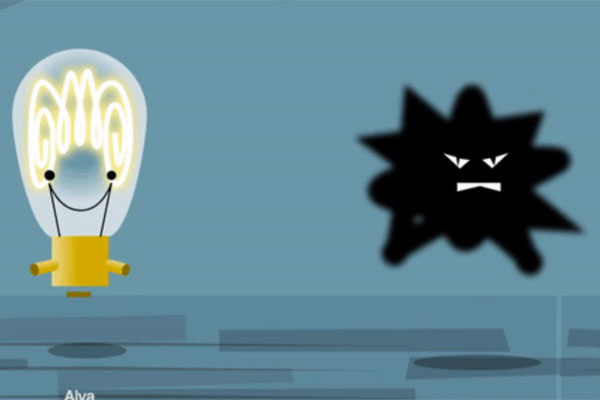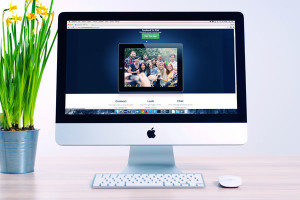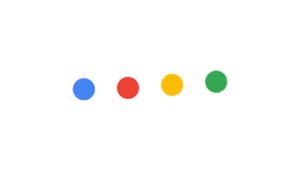I’ve been talking about SVG a lot lately. Frankly, there’s a lot to excited about if you’re a designer, game maker, UI expert or animator.
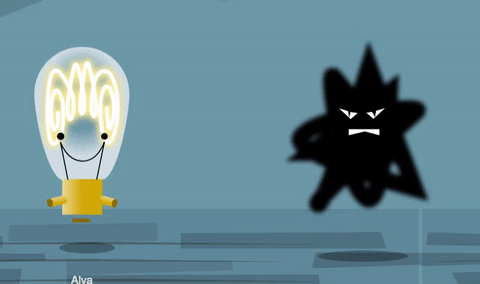
The tools are getting really good. At the high end of design tools, Adobe Illustrator has moved from spaghetti-code embarrassment to genuinely impressive in the SVG export stakes in about 2 years.
Smaller scale tools like Boxy SVG offer excellent alternatives at very low cost.
The browsers are playing nice too. Audiences vary from site to site, but in 2016, we can rely on most of our users being able to see our SVGs render properly.
So the question for me is: Outside of some icon sets and a logo or two – why aren’t we seeing SVGs used more often on the web?
The Elephant in the Room: SVG Image Hosting
How do you get your SVG online where people can see it? It sounds stupid at first. You created this cool vector graphic. Can’t you just upload it like a JPG, GIF or PNG? Yes and no. By default, most online services block the uploading of SVG files. Try uploading an SVG to a stock WordPress install and you’ll get an ‘Illegal file type‘ message. I managed to get our sysadmin to alter our SitePoint WordPress install to allow SVG upload, but that might not be an option for everyone.
Likewise, as of mid-2016, Facebook, Twitter, Behance, Tumblr and Blogger all block any attempts to upload SVGs.
So, what about uploading your SVG to one of the big image hosting services?
No dice. Unfortunately, you’ll get no love from Flickr, Photobucket, Imgur, Google Photos or any recognised service that I could find.
If you’re a sysadmin or typical coder this possibly isn’t a big problem for you. You probably have access to a web server you control somewhere.
But if you’re a designer, animator, or illustrator, this can be a serious show-stopper. Questions on StackExchange dating back to 2013 are met with mostly a shrug. Last year in the SitePoint forums, Ralph offered the suggestion of embedding the SVG as a dataURI, which is a good option – particularly for smaller, compact graphics.
But this might get a little unwieldy for maps, infographics, and larger images.Why the Fear of an SVG Planet?
There is probably a two-part answer to this question. Firstly, while SVG is not a new idea – the W3C spec was written in 1998 – support for SVG is kinda new. That means building a service that supports SVG upload would have been a waste of time till recently. Secondly, there are some extra security… queries to contend with. As SVG is a text file format, it’s 100% legitimate to embed live JavaScript into the file. This makes SVG powerful, but also open to manipulation by evil forces. At the moment, it seems nobody is willing to take responsibility for hosting that risk. Lots of applications – including WordPress, Tumblr, Behance and Blogger – will happily render an SVG in your page. They just won’t allow you to upload it. It’s like embedding a Youtube video. So how can you host my SVG online? While there are currently no easy ‘drag-n-drop’ SVG hosting services, I have found a useful stop-gap.Github & SVG: Getting the Gist
Ok, so half of you reading this probably thought ‘So what? I use Github every day‘. If you’re in this camp, jump to the ‘how-to’ part below.
The other half probably thought ‘What? That weird, impenetrable, ‘codey’ thing the devs use? No way I’m using that!’ Sure, if you don’t use it, Github looks equal parts confusing and boring. However, it’s arguably our best way to host SVGs online and we only need a very basic understanding to use it. Most activity on Github takes place within code repositories or ‘repos’ – version-controlled, multi-user libraries containing all code within a project. These can house many thousands of files and hundreds of users. But Github also has a thing called ‘Gists’. Gists are designed for sharing small code samples of whatever you like. If you create a free Github account, you can add new gists to your account whenever you like. They’re 100% free. The interesting thing about gists is we don’t even have to be logged in to create one. If you open this page, paste in some text in, give it a filename and hit ‘Add file‘, you’ll have a publicly-accessible URL to an anonymous file.
Of course, it’s probably easier to keep track of your files if you just create a free GitHub account from the start, but you don’t have to to try it out.
How to Host your SVG in a GitHub Gist
1). Copy your SVG code
Whether you’re creating your SVG in Illustrator or Boxy SVG or Sketch or any other editor, we need direct access to the code. Open your SVG file in your preferred code editor (VS Code, Brackets, Atom, Sublime, etc) and copy your entire SVG file to the clipboard.2). Create a new gist
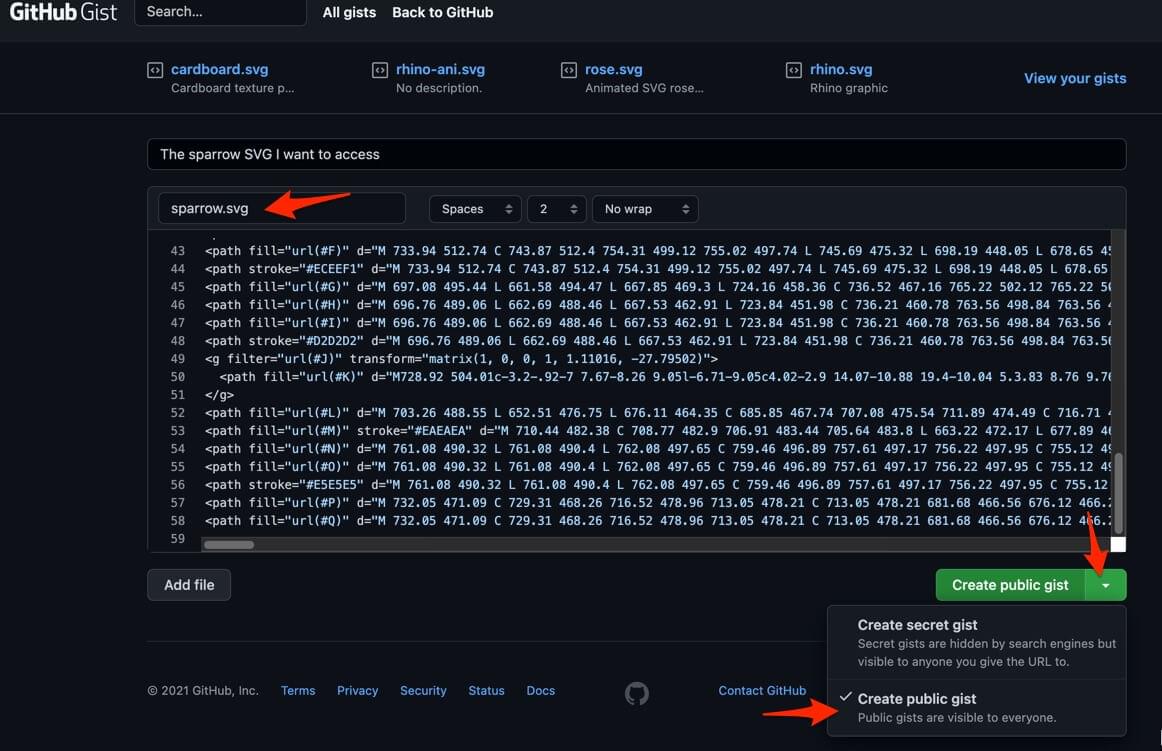 Next, create a new gist, paste in your SVG code and give it a file name (i.e. ‘my-file.svg’). You’ll see the ‘Create Secret Gist’ button at the bottom right. We need everyone to be able to see this file so switch this dropdown to ‘Create Public Gist’, and press it.
Next, create a new gist, paste in your SVG code and give it a file name (i.e. ‘my-file.svg’). You’ll see the ‘Create Secret Gist’ button at the bottom right. We need everyone to be able to see this file so switch this dropdown to ‘Create Public Gist’, and press it.
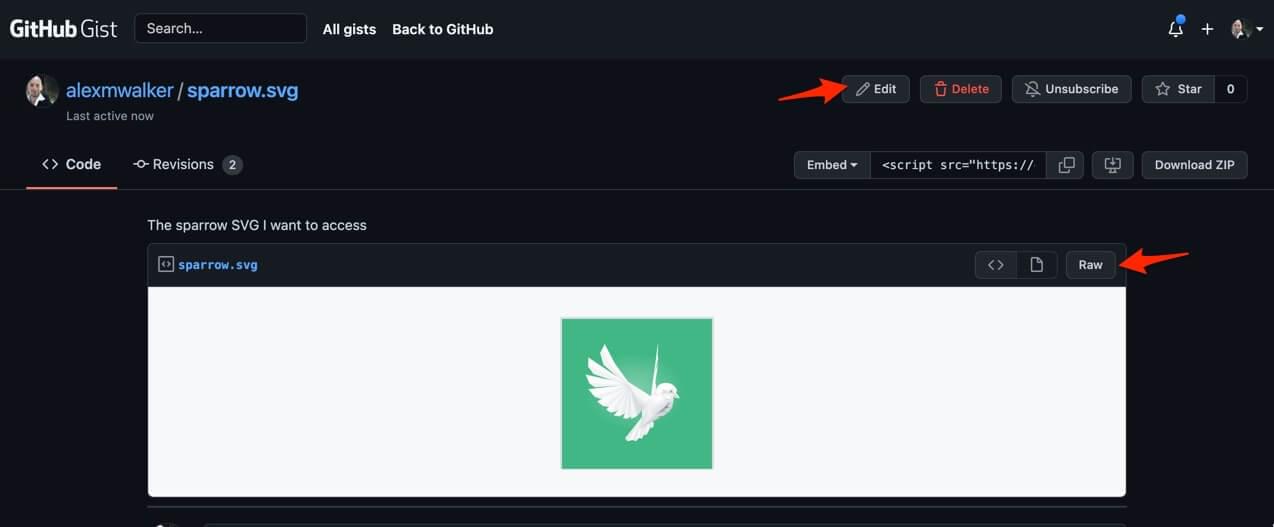 After it saves, you should see something like the screenshot above. Hitting the ‘Edit’ button at the top right gives you ongoing access to edit/update/paste into the file again at any time.
So, we have our file online now, but we can’t just ‘hot-link’ this image file. We need to get it served correctly or it won’t be treated as an image.
After it saves, you should see something like the screenshot above. Hitting the ‘Edit’ button at the top right gives you ongoing access to edit/update/paste into the file again at any time.
So, we have our file online now, but we can’t just ‘hot-link’ this image file. We need to get it served correctly or it won’t be treated as an image.
3). Grab the raw URL
On the right side of the frame above, you’ll see a ‘Raw‘ button. Hit that button and you’ll see a raw dump of your SVG source file. All we need is that URL in your browser address bar – copy it to the clipboard.4). Serve that URL via raw.githack.com
Update November 2021: In my original 2016 article we used rawgit.com as our host CDN, which has unfortunately ceased accepting new files (though files already in the system still get served). Happily raw.githack.com is an almost indistinguishable replacement for Rawgit. Finally, go to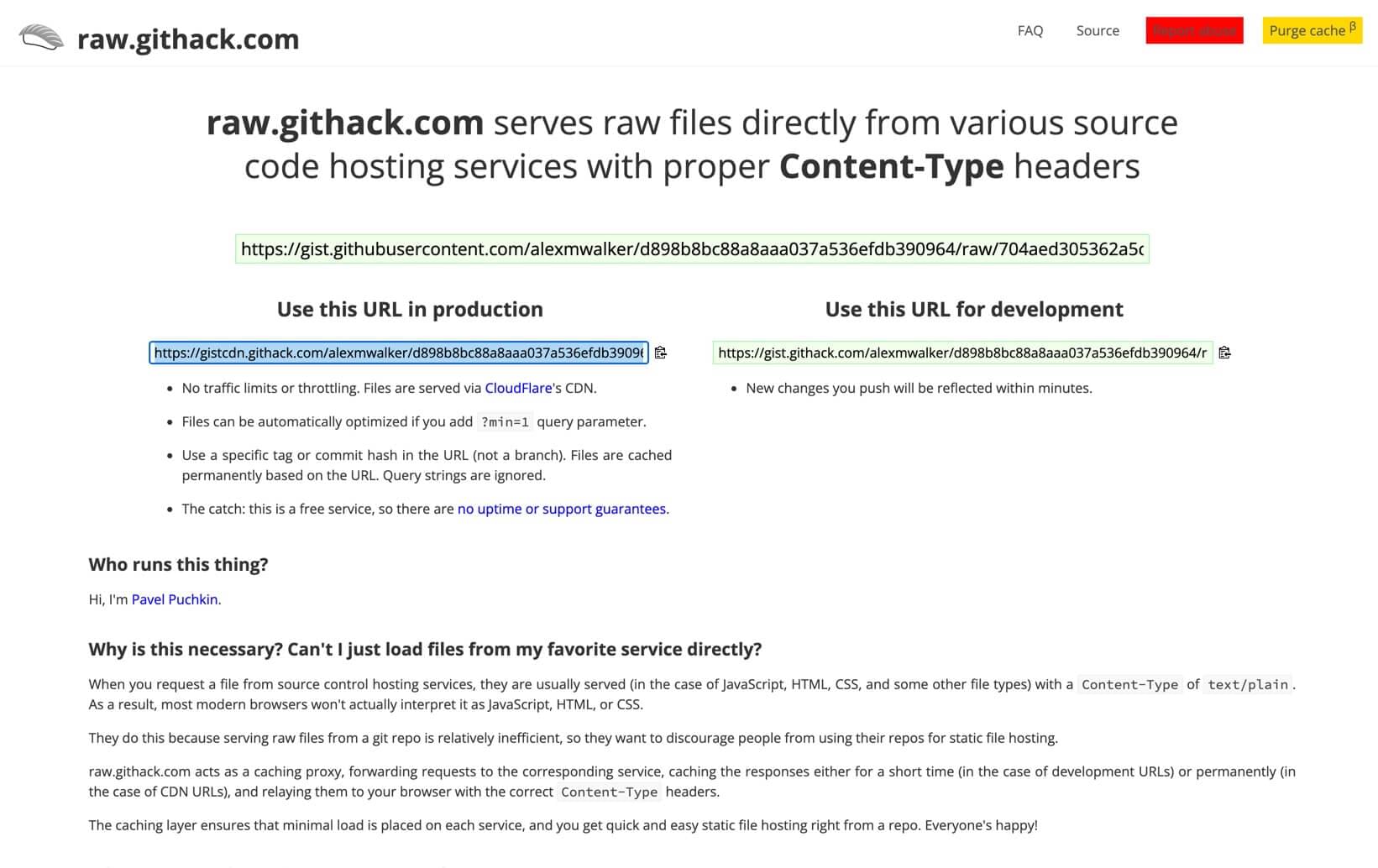 For me, You might as well keep things simple and just use the production URL. If you paste either of those URLs into your browser address bar, you should see your SVG render.
That is literally all GitHack does.
Here’s a GitHack link to the SVG file I used above.
One other little hidden bonus? Your image is also now ‘source managed’. Click on the ‘Revisions’ link on your gist page and you’ll see any earlier iterations of your SVG artwork.
For me, You might as well keep things simple and just use the production URL. If you paste either of those URLs into your browser address bar, you should see your SVG render.
That is literally all GitHack does.
Here’s a GitHack link to the SVG file I used above.
One other little hidden bonus? Your image is also now ‘source managed’. Click on the ‘Revisions’ link on your gist page and you’ll see any earlier iterations of your SVG artwork.
Why bother?
This tip might feel a little dry and technical and ‘codey’ but it unleashes a lot of possibilities for clever designers. For instance:- You could link your new SVGs into a larger Codepen demo. I’ve been developing HTML5 game graphics this way.
- You could create a travel map in SVG and update it live as you travel – no need to export and upload a copy each time.
- You could create an electoral prediction map and update the live document as new data comes to light.
SVG truly offers us much better ways to do many of the things we use currently PNG and JPG for.
I hope Gists give you a reliable way to unleash that creative power in more places.Originally published in the SitePoint Design Newsletter.
Frequently Asked Questions (FAQs) about SVG Hosting
Why is hosting SVGs considered difficult?
Hosting SVGs (Scalable Vector Graphics) can be challenging due to several reasons. Firstly, SVGs are XML-based vector images. Unlike raster images, they are not pixel-based, which means they can be scaled to any size without losing quality. However, this also means that they can be quite large in size, which can slow down your website. Secondly, SVGs can be difficult to optimize. While there are tools available for optimizing SVGs, they can be complex to use, especially for beginners. Lastly, SVGs can pose security risks. Since they are XML-based, they can potentially be used to execute malicious scripts.
How can I overcome the challenges of hosting SVGs?
There are several strategies you can use to overcome the challenges of hosting SVGs. Firstly, you can use SVG optimization tools to reduce the size of your SVG files. These tools can remove unnecessary metadata, minify the code, and perform other optimizations to make your SVGs smaller and faster to load. Secondly, you can use Content Delivery Networks (CDNs) to host your SVGs. CDNs can deliver your SVGs quickly to users all over the world, reducing the load on your server. Lastly, you can implement security measures to prevent malicious scripts from being executed. This can include sanitizing your SVGs, using Content Security Policies (CSPs), and other security best practices.
What are the benefits of using SVGs on my website?
SVGs offer several benefits for your website. Firstly, they are scalable, which means they can be resized to any size without losing quality. This makes them ideal for responsive web design, where images need to look good on a variety of screen sizes. Secondly, SVGs can be animated and interactive, which can add a dynamic element to your website. Lastly, SVGs can be styled with CSS and manipulated with JavaScript, giving you a lot of control over their appearance and behavior.
Are there any alternatives to SVGs for vector graphics?
Yes, there are several alternatives to SVGs for vector graphics. These include Canvas and WebGL. Canvas is a HTML5 element that can be used to draw graphics on the fly using JavaScript. WebGL is a JavaScript API for rendering 2D and 3D graphics within any compatible web browser without the use of plug-ins. Both of these alternatives have their own strengths and weaknesses, and the best choice depends on your specific needs and circumstances.
How can I optimize my SVGs for better performance?
There are several ways to optimize your SVGs for better performance. One of the most effective methods is to use an SVG optimization tool. These tools can remove unnecessary metadata, minify the code, and perform other optimizations to reduce the size of your SVG files. Another method is to use gzip compression, which can significantly reduce the size of your SVG files. Lastly, you can use CSS and JavaScript to control the rendering of your SVGs, which can improve performance by reducing the amount of work your browser has to do.
What are the security risks associated with SVGs and how can I mitigate them?
SVGs can pose security risks because they are XML-based and can potentially be used to execute malicious scripts. To mitigate these risks, you can implement several security measures. These include sanitizing your SVGs to remove any potentially harmful code, using Content Security Policies (CSPs) to control what scripts can be executed, and following other security best practices.
Can I use SVGs in email marketing?
Yes, you can use SVGs in email marketing. However, not all email clients support SVGs, so it’s important to provide a fallback image for those that don’t. You should also be aware of the potential security risks associated with SVGs and take appropriate measures to mitigate them.
How can I make my SVGs accessible to all users?
Making your SVGs accessible to all users involves several steps. Firstly, you should provide alternative text for your SVGs, so that users who can’t see the image can still understand its content. Secondly, you should ensure that your SVGs are keyboard accessible, so that users who can’t use a mouse can still interact with them. Lastly, you should use ARIA roles and properties to provide additional information about your SVGs to assistive technologies.
Can I animate my SVGs?
Yes, you can animate your SVGs. SVGs can be animated using CSS, JavaScript, or SMIL (Synchronized Multimedia Integration Language). Each of these methods has its own strengths and weaknesses, and the best choice depends on your specific needs and circumstances.
How can I make my SVGs responsive?
Making your SVGs responsive involves several steps. Firstly, you should ensure that your SVGs are scalable, so that they can be resized to fit different screen sizes. Secondly, you should use CSS media queries to adjust the size and position of your SVGs based on the screen size. Lastly, you should test your SVGs on a variety of devices and screen sizes to ensure that they look good and function correctly in all situations.
 Alex Walker
Alex WalkerAlex has been doing cruel and unusual things to CSS since 2001. He is the lead front-end design and dev for SitePoint and one-time SitePoint's Design and UX editor with over 150+ newsletter written. Co-author of The Principles of Beautiful Web Design. Now Alex is involved in the planning, development, production, and marketing of a huge range of printed and online products and references. He has designed over 60+ of SitePoint's book covers.