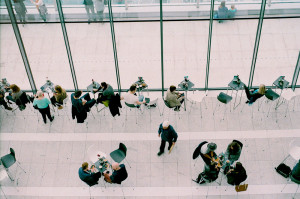On the downside, it will open only JPEGs, GIFs and PNGs and you can only save your creations as JPEGs or PNGs. If you want to save any layered image you create, you will need to sign up for a free account. Having said that, if you’re creating web graphics, or doing some simple photo editing, then this is no major hardship. You can also share your work with the community and Sumo already has a lot of fans.
So if you’re caught on someone else’s computer with only Paint on board, or if you simply want to try out a good graphics editor for free, Sumo is well worth a visit. It beats the online Photoshop Express hands down. It is free, fast and requires no sign-up.
Have you used Sumo before? Did you like it? What other web-based graphics editors do you use?
19 Impressive Online Image Editors
On the downside, it will open only JPEGs, GIFs and PNGs and you can only save your creations as JPEGs or PNGs. If you want to save any layered image you create, you will need to sign up for a free account. Having said that, if you’re creating web graphics, or doing some simple photo editing, then this is no major hardship. You can also share your work with the community and Sumo already has a lot of fans.
So if you’re caught on someone else’s computer with only Paint on board, or if you simply want to try out a good graphics editor for free, Sumo is well worth a visit. It beats the online Photoshop Express hands down. It is free, fast and requires no sign-up.
Have you used Sumo before? Did you like it? What other web-based graphics editors do you use?
19 Impressive Online Image Editors
Frequently Asked Questions about Sumo Paint
How can I use the paint bucket tool in Sumo Paint?
The paint bucket tool in Sumo Paint is a versatile tool that allows you to fill an area with a specific color. To use it, first, select the paint bucket tool from the toolbar on the left side of the screen. Then, choose your desired color from the color palette. Click on the area you want to fill with the selected color. The paint bucket tool will fill the area with the chosen color. If the area is not enclosed, the color will spread to the entire canvas, so make sure to close off any areas you want to fill.
Can I use Sumo Paint for professional graphic design?
Yes, Sumo Paint is a powerful online image editor that can be used for professional graphic design. It offers a wide range of tools and features, including layers, gradients, filters, and more. These tools allow you to create complex designs and edit images with precision. However, like any tool, it requires practice and understanding to use effectively.
Is Sumo Paint free to use?
Sumo Paint offers both free and premium versions. The free version provides access to basic tools and features, which are sufficient for simple image editing tasks. The premium version, on the other hand, offers advanced features and tools, including ad-free editing, offline mode, and priority support.
How can I save my work in Sumo Paint?
To save your work in Sumo Paint, click on the ‘File’ menu at the top of the screen and select ‘Save to my computer’. You can choose to save your work in various formats, including JPEG, PNG, and SUMO, which is Sumo Paint’s proprietary format that allows you to save your layers and continue editing later.
Can I use Sumo Paint offline?
Yes, Sumo Paint offers an offline mode, but it’s only available for premium users. With the offline mode, you can download the Sumo Paint application to your computer and use it without an internet connection.
Does Sumo Paint support layers?
Yes, Sumo Paint supports layers, which is a crucial feature for complex image editing and graphic design. You can add, delete, hide, and rearrange layers, as well as adjust their opacity and blending mode.
Can I use Sumo Paint on my mobile device?
Sumo Paint is primarily designed for use on a computer, but it also has a mobile version. However, the mobile version has fewer features and tools compared to the desktop version.
How can I resize an image in Sumo Paint?
To resize an image in Sumo Paint, go to the ‘Image’ menu at the top of the screen and select ‘Image Size’. In the dialog box that appears, you can enter the desired width and height for your image.
Can I add text to my image in Sumo Paint?
Yes, Sumo Paint has a text tool that allows you to add text to your image. You can choose from a variety of fonts, adjust the size and color of the text, and apply effects like drop shadow and stroke.
How can I undo an action in Sumo Paint?
To undo an action in Sumo Paint, you can use the ‘Undo’ button on the toolbar or press ‘Ctrl+Z’ on your keyboard. You can also use the ‘History’ panel to undo multiple actions at once.
Jennifer Farley is a designer, illustrator and design instructor based in Ireland. She writes about design and illustration on her blog at Laughing Lion Design.