Key Takeaways
- Instagram, initially launched in 2010, now boasts over 30 million users, including major brands, and has been named Apple’s “App of the Year” for 2011. The popular photo-sharing app has now been released for Android users.
- Instagram for Android requires users to create an account, and then provides options to connect with friends through contacts, Facebook, or Twitter. The home screen consists of five tabs: Your Feed, Popular, Camera, News, and Profile.
- Instagram’s Camera feature allows users to take photos, import them from other camera apps, or use existing images stored on the device. Users can then apply a variety of filters and make edits before sharing the photo on their feed or other social networks.
- Despite its popularity, Instagram for Android has several drawbacks. The app neglects to incorporate Android design patterns, resulting in a user interface that mimics the iOS version. Users are limited in their sharing options and forced to crop photos. Additionally, the app’s late arrival to Android means many users may already be committed to other camera applications.
![]()
Instagram first launched in October 2010, and it was an instant success. By December 2010, it already had one million registered users, and six months after that, they reached five million users. Now, Instagram has over 30 million registered users and has been used by top brands like Burberry, Nike, and even the Grammys. Apple even named Instagram the “App of the Year” for 2011.
Instagram’s popularity has largely been because of their vibrant community of iOS users. Now, Android users can join in the photo-sharing fun with the recently launched Instagram app available on Google Play. Let’s take a look and see how Instagram on Android works.

First Run
When you first use the app, you’re greeted with a welcome screen. From here, you can log in (if you have an existing Instagram account from an iOS device), or you can sign up for the service. Unlike most camera sharing apps on Android, you must create an account in order to use this app. Signing up for the app requires your email and your choice of username and password. Adding your phone number or setting a profile picture is optional at this point, but you can add either to your profile once signup is complete. If you already have a username and password, logging in will take you directly to the home screen.
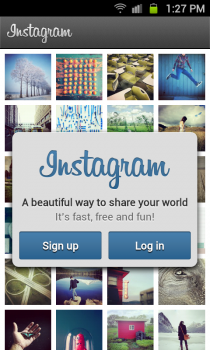
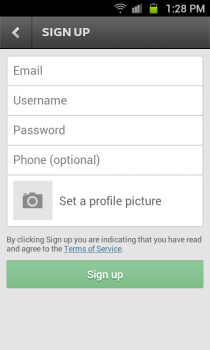
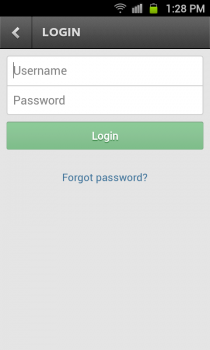
Once you’ve signed up, Instagram gives you three options for finding friends to follow. You can choose from your contact list, your Facebook friends, or your Twitter friends. With either method, you’ll be shown a list of your friends who are on Instagram. Tap the “Follow” button on each row to follow your friends individually, or tap the “Follow All” button at the top right corner of the page to follow everyone in the search results. Once you’ve added your friends, you’re taken to another screen with more friends to add — Instagram’s suggested users. You can bypass this screen by tapping the “Done” button in the top right corner.
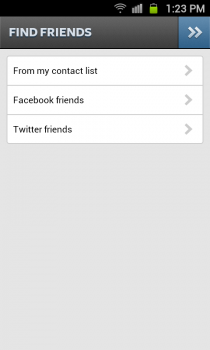
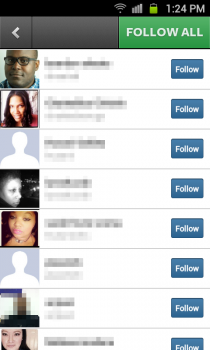
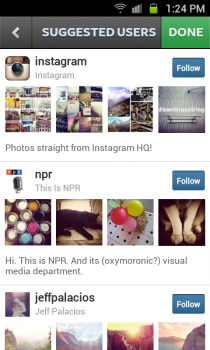
Home Screen
The home screen for Instagram is split across five tabs, each of which are described in detail below.
Your Feed
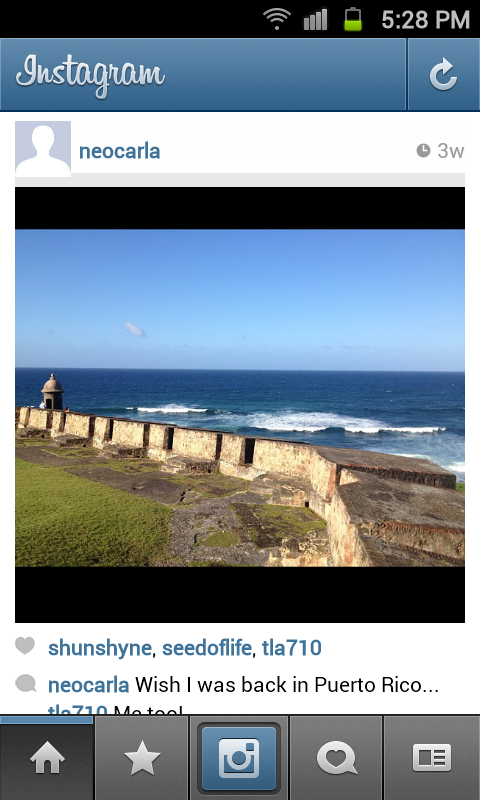
The first tab (indicated with a home icon) shows a feed of your images and your friends’ images. You can scroll through the list vertically, read comments, or leave a comment of your own on each photo (just tap the comment bubble button). Tapping the heart button under each photo marks it as “liked.” There’s a trio of dots in a horizontal line under the bottom right of each photo. If you tap these dots below each photo, you have the option to delete the photo or share it using your default Android share options. Tapping the trio of dots on one of your friends’ photos gives you the option to flag it for review. I found this to be a bit inconsistent. What if you wanted to share your friends’ photos? It doesn’t seem very clear how you’d be able to do that. Tapping the refresh button at the top right corner refreshes your feed for any new photos.
Popular

The second tab (indicated with a star icon) shows a grid of the most popular images currently on Instagram. Tapping each photo brings you to the individual photo’s page. From here, you can tap the heart button to “like” the photo, you can tap the comment bubble button to leave a comment, or you can tap the trio of dots to flag the image for review. On both the Popular tab and on the individual photo page, tapping the refresh button at the top right corner refreshes the page for new information.
Camera
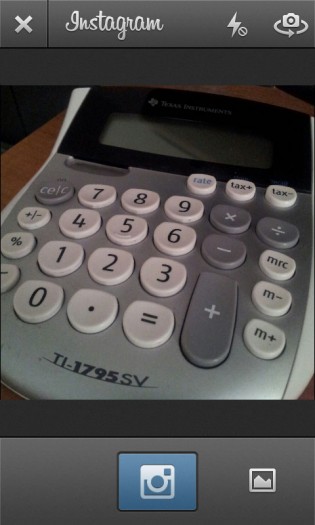
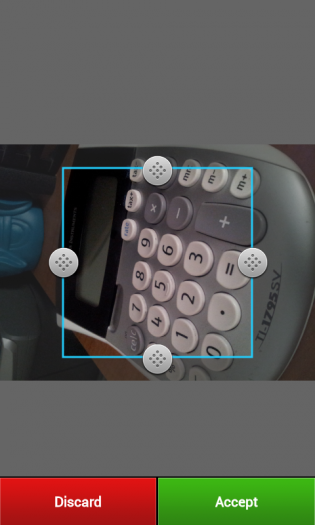
Taking photos is one of the main features of Instagram. The blue button in the middle of the tab row brings up your choice of Instagram’s camera or any camera app on your phone. If you use another camera app, you can snap a photo using that app and automatically import into Instagram, where you can add filters and then post it to your feed. Instagram’s “Advanced Camera” (which is how it’s referred in the Settings) functions like any normal camera application. If your device has a flash or a front-facing camera, you’ll have icons at the top right to access those. Tapping the photo icon in the bottom right corner lets you import a photo stored on your device into Instagram for editing. All images are cropped to a square, so you can’t include wide shots or full portrait/landscape views.

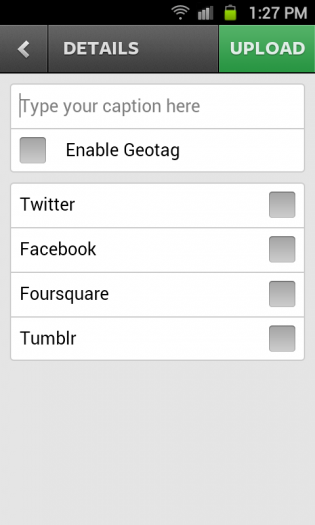
Once you have your photo, now you can start making creative edits. The icons along the top allow you to toggle a frame for your photo (each lens has a different frame), adjust brightness and contrast (which is also different for each lens), or rotate the photo clockwise (90 degrees for each tap). Along the bottom, you have eighteen filters to choose from that mimic certain nostalgic camera and film combinations.
|
|
After your lens and frame have been applied, you can add a caption or geotag the photo, and then upload it to your Instagram feed or your social networks (Twitter, Facebook, Foursquare, Tumblr).
News
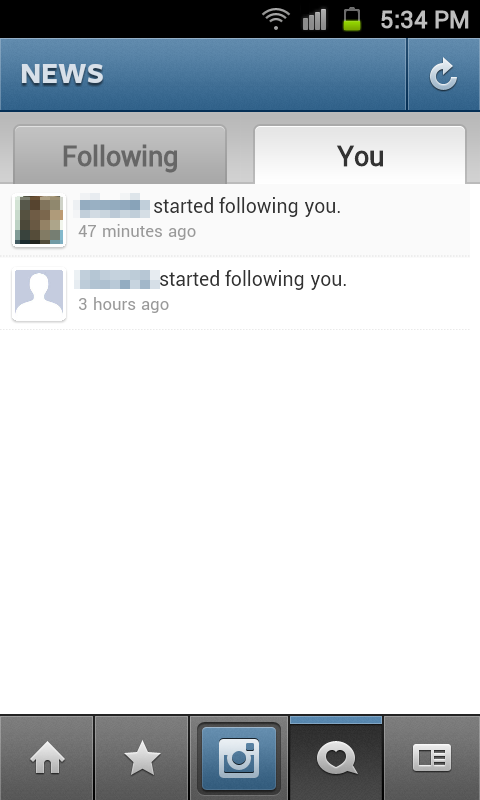
The fourth tab is the News tab, though you wouldn’t really know that from looking at the icon (a comment bubble with a heart in it). On this tab, you can see an activity feed of your followers (including who followed them and photos that they liked) as well as your own activity. Tapping the refresh button in the top right corner refreshes both feeds.
Profile
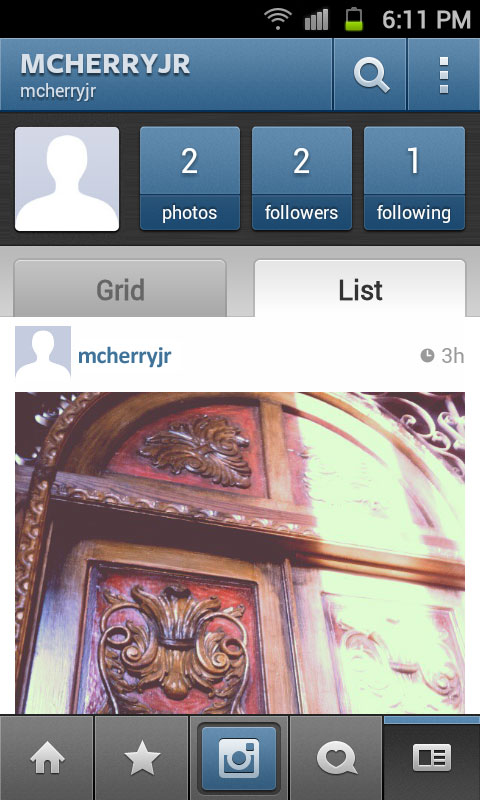
The last tab here is for your profile. From here you can see your profile photo, and check your number of followers. Your photos are also available here in either grid or list format. The magnifying glass at the top of this page lets you search Instagram by username or by tags. Tags are hyperlinked words that you add to your comments using a hashmark (e.g., #buildmobile).
Settings
Tapping the button at the top right corner of your Profile page brings you to the Settings menu. You can find more friends from here using either your address book, Facebook account, or Twitter account. You can review the photos that you have “liked.” There’s also the ability to edit your profile here to add more information (birthday, homepage URL, gender, short bio, etc.), edit your sharing settings and photo privacy, or enable Instagram’s “Advanced Camera.” You can also log out from the app on this page.
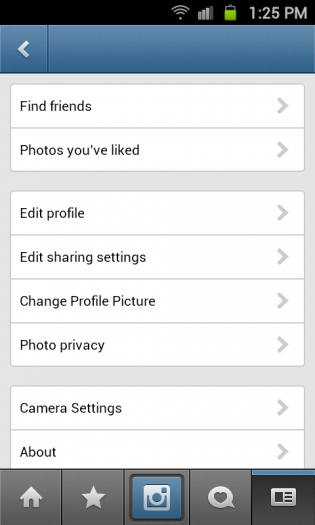
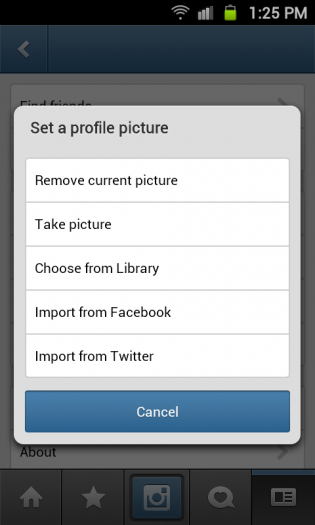
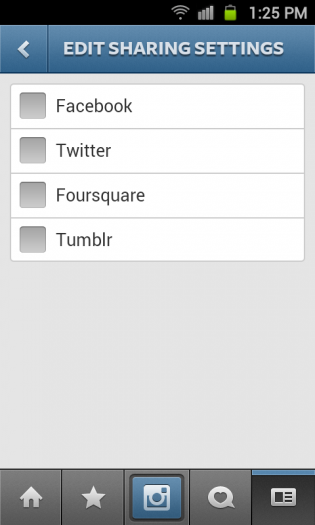
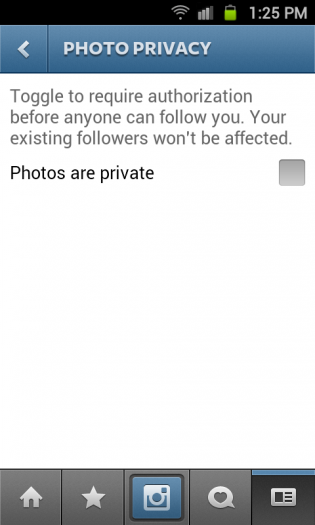
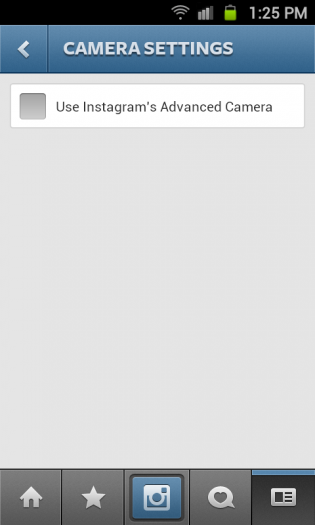
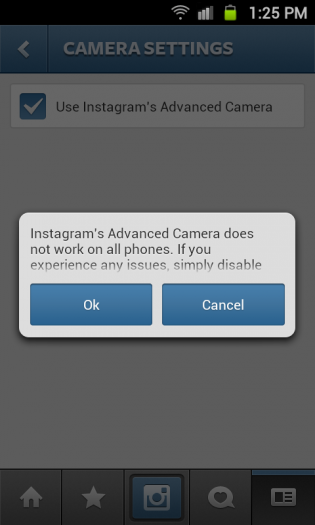
Drawbacks
One thing you may have noticed from looking through these screenshots is the lack of attention given to the Android design environment. Android comes with its own set of patterns like long presses, swipes, and multi-pane views. When using the Instagram app for Android, you get a sense that none of this was taken into consideration for designing the user interface for the user.
Android design encompasses a core set of tenets known as “Pure Android.” The Instagram app breaks every one of these tenets in their interface. UI elements and platform-specific icons are mimicked from the iOS version of the app, there’s a persistent bottom tab bar, there is a labeled back button at the top left corner of nearly every page, and menu options (like on the Settings page) use right-pointing carets on line items. No consideration was given to Android’s dedicated soft keys for searching, stepping backwards through an application, or even the menu button. This makes using the app a chore on Android, and you’ll spend more time tapping between screens than taking photos.
Other drawbacks about Instagram on Android include forced cropping of photos, a lack of Flickr integration like in iOS, and the inability to follow tags like you can follow other users. Given that this is on Android, I’m also surprised the app doesn’t make use of Android’s native sharing menu. The user is limited to sharing photos through the app using either Facebook, Twitter, Foursquare, or Tumblr.
Of course, the biggest drawback about Instagram on Android is that it’s about a year too late for the current Android user. There are dozens of camera applications available on Google Play that mimic Instagram, and in most cases they improve upon its unique set of filters and lenses. For those who are already dedicated to an Android camera app, Instagram may have some initial novelty upon installing, but in the end utility is what’s most important.
Conclusion
Instagram brings its unique blend of artistic lenses, filters, and photo sharing to Android users. Unfortunately, that’s all it brings. With iOS interface cues and behaviors shoehorned into an Android app, users may find the constant navigation between screens tedious and unnecessary. There are many other (and better) camera apps available for Android; Instagram on Android offers too little and came way too late.
Instagram is available on Google Play for free and requires Android OS v2.2 or higher to run. Download the app from the Google Play Store link below or by clicking on the Google Play badge provided.
Frequently Asked Questions (FAQs) about Instagram
How can I edit my photos on Instagram?
Instagram provides a variety of editing tools that allow you to enhance your photos before sharing them. After you’ve selected a photo to upload, you can apply filters, adjust brightness, contrast, saturation, warmth, and more. You can also crop your photo, add a vignette, or tilt-shift effect. These tools are all located in the editing section of the app, which you can access after selecting a photo to upload.
How can I share my photos on Instagram?
Sharing photos on Instagram is simple. After you’ve edited your photo to your liking, you can add a caption, tag people, and add a location. Then, simply hit the ‘Share’ button. Your photo will be posted to your profile and appear in your followers’ feeds.
What are the new features of Instagram?
Instagram regularly updates its platform with new features. Some of the latest features include Instagram Stories, which allows you to share photos and videos that disappear after 24 hours, and IGTV, a platform for longer videos. Instagram also recently introduced a shopping feature, which allows businesses to tag products in their posts.
How can I use Instagram safely?
Instagram has several features to help you use the platform safely. You can make your account private, which means only people you approve can see your posts. You can also block and report abusive users. Instagram also has a strict policy against hate speech and harassment.
How does Instagram compare to Snapchat?
Instagram and Snapchat are both popular social media platforms, but they have some key differences. Snapchat is primarily a messaging app, while Instagram is more focused on photo sharing. However, with the introduction of Instagram Stories, the two platforms have become more similar. Both platforms offer filters and editing tools, but Instagram’s are generally considered more advanced.
How can I use Instagram for microblogging?
Instagram can be a great platform for microblogging. You can use the caption space under your photos to share thoughts, ideas, or stories. You can also use hashtags to connect with others who are talking about the same topics.
Can I use Instagram on my computer?
Yes, you can use Instagram on your computer. However, the desktop version of Instagram has some limitations compared to the mobile app. For example, you can’t post photos or videos from your computer unless you use a third-party app.
How can I get more followers on Instagram?
There are several strategies to increase your follower count on Instagram. Posting regularly, using relevant hashtags, and engaging with other users can all help. It’s also important to post high-quality photos and write engaging captions.
How can I report a problem on Instagram?
If you encounter a problem on Instagram, you can report it through the app. Go to your profile, tap the menu icon, select ‘Settings’, then ‘Help’, and finally ‘Report a Problem’.
Can I delete my Instagram account?
Yes, you can delete your Instagram account. However, keep in mind that this is a permanent action and cannot be undone. If you just want to take a break from Instagram, you can temporarily disable your account instead.
